
闪存驱动器
Would you like to run Google Chrome with your favorite extensions and settings on any computer? Here we’ll look at how you can setup a portable version of Google Chrome on your flash drive so you can use it anywhere.
您想在任何计算机上使用您喜欢的扩展程序和设置来运行Google Chrome吗? 在这里,我们将研究如何在闪存驱动器上设置便携式版本的Google Chrome,以便可以在任何地方使用它。
Getting Started
入门
Download the Portable Google Chrome installer (link below). Once it’s downloaded, run the installer to get it setup on your flash drive. The installer is a 7zip-powered extractor. Click the “…” button to select your flash drive, and then click Extract.
下载便携式Google Chrome安装程序(下面的链接)。 下载完成后,运行安装程序以将其安装在闪存驱动器上。 该安装程序是7zip驱动的提取器。 单击“…”按钮选择您的闪存驱动器,然后单击“提取”。
![sshot-2010-06-22-[08-40-54]](https://i-blog.csdnimg.cn/blog_migrate/287c5a73e48aaf53d7879cc206cb7333.png)
It will now extract Portable Chrome to your flash drive. This may take a few minutes, but once it’s done you’ll be ready to immediately use your portable version of Chrome.
现在它将将便携式Chrome浏览器解压缩到您的闪存驱动器中。 这可能需要几分钟,但是一旦完成,您就可以立即使用便携式版本的Chrome。
![sshot-2010-06-22-[08-41-18]](https://i-blog.csdnimg.cn/blog_migrate/7d8f4103337e29dc684aec5225e733be.png)
Once it’s finished, browse to your flash drive, open the new PortableGoogleChrome folder and run ChromeLoader.exe to start your Portable Chrome.
完成后,浏览到您的闪存驱动器,打开新的PortableGoogleChrome文件夹并运行ChromeLoader.exe以启动您的便携式Chrome。
![sshot-2010-06-22-[08-43-27]](https://i-blog.csdnimg.cn/blog_migrate/4e3759646deaefbe27c3fad2c39185cc.png)
Switch Portable Chrome to Your Native Language
将便携式Chrome浏览器切换到您的母语
Portable Chrome is in German by default, so if you can’t read German you may be a bit confused when you first run it. To change it to English or your preferred language, click the wrench button on the right and click Optionen.
便携式Chrome浏览器默认情况下为德语,因此,如果您看不懂德语,可能会在第一次运行它时感到困惑。 要将其更改为英语或您的首选语言,请单击右侧的扳手按钮,然后单击Optionen 。
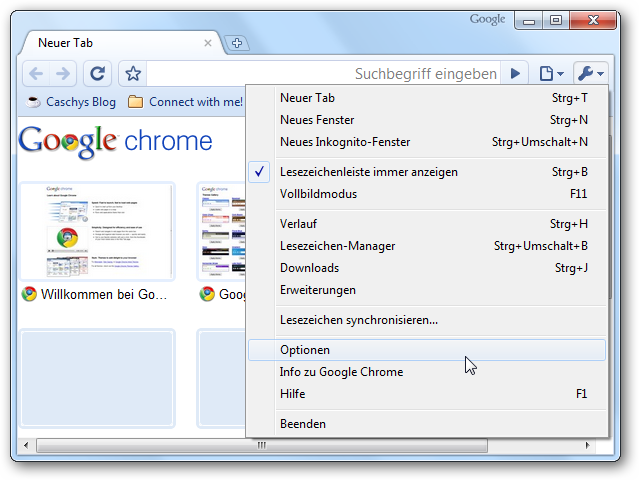
Select the Details tab, then scroll down and click the Schriftart- und Spracheinstellungen
选择“详细信息”选项卡,然后向下滚动并单击“ Schriftart- und Spracheinstellungen”
ändern button under Web Content.
Web内容下的ändern按钮。
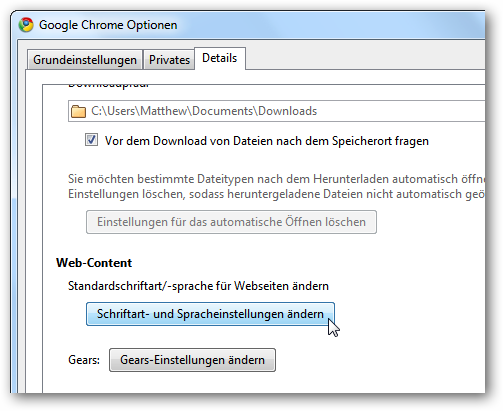
Select the second tab, click the menu at the bottom beside Google Chrome-Sprache and select your favorite language. Click the Ok button at the bottom to save your settings.
选择第二个标签,点击Google Chrome-Sprache旁边底部的菜单,然后选择您喜欢的语言。 单击底部的确定按钮以保存您的设置。
![sshot-2010-06-22-[08-46-20]](https://i-blog.csdnimg.cn/blog_migrate/2674c5c3154efa86bc9210c9844b64df.png)
Chrome will remind you that the changes will not take effect until you restart your browser. Click Ok, and then close all of your Portable Chrome windows.
Chrome会提醒您,只有重新启动浏览器,这些更改才会生效。 点击确定,然后关闭所有便携式Chrome窗口。
![sshot-2010-06-22-[08-46-26]](https://i-blog.csdnimg.cn/blog_migrate/28b339f661ae29bdd718c9eb2e1cd5d0.png)
Next time you run it, you’ll be able to find your way around much easier since everything’s in your native language.
下次运行它时,您将可以轻松找到自己的出路,因为所有内容都以您的母语编写。
![sshot-2010-06-22-[08-46-53]](https://i-blog.csdnimg.cn/blog_migrate/1b46b25307eddee3f57595fc1c59b238.png)
Using Portable Chrome
使用便携式Chrome
Portable Google Chrome works just like the standard version, except now you can run it from any computer. All of your favorite sites and web apps will work just as you expect. In fact, there’s no difference that you can see with just browsing.
便携式Google Chrome浏览器的工作方式与标准版本相同,但现在您可以在任何计算机上运行它。 您喜欢的所有网站和Web应用程序都将按预期运行。 实际上,仅浏览就没有什么区别。
The portable version of Chrome, like all portable applications, may run slower than normal Chrome depending on the speed of your flash drive. However, the convenience of having your own personalized Chrome browser on any computer more than makes up for it.
与所有便携式应用程序一样,Chrome便携式版本的运行速度可能会比普通Chrome慢,具体取决于闪存驱动器的速度。 但是,在任何计算机上拥有自己的个性化Chrome浏览器所带来的便利远远不能弥补。
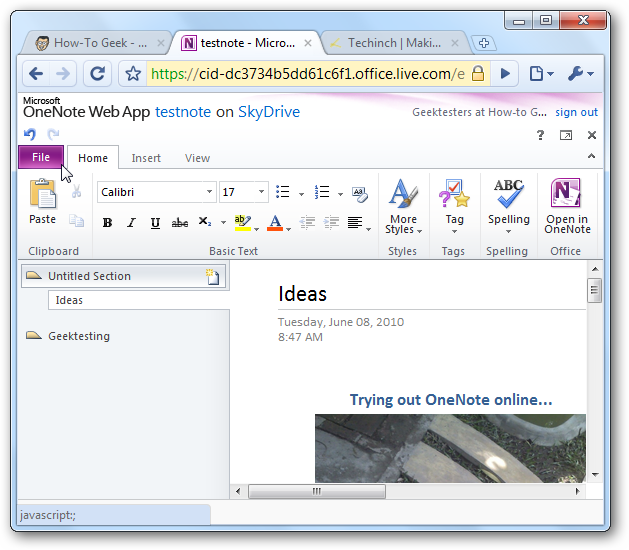
Here we have the same install of Portable Chrome running in an XP computer.
在这里,我们安装了在XP计算机上运行的可移植Chrome浏览器的相同安装。
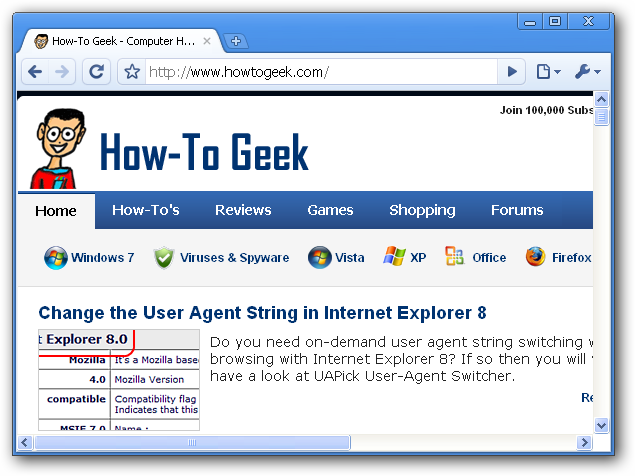
All of your browsing history is saved to the flash drive, which keeps your data private and makes it easy to access your favorite sites.
您所有的浏览历史记录都保存到闪存驱动器中,从而使您的数据保持私密性,并可以轻松访问您喜欢的网站。

Cookies are saved on your flash drive, so you can stay logged into your accounts even when you’re accessing them in Chrome from another computer.
Cookies会保存在您的闪存驱动器中,因此即使您从另一台计算机的Chrome中访问它们,也可以保持登录状态。

Install Extensions in Portable Chrome
在便携式Chrome浏览器中安装扩展程序
Extensions help make Chrome more personalized for your needs, and can help get things done quicker. Portable Chrome takes this to the next level, since you can install extensions and then use them from any computer. Simply install extensions as you would in regular Chrome.
扩展程序可以使Chrome更加个性化,以满足您的需求,并且可以帮助您更快地完成工作。 由于您可以安装扩展程序,然后在任何计算机上使用它们,因此便携式Chrome浏览器将其带入了一个新的高度。 只需像在常规Chrome中一样安装扩展程序即可。
![sshot-2010-06-22-[08-52-06]](https://i-blog.csdnimg.cn/blog_migrate/1a780b8a1ae936e5c457faac81572f1b.png)
Many extensions offer easy ways to access web apps, and these still work great since Portable Chrome can keep you logged into your favorite sites.
许多扩展程序提供了访问Web应用程序的简便方法,但这些功能仍然非常有用,因为Portable Chrome可以让您登录到自己喜欢的网站。

Update Portable Chrome
更新便携式Chrome
Normal Google Chrome installed on your computer by default automatically installs updates, which makes it easy to stay up to date with the latest version. The portable version, however, cannot automatically install updates. To make sure you’re running the latest version from your flash drive, run the Updater.exe in the PortableGoogleChrome folder. Make sure all of the browser windows are closed before running the updater.
默认情况下,您计算机上安装的普通Google Chrome浏览器会自动安装更新,从而使您可以轻松获取最新版本。 但是,便携式版本无法自动安装更新。 为确保您正在从闪存驱动器中运行最新版本,请运行PortableGoogleChrome文件夹中的Updater.exe 。 在运行更新程序之前,请确保关闭所有浏览器窗口。
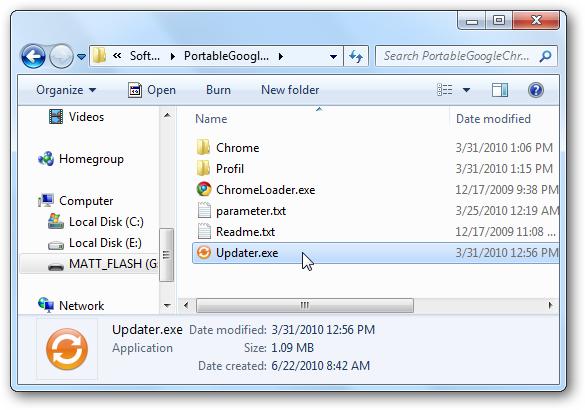
Now select the version of Chrome you want. You can choose to install the dev or beta version, or just select the Release Channel to make sure it will run without problems.
现在,选择所需的Chrome版本。 您可以选择安装开发版或测试版,也可以选择发布渠道以确保它可以正常运行。
![sshot-2010-06-22-[09-06-04]](https://i-blog.csdnimg.cn/blog_migrate/ebb366c3fc1c0fea3e3895d6356dcc02.png)
The Updater will now download the latest version of Chrome.
现在,更新程序将下载最新版本的Chrome。
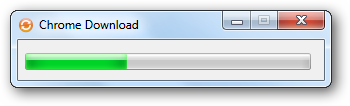
Once the download is finished, a Command Prompt window will open and automatically extract the updated files to your flash drive and update your Portable Chrome.
下载完成后,将打开命令提示符窗口,并自动将更新的文件提取到闪存驱动器并更新您的便携式Chrome。
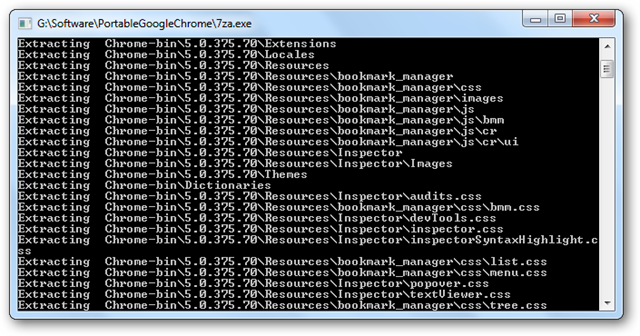
This may take a few moments, again depending on the speed of your flash drive. When it is finished, you’ll see a prompt letting you know that Chrome has been updated.
同样,这可能需要一些时间,具体取决于闪存驱动器的速度。 完成后,您会看到提示,告知您Chrome已更新。
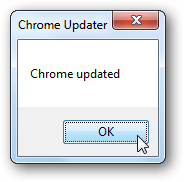
All of your settings and extensions should work as before, and you’ll have the latest version of Chrome all ready to use from your flash drive.
您所有的设置和扩展程序都应该像以前一样工作,并且您可以从闪存驱动器中使用所有最新版本的Chrome。

Conclusion
结论
Google Chrome is one of our favorite web browsers, and being able to run it from any computer via a flash drive makes it even better. Portable Chrome worked great in our tests, and updating to the latest beta version was smooth as well. Now we can use our favorite browser on any Windows computer, even if it only has old IE6 installed!
谷歌浏览器是我们最喜欢的网络浏览器之一,并且能够通过闪存驱动器在任何计算机上运行它,从而使其变得更好。 便携式Chrome在我们的测试中表现出色,并且更新到最新的Beta版本也很顺利。 现在,即使只安装了旧版IE6,我们也可以在任何Windows计算机上使用我们喜欢的浏览器!
Link
链接
Download Portable Google Chrome
Post about Portable Chrome on developer’s blog (in German)
闪存驱动器























 5916
5916

 被折叠的 条评论
为什么被折叠?
被折叠的 条评论
为什么被折叠?








