
word自动更正关闭
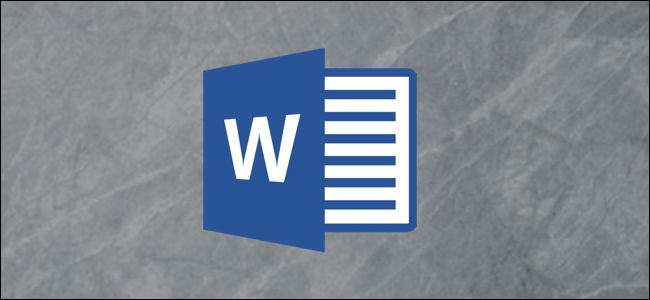
Whether you want to add new autocorrect entries to Word or just do a little housekeeping and remove some vocab that’s no longer relevant, you can do so in just a few easy steps. Here’s how.
无论您是要向Word中添加新的自动更正条目,还是要做一些整理工作,并删除一些不再相关的词汇,都可以通过几个简单的步骤来完成。 这是如何做。
将新的自动更正条目添加到Word (Add New AutoCorrect Entries to Word)
First, open Microsoft Word and select the “File” tab.
首先,打开Microsoft Word并选择“文件”选项卡。

At the bottom of the left pane, select the “Options” button.
在左窗格的底部,选择“选项”按钮。

The “Word Options” window will appear. Here, select “Proofing” from the list of options in the left pane.
将出现“ Word选项”窗口。 在这里,从左窗格的选项列表中选择“校对”。

Next, select the “AutoCorrect Options” button in the “AutoCorrect Options” group.
接下来,在“自动更正选项”组中选择“自动更正选项”按钮。

Once selected, the “AutoCorrect” window will appear for the language used with your version of Word.
选择后,将出现“自动更正”窗口,显示与您的Word版本一起使用的语言。
Now, in the “Replace” box, enter the word or phrase you’d like to replace. In the “With” box, enter the replacement word or phrase. Select “Add” when ready.
现在,在“替换”框中,输入您要替换的单词或短语。 在“有”框中,输入替换词或短语。 准备好后,选择“添加”。

You’ll see your new entry in the list. Repeat these steps for as many words as you’d like to add and then click the “OK” button when you’re done.
您会在列表中看到新条目。 重复这些步骤,添加尽可能多的单词,完成后单击“确定”按钮。

Now, when you type the word or phrase in your document, autocorrect will take over.
现在,当您在文档中键入单词或短语时,自动更正将接手。

从Word中删除自动更正条目 (Delete AutoCorrect Entries from Word)
Deleting autocorrect entries is just as simple as adding them. Head back to the “AutoCorrect” window by selecting File > Options > Proofing > AutoCorrect Options.
删除自动更正条目就像添加它们一样简单。 通过选择“文件”>“选项”>“校对”>“自动更正选项”返回“自动更正”窗口。
Once there, scroll through the list of entries and select the one you want to delete. The autocorrect entries are listed in alphabetical order. After you’ve selected the entry to delete, click the “Delete” button.
到达那里后,滚动浏览条目列表,然后选择要删除的条目。 自动更正条目按字母顺序列出。 选择要删除的条目后,单击“删除”按钮。

Repeat these steps for each entry you’d like to delete. Click the “OK” button to head back to your Word document to make sure the autocorrect entry is no longer valid.
对您要删除的每个条目重复这些步骤。 单击“确定”按钮以返回到您的Word文档,以确保自动更正条目不再有效。

翻译自: https://www.howtogeek.com/657959/how-to-add-or-remove-autocorrect-entries-in-word/
word自动更正关闭





















 2154
2154

 被折叠的 条评论
为什么被折叠?
被折叠的 条评论
为什么被折叠?








