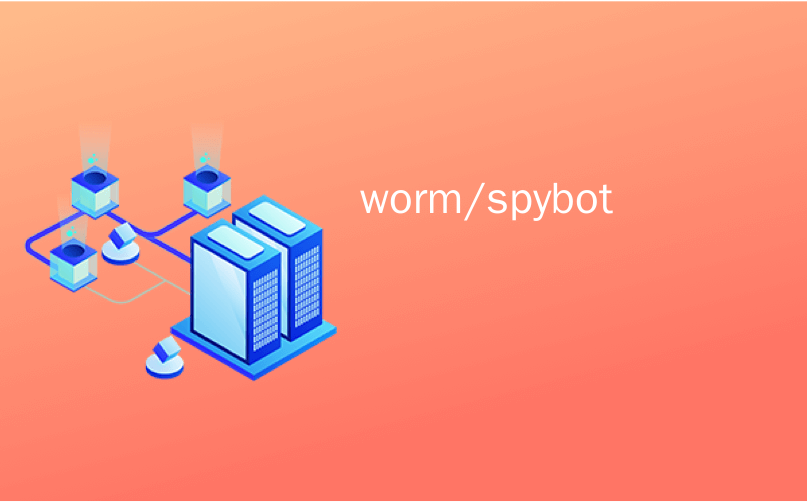
worm/spybot
First we showed you how easily your computer can become infected with spyware, crapware, and other unwanted software—and today we’ll show you how to clean your system with Spybot Search & Destroy.
首先,我们向您展示了计算机容易被间谍软件,垃圾软件和其他有害软件感染的可能性;今天,我们将向您展示如何使用Spybot Search&Destroy清理系统。
Important Parts of the Installation
安装的重要部分
As you are installing Spybot Search & Destroy, there are two windows that you should pay special attention to.
在安装Spybot Search&Destroy时,您应该特别注意两个窗口。
Here you can see the Components Selection Window. It is recommended to make certain that “Download updates immediately” and “Security Center integration” are selected.
在这里,您可以看到“组件选择”窗口。 建议确保选择“立即下载更新”和“安全中心集成”。
Note: After installation, there may still be a few minor updates that can be downloaded.
注意:安装后,仍有一些次要更新可以下载。
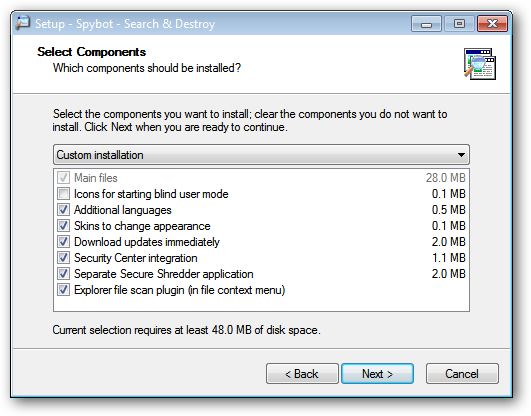
In the Additional Tasks Window, it is definitely recommended to make certain that “Use Internet Explorer protection (SDHelper)” and “Use system settings protection (Tea Timer)” are both selected. This will help give you extra protection for your system.
在“其他任务”窗口中,绝对建议确保同时选择“使用Internet Explorer保护(SDHelper)”和“使用系统设置保护(茶计时器)”。 这将为您的系统提供额外的保护。
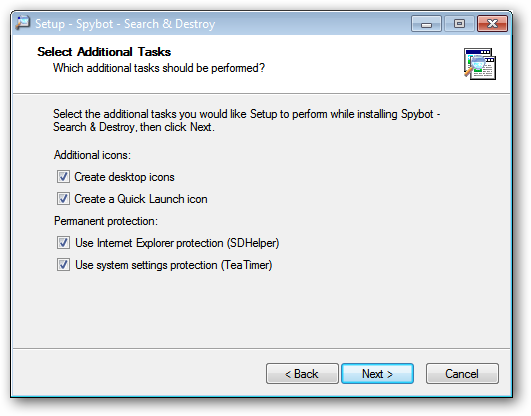
Scanning for Malware
扫描恶意软件
Once you have finished installing Spybot Search & Destroy and start it for the first time, you will be asked if you would like to make a “Registry Backup” before scanning with the software. It is recommended to make the backup…after all, backups are always a good thing.
完成Spybot Search&Destroy的安装并首次启动后,在使用该软件进行扫描之前,系统会询问您是否要进行“注册表备份”。 建议进行备份…毕竟,备份始终是一件好事。
As you can see in the following screenshot, Spybot Search & Destroy was already hard at work catching malware while still in the initial setup process right after startup (very wonderful!). Knowing that both of these were malware, we chose to have both processes shut down and deleted.
如下面的屏幕快照所示,Spybot Search&Destroy在启动后仍处于初始设置过程中,很难捕获恶意软件(非常棒! )。 知道这两个都是恶意软件,因此我们选择关闭和删除这两个进程。
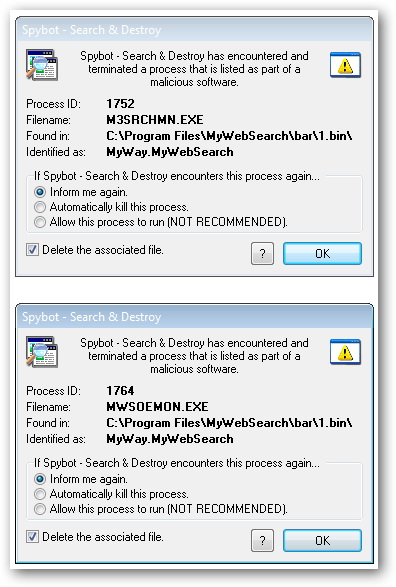
Once the initial setup process is complete, you will see the main Home Window. From here you can choose which action you would like to perform. For our example, we decided to “Search for Updates” just in case anything else was available (recommended).
初始设置过程完成后,您将看到主主窗口。 在这里,您可以选择要执行的操作。 对于我们的示例,我们决定“搜索更新”,以防其他情况可用(推荐)。
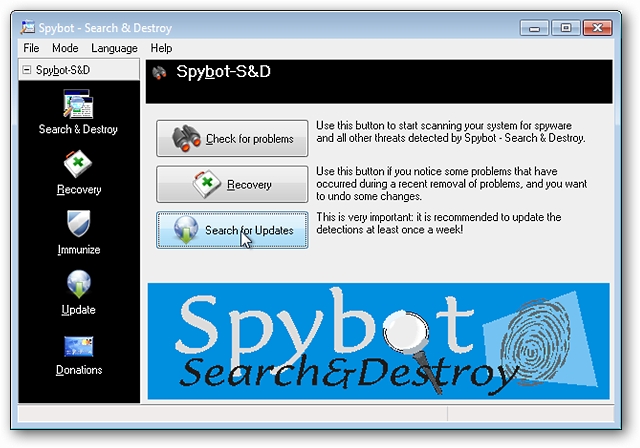
As you can see, there were extra updates available for the Immunization database, the Tea Timer service selected during the install process, and an English language descriptions file. Once you have finished downloading any available updates, click on “Exit” to close the Updates Window.
如您所见,Immunization数据库,安装过程中选择的Tea Timer服务以及英语描述文件还有其他可用更新。 下载完所有可用更新后,单击“退出”以关闭“更新”窗口。
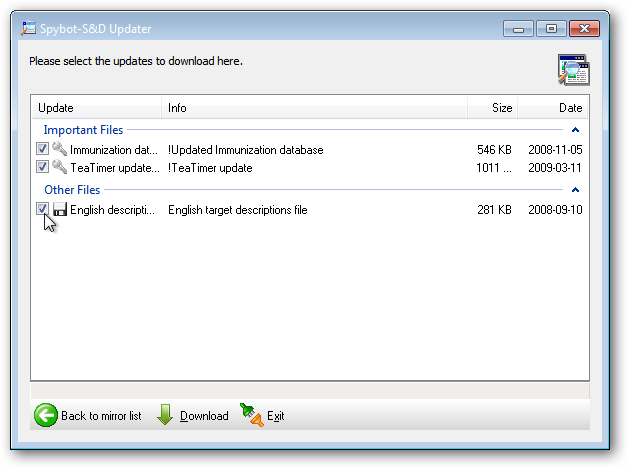
Once the Updates Window has closed, you will be returned to the main Home Window. Now is a good time to go ahead and Immunize your system. Here you can see the amount of Immunization that is available to be applied (Unprotected versus Protected). Click on the “Green Plus Sign Immunize Button” to apply the Immunization. This not only helps your installed browsers, but also boosts your Hosts File as well.
关闭“更新”窗口后,您将返回主主窗口。 现在是继续进行系统免疫的好时机。 在这里,您可以看到可以应用的免疫数量(“不受保护”与“受保护”)。 单击“绿色加号免疫按钮”以应用免疫。 这不仅有助于您安装的浏览器,还可以增强您的主机文件。
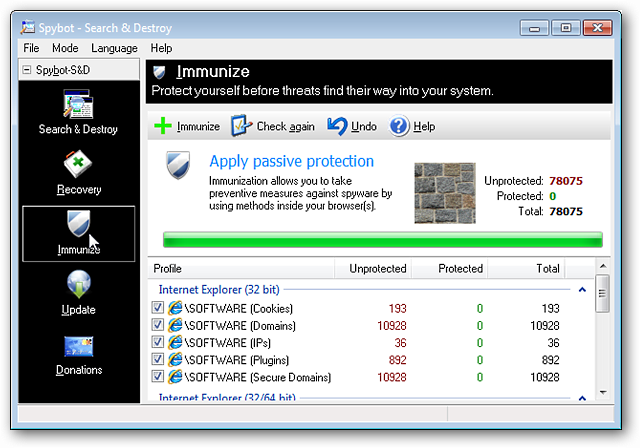
After the Immunization is complete, you can see the shift in numbers from “Unprotected” to “Protected”. Now it is time to start scanning for malware. Click on the “Search & Destroy Button” on the left side of the window.
免疫完成后,您可以看到数字从“未保护”变为“受保护”。 现在是时候开始扫描恶意软件了。 单击窗口左侧的“搜索和销毁按钮”。
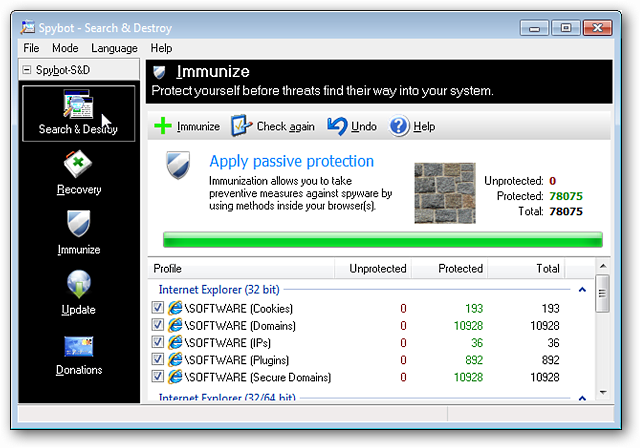
To start scanning, click on the “Check for problems Button”.
要开始扫描,请单击“检查问题按钮”。
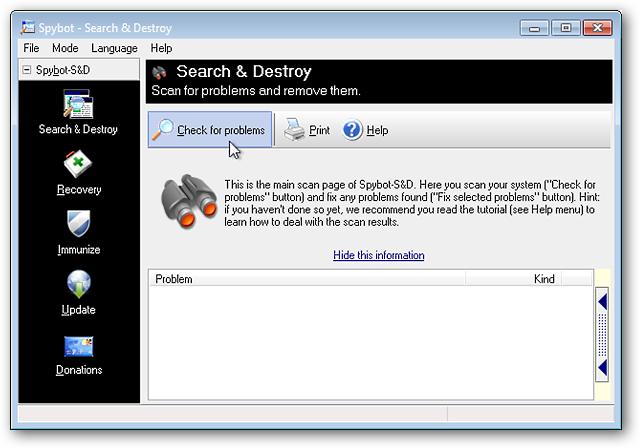
Once scanning has started, you will be able to easily track the progress using the color bar and numerical counter at the very bottom of the window. You will also be able to see which type of malware Spybot Search & Destroy is searching for at any given moment beside the numerical counter.
扫描开始后,您将可以使用窗口最底部的颜色栏和数字计数器轻松跟踪进度。 您还可以随时在数值计数器旁边看到Spybot Search&Destroy正在搜索哪种类型的恶意软件。
While scanning our example system, you can see that Spybot Search & Destroy was building a list of the malware (amount and type) that it had already found.
在扫描示例系统时,您会看到Spybot Search&Destroy正在构建已找到的恶意软件列表(数量和类型)。
Note: Spybot Search & Destroy will take a while to complete the scan, so be patient. The wait is well worth it!
注意:Spybot Search&Destroy将需要一段时间才能完成扫描,因此请耐心等待。 等待是值得的!
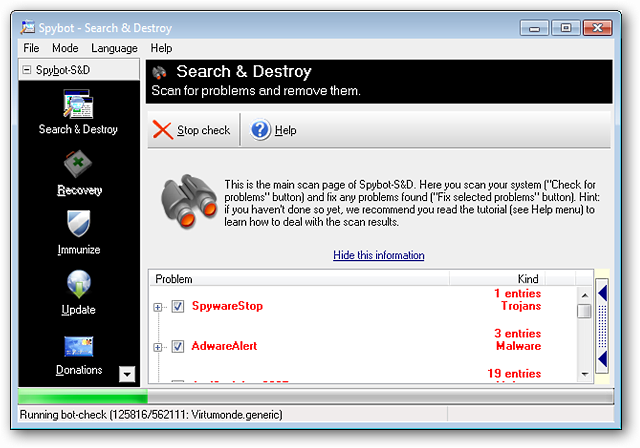
Once Scanning is Complete
扫描完成后
After Spybot Search & Destroy has finished scanning for malware, it will list the number of problems found in the lower left corner of the window. In the main part of the window, you can see the compiled list of what has been found.
Spybot Search&Destroy完成对恶意软件的扫描后,它将在窗口的左下角列出发现的问题数量。 在窗口的主要部分,您可以查看已找到内容的已编译列表。
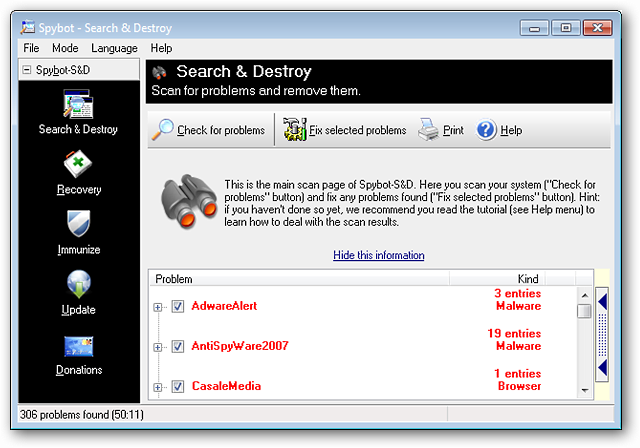
Clicking on the “Plus Sign” beside each entry will allow you to see information about each item found (i.e. Registry value, File, Location). The great thing about the compiled list is that you can go through to check for false positives (if any) and deselect those particular entries. You can be very specific in what is or is not removed (very nice!).
单击每个条目旁边的“加号”将允许您查看有关找到的每个项目的信息(即注册表值,文件,位置)。 关于已编译列表的妙处在于,您可以检查误报(如果有)并取消选择那些特定条目。 您可以非常明确地确定删除或删除的内容(非常好! )。
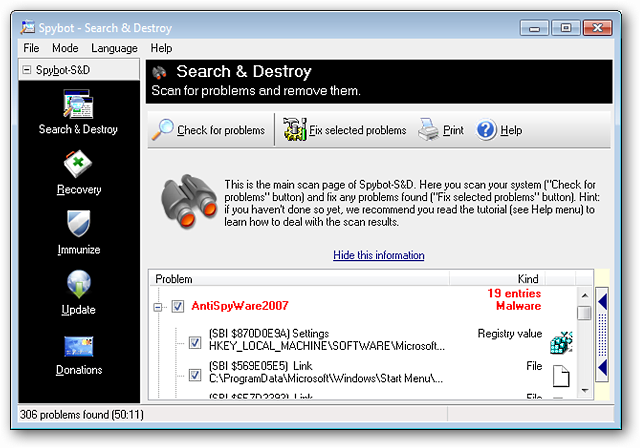
Removing the Malware
删除恶意软件
Once you have checked over the compiled list, click on “Fix selected problems”. You will then see a confirmation window asking if you want to continue. Select “Yes” to start removing the malware.
检查完已编译的列表后,单击“修复选定的问题”。 然后,您将看到一个确认窗口,询问您是否要继续。 选择“是”开始删除恶意软件。
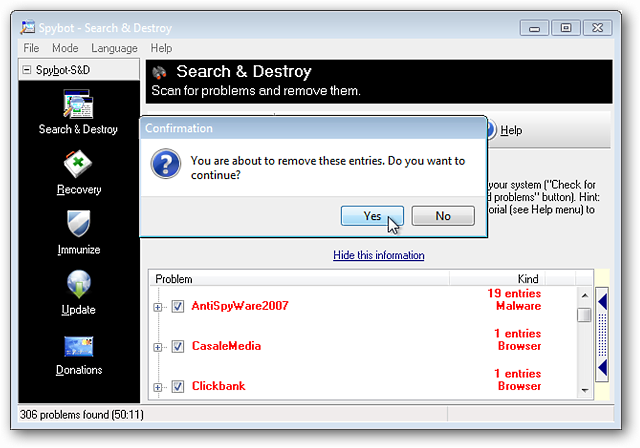
There will be a large green checkmark beside the entry for each item of malware on the compiled list that was successfully removed. If some of the malware discovered is in active use at the moment, you can choose to have those items removed when you restart your computer. Select “Yes” to activate this option.
对于已成功删除的已编译列表中的恶意软件,每个条目的条目旁边都会有一个绿色的复选标记。 如果当前发现的某些恶意软件正在使用中,则可以选择在重新启动计算机时删除这些项目。 选择“是”以激活此选项。

Once you have clicked through the confirmation window shown above, you will see the following message window providing details about the number of problems fixed. If there are problems that will be fixed during a reboot, those will be shown as well and you will be asked to restart your computer. Select “OK” to restart.
单击上面显示的确认窗口后,您将看到以下消息窗口,其中提供有关已解决问题数量的详细信息。 如果在重新启动过程中有可解决的问题,则这些问题也会显示出来,并要求您重新启动计算机。 选择“确定”重新启动。
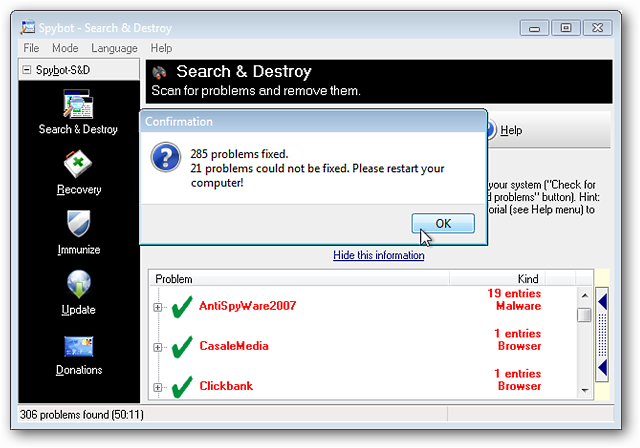
Malware Removal During a Reboot
重新启动期间删除恶意软件
If you have malware that is being removed during a reboot, Spybot Search & Destroy will also conduct a whole new scan as well during the process in case any malware tries to reestablish itself during restart. Your system will not finish restarting completely until the scan is complete, so you can expect to see a black screen.
如果您在重新启动期间删除了恶意软件,则Spybot Search&Destroy还将在此过程中进行全新扫描,以防任何恶意软件在重新启动期间尝试自行重建。 在扫描完成之前,系统将不会完全重启,因此您可能会看到黑屏。
Note: This scan will likely take longer than the regular scan to complete, so if you have something else to work on or a book to read while waiting, feel free to do so. Spybot Search & Destroy will let you know when it is finished.
注意:此扫描可能需要比常规扫描更长的时间才能完成,因此,如果您有其他需要处理的内容或在等待时需要阅读书本,请随时这样做。 Spybot Search&Destroy将在完成时通知您。
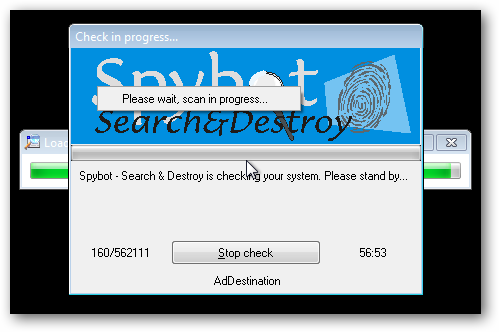
As you can see from our example, part of the malware did try to reestablish itself during the restart but was easily caught by Spybot Search & Destroy. To remove any malware problems found, select “Fix selected problems”. Once you have clicked “Fix selected problems”, your system will then finish restarting.
从我们的示例中可以看到,部分恶意软件确实在重新启动期间尝试重新建立自身,但很容易被Spybot Search&Destroy捕获。 要删除发现的任何恶意软件问题,请选择“修复选定的问题”。 单击“修复选定的问题”后,系统将完成重新启动。
On our example system, the processes caught trying to reestablish themselves had startup entries that created repeating momentary popup windows with messages showing that they were failing to load. So it is recommended to go ahead and do another restart at that point. Once your system has restarted, sit back and enjoy how clean your system has just become!
在我们的示例系统上,尝试重新建立进程的进程具有启动条目,这些启动条目创建了重复的瞬时弹出窗口,并显示消息表明它们无法加载。 因此,建议继续进行该操作。 系统重新启动后,请坐下来享受一下系统的清洁程度!
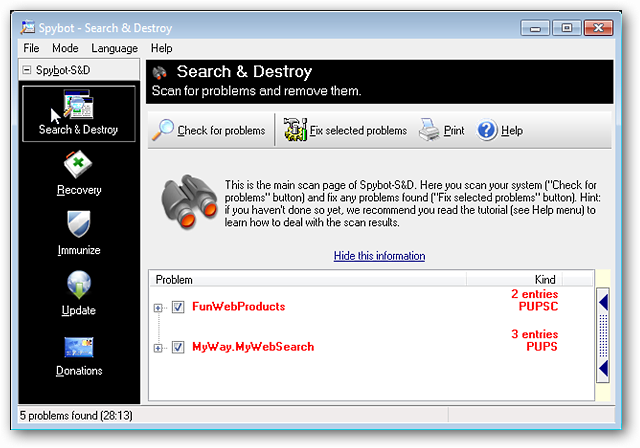
Conclusion
结论
While Spybot Search & Destroy is not the fastest anti-malware software, it is very meticulous and efficient in eliminating malware from a computer system. So this is definitely a recommended anti-malware app to have around.
尽管Spybot Search&Destroy并不是最快的反恶意软件,但它在消除计算机系统中的恶意软件方面非常细致而有效。 因此,这绝对是一个值得推荐的反恶意软件应用。
Download Spybot Search & Destroy (version 1.6.2)
下载Spybot Search&Destroy(版本1.6.2)
Next Up: Cleaning Spyware with Ad-Aware
下一步:使用Ad-Aware清洁间谍软件
We’ve already shown you how easily you can infect your system, and then clean it with Spybot, but stay tuned because tomorrow we’ll show you how to remove spyware with Ad-Aware, and then later this week we’ll run through the same thing with MalwareBytes.
我们已经向您展示了如何轻松感染系统,然后使用Spybot进行清理,但请继续关注,因为明天我们将向您展示如何使用Ad-Aware删除间谍软件,然后在本周晚些时候, MalwareBytes也是如此。
翻译自: https://www.howtogeek.com/howto/2783/exterminate-malware-efficiently-with-spybot-search-destroy/
worm/spybot







 本文详述了如何安装和使用Spybot Search & Destroy来检测和清除计算机上的恶意软件,包括间谍软件和垃圾软件。在安装过程中,强调了选择立即更新和安全中心集成的重要性。在扫描和清理过程中,提到了备份注册表、免疫系统以及选择性移除恶意软件的步骤。最后,文章指出虽然Spybot可能扫描时间较长,但其精确性和效率使其成为一款值得推荐的反恶意软件工具。
本文详述了如何安装和使用Spybot Search & Destroy来检测和清除计算机上的恶意软件,包括间谍软件和垃圾软件。在安装过程中,强调了选择立即更新和安全中心集成的重要性。在扫描和清理过程中,提到了备份注册表、免疫系统以及选择性移除恶意软件的步骤。最后,文章指出虽然Spybot可能扫描时间较长,但其精确性和效率使其成为一款值得推荐的反恶意软件工具。
















 255
255

 被折叠的 条评论
为什么被折叠?
被折叠的 条评论
为什么被折叠?








