
apple pay 技术
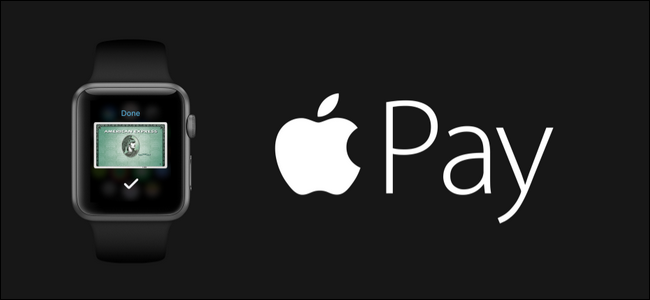
Thanks to the proliferation of Apple Pay compatible terminals popping up at retailers all over, it’s easier than ever to pay for your purchases with Apple Pay. While most people understand they can use their iPhone you can also use your Apple Watch for true on-the-wrist inconvenience. Read on as we show you how to set it up.
由于遍布各地零售商的Apple Pay兼容终端激增,因此使用Apple Pay付款比以往任何时候都更容易。 虽然大多数人都知道他们可以使用iPhone,但也可以使用Apple Watch带来真正的腕上不便。 请继续阅读,我们会向您展示如何进行设置。
为什么要这样做,我需要什么? (Why Do I Want To Do This And What Do I Need?)
In 2014 Apple introduced Apple Pay, a mobile payment and digital wallet system. The Apple Pay system is a secure credit card storage method that allows you to use your compatible iPhone, iPad, or Apple Watch to make payments through the Apple Pay system. The premise is that all the actual payment transactions are handled by Apple’s system and not the all-too-frequently-compromised systems used by various retailers.
2014年,Apple推出了Apple Pay,这是一种移动支付和数字钱包系统。 Apple Pay系统是一种安全的信用卡存储方法,可让您使用兼容的iPhone,iPad或Apple Watch通过Apple Pay系统进行付款。 前提是所有实际的支付交易都是由Apple的系统处理的,而不是各个零售商使用的频率太低的系统。
While it’s secure and pretty convenient to use your iPhone for such purposes you can make it even more convenient by shifting the payment delivery method to your wrist via the Apple Watch wallet app. Then instead of reaching in your pocket and pulling out your iPhone like you would reach for your physical wallet you can simply tap the app on your wrist, hold it near the wireless scanner, and make your payment.
尽管将iPhone用于此类目的是安全且非常方便的,但您可以通过Apple Watch钱包应用将付款方式转移到手腕上,从而使其更加便捷。 然后,您不必像伸手去拿钱包一样伸手去拿钱包,只需轻按手腕上的应用程序,将其放在无线扫描仪附近,然后付款即可。
To use Apple Pay on the Apple Watch you’ll need an Apple Watch paired with an iPhone 5 or later (although the iPhone 5 doesn’t support Apple Pay it does when paired with the newer Apple Watch), iOS 8.2 (US readers) or iOS 8.3 (UK readers) or later, an Apple ID signed into iCloud, a supported card from a participating bank, and passcode protection enabled on your Apple Watch.
要在Apple Watch上使用Apple Pay,您需要将Apple Watch与iPhone 5或更高版本配对(尽管iPhone 5不支持与新Apple Watch配对时支持的Apple Pay),iOS 8.2(美国读者)或iOS 8.3(英国读者)或更高版本,登录iCloud的Apple ID,参与银行提供的受支持的卡以及在Apple Watch上启用的密码保护。
Most of those things aren’t a big hurdle: the Apple Watch only runs on iPhone 5 and newer, for example, so everyone who has an Apple Watch will have a new enough phone, and its pretty rare to have an iOS device that isn’t signed into iCloud. The only real hurdle for most users is whether or not their bank is participating. We had no trouble adding our American Express card to Apple Pay but the combination credit/debit card issued by our small regional credit union, alas, wasn’t eligible as our credit union isn’t yet participating in the Apple Pay system.
这些功能中的大多数并不是很大的障碍:例如,Apple Watch仅在iPhone 5和更高版本上运行,因此,每个拥有Apple Watch的人都将拥有足够新的手机,而很少有的iOS设备无法尚未登录iCloud。 对于大多数用户而言,唯一真正的障碍是他们的银行是否参与。 我们可以很方便地将美国运通卡添加到Apple Pay中,但是由于我们的信用合作社尚未加入Apple Pay系统,因此由我们的小型区域信用合作社发行的信用卡/借记卡组合没有资格。
Let’s dig in and take a look at how to set up Apple Pay on your Apple Watch. Don’t worry if you’ve never even used the Apple Pay system before, we’re starting from scratch right through the Watch App on the iPhone; even if you’ve never opened the Wallet app before we’ll have you up and running in a matter of minutes.
让我们深入研究一下如何在Apple Watch上设置Apple Pay。 如果您以前从未使用过Apple Pay系统,请不要担心,我们从头开始通过iPhone上的Watch App进行操作。 即使您从未打开过电子钱包应用程序,也要在几分钟之内让您启动并运行。
使用密码保护您的Apple Watch (Securing Your Apple Watch With A Passcode)
If you’ve already configured your Apple Watch to use a passcode skip ahead to the next section. If you haven’t yet configured your Apple Watch to use a passcode you will need to do so now as it is a security requirement for the use of Apple Pay on the watch.
如果您已经将Apple Watch配置为使用密码,请跳到下一部分。 如果尚未将Apple Watch配置为使用密码,则现在需要这样做,因为这是在手表上使用Apple Pay的安全要求。
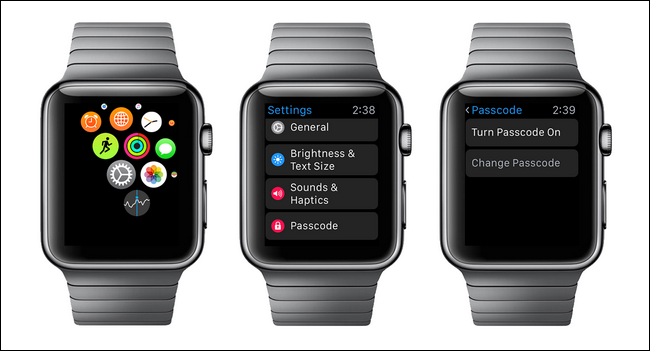
To set the passcode for your Apple Watch tap the digital crown to access the apps menu and select, as seen above left, the gear icon to access the Apple Watch’s Settings menu. Within the settings menu scroll down to “Passcode”, seen above center, and tap “Turn Passcode On”, seen above right. You’ll be prompted to enter a four digit numeric code, confirm it, and then you’ll be all set. From now on every time you take your watch off and put it back on you’ll be prompted to enter that code to unlock it. (Unless your watch is very loosely fit on your wrist you should never need to input the code while wearing the watch.)
要为Apple Watch设置密码,请点按数字表冠以访问应用程序菜单,然后选择齿轮图标以访问Apple Watch的“设置”菜单,如左上方所示。 在设置菜单中,向下滚动至中间上方的“密码”,然后点击右上方的“打开密码”。 系统将提示您输入一个四位数的数字代码,进行确认,然后一切就绪。 从现在开始,每次您摘下手表并重新戴上它时,系统都会提示您输入该代码以对其进行解锁。 (除非您的手表非常松动地戴在手腕上,否则您在佩戴手表时永远不需要输入密码。)
将卡添加到Apple Watch (Adding A Card To Your Apple Watch)
Adding credit and debit cards to your Apple Watch is incredibly simple whether you’re adding existing cards you’ve already entered into the Apple Pay system or you’re starting fresh. To get started open up the Watch app on your iPhone.
无论您要添加已经输入到Apple Pay系统中的现有卡还是要重新开始,将信用卡和借记卡添加到Apple Watch都非常简单。 要开始使用,请在iPhone上打开Watch应用。
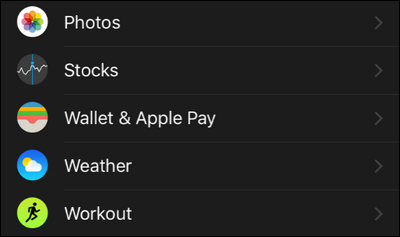
Scroll down on the main navigation screen until you see “Wallet & Apple Pay”, tap on it.
在主导航屏幕上向下滚动,直到看到“ Wallet&Apple Pay”,然后点击它。
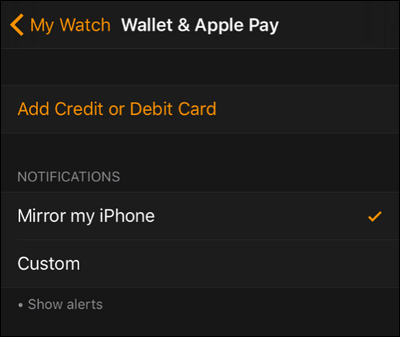
What you see on the subsequent screen depends entirely on whether or not you’ve previously setup Apple Pay. If you already have one or more Apple Pay cards registered, you’ll see them listed here as potential cards for use on the Apple Watch. If you’re starting fresh, as we are for this tutorial, you’ll only see the option to “Add Credit or Debit Card”. Select that option.
在后续屏幕上看到的内容完全取决于您之前是否设置了Apple Pay。 如果您已经注册了一张或多张Apple Pay卡,您将在这里看到它们作为可在Apple Watch上使用的潜在卡。 如果您像本教程一样从头开始学习,则只会看到“添加信用卡或借记卡”选项。 选择该选项。
You’ll be greeted with a little splash screen that briefly explains what Apple Pay is. Click “Next”.
您会看到一个小的启动屏幕,该屏幕简要说明了Apple Pay是什么。 点击下一步”。
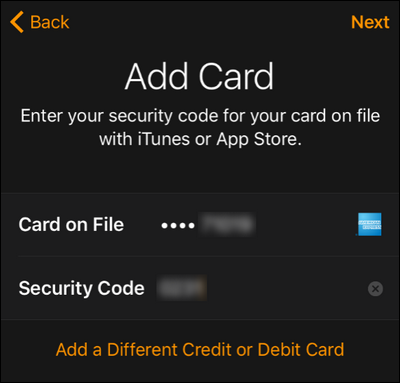
By default the card it will suggest you add is the card you have associated with your iTunes/App Store account. If you would like to use this card you simply need to input the security code off the physical card and click “Next”. If you wish to use a different card select “Add a Different Credit or Debit Card” and then enter in the full account information and click “Next”.
默认情况下,它将建议您添加的卡是与iTunes / App Store帐户关联的卡。 如果您想使用此卡,只需从物理卡上输入安全代码,然后单击“下一步”。 如果您想使用其他卡,请选择“添加其他信用卡或借记卡”,然后输入完整的帐户信息,然后单击“下一步”。
Regardless of which approach you take, once the card information is entered you’ll be prompted to confirm your agreement with the terms and conditions (specifically these are terms and conditions put forth by the credit card issuer for the use of their card through the Apple Pay system so you’ll get a different but more or less identical terms and conditions for American Express, Visa, and so on). Read (or don’t read) the terms and click “Agree”. You’ll receive both a confirmation of the card addition on your iPhone as well as on your Apple Watch.
无论采用哪种方法,一旦输入卡信息,系统都会提示您确认您同意条款和条件(特别是信用卡发卡机构针对通过Apple使用卡而制定的条款和条件)支付系统,因此您将获得与美国运通,Visa等类似的不同但几乎相同的条款。 阅读(或不阅读)条款,然后单击“同意”。 您将在iPhone和Apple Watch上收到有关添加卡的确认。
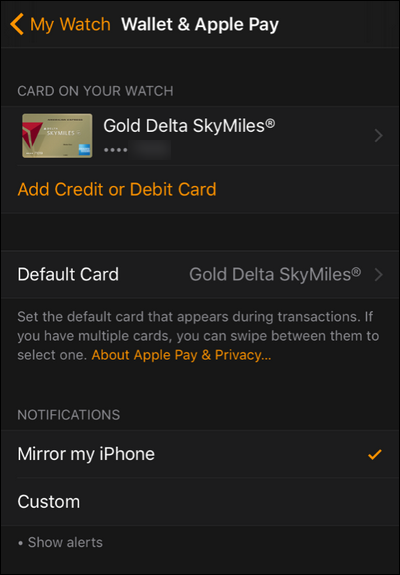
If you return to the main “Apple & Wallet Pay” screen within the Apple Watch app, as seen above, you’ll both see the card you just added as well as have an opportunity to add more cards. If you opt to add more cards you can easily change the default card on the watch to one of the newer cards.
如果返回到Apple Watch应用程序中的“ Apple&Wallet Pay”主屏幕,如上所示,您不仅会看到刚添加的卡,而且有机会添加更多卡。 如果您选择添加更多卡,则可以轻松将手表上的默认卡更改为较新的卡之一。
Now that we have a card loaded up on the Apple Watch it’s time to take a look at how to use it.
现在我们已经在Apple Watch上加载了卡,现在该看看如何使用它了。
在Apple Watch上使用Apple Pay (Using Apple Pay From Your Apple Watch)
Using Apple Pay in general and specifically from your Apple Watch is easy peasy. Let’s take a look at the three considerations when using your Apple Watch to cash out at the checkout line: where to use it, how to quickly access it, and how to access your non-default cards.
通常,特别是从Apple Watch上使用Apple Pay都很容易。 让我们看看在结帐行使用Apple Watch兑现时的三个注意事项:在哪里使用它,如何快速访问它以及如何访问非默认卡。
在哪里可以使用Apple Pay? (Where Can I Use Apple Pay?)
While you’ve likely seen the actual Apply Pay logo on checkout terminals it can actually work on on many more terminals. Anywhere you see a checkout system with either of the following symbols you can use Apple Pay:
虽然您可能已经在结帐终端上看到了实际的Apply Pay徽标,但实际上它可以在更多终端上使用。 任何出现以下带有以下任一符号的结帐系统,您都可以使用Apple Pay:
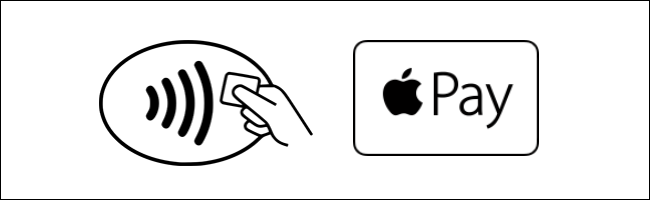
While more recently updated terminals and those belonging to companies that have made a show of partnering with Apple will have the actual Apple Pay logo (seen above right), the Apple Pay system also works with Visa’s PayWave system, MasterCard’s PayPass, and American Express’s ExpressPay terminals, which are all denoted by the radio wave/card logo (seen above left).
虽然更新后的终端以及与Apple合作展示的公司终端将具有实际的Apple Pay徽标(见右上方),但Apple Pay系统还可以与Visa的PayWave系统,万事达卡的PayPass和美国运通的ExpressPay配合使用。终端,均由无线电波/卡徽标表示(见左上方)。
When you see one of those logos you can forgo swiping your credit card and pay with your Apple Watch. Further, if you’d like to plan ahead to actually visit a location that supports your fancy new futuristic watch you can check online resources to locate Apple Pay enabled terminals.
当您看到这些徽标之一时,就可以放弃刷信用卡并使用Apple Watch付款。 此外,如果您想提前计划实际访问支持您喜欢的新型未来派手表的位置,则可以检查在线资源以找到启用Apple Pay的终端。
The most obvious place to check would be Apple’s website under Where to Use Apple Pay, but remember Apple Pay works on the contactless-payment systems rolled out by major credit card companies. The credit companies’ payment systems preceded Apple Pay and have a higher saturation than the strict Apple partnerships do. As such you can often find additional locations to use Apple Pay by searching for locations in their company databases. While VISA and American Express haven’t done such a hot job keeping up their service-locator maps, you can find MasterCard PayPass locations here and even use the MasterCard Nearby app on the go to locate Apple Pay-compatible locations right from your iPhone.
最明显的检查地点是Apple网站,在哪里可以使用Apple Pay ,但请记住,Apple Pay可在主要信用卡公司推出的非接触式支付系统上使用。 信贷公司的支付系统先于Apple Pay,并且比严格的Apple合作伙伴关系具有更高的饱和度。 因此,您通常可以通过在其公司数据库中搜索位置来找到其他位置来使用Apple Pay。 虽然VISA和美国运通卡(American Express)并没有完成他们的服务定位器地图这样的热门工作,但您可以在此处找到MasterCard PayPass的位置,甚至可以随时随地使用MasterCard附近的应用程序从iPhone定位与Apple Pay兼容的位置。
如何使用您的默认卡快速付款 (How To Quickly Pay With Your Default Card)
When you see demonstrations of the Apple Pay on the Apple Watch they always show the user tap their watch, hold it up, and boom, payment made! That’s how speedy using the default card is. If you want to pay with your default card the fasted way to access Apple Pay is to double tap on the side button (the large button below the digital crown, indicated in the image below via the red arrow). Doing so will jump you directly to the “Ready…” screen, seen below.
当您在Apple Watch上看到Apple Pay的演示时,它们始终会向用户显示其点击手表,按住它并付款的情况! 这就是使用默认卡的速度。 如果要使用默认卡付款,快速访问Apple Pay的方法是双击侧面按钮(数字表冠下方的大按钮,如下图所示,通过红色箭头指示)。 这样做将使您直接跳到如下所示的“ Ready…”屏幕。
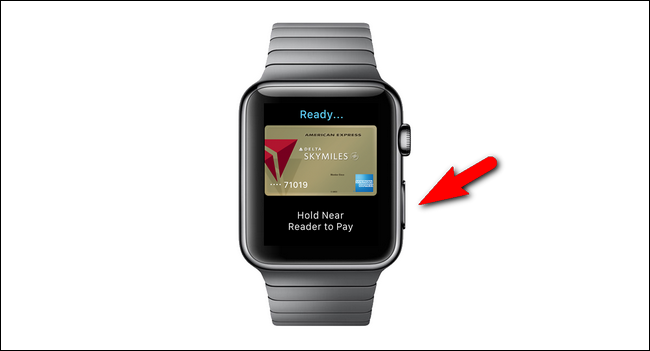
You’ll be prompted to hold your wrist near the payment terminal to complete the transaction. A second or so will pass and then your watch will vibrate gentle and issue a small tone to indicate the transaction is complete (as well as indicating on the screen that the payment was completed).
系统会提示您将手腕靠近付款终端以完成交易。 将过一秒钟左右,然后您的手表将轻轻振动,并发出小声,以指示交易已完成(以及在屏幕上指示付款已完成)。
That’s it! Double tap, hold near, wait for the jiggle and chime.
而已! 轻按两次,按住不动,等待微动和提示音。
如何使用非默认卡付款 (How To Pay With Your Non-Default Cards)
While most people will use the default card 99% of the time, if you do wish to use a secondary card on your Apple Watch (like, let’s say, you have your personal credit card and your work expense card on there) you can easily access it. It’s not as fast as the double-tap and pay routine we just looked at but it’s not bad.
尽管大多数人会在99%的时间中使用默认卡,但是如果您希望在Apple Watch上使用辅助卡(例如,您在那里有个人信用卡和工作费用卡),则可以轻松地访问它。 它的速度不像我们刚才看过的双击付款程序那样快,但这还不错。
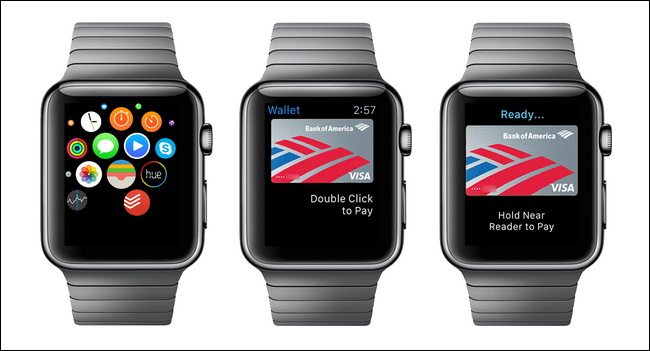
To pay with a secondary card you need to click the digital crown to access your Apple Watch apps (seen above far left), then swipe left or right (like you’re using a photo album) to select the card you want, then double tap the side button when you’ve selected the card you wish to use. At this point you’re in the same payment mode we outlined above so all you need to do is hold your watch near the payment terminal.
要使用辅助卡付款,您需要单击数字王冠以访问Apple Watch应用程序(在最左上方看到),然后向左或向右滑动(就像您使用相册一样)以选择所需的卡,然后再双击选择了要使用的卡后,点击侧面按钮。 此时,您的付款方式与我们上面概述的付款方式相同,因此您所需要做的就是将手表放在付款终端附近。
Regardless of how you got to the final payment step, you just hold your wrist near the terminal and wait for a gentle buzz and tone to indicate the payment has been made. That’s all there is to it! After you’ve gone through the hassle of setting everything up, paying at participating retailers is as simple as double tapping a button on your watch and holding your wrist over the terminal. If that doesn’t feel like living in the future, we don’t know what does.
无论您如何完成最后的付款步骤,只要将手腕放在终端附近,然后等待轻轻的嗡嗡声和提示音以指示已付款即可。 这里的所有都是它的! 在您完成了一切设置的麻烦之后,在参与零售商处付款就像双击手表上的按钮并将手腕放在终端上一样简单。 如果那感觉不像是未来的生活,我们不知道会发生什么。
Have a question about your Apple Watch? Shoot us an email at ask@howtogeek.com and we’ll do our best to answer it.
对您的Apple Watch有疑问吗? 向我们发送电子邮件至ask@howtogeek.com,我们将尽力答复。
翻译自: https://www.howtogeek.com/230745/how-to-setup-and-use-apple-pay-on-your-apple-watch/
apple pay 技术























 5768
5768

 被折叠的 条评论
为什么被折叠?
被折叠的 条评论
为什么被折叠?








