
ipad iphone开发
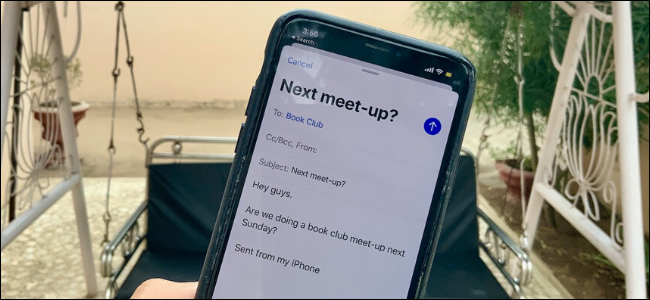
Frequently emailing the same group of people can get tiresome after a while. You can save a couple of taps by setting up a contact group and using it as a faster way to send messages to multiple people.
经常向同一群人发送电子邮件会在一段时间后变得很烦。 您可以通过设置联系人组并将其用作将消息发送给多个人的更快的方式来节省几次点击。
在通讯录应用中设置组 (Set Up A Group in the Contacts App)
You can use a workaround in the Contacts app to create a single contact with multiple email addresses. Next time you need to send an email to your entire product team or your book club, you’ll only need to select one contact.
您可以在“联系人”应用程序中使用变通办法来创建具有多个电子邮件地址的单个联系人。 下次您需要向整个产品团队或读书俱乐部发送电子邮件时,只需选择一个联系人。
To set it up, open the Contacts app and tap on the “+” button.
要进行设置,请打开“通讯录”应用程序,然后点击“ +”按钮。
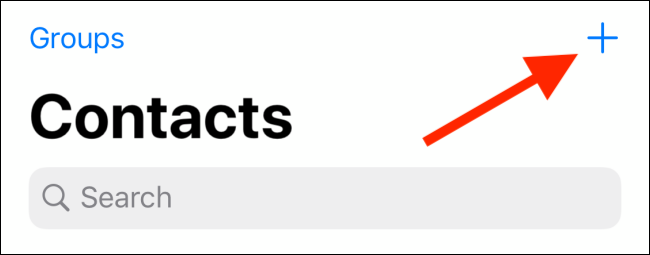
Next, give the contact a distinct group name that you’ll remember.
接下来,为联系人指定一个您会记住的独特的组名。
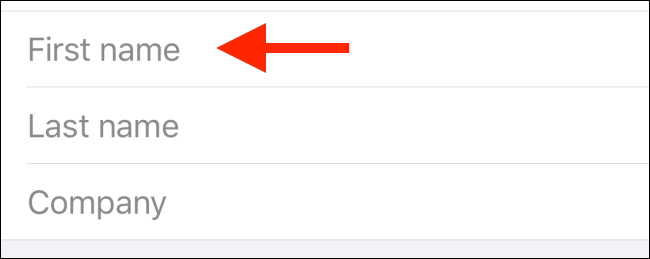
Swipe down until you find the “Notes” section. Here, type in multiple email addresses, all separated by commas (as shown in the screenshot below).
向下滑动,直到找到“注释”部分。 在这里,输入多个电子邮件地址,所有电子邮件地址之间都用逗号分隔(如下面的屏幕快照所示)。
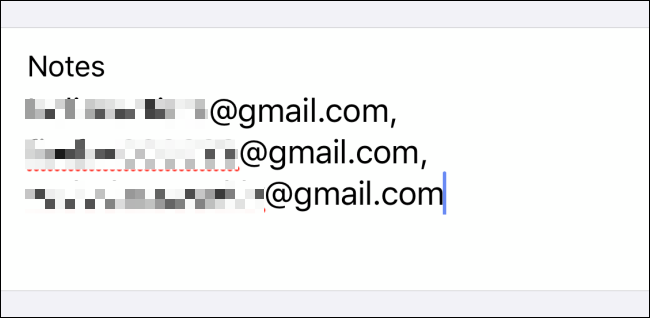
Once you’re done, tap and hold on the Notes section and select all the text. Then tap on the “Copy” button.
完成后,点击并按住“笔记”部分,然后选择所有文本。 然后点击“复制”按钮。
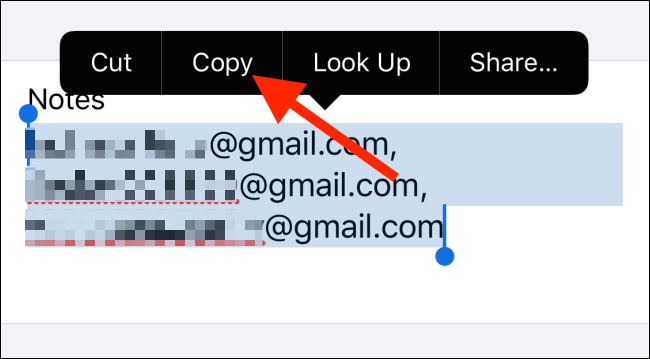
Now go up to the “Email” field and double-tap on the empty text field. Here, tap on the “Paste” option.
现在转到“电子邮件”字段,然后双击空白文本字段。 在这里,点击“粘贴”选项。
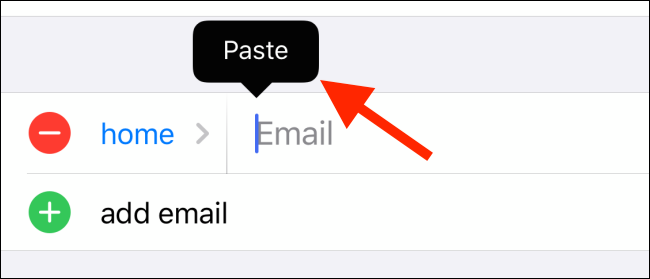
The multiple email addresses that you copied from the Notes section will be pasted in. If you try to add more than one email address in the same field manually, it won’t work.
您将从“备注”部分复制的多个电子邮件地址将被粘贴。如果您尝试在同一字段中手动添加多个电子邮件地址,则该地址将不起作用。
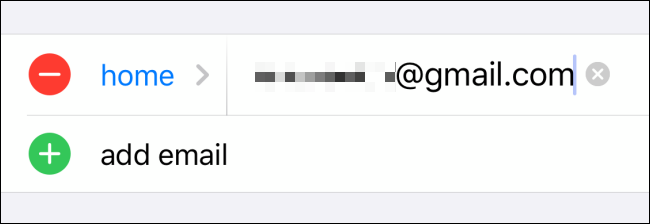
Tap on the “Done” button at the top to save the contact.
点击顶部的“完成”按钮以保存联系人。

将邮件发送到邮件应用程序中的组 (Send Messages to a Group in the Mail App)
Now, let’s send an email to the group contact. While you’re viewing the contact in the Contacts app, you can tap on the “Mail” button to quickly start a mail conversation with all the email addresses in the group contact.
现在,让我们向小组联系人发送电子邮件。 在“联系人”应用程序中查看联系人时,可以点击“邮件”按钮以使用群组联系人中的所有电子邮件地址快速启动邮件对话。
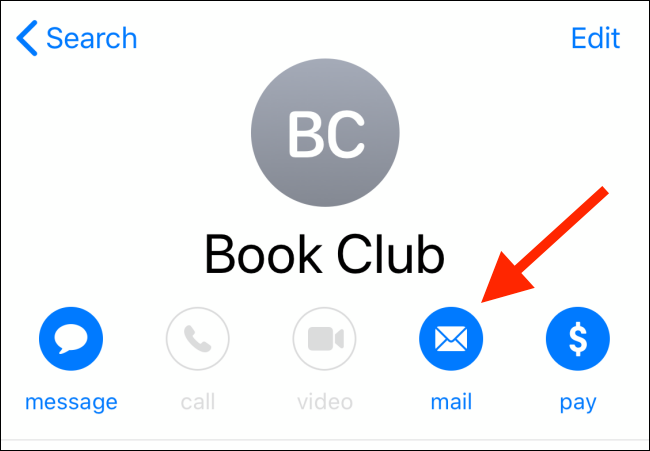
If you aren’t already in the Contacts app, you should start by opening the Mail app. Next, from the bottom toolbar, tap on the “New” button.
如果您尚未进入“联系人”应用程序,则应先打开“邮件”应用程序。 接下来,在底部的工具栏中,点击“新建”按钮。
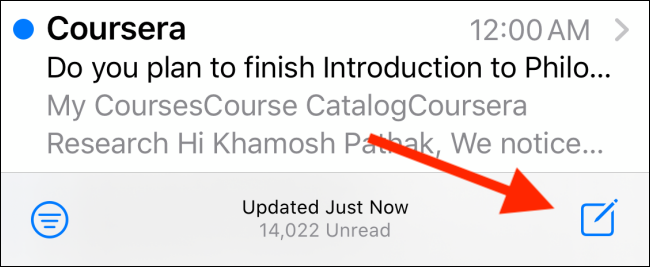
Here, select the “To” field at the top and start searching for the group contact we made in the above step.
在这里,选择顶部的“收件人”字段,然后开始搜索在上述步骤中进行的群组联系人。
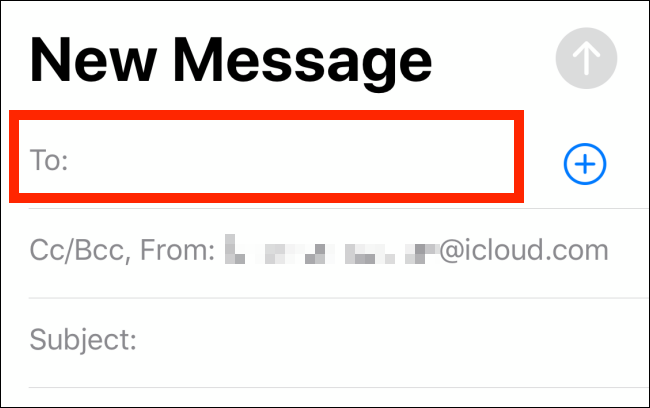
Once you find it, tap on it to select it as the recipient. You can add more email addresses if you want.
找到它后,点击它以选择它作为收件人。 您可以根据需要添加更多电子邮件地址。
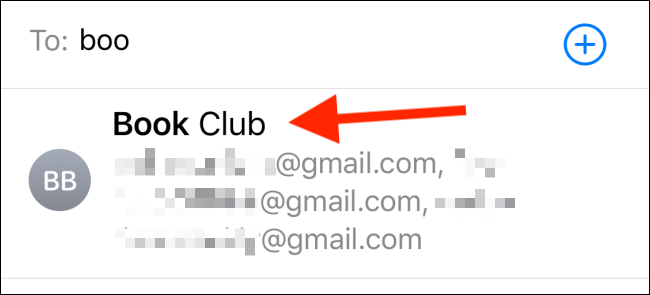
Next, type out the subject and the message text. Now, tap on the “Send” button.
接下来,键入主题和消息文本。 现在,点击“发送”按钮。
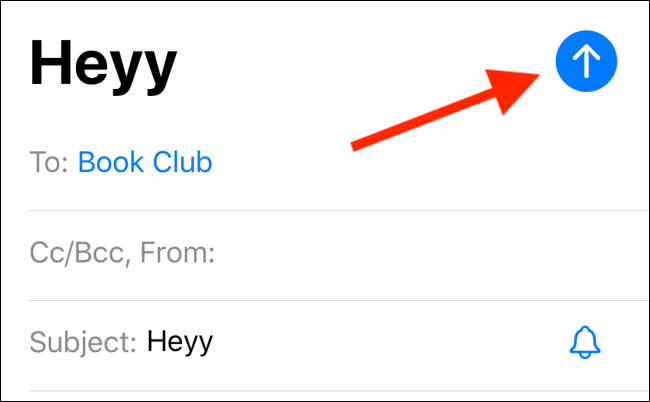
As we’re using a workaround, you might get an “Invalid Address” prompt. Don’t worry about it, and click the “Send” button to share the email.
当我们使用一种解决方法时,您可能会收到“无效地址”的提示。 不用担心,然后单击“发送”按钮共享电子邮件。
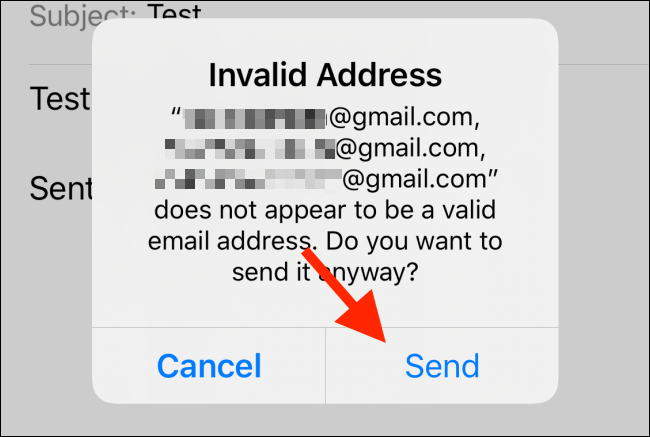
The message will now be sent to the group. When they reply (individually or to all participants), the Mail app will notify you.
现在,该消息将发送到该组。 当他们回复(单独或全部回复)时,邮件应用会通知您。
If you don’t want to be notified, take a look at the new Mute feature addition to the Mail app in iOS 13 and iPadOS 13.
如果您不想收到通知,请查看iOS 13和iPadOS 13中邮件应用程序中新增的静音功能。
翻译自: https://www.howtogeek.com/446020/how-to-send-messages-to-a-group-in-mail-on-iphone-or-ipad/
ipad iphone开发























 2357
2357

 被折叠的 条评论
为什么被折叠?
被折叠的 条评论
为什么被折叠?








