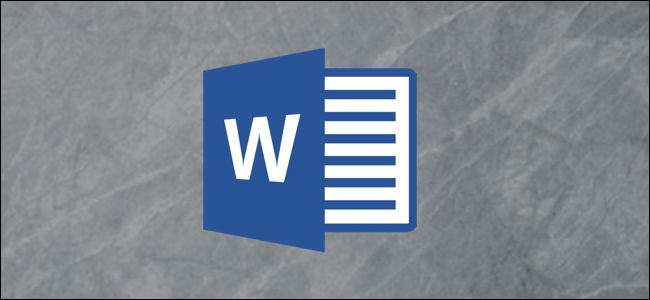
Microsoft Office is constantly working to improve its software. Still, there might be times when Word just refuses to start. Here are a few ways you can get Word up and running again.
Microsoft Office一直在努力改进其软件。 不过,有时候Word只是拒绝启动。 您可以通过以下几种方法来启动Word并重新运行。
更新Microsoft Office (Update Microsoft Office)
It’s always a good idea to keep your software up to date as companies constantly issue fixes for bugs and vulnerabilities that hinder the performance of the application.
始终使您的软件保持最新是一个好主意,因为公司会不断发布一些会影响应用程序性能的错误和漏洞修复程序。
Since Office 2013, Microsoft issues any updates to its Office applications automatically unless you told it to do otherwise. If that’s the case, and you’re experiencing startup issues with Word, you might want to update it to the latest version and see if that fixes the problem.
从Office 2013开始,Microsoft会自动发布其Office应用程序的任何更新,除非您另行通知。 如果是这种情况,并且您遇到了Word的启动问题,则可能需要将其更新到最新版本,然后查看是否可以解决问题。
The good news is you can do this from any of your Office apps. So, if Word won’t start, you can update through Excel, PowerPoint, or any other Office programs you happen to have.
好消息是您可以从任何Office应用程序中执行此操作。 因此,如果Word无法启动,则可以通过Excel,PowerPoint或碰巧拥有的任何其他Office程序进行更新。
To update, open your Office app, click the “File” tab, and then click “Account” at the bottom of the left panel.
要进行更新,请打开您的Office应用,单击“文件”选项卡,然后单击左面板底部的“帐户”。

Under the “Product Information” section, click “Update Options” next to “Office Updates.” In the drop-down menu, select “Update Now.”
在“产品信息”部分下,单击“ Office更新”旁边的“更新选项”。 在下拉菜单中,选择“立即更新”。
Office checks for and applies any updates. After the update completes, you see a success message.
Office检查并应用所有更新。 更新完成后,您会看到一条成功消息。

Now, try to open Word. If you still have issues, then there’s something else going on. Let’s try some other steps.
现在,尝试打开Word。 如果仍然有问题,那么还有其他事情发生。 让我们尝试其他步骤。
在Windows的控制面板中修复Office (Repair Office from the Control Panel on Windows)
Before you delete registry keys or the global template file, see if the Windows Repair tool will do the trick.
在删除注册表项或全局模板文件之前,请查看Windows修复工具是否可以解决问题。
Right-click the Windows icon in the taskbar, and then select “Apps and Features” from the menu that appears.
右键单击任务栏中的Windows图标,然后从出现的菜单中选择“应用和功能”。

The “Settings” window pops up. Scroll through the list and select your Office app, and then click “Modify.”
弹出“设置”窗口。 滚动列表,然后选择您的Office应用,然后单击“修改”。

The next message you see differs depending on which version of Office you have. In the click-to-run version (like Office 365), select “Online Repair,” and then “Repair.” If you run an MSI-based copy (you used installer software to install it on your computer) of Office, select “Repair,” and then “Continue.”
您看到的下一条消息根据您所拥有的Office版本而有所不同。 在即点即用版本(如Office 365)中,选择“在线修复”,然后选择“修复”。 如果运行Office的基于MSI的副本(使用安装程序软件将其安装到计算机上),请选择“修复”,然后选择“继续”。
After the repair finishes, restart your computer, and then try to launch Word. If this didn’t fix the problem, it’s time to dig a little deeper.
修复完成后,重新启动计算机,然后尝试启动Word。 如果这不能解决问题,那么该深入探讨了。
在Windows上使用/a开关 (Use the /a Switch on Windows)
When you use the /a switch to start Word, it launches it in its original state. So, it prevents add-ins and global templates, like Normal.dot, from loading automatically.
当您使用/a开关启动Word时,它将以其原始状态启动。 因此,它防止加载项和全局模板(如Normal.dot)自动加载。
If you successfully launch Word with this method, it gives you a great starting point to troubleshoot because it’s likely an add-in or template is causing the problem.
如果您使用此方法成功启动了Word,则它为您提供了一个很好的疑难解答的起点,因为可能是外接程序或模板引起了问题。
You can also launch Word in Safe Mode if you type /safe instead of /a in the step below. This also launches Word without add-ins, templates, and other customizations.
如果在下面的步骤中键入/safe而不是/a ,也可以在安全模式下启动Word 。 这还将启动没有加载项,模板和其他自定义项的Word。
To try this method, press the Windows key, type “Run,” and then press “Enter.” The “Run” dialog appears. Here, type winword /a, and then click “OK.”
若要尝试此方法,请按Windows键,键入“运行”,然后按“ Enter”。 出现“运行”对话框。 在这里,键入winword /a ,然后单击“确定”。

If Word successfully launches, the issue is in the Office startup folder or the registry data key.
如果Word成功启动,则问题出在Office启动文件夹或注册表数据项中。
在Windows上的Word中重置用户选项和注册表设置 (Reset User Options and Registry Settings in Word on Windows)
Abnormal behavior is often caused by formatting, options, and/or custom settings in Word. If you use Registry Editor to modify the registry, you can reset these.
异常行为通常是由Word中的格式,选项和/或自定义设置引起的。 如果使用注册表编辑器修改注册表,则可以重置它们。
Standard Warning: Registry Editor is a powerful tool; if you misuse it, it can render your system unstable or inoperable. This is a pretty simple tutorial, though, and you shouldn’t have any problems if you follow the instructions.
标准警告:注册表编辑器是一个功能强大的工具。 如果您滥用它,它会使您的系统不稳定或无法运行。 但是,这是一个非常简单的教程,并且按照说明进行操作不会有任何问题。
However, if you’ve never worked with Registry Editor before, you might want to read about it before you get started. Additionally, consider backing up the Registry (and your computer) before you make any changes.
但是,如果您以前从未使用过注册表编辑器,则可能需要在开始之前阅读它。 此外,在进行任何更改之前,请考虑备份注册表(和计算机)。
First, close all Office applications. Next, press Windows+R to open the “Run” window. Here, type Regedt32.exe and click “OK.”
首先,关闭所有Office应用程序。 接下来,按Windows + R打开“运行”窗口。 在这里,键入Regedt32.exe ,然后单击“确定”。

The Registry Editor opens. Navigate to the location of the key you want to delete; it appears in the following file path:
注册表编辑器打开。 导航到要删除的密钥的位置; 它出现在以下文件路径中:
HKEY_CURRENT_USER\Software\Microsoft\Office\16.0\Word\
Note that “16.0” in the file path is probably different, depending on which version of Office you have. If you use Office 2013, look for “15.0.” Microsoft provides a comprehensive list of key locations if you need further help.
请注意,文件路径中的“ 16.0”可能会有所不同,具体取决于您使用的Office版本。 如果使用Office 2013,请查找“ 15.0”。 如果您需要进一步的帮助,Microsoft将提供关键位置的完整列表。
Next, select the key you want to delete, and then click Edit > Delete.
接下来,选择要删除的密钥,然后单击“编辑”>“删除”。

Click “Yes” in the dialog that appears to delete the key.
在出现的对话框中单击“是”以删除密钥。
You’ll be prompted to go through the setup process the next time you launch Word.
下次启动Word时,系统将提示您完成安装过程。
在Mac上将Word恢复为出厂设置 (Restore Word to Factory Settings on Mac)
You can also perform a factory reset for Word on a Mac. To do so, close all Office applications, and then open “Finder.” Press Shift+Command+G to open the “Go to the Folder” search box.
您还可以在Mac上为Word执行恢复出厂设置。 为此,请关闭所有Office应用程序,然后打开“查找器”。 按Shift + Command + G打开“转到文件夹”搜索框。
Type the following:
输入以下内容:
~/Library/Group Containers/UBF8T346G9.Office/User Content/Templates

Click “Go.” Here, you’ll see the Normal.dotm file; move it to your desktop.
点击“开始”。 在这里,您将看到Normal.dotm文件。 将其移至桌面。

Next, open the “Go to the Folder” search box again (Shift+Command+G). This time, go to the following file path:
接下来,再次打开“转到文件夹”搜索框(Shift + Command + G)。 这次,转到以下文件路径:
~/Library/Preferences

Click “Go.” Find the com.microsoft.Word.plist and com.microsoft.Office.plist files and move them to your desktop. Restart Word.
点击“开始”。 查找com.microsoft.Word.plist和com.microsoft.Office.plist文件,然后将它们移至桌面。 重新启动Word。
Office automatically rebuilds these files, so don’t worry.
Office将自动重建这些文件,因此请不要担心。
在Windows上替换Normal.dot全局模板文件 (Replace the Normal.dot Global Template File on Windows)
Your global template file contains macros, AutoText entries, and formatting settings, which often prevent Word from starting properly. If you replace this file, it will remove any issues you might be encountering due to damage to the previous file. This comes with a caveat, though: you’ll have to go back through and reconfigure all your custom settings.
您的全局模板文件包含宏,自动图文集词条和格式设置,这通常会阻止Word正常启动。 如果替换此文件,它将消除由于损坏前一个文件而可能遇到的所有问题。 但是,这带有一个警告:您必须重新进行一次,然后重新配置所有自定义设置。
To replace the Normal.dot (or Normal.dotm global template file), hit the Windows key. Type “cmd” in the Windows search box, and then press “Enter” to open the Command Prompt.
要替换Normal.dot(或Normal.dotm全局模板文件),请按Windows键。 在Windows搜索框中键入“ cmd”,然后按“ Enter”打开命令提示符。
In Command Prompt, type the following command:
在命令提示符中,键入以下命令:
Ren %userprofile%AppData\Roaming\Microsoft\Templates\OldNormal.dotm Normal.dotm

Press “Enter.” Once finished, you can safely exit the Command Prompt.
按“ Enter”。 完成后,您可以安全退出命令提示符。
When you launch Word, you’ll be prompted to go through the setup process.
启动Word时,系统将提示您完成安装过程。
These are just a few ways to diagnose and fix Word startup issues. However, there could be other causes that aren’t covered here.
这些只是诊断和修复Word启动问题的几种方法。 但是,这里可能没有其他原因。
If you’ve experienced an issue with Word and found a way to resolve it, please share your tip in the comment section—it might help others who are dealing with the same problem.
如果您遇到了Word问题,并且找到了解决问题的方法,请在注释部分中分享您的技巧-它可能会帮助其他解决相同问题的人。
翻译自: https://www.howtogeek.com/443491/how-to-troubleshoot-word-startup-problems/























 1026
1026

 被折叠的 条评论
为什么被折叠?
被折叠的 条评论
为什么被折叠?








