
火狐恢复默认选项
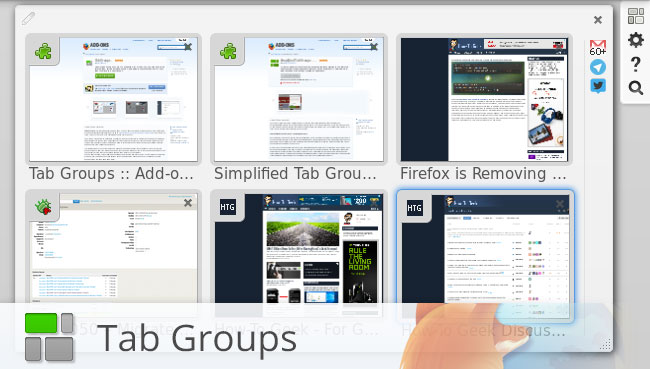
Have you ever heard of the Tab Groups feature from Mozilla’s Firefox web browser? If you said no then you’re not alone, in fact, Mozilla has recently stated that they estimate the Tab Groups feature is used by “around 0.01% of users” and due to this estimate they have decided to remove this feature from Firefox starting with Firefox 45.
您是否听说过Mozilla的Firefox网络浏览器中的“标签组”功能? 如果您说不,那么您并不孤单,事实上,Mozilla最近表示他们估计“大约0.01%的用户”使用了“标签组”功能,因此,他们决定从Firefox开始删除该功能。使用Firefox 45。
As it turns out, I’m one of those 0.01% of users and this decision had significantly shattered my workflow. I rely heavily on this feature, in fact, Tab Groups is one of the main reasons I’ve been a Firefox user for years, so it’s removal was quite disconcerting to me. Thankfully, though, that feeling was very short-lived because add-ons developer, Luis Miguel aka Quicksaver, ported Tab Groups into an add-on and has also improved it considerably.
事实证明,我是0.01%的用户之一,这一决定极大地破坏了我的工作流程。 我严重依赖此功能,实际上,选项卡组是我多年来一直是Firefox用户的主要原因之一,因此对它的删除使我感到非常不安。 值得庆幸的是,这种感觉是短暂的,因为插件开发人员Luis Miguel(又名Quicksaver )将Tab Groups移植到了插件中,并且也对其进行了很大的改进。
Tab Groups, formerly known as Panorama, is a great solution for productivity inside of your browser. Tab Groups provides the ability to place your tabs inside of separate groups to organize, declutter, and optimize your browser workflow so you can stay focused on a task. In addition to the productivity benefits, Tab Groups is also a great way to utilize many tabs while not wasting extra system resources, like RAM, to run multiple sessions or multiple windows; instead you have clean organized set of groups inside of one session and one window. Tab Groups is a great productivity tool that, as stated by Mozilla, is not used by many but I’d bet that would change if users were more aware that Tab Groups exists.
“选项卡组” (以前称为“全景图” )是提高浏览器内部工作效率的绝佳解决方案。 “选项卡组”提供了将选项卡放置在单独的组中的功能,以组织,整理和优化浏览器工作流程,从而使您可以专注于一项任务。 除了提高生产力外,选项卡组也是一种利用多个选项卡,同时又不浪费额外的系统资源(例如RAM)来运行多个会话或多个窗口的好方法。 取而代之的是,您在一个会话和一个窗口中有干净整洁的一组组。 正如Mozilla所说,“标签组”是一种出色的工作效率工具,虽然它并不为许多人所用,但我敢打赌,如果用户更加意识到“标签组”的存在,它将会改变。
选项卡组为什么这么好? (Why are Tab Groups so Great?)
Let’s take my current usage as an example. I am currently writing this article in a group specific to this article but let’s say I wasn’t using Tab Groups and wanted to take a break to check some sites like Reddit, YouTube, Twitter, etc. Without Tab Groups, I’d be cluttering up my browser with non-related tabs but I could try to organize it by either opening a new window or creating a new session. None of these options are ideal because I’d be cluttering up my digital workspace or unnecessarily using extra system resources (RAM). Alternatively, Tab Groups provides the “best of both worlds” with a combination of separating and organizing tabs without the need for another window or session.
让我们以当前用法为例。 我目前正在将本文写在特定于本文的小组中,但是,我不是在使用Tab组,而是想花点时间检查一下Reddit,YouTube,Twitter等某些网站。如果没有Tab组,我会我的浏览器杂乱无章,但我可以尝试通过打开新窗口或创建新会话来组织浏览器。 这些选项都不是理想的选择,因为我会弄乱我的数字工作区或不必要地使用额外的系统资源(RAM)。 另外,选项卡组提供了“两全其美”的功能,结合了分离和组织的选项卡,而无需其他窗口或会话。
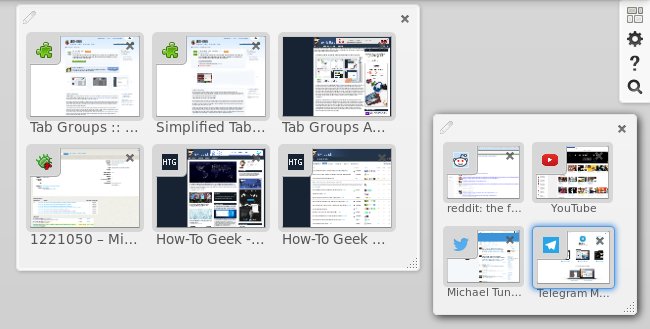
In the Tab Groups view I simply create a new group for those “break tabs” and when I’m done I just close the whole group and immediately get back to work. I don’t have to worry about clutter or wasting system resources while still having all the benefits of tab organization. Additionally, if you accidentally close a Group you can quickly get it back by clicking the “Undo Close Group” button.
在“选项卡组”视图中,我只是为那些“中断选项卡”创建了一个新组,完成后,我只需要关闭整个组并立即恢复工作即可。 我不必担心混乱或浪费系统资源,同时仍然拥有选项卡组织的所有好处。 此外,如果您不小心关闭了网上论坛,则可以通过单击“撤消关闭网上论坛”按钮快速将其取回。
如果选项卡组是如此之大,为什么人们不使用它们? (If Tab Groups are so Great, Why Don’t People Use Them?)
This is a complicated question to answer but it boils down to poor discoverability, confusing branding, and an unintuitive user interface. Tab Groups was introduced in Firefox 4 which did have reasonable discoverability at the time but for at least 20 versions of Firefox now, Tab Groups has been hidden behind many layers of steps to discover it.
这是一个很难回答的问题,但归结为可发现性差,品牌混淆和用户界面不直观。 “选项卡组”是在Firefox 4中引入的,当时确实具有合理的可发现性,但是对于至少20个版本的Firefox,“选项卡组”已隐藏在发现它的许多步骤后面。
Discoverability, as of now, Tab Groups is still available by default to Firefox 42 users but if you weren’t aware of it then you’d probably never stumble onto it. Here is the process you would need to take in order to try it out: open the Hamburger Menu (3 stacked lines icon) -> click on Customize -> drag & drop Tabs Group button to Tabs Bar -> Exit Customization -> Click Tab Groups button.
可发现,截至目前,选项卡组仍然可以通过默认的Firefox 42的用户,但如果你没有意识到这一点,那么你很可能永远不会碰上它。 要尝试一下,这是您需要执行的过程:打开“汉堡包”菜单(3条堆叠线图标)->单击“自定义”->将“选项卡组”按钮拖放到选项卡栏->退出自定义->单击选项卡组按钮。
Branding: Tab Groups was originally branded as “Panorama” but Mozilla never referred to it as Panorama in the actual user-interface. Tab Groups was the term used in Firefox’s interface, so for a very long time some people referred to it as Tab Groups and others as Panorama. In fact, I’ve been using Tab Groups ever since it was first launched in Firefox 4 and I didn’t know Mozilla called it “Panorama” for many years. The feature also became known as TabView at some point, so there were three competing names for one feature that already had poor discoverability.
品牌: Tab Groups最初的品牌为“全景”,但Mozilla从未在实际的用户界面中将其称为Panorama。 标签组是Firefox界面中使用的术语,因此很长一段时间以来,有人将其称为“标签组”,而其他人则称为“全景图”。 实际上,自从它在Firefox 4中首次启动以来,我就一直在使用Tab Groups,而且我不知道Mozilla多年来一直将其称为“全景”。 该功能在某些时候也被称为TabView,因此一个功能的三个竞争名称已经很难发现。
User Interface, when opening the old Tab Groups, you’d be presented with one group containing your existing tabs and a search icon at the top. There were not any interface elements that taught you how to use it, nor was there any kind of guide.
用户界面,当打开旧的标签组时,将为您提供一个包含现有标签和顶部搜索图标的组。 没有任何界面元素可以教您如何使用它,也没有任何类型的指南。
It becomes quite obvious as to why the usage statistics are so low when you combine all of these issues. Thankfully, the add-on by Quicksaver has addressed all of these issues and intends to improve them further. Discoverability: install the add-on and the Tab Groups button is automatically added to the Tabsbar. Branding: the add-on refers to it simply as “Tab Groups”. User Interface: Tab Groups add-on added some extra interface elements including a How To Use guide accessible from the overview.
当您综合所有这些问题后,使用率统计数字如此之低的原因就变得显而易见。 幸运的是, Quicksaver的插件已解决了所有这些问题,并打算进一步改进它们。 可发现性:安装插件,“选项卡组”按钮将自动添加到选项卡栏中。 品牌:附件将其简称为“标签组”。 用户界面:“选项卡组”附加组件添加了一些额外的界面元素,其中包括可从概述访问的“使用方法”指南。
如何使用选项卡组附件 (How to Use the Tab Groups Add-on)
You’ll first need to install the new Tab Groups add-on from the Firefox Add-ons site. Once installed, you’ll see the Tab Groups button in the Tabs bar of Firefox. Click the Tab Groups button to enter the Tab Groups overview or alternatively press Ctrl + Shift + E on your keyboard.
首先,您需要从Firefox加载项站点安装新的“选项卡组”加载项。 安装后,您将在Firefox的“标签”栏中看到“标签组”按钮。 单击“选项卡组”按钮以进入“选项卡组”概述,或者按键盘上的Ctrl + Shift +E。
创建一个新组 (Creating a New Group)
You have three options for creating a new group and all of them are going to come in handy at various times, so it would be worth knowing them all.
您可以使用三个选项来创建新组,并且它们在不同的时间都会派上用场,因此有必要一一了解。
- Double click anywhere in an empty portion of the overview (not in an existing group). 双击概述的空白部分中的任何位置(不在现有组中)。
- Click anywhere in the empty space and drag your mouse to create a box in the preferred size. (My preferred method due to group size control.) 单击空白区域中的任意位置,然后拖动鼠标以创建首选大小的框。 (由于组大小控制,我的首选方法。)
- Drag a tab out of an existing tab and drop it anywhere in the empty space. 将选项卡拖出现有选项卡,然后将其放在空白处的任何位置。
在组之间切换 (Switching Between Groups)
Enter the Tab Groups Overview via the button in the Tabsbar or pressing Ctrl + Shift + E, then use your mouse to select a tab from a particular group or you can alternatively use the arrow keys on your keyboard to navigate to various groups and tabs.
通过选项卡中的按钮进入选项卡组概述,或者按Ctrl + Shift + E,然后使用鼠标从特定组中选择一个选项卡,或者您也可以使用键盘上的箭头键导航到各个组和选项卡。
使用搜索快速浏览概述 (Using Search to Quickly Navigate the Overview)
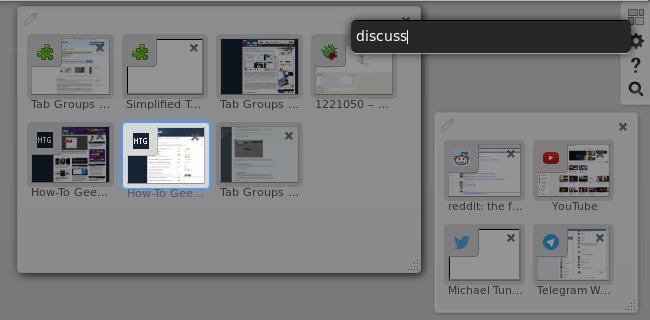
The Search icon in the top right of the overview reveals the search field where you can search through all available tabs and groups. The search matches you query to the titles of the tabs for selection and the query can match any portion of the tab. In the above screenshot you’ll notice I used the term “discuss” to select the How-To Geek Discussion forum.
概述右上方的“搜索”图标将显示搜索字段,您可以在其中搜索所有可用的选项卡和组。 搜索将您查询的内容与选项卡的标题匹配以进行选择,并且查询可以匹配选项卡的任何部分。 在上面的屏幕截图中,您会注意到我使用术语“讨论”来选择How-To Geek讨论论坛。
组织团体 (Organizing Groups)
Use the Resize Handle at the bottom right of the group to resize a group to the desired size. As you resize the group the tabs will increase and decrease in size accordingly. Decreasing the size of the group will eventually stack the tabs on top of one another and reveal a Preview button so that you can view all of the tabs without changing the size of your group.
使用组右下角的“调整大小手柄”将组调整为所需大小。 调整组大小时,选项卡的大小将相应地增加和减少。 减小组的大小将最终使选项卡彼此堆叠,并显示“预览”按钮,以便您可以查看所有选项卡而无需更改组的大小。
Rearranging groups is as simple as clicking any empty space of the group and dragging it to the desired location. Closing groups is done via the [x] at the top right of the group, though if you accidentally close a group you’ll be able to click the “Undo Close Group” button to retrieve it.
重新排列组就像单击组的任何空白并将其拖动到所需位置一样简单。 可以通过组右上角的[x]来完成组的关闭,但是如果您不小心关闭了组,则可以单击“撤消关闭组”按钮进行检索。
使用标签组成为标签鉴赏家 (Using Tab Groups to Become a Tabs Connoisseur)
I think the vast majority of people who give Tab Groups a try will continue to use them long-term, so have I convinced you to give Tab Groups a try? If so, please let me know what you think. Are you already using Tab Groups? What do you think of the add-on? Join me in the discussion below.
我认为绝大多数尝试使用“选项卡组”的人将继续长期使用它们,所以我是否已说服您尝试“选项卡组”? 如果是这样,请让我知道您的想法。 您已经在使用选项卡组了吗? 您如何看待该插件? 和我一起参加下面的讨论。
火狐恢复默认选项





















 563
563

 被折叠的 条评论
为什么被折叠?
被折叠的 条评论
为什么被折叠?








