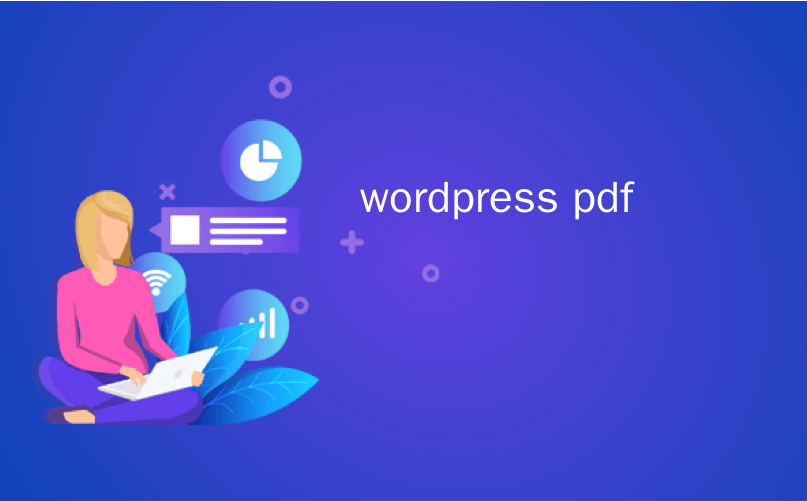
wordpress pdf
Do you want to upload PDF files to your WordPress site? WordPress allows you to easily upload PDF files and make them available for download. In this article, we will show you how to easily upload PDF files to your WordPress site.
您想将PDF文件上传到WordPress网站吗? WordPress允许您轻松上传PDF文件并使其可供下载。 在本文中,我们将向您展示如何轻松地将PDF文件上传到您的WordPress网站。
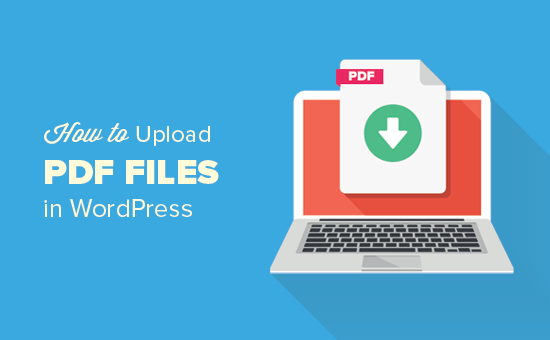
在WordPress帖子和页面中上传PDF文件 (Upload PDF Files in WordPress Posts and Pages)
This method is simpler and works without installing any plugin on your WordPress site.
此方法更简单,无需在WordPress网站上安装任何插件即可使用。
First you need to edit the post or page where you want to upload the PDF file. On the post editor screen, you need to click on the ‘Add Media’ button.
首先,您需要编辑要上传PDF文件的帖子或页面 。 在帖子编辑器屏幕上,您需要单击“添加媒体”按钮。

This will bring up the WordPress media uploader popup.
这将弹出WordPress媒体上传器弹出窗口。
Next, you need to click on ‘Select Files’ button to select the PDF file you want to upload.
接下来,您需要单击“选择文件”按钮以选择要上传的PDF文件。
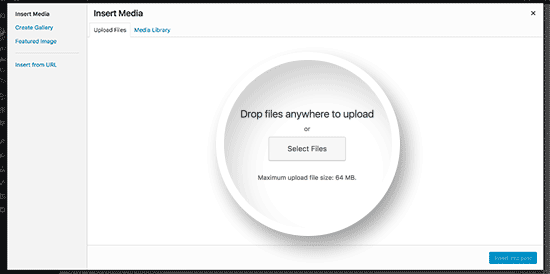
WordPress will now upload the PDF file to your website.
WordPress现在将PDF文件上传到您的网站。
Once uploaded, you’ll see a thumbnail preview of your PDF file. On your right hand column, you can provide the title, caption, and description for your file.
上传后,您将看到PDF文件的缩略图预览。 在右侧列中,您可以提供文件的标题,标题和描述。
You can also select how you want it to be linked. By default, it will link to the PDF file itself. You can change that to the attachment page, which will be a page showing just the pdf thumbnail preview of the first page of your PDF file.
您还可以选择链接方式。 默认情况下,它将链接到PDF文件本身。 您可以将其更改为附件页面 ,该页面将是仅显示PDF文件首页的pdf缩略图预览的页面。
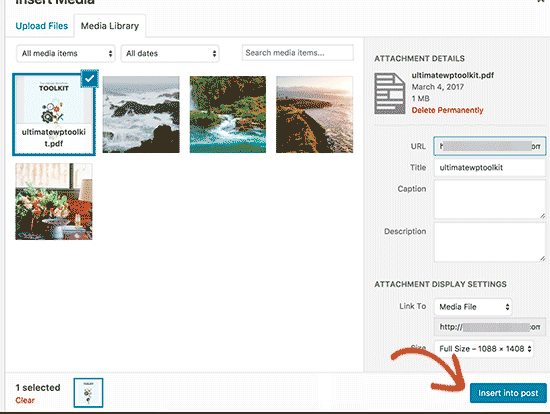
Click on the ‘Insert into post’ button to add the PDF file into your post.
单击“插入帖子”按钮,将PDF文件添加到您的帖子中。
The media uploader popup will now disappear, and you will see PDF file download link in your post editor. You can continue editing your post or publish it.
媒体上传器弹出窗口现在将消失,并且您将在帖子编辑器中看到PDF文件下载链接。 您可以继续编辑或发布您的帖子。
That’s all, you have successfully uploaded a PDF file and added it to a WordPress blog post.
就是这样,您已经成功上传了PDF文件并将其添加到WordPress博客文章中。
You can now visit your website to see it in action.
现在,您可以访问您的网站以查看其运行情况。
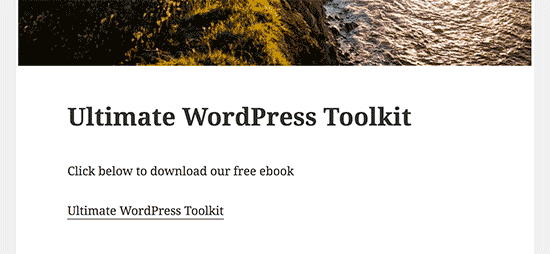
在WordPress帖子或页面中上传和嵌入PDF文件 (Upload and Embed a PDF file in WordPress Post or Page)
This method allows you to display the PDF file inside your WordPress post or page using a WordPress plugin.
这种方法允许您使用WordPress插件在WordPress帖子或页面内显示PDF文件。
First thing you need to do is install and activate the Google Doc Embedder plugin. For more details, see our step by step guide on how to install a WordPress plugin.
您需要做的第一件事就是安装并激活Google Doc Embedder插件。 有关更多详细信息,请参阅有关如何安装WordPress插件的分步指南。
Upon activation, you need to visit Settings » GDE Settings page to configure plugin settings.
激活后,您需要访问设置»GDE设置页面来配置插件设置。
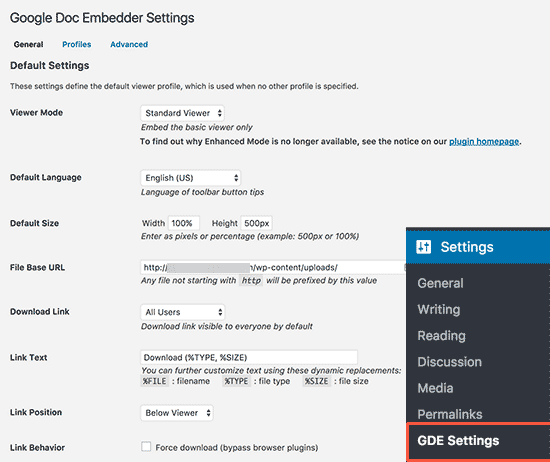
Here you can specify the language, height and width of the embedder, and few other settings. Default options will work for most websites, but you can review and change them if you need.
您可以在此处指定嵌入器的语言,高度和宽度,以及其他一些设置。 默认选项适用于大多数网站,但是您可以根据需要查看和更改它们。
Next, you need to head over to the post or page where you want to embed PDF file.
接下来,您需要转到要嵌入PDF文件的帖子或页面。
On the post edit screen, you need to click on the ‘Add Media’ button to upload your PDF document. After uploading your file, you need to copy the file URL and close media uploader window without inserting the file into your post.
在帖子编辑屏幕上,您需要单击“添加媒体”按钮以上传PDF文档。 上传文件后,您需要复制文件URL并关闭媒体上载器窗口,而无需将文件插入帖子中。
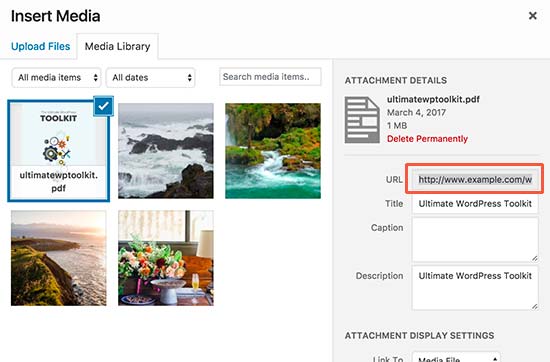
Now, you need to click on the Google Docs Embedder icon in your WordPress post editor.
现在,您需要在WordPress帖子编辑器中单击Google Docs Embedder图标。
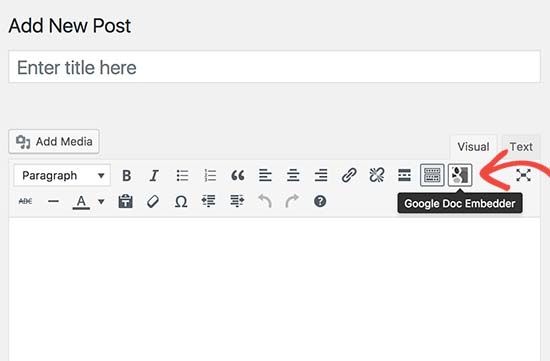
This will bring up a popup where you need to paste the PDF file URL you copied earlier and then click on the ‘Insert’ button.
这将弹出一个弹出窗口,您需要在其中粘贴先前复制的PDF文件URL,然后单击“插入”按钮。
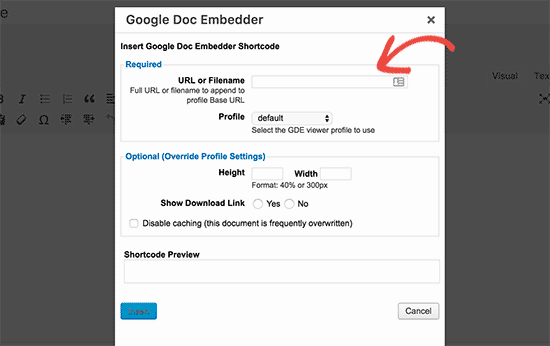
You will see a shortcode added to your WordPress post editor.
您将看到一个短代码添加到WordPress帖子编辑器中。
You can now continue editing your post or publish it.
现在,您可以继续编辑或发布您的帖子。
Visit your website to see the PDF file embedded into your WordPress post.
访问您的网站以查看WordPress帖子中嵌入的PDF文件。
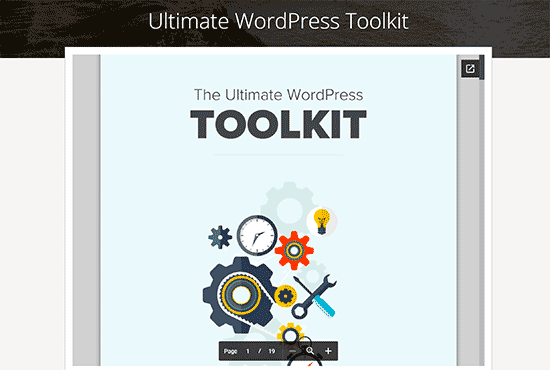
Google Doc Embeder plugin can also embed other documents in your WordPress posts and pages. For detailed instructions see our guide on how to embed PDF, spreadsheet, and others in WordPress blog posts.
Google Doc Embeder插件还可以将其他文档嵌入WordPress帖子和页面中。 有关详细说明,请参阅有关如何在WordPress博客文章中嵌入PDF,电子表格和其他内容的指南。
We hope this article helped you learn how to upload PDF files in WordPress. You may also want to see our list of 9 best PDF plugins for WordPress.
我们希望本文能帮助您学习如何在WordPress中上传PDF文件。 您可能还想查看我们的WordPress 9个最佳PDF插件列表。
If you liked this article, then please subscribe to our YouTube Channel for WordPress video tutorials. You can also find us on Twitter and Facebook.
如果您喜欢这篇文章,请订阅我们的YouTube频道 WordPress视频教程。 您也可以在Twitter和Facebook上找到我们。
翻译自: https://www.wpbeginner.com/beginners-guide/how-to-upload-pdf-files-to-your-wordpress-site/
wordpress pdf





















 706
706

 被折叠的 条评论
为什么被折叠?
被折叠的 条评论
为什么被折叠?








