
wordpress语音插件
Do you want to translate a WordPress plugin in your language? Many WordPress plugins are fully translation ready and can be easily translated by anyone in the world. In this article, we will show you how to easily translate a WordPress plugin in your language (without knowing any code).
您想用您的语言翻译WordPress插件吗? 许多WordPress插件已完全翻译就绪,世界上任何人都可以轻松翻译。 在本文中,我们将向您展示如何轻松地以您的语言翻译WordPress插件(不知道任何代码)。

为什么以及何时应该翻译WordPress插件 (Why and When You Should Translate WordPress Plugins)
WordPress itself is available in many languages and can be translated into other languages as well. As a user you can use WordPress in your own language, and you can even create multilingual websites using plugins.
WordPress本身支持多种语言,也可以翻译成其他语言。 作为用户,您可以使用自己的语言来使用WordPress,甚至可以使用插件来创建多语言网站 。
Most top WordPress plugins are also translation ready. You can help plugin authors by contributing translations in other languages. This will help thousands of other WordPress users as well.
大多数顶级WordPress插件也已准备好翻译。 您可以通过提供其他语言的翻译来帮助插件作者。 这也将帮助成千上万的其他WordPress用户。
Note: If you’re interested in translating any of our plugins like WPForms and MonsterInsights, then we will be happy to offer you a complimentary license of our Pro version in exchange. Simply reach out to us via our contact form to get started.
注意:如果你有兴趣翻译我们的任何插件,像的WPForms和MonsterInsights ,然后我们将竭诚为您提供我们的专业版免费许可的交流。 只需通过我们的联系表格与我们联系即可开始使用。
That being said, let’s take a look at how to easily translate WordPress plugins in your language.
话虽如此,让我们看一下如何轻松翻译您语言的WordPress插件。
方法1:帮助翻译您的语言的WordPress插件 (Method 1: Helping Translate a WordPress Plugin in Your Language)
This method is easier and highly recommended because it not only helps you use the plugin in your language, but it also helps other users automatically use the plugin in their language.
强烈建议您使用此方法,因为它不仅可以帮助您使用自己语言的插件,而且还可以帮助其他用户自动使用其语言的插件。
WordPress.org currently hosts a web based translation tool that allows anyone to contribute translations for WordPress plugins hosted on WordPress.org.
WordPress.org当前托管一个基于Web的翻译工具,该工具允许任何人为WordPress.org上托管的WordPress插件提供翻译。
When you visit a plugin page, you will see a notification asking for your help in translating the plugin in your language.
当您访问插件页面时,您会看到一条通知,要求您提供翻译语言的帮助。

If you do not see this notice, then you can also search the Translating WordPress website for the plugin.
如果您没有看到此通知,则还可以在Translator WordPress网站上搜索该插件。
You will be asked to select your language, and then you can start contributing.
系统将要求您选择您的语言,然后您就可以开始做出贡献了。
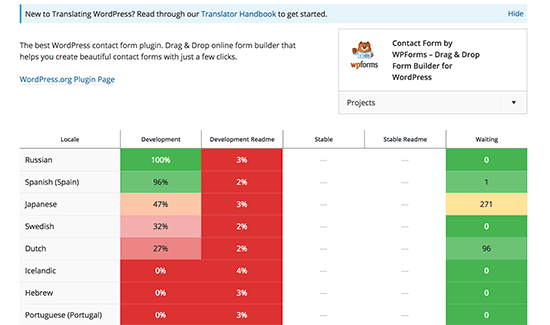
On the translation screen, you will see a simple user interface with source text and text area to provide translation for specific words.
在翻译屏幕上,您将看到一个带有源文本和文本区域的简单用户界面,以提供特定单词的翻译。
方法2:为您自己的网站翻译一个WordPress插件 (Method 2: Translate a WordPress Plugin For Your Own Website)
This method allows you to translate a WordPress plugin for your own use. You will be translating the plugin inside your WordPress admin area, and your translations will immediately take effect on your website.
此方法使您可以翻译WordPress插件供自己使用。 您将在WordPress管理区域内翻译该插件,并且您的翻译将立即在您的网站上生效。
First thing you need to do is install and activate the Loco Translate plugin. For more details, see our step by step guide on how to install a WordPress plugin.
您需要做的第一件事是安装并激活Loco Translate插件。 有关更多详细信息,请参阅有关如何安装WordPress插件的分步指南。
Upon activation, you need to visit the Loco Translate » Plugins page to start translating your plugins.
激活后,您需要访问Loco Translate»插件页面以开始翻译您的插件。
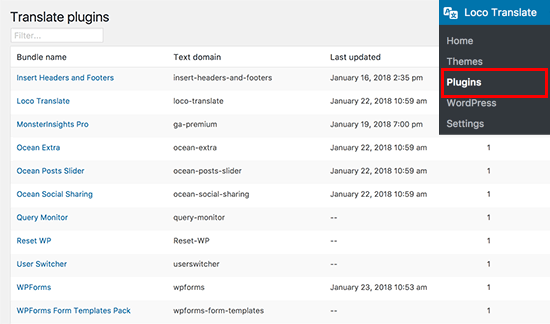
You will see a list of all plugins currently installed on your website. You need to click on the plugin that you want to translate.
您将看到网站上当前安装的所有插件的列表。 您需要单击要翻译的插件。
On the next screen, you will see a list of languages available for the plugin along with the translation progress status for each language.
在下一个屏幕上,您将看到该插件可用的语言列表以及每种语言的翻译进度状态。

If the language you want to translate in is listed there, then you need to click on it. Otherwise, you can click on the ‘New language’ button at the top.
如果您要翻译的语言在此处列出,则需要单击它。 否则,您可以单击顶部的“新语言”按钮。
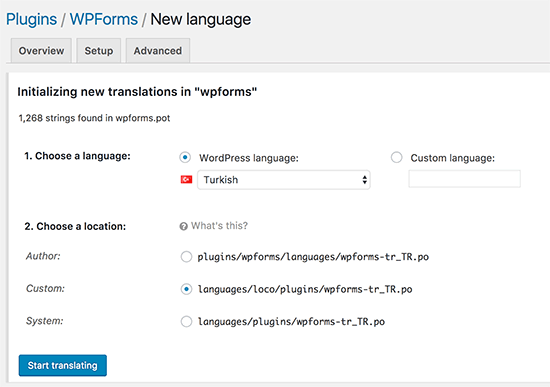
On the new language page, first you need to choose your language. You have two options available. The first option is WordPress language. This option will automatically start using this language file if a user sets the WordPress admin area to be in this language. The second option is to use a custom language.
在新的语言页面上,首先您需要选择语言。 您有两个选择。 第一种选择是WordPress语言。 如果用户将WordPress管理区域设置为使用该语言,则此选项将自动开始使用该语言文件。 第二种选择是使用自定义语言。
Next, you need to choose where you want to store the translation files. By default, Loco Translate will recommend saving the translation file in its own folder. You can change that to save translation files in WordPress languages or plugin’s own languages folder.
接下来,您需要选择存储翻译文件的位置。 默认情况下,Loco Translate建议将翻译文件保存在其自己的文件夹中。 您可以更改它以将翻译文件保存为WordPress语言或插件自己的语言文件夹。
Once you have configured your settings, click on the start translating button to continue.
配置完设置后,请点击开始翻译按钮以继续。
Translating a plugin is really simple. You will see the source text and below it you will see the translation field.
翻译插件真的很简单。 您将看到源文本,在其下方将看到翻译字段。
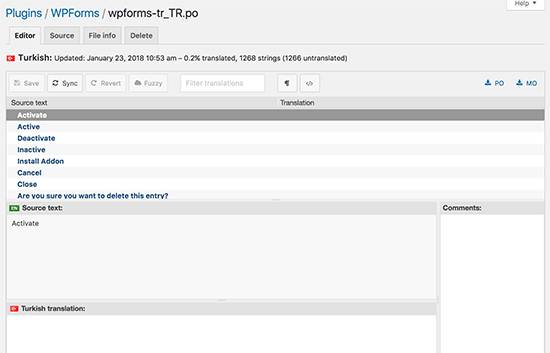
Simply enter your translation for the source string and then select the next string to translate.
只需输入源字符串的译文,然后选择下一个要翻译的字符串即可。
Don’t forget to click on the save button to store your progress.
不要忘记单击保存按钮来存储您的进度。
方法3。翻译您计算机上的WordPress插件 (Method 3. Translate a WordPress Plugin on Your Computer)
You can also translate a WordPress plugin on your computer using gettext translation apps. This is convenient, and you can also submit your translations to plugin authors, so they can include it in their plugins.
您还可以使用gettext翻译应用程序在计算机上翻译WordPress插件。 这很方便,您还可以将翻译提交给插件作者,以便他们可以将其包括在插件中。
First you need to download the plugin you want to translate on your computer. Next, you need to double click the plugin zip file to extract it.
首先,您需要在计算机上下载要翻译的插件。 接下来,您需要双击插件zip文件以将其解压缩。
After you have extracted the file, open the plugin’s folder and locate the languages folder. Inside it, you will find a .pot file. This is the translation template file that you will need to translate the plugin.
解压缩文件后,打开插件的文件夹并找到语言文件夹。 在其中,您会找到一个.pot文件。 这是翻译插件所需的翻译模板文件。
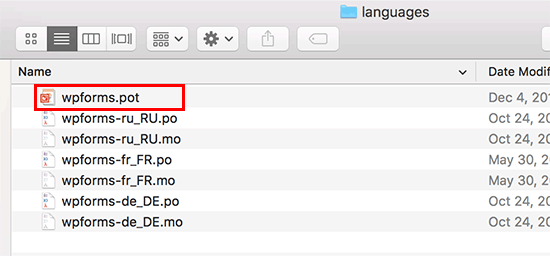
If the plugin doesn’t have a .pot file or a languages folder, then it is most likely not translation ready. In that case, you can contact the plugin author, and ask if they have any plans to make their plugin translation ready.
如果插件没有.pot文件或语言文件夹,则很可能尚未准备好翻译。 在这种情况下,您可以联系插件作者,并询问他们是否有任何计划来准备好其插件翻译。
Once you have the .pot file, you are ready to translate the plugin in any other languages you want.
拥有.pot文件后,就可以将其翻译为所需的任何其他语言。
First, you need to download and install the Poedit app on your computer. Poedit is a free translation app for Mac and Windows.
首先,您需要在计算机上下载并安装Poedit应用。 Poedit是Mac和Windows的免费翻译应用程序。
After you have the app installed, go ahead and open the app. You will see a wizard asking you to select an option. If you are using the pro version of the app, then you can select translate a WordPress plugin or theme. Otherwise, you need to select ‘Create new translation’ option.
安装应用程序后,继续打开该应用程序。 您将看到一个向导,要求您选择一个选项。 如果您使用的是应用程序的专业版,则可以选择翻译WordPress插件或主题。 否则,您需要选择“创建新翻译”选项。
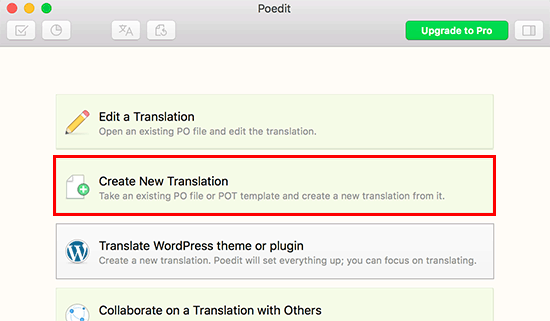
You will be asked to select the plugin’s POT file. Once you select the file, Poedit will ask you to select the language of the translation.
系统将要求您选择插件的POT文件。 选择文件后,Poedit会要求您选择翻译语言。
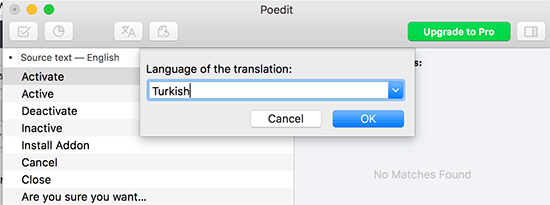
Simply type the language name or select from the drop down menu and click on the OK button.
只需键入语言名称或从下拉菜单中选择,然后单击确定按钮。
Poedit will now show the translation interface. You will see the list of strings available. All you have to do is click on a string to select it and provide a translation.
Poedit现在将显示翻译界面。 您将看到可用的字符串列表。 您所要做的就是单击一个字符串以选择它并提供翻译。
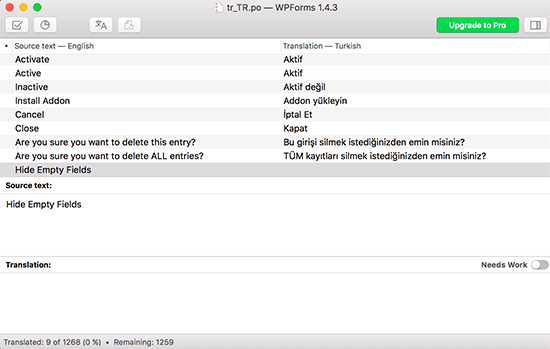
Once you have completed the translation, you are ready to save and export it. You need to go to File » Save and name your file after the language name and country code e.g. fr_FR for French and France, en_GB for English and Great Britain.
完成翻译后,即可保存和导出它。 您需要转到文件»保存,并用语言名称和国家/地区代码命名文件,例如fr_FR(对于法国和法国),en_GB(对于英语和英国)。
Poedit will save your translation in .po and .mo files. You need to place these files in your plugin’s languages folder to start using them right away.
Poedit会将您的翻译保存为.po和.mo文件。 您需要将这些文件放在插件的languages文件夹中,以立即开始使用它们。
We hope this guide helped you learn how to translate WordPress plugins. You may also want to see our list of best WordPress translation plugins for your website.
我们希望本指南能帮助您学习如何翻译WordPress插件。 您可能还希望查看我们为您的网站提供的最佳WordPress翻译插件列表。
If you liked this article, then please subscribe to our YouTube Channel for WordPress video tutorials. You can also find us on Twitter and Facebook.
如果您喜欢这篇文章,请订阅我们的YouTube频道 WordPress视频教程。 您也可以在Twitter和Facebook上找到我们。
翻译自: https://www.wpbeginner.com/wp-tutorials/how-to-translate-a-wordpress-plugin-in-your-language/
wordpress语音插件





















 841
841

 被折叠的 条评论
为什么被折叠?
被折叠的 条评论
为什么被折叠?








