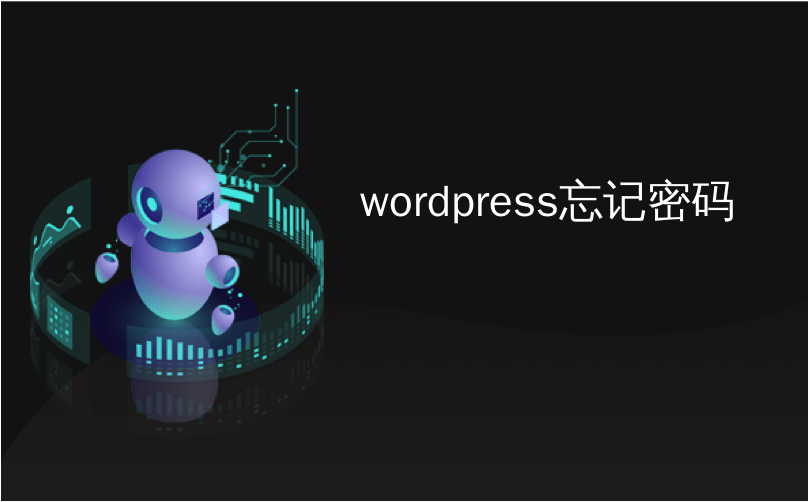
wordpress忘记密码
Have you forgotten your WordPress password and now want to recover the lost password? Even the most tech savvy people forget their passwords now and then. That’s why WordPress makes it super easy to recover a lost password securely. In this article, we will show you how to easily recover your lost password in WordPress.
您是否忘记了WordPress密码,现在想找回丢失的密码? 即使是最精通技术的人也会不时忘记他们的密码。 这就是WordPress使超级容易地安全地恢复丢失的密码的原因。 在本文中,我们将向您展示如何轻松地在WordPress中恢复丢失的密码。
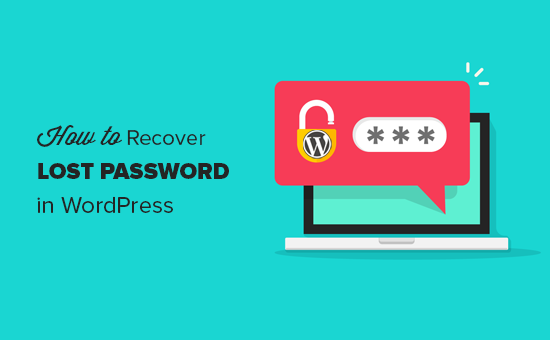
影片教学 (Video Tutorial)
If you don’t like the video or need more instructions, then continue reading.
如果您不喜欢该视频或需要更多说明,请继续阅读。
First, go to the login screen of your WordPress blog. The login page of your WordPress blog is located at
首先,转到WordPress博客的登录屏幕。 WordPress博客的登录页面位于
http://www.example.com/login/
http://www.example.com/login/
Replace, www.example.com with your website address. Your WordPress login screen has a Lost your password? link just below the login form. See the screenshot below:
用您的网站地址替换www.example.com。 您的WordPress登录屏幕上忘记了密码? 登录表单下方的链接。 请参见下面的屏幕截图:
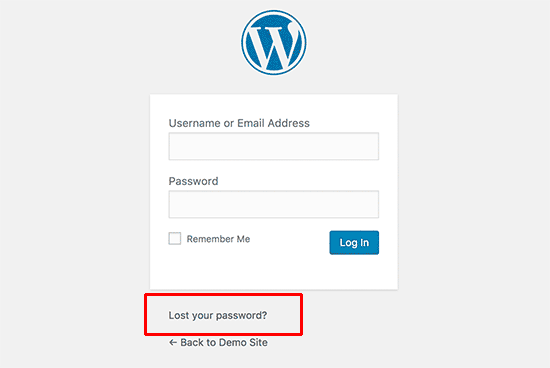
Click on Lost your password? link. This will take you to another page where you will be asked to provide your WordPress username or email address.
点击忘记密码了? 链接。 这将带您到另一个页面,要求您提供WordPress用户名或电子邮件地址。

Enter the username you use to log into your WordPress blog. You can also provide the email address you have used during the installation or registration on your WordPress blog. After entering the username or email address, click the Get New Password button.
输入用于登录WordPress博客的用户名。 您还可以在WordPress博客上提供在安装或注册过程中使用的电子邮件地址。 输入用户名或电子邮件地址后,单击“ 获取新密码”按钮。
Once you have entered a valid username or email address, WordPress will send an email to the email address associated with that account. It will also show you “Check your e-mail for the confirmation link” notification on the login screen.
输入有效的用户名或电子邮件地址后,WordPress将向与该帐户关联的电子邮件地址发送电子邮件。 它还将在登录屏幕上显示“检查电子邮件中的确认链接”通知。
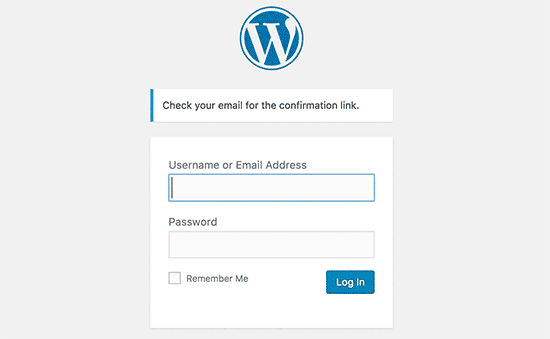
Check your email inbox, there will be an email with the subject [Your Blog Title] Password Reset. Wait for a few minutes if you do not immediately see the email in your inbox. If you still do not see an email, then check your Spam or Junk Mail folder.
检查您的电子邮件收件箱,将会有一封主题为[您的博客标题]密码重置的电子邮件。 如果您没有立即在收件箱中看到该电子邮件,请等待几分钟。 如果仍然看不到电子邮件,请检查“ 垃圾邮件”或“垃圾邮件”文件夹。
When you get the email, it will have a message similar to the following:
当您收到电子邮件时,将显示类似于以下内容的消息:
Someone requested that the password be reset for the following account:
有人要求重置以下帐户的密码:
http://www.your-website-url.com/
http://www.your-website-url.com/
Username: your-username
用户名:您的用户名
If this was a mistake, just ignore this email and nothing will happen.
如果这是一个错误,请忽略此电子邮件,将不会发生任何事情。
To reset your password, visit the following address:
要重置密码,请访问以下地址:
<http://www.your-website-url.com/wp-login.php?action=rp&key=xxxyyyzzz1112223&login=your-username>
<http://www.your-website-url.com/wp-login.php?action=rp&key=xxxyyyzzz1112223&login=您的用户名>
Click on the second link to reset your password. This link will take you back to your website and will allow you to enter a new password for your WordPress account.
单击第二个链接以重置密码。 该链接将带您回到您的网站,并使您可以为WordPress帐户输入新密码。
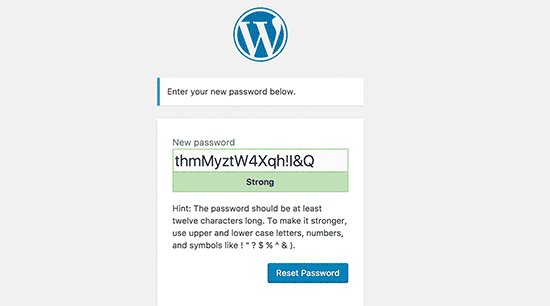
WordPress will automatically generate a strong password for you. You can change that to use your own strong password. The strength indicator bar will also let you know the strength of your password. WordPress will let you set a weak password, but it is recommended that you choose a strong password.
WordPress会自动为您生成一个强密码。 您可以更改该密码以使用自己的强密码。 强度指示器栏还将让您知道密码的强度。 WordPress将允许您设置一个弱密码,但是建议您选择一个强密码。
A strong password is more than 8 characters long, contains both upper and lower case letters, with numbers, and special characters like ! ” ? $ % ^ &.
强密码的长度超过8个字符,包含大小写字母,数字和特殊字符(如!)。 ”? $%^&。
Once you have entered a password, press the Reset password button. You will see a notification “Your password has been reset. Log in”.
输入密码后,按“ 重置密码”按钮。 您将看到一条通知“您的密码已重置。 登录” 。
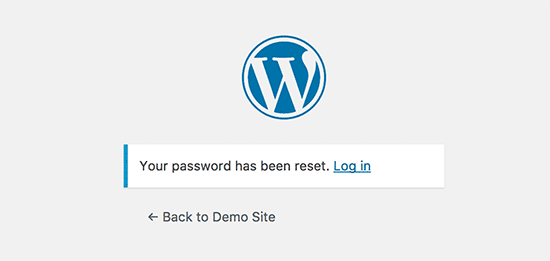
Congratulations, you have successfully reset your WordPress password. Click on “Login” link to sign in to your WordPress blog using the new password.
恭喜,您已成功重置WordPress密码。 单击“登录”链接,使用新密码登录WordPress博客。
Advanced level WordPress users can also reset WordPress password from phpMyAdmin.
高级WordPress用户还可以从phpMyAdmin重置WordPress密码 。
有关管理WordPress密码的其他提示 (Extra Tip on Managing WordPress Password)
Entering password each time you log in to your WordPress blog can be bothersome. However, if you always log in to your WordPress blog from your own devices using your home internet connection then you can stop WordPress from forgetting you with Always Remember Me plugin. This plugin will check the Remember Me box below your login screen. So once you log in to your WordPress, you will remain logged in for a long time unless you clear your browser’s cookies.
每次登录WordPress博客时都输入密码很麻烦。 但是,如果您始终使用家庭互联网连接从自己的设备登录WordPress博客,则可以使用Always Always Me插件阻止WordPress忘记您 。 此插件将选中登录屏幕下方的“记住我”框。 因此,一旦登录到WordPress,除非清除浏览器的cookie,否则您将长期保持登录状态。
wordpress忘记密码





















 1万+
1万+

 被折叠的 条评论
为什么被折叠?
被折叠的 条评论
为什么被折叠?








