Buy one via my Amazon referral links so I can keep blogging in my spare time AND buy tacos. Your use of these links gives me walking around money. Thanks for reading!
通过我的亚马逊推荐链接购买一个,这样我就可以在业余时间继续写博客并购买炸玉米饼。 您对这些链接的使用使我到处都是钱。 谢谢阅读!
I've been very happy with the TP-Link AC3200 Router I got two years ago. It's been an excellent and solid router. However, as the kids get older and the number of mobile devices (and smart(ish) devices) in the house increase, the dead wifi spots have become more and more noticeable. Additionally I've found myself wanting more control over the kids' internet access.
我对两年前购买的TP-Link AC3200路由器感到非常满意。 这是一个出色且坚固的路由器。 然而,随着孩子们变老,并且房屋中的移动设备(和智能(ish)设备)数量增加,死掉的wifi斑点变得越来越明显。 另外,我发现自己想要对孩子的互联网访问进行更多控制。
There's a number of great WiFi Survey Apps but I was impressed with the simplicity of this Windows 10 WiFi Survey app, so I used it to measure the signals around my house, superimposed with a picture of the floor plan.
有很多出色的WiFi Survey应用程序,但是Windows 10 WiFi Survey应用程序的简单性给我留下了深刻的印象,因此我用它来测量房屋周围的信号,并叠加上平面图。
Here's the signal stretch of the TP-Link. Note that when you're using a WiFi Survey app you need to take into consideration if you're measuring 2.4GHz that gives you better distance at slower speeds, or 5GHz that can give you a much faster connection at the cost of range. As a general rule in a single room or small house, 5GHz is better and you'll absolutely notice it with video streaming like Netflix.
这是TP-Link的信号范围。 请注意,当您使用WiFi Survey应用程序时,如果要测量2.4GHz(以较低的速度可以提供更好的距离)或5GHz(可以以距离为代价)提供更快的连接,则需要考虑这一点。 通常,在单间或小房子中,5GHz更好,并且在像Netflix这样的视频流中绝对会注意到它。
Below is a map of the 5GHz single for my single TP-Link router. It's "fine" but it's not epic if you move around. You can guess from the map that the router is under the stairs in the middle.
下面是我的单个TP-Link路由器的5GHz单个的映射。 这是“很好的”,但如果走动的话那不是史诗。 您可以从地图上猜测路由器位于中间的楼梯下。
You can also guess where concrete walls are, as well as the angles of certain vectors that pass through thick walls diagonally and affect the signal. Again, it's OK but it's starting to be annoying and I wanted to see if I could fix it.
您还可以猜测混凝土墙的位置以及对角穿过厚壁并影响信号的某些矢量的角度。 再次,可以,但是开始很烦人,我想看看是否可以修复它。
SIDE BAR: It is certainly possible to take two routers and combine them into one network with a shared SSID. If you know how to do this kind of thing (and enjoy it) then more power to you. I tried it out in 2010 and it worked OK, but I want my network to "just work" 100% of the time, out of the box. I like the easy setup of a consumer device with minimal moving parts. Mesh Networking products are reaching the consumer at a solid price point with solid tech so I thought it was time to make the switch.
侧边栏:当然可以带两个路由器,并使用共享的SSID将它们组合成一个网络。 如果您知道如何做这种事情(并乐在其中),那么您将获得更多动力。 我在2010年进行了尝试,但效果很好,但是我希望网络100%地“开箱即用”。 我喜欢使用活动部件最少的消费类设备的简便设置。 Mesh Networking产品凭借可靠的技术以稳定的价格到达了消费者手中,因此我认为是时候做出改变了。
Below is the same map with the same locations, except using the AmpliFi HD (High-Density) Home Wi-Fi System from Ubiquiti Networks. This is the consumer (or "prosumer") version of the technology that Ubiquiti (UBNT) uses in their commercial products.
除使用Ubiquiti Networks的AmpliFi HD(高密度)家庭Wi-Fi系统外,以下是具有相同位置的同一地图。 这是Ubiquiti(UBNT)在其商业产品中使用的技术的消费者(或“生产者”)版本。
AmpliFi HD includes the router and two "mesh points." These are extenders that use a mesh tech called 3x3 MIMO. They can transmit and receive via 3 streams at a low level. MIMO is part of the 802.11n spec.
AmpliFi HD包括路由器和两个“网格点”。 这些是使用称为3x3 MIMO的网格技术的扩展器。 它们可以通过3个低级别的流进行发送和接收。 MIMO是802.11n规范的一部分。
Note that this improvement is JUST using the AmpliFi main router. When you do a Wifi Survey the "Mesh Points" will show up as the same SSID (the same wireless network) but they'll have different MAC Address. That means in my list of networks in the Survey tool my "HanselMesh" network appears three times. Don't worry, it's one SSID and your computers will only see ONE network - it's just advanced tools that see each point. It's that "meshing" of n number of access points that is the whole point.
请注意,仅使用AmpliFi主路由器即可实现此改进。 当你做一个无线上网的调查的“网点”,就会显示为相同的SSID(同一无线网络),但他们将有不同的MAC地址。 这意味着在“调查”工具的网络列表中,“ HanselMesh”网络出现了3次。 不用担心,这是一个SSID,您的计算机将只能看到一个网络-只是可以看到每一点的高级工具。 n个接入点的“网格化”就是整个点。
These two maps below are the relative strengths of just the mesh points. It's the union of all three of these maps that gives the clear picture. For example, one mesh point covers the living area fantastically (as does the router itself) while the other covers the garage (not that it needs it) and the entire office.
下面的两个贴图仅是网格点的相对强度。 这三张地图的结合提供了清晰的画面。 例如,一个网格点可以很好地覆盖起居区(路由器本身也是如此),而另一个网格点可以覆盖车库(并非需要它)和整个办公室。
Between the main router and the two included mesh points there are NO dead spots in the house. I'll find the kids in odd corners with an iPad, behind a couch in the play room where they couldn't get signal before. I'm finding myself sitting in different rooms than I did before just because I can roam without thinking about it.
在主路由器和两个包含的网格点之间,房屋中没有死角。 我会发现孩子们在iPad的游戏室里沙发后面的奇怪角落里,他们以前没收到信号。 我发现自己和以前坐在不同的房间里,只是因为我可以漫游而无需考虑。
I would suspect I could get away with buying just the AmpliFi Router (around US$133) and maybe one mesh point extender but the price for all three (router + 2 mesh points) is decent. The slick part is that you can add mesh points OR a second router. It's the second router idea that is most compelling for multi-floor buildings that also have a wired network. For example, I could add a second router (not a mesh point) upstairs and plug it into the wall (so it's "wire backed").
我怀疑我可以只购买AmpliFi路由器(约133美元),也许还可以购买一个网状网点扩展器,但是全部三款(路由器+ 2网状网点)的价格都不错。 光滑的部分是您可以添加网格点或第二个路由器。 对于具有有线网络的多层建筑物,这是第二个最吸引人的路由器想法。 例如,我可以在楼上添加第二个路由器(不是网状点),然后将其插入墙壁(因此它是“有线支持的”)。
The mesh points plug into the wall and just sit there. You can adjust them, bend them to point towards the router, and best of all - move them at will. For example, when I set up the network initially I put the two mesh points where I thought they'd work best. But one didn't and Netflix was dropping. I literally unplugged it and moved it into the hallway and plugged it in. A minute later that whole area was full speed. This means if I did/do find a dead spot, I could just move the mesh point either temporarily or permanently.
网格点插入墙中,然后坐在那里。 您可以调整它们,使其弯曲成指向路由器,并最好随意移动它们。 例如,当我最初设置网络时,我将两个网格点放在我认为它们最有效的位置。 但是一个没有,Netflix正在下降。 我从字面上拔下电源,将其移到走廊上并插入电源。一分钟后,整个区域全速运转。 这意味着,如果我确实发现了死点,则可以临时或永久移动网格点。
The router is adorable. Like "I wish it wasn't in a closet" adorable. It's pretty enough that you'll want it on your desk. It has a great LCD touchscreen and a lighted base. The touchscreen shows your IP, total bandwidth this month (very useful, in fact), and bandwidth currently used.
路由器很可爱。 就像“我希望它不在壁橱里”那样可爱。 足够让您将其放在办公桌上。 它具有出色的LCD触摸屏和发光基座。 触摸屏显示您的IP,本月的总带宽(实际上非常有用)以及当前使用的带宽。
The router is best set-up with an iPhone/iPad or Android device. There is a VERY minimal web interface but you really can't manage the Amplfi (as of the time of this writing) with a web browser - it really is designed to be administered with a mobile app. And frankly, I'm OK with it because the app is excellent.
最好在iPhone / iPad或Android设备上设置路由器。 这里有一个非常简单的Web界面,但是您实际上无法使用Web浏览器来管理Amplfi(截至撰写本文时),它实际上是设计为通过移动应用程序进行管理的。 坦率地说,我同意,因为该应用程序非常出色。
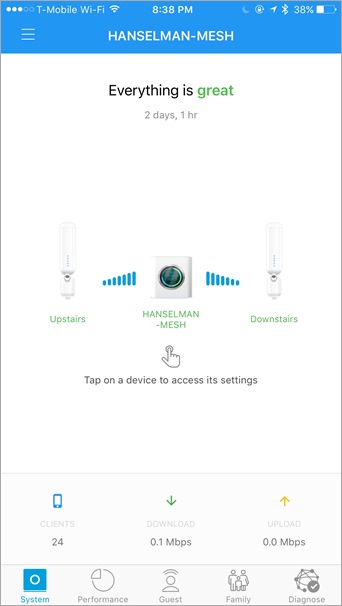
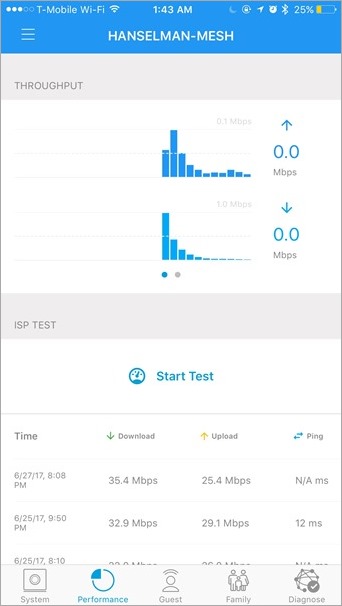
The download/upload numbers there aren't the maximum speed - it's the bandwidth being used right now. You can test the speed elsewhere in the app. I have 35Mb/s up and down (usually) in my house, but Gigabit inside (which is useful as I have a Synology server internally).
没有最大的下载/上传速度-这是当前正在使用的带宽。 您可以在应用程序的其他位置测试速度。 我的房屋内(上下)通常有35Mb / s的速度,但内部有千兆位(这在内部有Synology服务器时很有用)。
There a lot of ways to restrict internet for the kids. I like that the Amplify lets me group devices and apply time-limits to them. Here the Xbox and two tablets can't use the internet until 9am and they turn off at bedtime.
有很多方法可以限制孩子们上网。 我喜欢Amplify,可让我对设备进行分组并为它们应用时间限制。 在这里,Xbox和两个平板电脑要到早上9点才可以使用互联网,它们在就寝时间关闭。
Notice the pause buttons as well. I can temporarily pause internet on any one device (or group of devices) whenever.
还要注意暂停按钮。 我可以随时在任何一台设备(或一组设备)上暂停互联网。

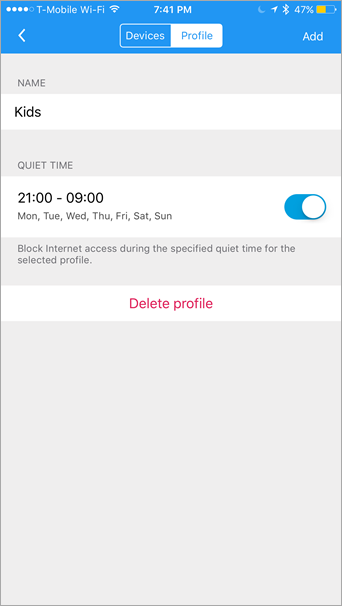
When you're setting up the network and positioning the mesh points you can see near-realtime signals updates in the app.
在设置网络并定位网格点时,您可以在应用程序中看到近实时的信号更新。
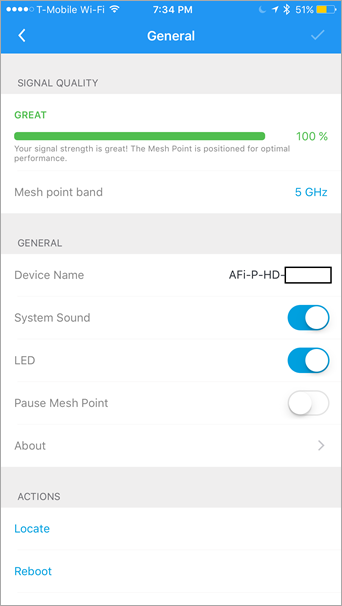
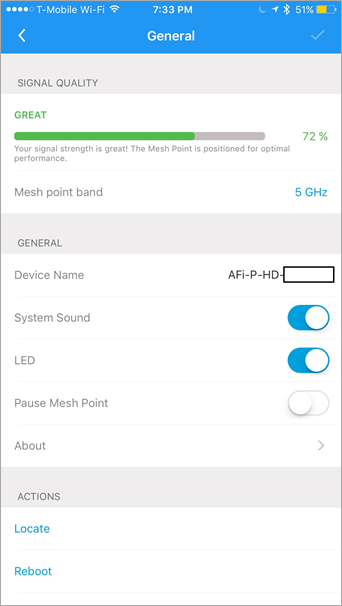
And once it's all done, you can impose a basic QoS (Quality of Service) on individual devices by telling the AmpliFi what they are used for. Here I've setup a device for multi-player gaming, while some iPads are used mostly for streaming.
一旦完成,您就可以通过告诉AmpliFi它们的用途,在各个设备上强加基本的QoS(服务质量)。 在这里,我为多人游戏设置了设备,而某些iPad主要用于流媒体。
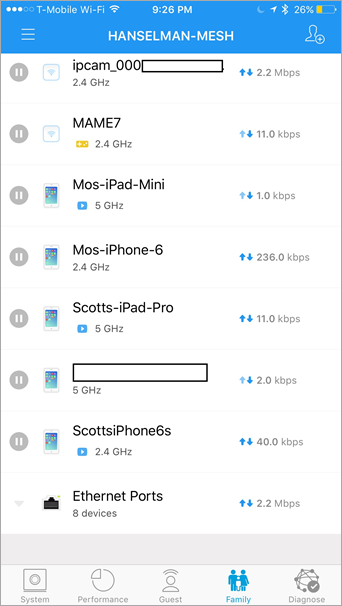
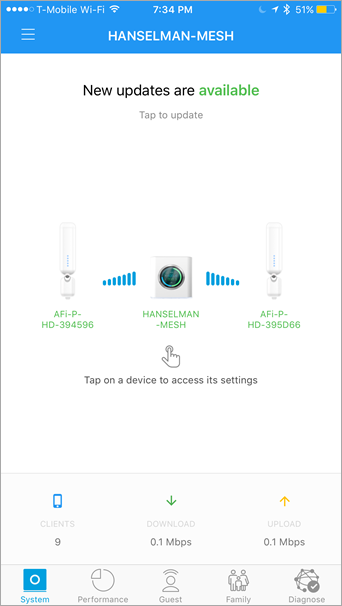
Setup is a snap. It took longer to go to each device and connect them to the new network than it did to set up the network. I suppose I could have kept the same SSID and password as the old network but I wanted a fresh start and easier A/B testing.
设置非常简单。 与建立网络相比,访问每个设备并将它们连接到新网络所花费的时间更长。 我想我可以保持与旧网络相同的SSID和密码,但是我想重新开始并进行更轻松的A / B测试。
So far I have been 100% thrilled with the AmpliFi HD. It's important to point out again that AmpliFi is the consumer arm of Ubiquiti (UBNT) and that a dozen programmer/techie-types on Twitter
insisted
suggested that I needed these Enterprise/Commercial Access Points. I get it. They are more advanced, fancier, offer more stats and more control. But honestly, my house isn't that big, the data I'm pushing around isn't that complex, and I don't want a Commercial Level of control. I was (and am) thoroughly impressed with the consumer stuff. The app is excellent and improving. The coverage is complete and fast. The AmpliFi is rated at 450 Mbps for 2.4 GHz and 1.3 Gbps for 5 GHz). Even if I upgrade my internet to my localities max of 150 Mbps (I only pay for 35 Mbps today) I'm not anywhere near that limit externally, and I'm not doing anything close internally.
到目前为止,我对AmpliFi HD感到百分百激动。 再次重要的是要指出AmpliFi是Ubiquiti(UBNT)的消费者部门,Twitter上的十几种程序员/技术人员
坚持
认为我需要这些企业/商业访问点。 我知道了。 它们更先进,更高级,提供更多统计数据和更多控制权。 但老实说,我的房子并不大,我要传递的数据不是那么复杂,而且我不希望获得商业级别的控制权。 消费者的东西给我(和我)留下了深刻的印象。 该应用程序非常出色并且正在改进。 覆盖面是完整而快速的。 AmpliFi的2.4 GHz额定值为450 Mbps,5 GHz额定为1.3 Gbps。 即使我将互联网最大速度提升到150 Mbps(今天我只为35 Mbps支付费用),我也无法从外部接近该限制,而且也不会在内部做任何事情。
That said, here's some things I'd like in future updates:
也就是说,这是我将来希望进行的一些更新:
- Simpler port-forwarding with common rules. "This xbox/that service" 具有通用规则的简单端口转发。 “此xbox /该服务”
- An open source VPN server. I'd like to VPN directly into the Ubiquiti, rather than into my Synology. 开源VPN服务器。 我想直接将VPN接入Ubiquiti,而不要接入Synology。
- More quality of service/prioritization details. "The office server always has preferred packets, period" 更多服务质量/优先级细节。 “办公室服务器始终具有首选数据包,期限”
- Mobile alerts - I'd like to know if I go over x bandwidth, or if we are streaming at x Mbs for y hours. 移动警报-我想知道我是否超过x带宽,或者我们是否以y Mb的速率流了y个小时。
- A fully featured administration web console. 功能齐全的管理Web控制台。
And yes, I realize NOW I should have called the Network "Hanselmesh." Missed opportunity.
是的,我意识到我现在应该将网络称为“ Hanselmesh”。 错失良机。
I highly recommend the AmpliFi HD. I frankly have no complaints other than my small wish list above. Buy one via my Amazon referral links so I can keep blogging in my spare time AND buy tacos. Your use of these links gives me walking around money. Thanks for reading!
我强烈推荐AmpliFi HD 。 坦率地说,除了上面我的小愿望清单之外,我没有其他抱怨。 通过我的亚马逊推荐链接购买一个,这样我就可以在业余时间继续写博客并购买炸玉米饼。 您对这些链接的使用使我到处都是钱。 谢谢阅读!
翻译自: https://www.hanselman.com/blog/review-the-amplifi-hd-highdensity-home-wifi-mesh-networking-system






















 被折叠的 条评论
为什么被折叠?
被折叠的 条评论
为什么被折叠?








