I have a personal MSDN account so I download and installed the Windows 8.1 Update as soon as I could. It'll roll out to the rest of the world slowly in the coming weeks.
我有一个个人MSDN帐户,因此我会尽快下载并安装Windows 8.1更新。 在接下来的几周内,它将慢慢推广到世界其他地区。
The verdict? It's a significant improvement. I use an X1 Carbon Touch laptop, and while it has a touchscreen, I spend most of my time on the mouse and keyboard. I'm comfortable with moving between Store (fullscreen) apps and Desktop apps but it's always a little jarring. You're leaping between two universes. I want to live in one universe and this Windows update merges them in a measured way that means I'm moving faster when using my computer.
判决? 这是一个重大的进步。 我使用X1 Carbon Touch笔记本电脑,虽然它带有触摸屏,但大部分时间都花在了鼠标和键盘上。 我对在商店(全屏)应用程序和台式机应用程序之间切换很满意,但这总是有点麻烦。 您正在两个宇宙之间跳跃。 我希望生活在一个世界中,并且此Windows更新以一种有针对性的方式将它们合并,这意味着使用计算机时我的移动速度更快。
I've just put up a brand new 5 minute YouTube video to give you a tour of just a few of the new features.
我刚刚放了一个全新的5分钟YouTube视频,向您介绍了其中的一些新功能。
After you get the update, you'll notice immediately that the Windows Store - a full screen app, mind you - is pinned to your Windows Desktop's Taskbar. You can now pin any app, desktop or store, to your Taskbar.
获取更新后,您会立即注意到Windows Store(请注意,全屏应用程序)已固定到Windows桌面的任务栏。 现在,您可以将任何应用程序(台式机或商店)固定到任务栏。
Even better, you can close them with a right click, just like you're used to:
更好的是,您可以通过右键单击将其关闭,就像您习惯于:

And Windows Store apps like Xbox Music that use the Media Controls can also get taskbar enhancements like the Media Controls within the Taskbar button. Here I'm controlling the music in my Windows Store app while I'm in the desktop. The "universal" music controls also pop up when you press your hardware volume keys as well.
使用媒体控件的Xbox音乐之类的Windows Store应用程序也可以在任务栏按钮中获得诸如媒体控件之类的任务栏增强功能。 在这里,当我在桌面上时,我正在控制Windows Store应用程序中的音乐。 当您按下硬件音量键时,也会弹出“通用”音乐控件。
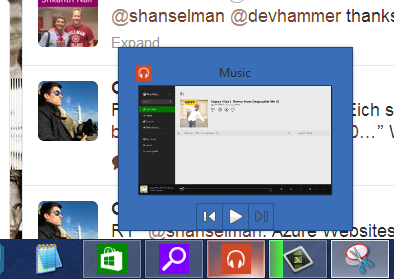
The Start Screen now includes a power button and search button, always.
现在,开始屏幕始终包含电源按钮和搜索按钮。
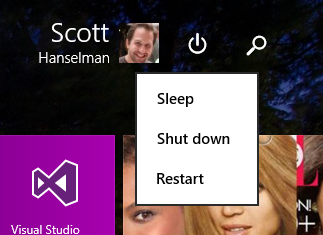
If you right click a pinned Tile with the mouse (or Shift-F10 with the keyboard) you'll get the familiar context menu. You can change sizes, pin to the taskbar, and more.
如果用鼠标右键单击固定的图块(或使用键盘单击Shift-F10),将获得熟悉的上下文菜单。 您可以更改大小,固定到任务栏等。
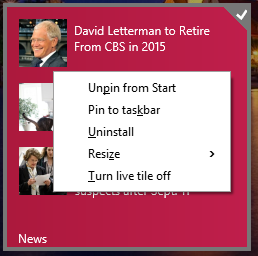
There's also some nice subtle changes and features added. This is great for me as I travel a lot. I can manage my known Wi-Fi networks now. This was in Windows 7 and was either removed or hidden. I even wrote a utility to manage Wireless Networks because of this missing feature. Well, it's back.
还添加了一些不错的细微变化和功能。 这对我来说很棒,因为我经常旅行。 我现在可以管理已知的Wi-Fi网络。 这是在Windows 7中,已被删除或隐藏。 由于缺少此功能,我什至编写了一个实用程序来管理无线网络。 好吧,回来了。
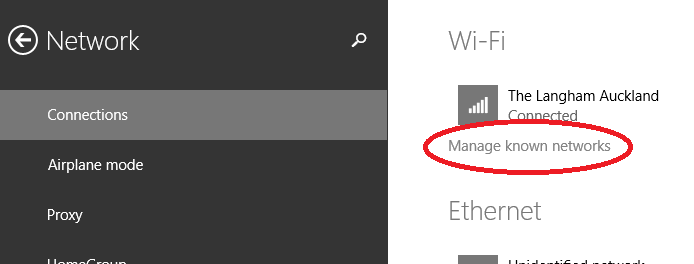
You can move the mouse to the top of a Windows Store app and a title bar will appear. Click in the left side of that title bar, and you can now control Window Splitting.
您可以将鼠标移至Windows Store应用程序的顶部,然后会出现一个标题栏。 单击该标题栏的左侧,现在可以控制“窗口分割”。
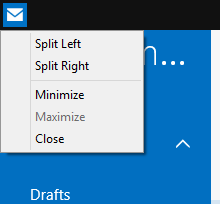
Windows Store apps also get Minimize and Close buttons as well.
Windows应用商店应用程序也具有“最小化”和“关闭”按钮。
Newly installed apps are easier to find and a notification appears on your Start Screen:
较容易找到新安装的应用,并且在“开始”屏幕上会显示一条通知:
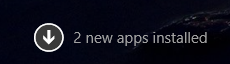
Fullscreen IE11 also has an option to always show open tabs, useful if you're an "out of sight, out of mind" individual.
全屏IE11还具有始终显示打开的选项卡的选项,如果您是“看不见,头脑不清”的人,则很有用。
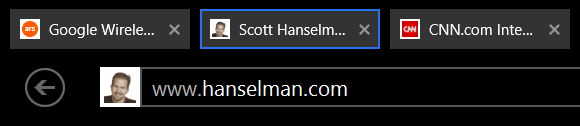
All in all, it works surprisingly well. I'm moving around Windows faster than before and actually using more Store apps like Mail and Music.
总而言之,它运作得非常好。 我使用Windows的速度比以前快,实际上使用了更多的商店应用程序,例如邮件和音乐。
免费的Windows 8和8.1教程 (Free Windows 8 and 8.1 Tutorials)
I've made this easy link to my free Windows 8 Tutorials. There's a whole playlist up on YouTube and you can get to them from here: http://hanselman.com/windows8
我已经将其轻松链接到免费的Windows 8教程。 YouTube上有一个完整的播放列表,您可以从这里访问它们: http : //hanselman.com/windows8
Please do pass that link along to family and friends, or via Social Media. Thanks!
请将该链接传递给家人和朋友,或通过社交媒体传递。 谢谢!
翻译自: https://www.hanselman.com/blog/video-tutorial-and-screenshots-windows-81-update-1




















 951
951











 被折叠的 条评论
为什么被折叠?
被折叠的 条评论
为什么被折叠?








