UI基础-第二天
人生就像卫生纸,没事的时候尽量少扯;时间就像卫生纸,看着挺多,用着挺少…
UI控件概览
可能用的上的控
*提示:不要直接去搜索控件的使用方法,这没必要。原因如下:
[1]有些控件可能一年用不到1次,可以等用到的时候再学。
[2]IOS中控件的用法都是相似相通的,掌握最主要、最常用的控件,就可以快速上手其他控件。
[3]面试中一定不会问到和这个有关的问题,放心吧。
UILabel - 文本标签
UIButton - 按钮
UITextField - 文本输入框
UITextView - 能滚动的文字显示控件
UIProgressView - 进度条
UISlider - 滑块
UIActivityIndicator - 圈圈(菊花)
UIAlertView - 对话框(中间弹框)
UIActionSheet - 底部弹框
UIScrollView - 滚动的控件
UIPageControl - 分页控件
UITableView - 表格
UICollectionView - 九宫格
UIWebView - 网页显示控件
UISwitch - 开关
UISegmentControl - 选项卡
UIPickerView - 选择器
UIDatePicker - 日期选择器
UIToolbar- 工具条
UINavigationBar - 导航条
基础控件
UILabel
什么是UILabel
UILabel的常见属性
- @property (nonatomic,copy) NSString *text;
显示文字
@property (nonatomic,retain) UIFont *font;
字体
@property (nonatomic,retain) UIColor *textColor;
文字颜色
@property(nonatomic) NSTextAlignment textAlignment;
对齐模式(比如左对齐,居中对齐,右对齐)
@property(nonatomic) NSInteger numberOfLines;
文字行数
@property(nonatomic) NSLineBreakMode lineBreakMode;
- 换行模式
UIFont
. UIFont代表字体,常见创建方法有以下几个:
+(UIFont *)systemFontOfSize:(CGFloat)fontSize;系统默认字体
+(UIFont *)boldSystemFontOfSize:(CGFloat)fontSize:粗体
+(UIFont *)italicSystemFontOfSize:(CGFloat)fontSize:斜体
. UILabel的基本设置
UIImageView
什么是UIImageView
UIImageView的常见属性
- @property (nonatomic,retain)UIImage *image;
- 显示图片
- @property (nonatomic,copy)NSArray *animationImages;
- 显示的动画图片
- @property (nonatomic)NSTimeInerval animationDuration;
- 动画图片的持续时间
- @property(nonatomic)NSInteger animationRepeatCount;
- 动画的播放次数(默认是0,代表无限播放)UIImageView的常见方法
-(void)startAnimating;//开始动画
-(void)stopAnimating;//停止动画
-(BOOL)isAnimating;//是否正在执行动画
UIImage
. 一个UIImage对象代表一张图片,一般通过imageNamed:方法就可以通过文件名加载项目中的图片
UIImage *image = [UIImage imageNamed:@”lufy”];
加法计算器
MainStoryboard
#import "ViewController.h"
@interface ViewController ()
@property (weak, nonatomic) IBOutlet UITextField *num1;
@property (weak, nonatomic) IBOutlet UITextField *num2;
@property (weak, nonatomic) IBOutlet UIButton *sumBtn;
@property (weak, nonatomic) IBOutlet UILabel *result;
@end
@implementation ViewController
- (void)viewDidLoad {
[super viewDidLoad];
// Do any additional setup after loading the view, typically from a nib.
}
- (IBAction)Sum {
//1.拿到两个字符串
NSString *num1String = self.num1.text;
NSString *num2String = self.num2.text;
//为了更好的用户体验
//判断
if (num1String.length == 0) {
//创建对象
// UIAlertView *alert = [[UIAlertView alloc]initWithTitle:@"输入有误" message:@"请输入第一个数" delegate:nil cancelButtonTitle:@"知道了" otherButtonTitles:nil, nil];
// [alert show];
[self showInfo:@"请输入第一个数"];
return;
}
if (num2String.length == 0) {
//创建对象
// UIAlertView *alert = [[UIAlertView alloc]initWithTitle:@"输入有误" message:@"请输入第2个数" delegate:nil cancelButtonTitle:@"知道了" otherButtonTitles:nil, nil];
// [alert show];
[self showInfo:@"请输入第二个数"];
return;
}
//如果想都有数值才可以点,加入下面一条即可
// self.sumBtn.enabled = num1String.length && num2String;
//2.把字符串转成数值
NSInteger number1 = [num1String integerValue];
NSInteger number2 = [num2String integerValue];
//3.相加
NSInteger resule = number1 + number2;
//4.显示结果
self.result.text = [NSString stringWithFormat:@"%zd",resule];
}
//封装alertView方法
- (void)showInfo:(NSString *)info
{
//创建对象
UIAlertView *alert = [[UIAlertView alloc]initWithTitle:@"输入有误" message:info delegate:nil cancelButtonTitle:@"知道了" otherButtonTitles:nil, nil];
//显示
[alert show];
}
- (void)didReceiveMemoryWarning {
[super didReceiveMemoryWarning];
// Dispose of any resources that can be recreated.
}
@end
UILabel的使用
代码创建UILabel
//1.创建UILabel对象
UILabel *label = [[UILabel alloc]init];
//2.设置frame
label.frame = CGRectMake(100, 100, 202, 175);
//3.设置背景颜色
label.backgroundColor = [UIColor redColor];
//4.设置文字
label.text = @"alsldadlkaslkasldkaslkdlaskldkaslkdlaskdlaskldkas";
//5.居中
label.textAlignment = NSTextAlignmentCenter;
//6.色获知字体大小
label.font = [UIFont systemFontOfSize:20.f];
label.font = [UIFont boldSystemFontOfSize:25.f];
label.font = [UIFont italicSystemFontOfSize:20.f];
//7.设置文字的颜色
label.textColor = [UIColor whiteColor];
//8.设置阴影
label.shadowColor = [UIColor blackColor];
label.shadowOffset = CGSizeMake(-2, 1);
//9.设置行数(0:自动换行)
label.numberOfLines = 1;
//10.显示模式
label.lineBreakMode = NSLineBreakByTruncatingHead;
/*
NSLineBreakByWordWrapping = 0, // 单词包裹,换行的时候会以一个单词换行
NSLineBreakByCharWrapping, // 字符包裹换行,换行的时候会以一个字符换行
NSLineBreakByClipping, // 裁剪超出的内容
NSLineBreakByTruncatingHead, // 一行中头部省略(注意:numberOfLines要为1): "...wxyz"
NSLineBreakByTruncatingTail, // 一行中尾部省略: "abcd..."
NSLineBreakByTruncatingMiddle // 一行中中间部省略: "ab...yz"
*/
//211添加到控制器的view中
[self.view addSubview:label];UIImageView的基本使用
代码创建
//1.创建UIImageView对象
UIImageView *imageView = [[UIImageView alloc]init];
//2.设置frame
imageView.frame = CGRectMake(100, 100, 250, 200);
//3.设置背景
imageView.backgroundColor = [UIColor greenColor];
//4.设置图片(png不需要后缀)
imageView.image = [UIImage imageNamed:@"1"];
/**
UIViewContentModeRedraw, // 重新绘制 (核心绘图) drawRact
//带有Scale,标明图片有可能被拉伸或压缩
UIViewContentModeScaleToFill, // 完全的压缩或拉伸
// Aspect 比例,缩放是带有比例的
UIViewContentModeScaleAspectFit, // 宽高比不变 Fit 适应
UIViewContentModeScaleAspectFill, // 宽高比不变 Fill 填充
//不带有Scale,标明图片不可能被拉伸或压缩
UIViewContentModeCenter,
UIViewContentModeTop,
UIViewContentModeBottom,
UIViewContentModeLeft,
UIViewContentModeRight,
UIViewContentModeTopLeft,
UIViewContentModeTopRight,
UIViewContentModeBottomLeft,
UIViewContentModeBottomRight,
*/
//5.设置图片的内容模式
imageView.contentMode = UIViewContentModeScaleAspectFill;
//6.加到控制器的view中
[self.view addSubview:imageView];
//裁剪多余的部分
imageView.clipsToBounds = YES;毛玻璃效果
//毛玻璃效果
//1.创建UIImageView对象
UIImageView *imageView = [[UIImageView alloc]init];
//2.设置尺寸
// imageView.frame = CGRectMake(0, 0, self.view.bounds.size.width, self.view.bounds.size.height);
imageView.frame = self.view.bounds;
//3.设置背景颜色
imageView.backgroundColor = [UIColor redColor];
//4.设置背景图片
imageView.image = [UIImage imageNamed:@"1"];
//5.设置图片的内容模式
imageView.contentMode = UIViewContentModeScaleAspectFill;
//6.加毛玻璃
//6.1创建UIToolBar对象
UIToolbar *toolBar = [[UIToolbar alloc]init];
//6.2设置toolBar的frame
toolBar.frame = imageView.bounds;
//6.3设置毛玻璃样式
toolBar.barStyle = UIBarStyleBlack;
toolBar.alpha = 0.98;
//6.4加到imageView中
[imageView addSubview:toolBar];
//加到控制器的view中
[self.view addSubview:imageView];UIImageView的frame的设置
// 设置frame的方式
// 方式一
UIImageView *imageView = [[UIImageView alloc] init];
imageView.image = [UIImage imageNamed:@"1"];
// imageView.frame = CGRectMake(100, 100, 267, 400);
// imageView.frame = (CGRect){{100, 100},{267, 400}};
*/
// 方式二
/*
UIImageView *imageView = [[UIImageView alloc] init];
// 创建一个UIImage对象
UIImage *image = [UIImage imageNamed:@"1"];
// 设置frame
imageView.frame = CGRectMake(100, 10, image.size.width, image.size.height);
// 设置图片
imageView.image = image;
*/
// 方式三
/*
// 创建一个UIImage对象
UIImage *image = [UIImage imageNamed:@"1"];
UIImageView *imageView = [[UIImageView alloc] initWithFrame:CGRectMake(100, 10, image.size.width, image.size.height)];
imageView.image = image;
*/
// 方式四
// 创建一个UIimageview对象
// 注意: initWithImage 默认就有尺寸--->图片的尺寸
UIImageView *imageView = [[UIImageView alloc] initWithImage:[UIImage imageNamed:@"1"]];
// 改变位置
// imageView.center = CGPointMake(200, 150);
imageView.center = CGPointMake(self.view.frame.size.width * 0.5, self.view.frame.size.height * 0.5);
[self.view addSubview:imageView];播放序列桢动画
#import "ViewController.h"
@interface ViewController ()
/**属性*/
@property (weak, nonatomic) IBOutlet UIImageView *showImage;
@end
@implementation ViewController
- (void)viewDidLoad {
[super viewDidLoad];
// Do any additional setup after loading the view, typically from a nib.
}
#pragma mark - 开始动画
- (IBAction)startAnim {
//1.记在所有的图片
NSMutableArray<UIImage *> *arrayM = [NSMutableArray array];
for (int i = 0; i<20; i++) {
//获取图片的名称
NSString *imageNmae = [NSString stringWithFormat:@"%d.jpg",i+1];
//创建UIImage对象
UIImage *image = [UIImage imageNamed:imageNmae];
//加入数组
[arrayM addObject:image];
}
//设置动画图片
self.showImage.animationImages = arrayM;
//设置动画的播放次数
self.showImage.animationRepeatCount = 0;
//设置播放时长
//1秒30桢,一张图片 = 1/30 = 0.03333 20 * 0.03333
self.showImage.animationDuration = 1.0;
//开始动画
[self.showImage startAnimating];
}
#pragma mark - 结束动画
- (IBAction)stopAnim {
[self.showImage stopAnimating];
}
- (void)didReceiveMemoryWarning {
[super didReceiveMemoryWarning];
// Dispose of any resources that can be recreated.
}
@end资源存放问题
#import "ViewController.h"
/**
加载图片的方式:
1. imageNamed:
2. imageWithContentsOfFile:
1. 加载Assets.xcassets这里面的图片:
1> 打包后变成Assets.car
2> 拿不到路径
3> 只能通过imageNamed:来加载图片
4> 不能通过imageWithContentsOfFile:来加载图片
2. 放到项目中的图片:
1> 可以拿到路径
2> 能通过imageNamed:来加载图片
3> 也能通过imageWithContentsOfFile:来加载图片
*/
@interface ViewController ()
@property (weak, nonatomic) IBOutlet UIImageView *imageView;
@end
@implementation ViewController
- (void)viewDidLoad {
[super viewDidLoad];
// 图片的设置方式
// 方式一
// self.imageView.image = [UIImage imageNamed:@"1"];
// 方式二
// 路径
NSString *path = [[NSBundle mainBundle] pathForResource:@"1" ofType:@"png"];
self.imageView.image = [UIImage imageWithContentsOfFile:path];
}
@end拳皇动画
#import "ViewController.h"
#import <AVFoundation/AVFoundation.h>
@interface ViewController ()
@property (weak, nonatomic) IBOutlet UIImageView *showImage;
@property (nonatomic,strong)AVPlayer *aplay;
@end
@implementation ViewController
- (void)viewDidLoad {
[super viewDidLoad];
// Do any additional setup after loading the view, typically from a nib.
[self stand];
self.aplay = [[AVPlayer alloc]init];
}
- (void)didReceiveMemoryWarning {
[super didReceiveMemoryWarning];
// Dispose of any resources that can be recreated.
}
- (void)jiazaiImageWitnCount:(int)count Name:(NSString *)name recount:(int)recount stand:(BOOL)isStand MusicName:(NSString *)musicName{
/**
图片的两种加载方式:
1> imageNamed:
a. 就算指向它的指针被销毁,该资源也不会被从内存中干掉
b. 放到Assets.xcassets的图片,默认就有缓存
c. 图片经常被使用
2> imageWithContentsOfFile:
a. 指向它的指针被销毁,该资源会被从内存中干掉
b. 放到项目中的图片就不由缓存
c. 不经常用,大批量的图片
*/
//加载所有图片
NSMutableArray<UIImage *> *arrayM = [NSMutableArray array];
for (int i = 0; i<count; i++) {
NSString *imageName = [NSString stringWithFormat:@"%@_%d",name,i+1];
// UIImage *image = [UIImage imageNamed:imageName];
NSString *imagePath = [[NSBundle mainBundle]pathForResource:imageName ofType:@"png"];
UIImage *image = [UIImage imageWithContentsOfFile:imagePath];
[arrayM addObject:image];
}
//设置动画图潘
self.showImage.animationImages = arrayM;
//是否重复
// if (!isRepeat) {
self.showImage.animationRepeatCount = recount;
//
// }
//设置播放时长
self.showImage.animationDuration = 0.033 * count;
//开始播放
[self.showImage startAnimating];
// [self performSelector:@selector(stand) withObject:nil afterDelay:self.showImage.animationDuration];
if (!isStand) {
NSURL *url = [[NSBundle mainBundle]URLForResource:musicName withExtension:nil];
AVPlayerItem *item = [[AVPlayerItem alloc]initWithURL:url];
[self.aplay replaceCurrentItemWithPlayerItem:item];
[self.aplay play];
//调节速率
self.aplay.rate = 2;
// 6.站立(延迟)
// Selector 方法
// Object 参数
// afterDelay 时间
// NSSelectorFromString(<#NSString * _Nonnull aSelectorName#>) 效果一样
[self performSelector:@selector(stand) withObject:nil afterDelay:self.showImage.animationDuration];
}
}
/**大招*/
- (IBAction)daZhao {
// if (![self.showImage isAnimating]) {
// }
[self jiazaiImageWitnCount:87 Name:@"dazhao" recount:1 stand:NO MusicName:@"dazhao.mp3"];
}
/**小招*/
- (IBAction)xiaoZhao {
// if (![self.showImage isAnimating]) {
//
// }
[self jiazaiImageWitnCount:39 Name:@"xiaozhao3" recount:1 stand:NO MusicName:@"xiaozhao3.mp3"];
}
/**死亡*/
- (IBAction)Dead {
// if (![self.showImage isAnimating]) {
//
// }
[self jiazaiImageWitnCount:23 Name:@"dead" recount:1 stand:NO MusicName:nil];
}
/**装逼*/
- (IBAction)zhuangBi {
// if (![self.showImage isAnimating]) {
//
// }
[self jiazaiImageWitnCount:29 Name:@"install_b" recount:1 stand:NO MusicName:nil];
}
/**跑步*/
- (IBAction)run {
// if (![self.showImage isAnimating]) {
//
// }
[self jiazaiImageWitnCount:6 Name:@"run" recount:1 stand:NO MusicName:nil];
}
- (IBAction)gameOver {
self.showImage.animationImages = nil;
}
/**站立*/
- (IBAction)stand {
[self jiazaiImageWitnCount:10 Name:@"stand" recount:0 stand:YES MusicName:nil];
}
@endIOS音效播放
#import "ViewController.h"
#import <AVFoundation/AVFoundation.h>
@interface ViewController ()
@property (weak, nonatomic) IBOutlet UIImageView *bjImageView;
@property (nonatomic,strong)AVPlayer *player;
@end
@implementation ViewController
- (void)viewDidLoad {
[super viewDidLoad];
// Do any additional setup after loading the view, typically from a nib.
//1.加毛玻璃效果
UIToolbar *toolbar = [[UIToolbar alloc]init];
//2.设置frame
toolbar.frame = self.bjImageView.bounds;
//3.设置样式和透明度
toolbar.barStyle = UIBarStyleBlack;
toolbar.alpha = 0.98;
//4.加到背景图片上
[self. bjImageView addSubview:toolbar];
//5.创建播放器
// NSString *path = [[NSBundle mainBundle]pathForResource:@"mySong1.mp3" ofType:nil];
// NSURL *url = [NSURL fileURLWithPath:path];
//资源的URL地址
NSURL *url = [[NSBundle mainBundle]URLForResource:@"mySong1.mp3" withExtension:nil];
//创建播放器曲目
AVPlayerItem *playerItem = [[AVPlayerItem alloc]initWithURL:url];
//创建播放器
self.player = [[AVPlayer alloc]initWithPlayerItem:playerItem];
}
- (void)didReceiveMemoryWarning {
[super didReceiveMemoryWarning];
// Dispose of any resources that can be recreated.
}
/**播放暂停*/
- (IBAction)playandstopBtn:(UIButton *)sender {
switch (sender.tag) {
case 1:
[self.player play]; //播放
break;
case 2:
[self.player pause]; // 暂停
break;
default:
break;
}
}
/**切换歌曲*/
- (IBAction)leftandrightBtn:(UIButton *)sender {
//歌曲名称
NSString *musicName = nil;
switch (sender.tag) {
case 3:
musicName = @"mySong2.mp3";
break;
case 4:
musicName = @"mySong3.mp3";
break;
default:
break;
}
NSURL *url = [[NSBundle mainBundle]URLForResource:musicName withExtension:nil];
AVPlayerItem *item = [[AVPlayerItem alloc]initWithURL:url];
[self.player replaceCurrentItemWithPlayerItem:item];
[self.player play];
}
@end







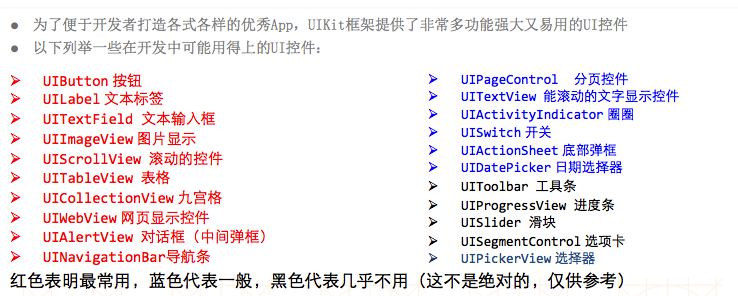
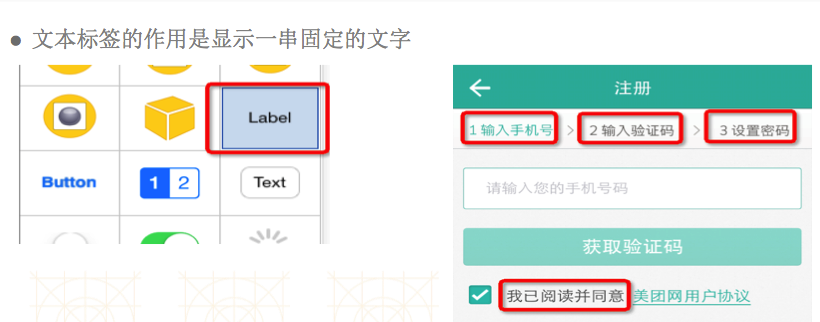
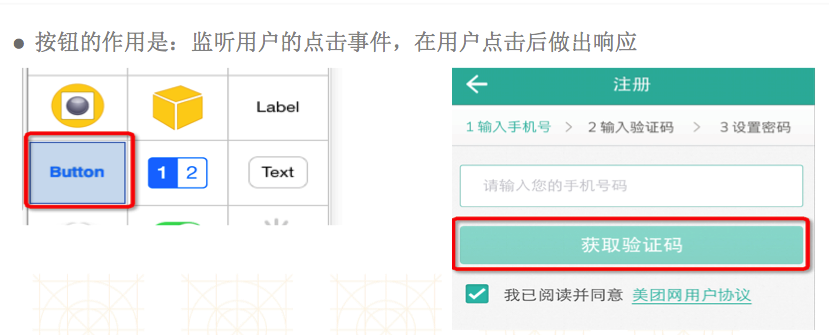
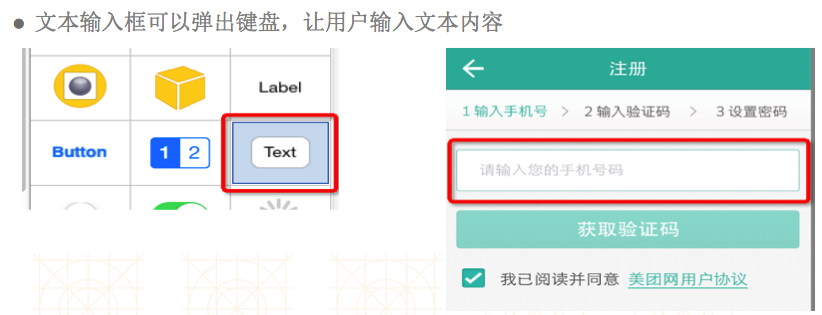
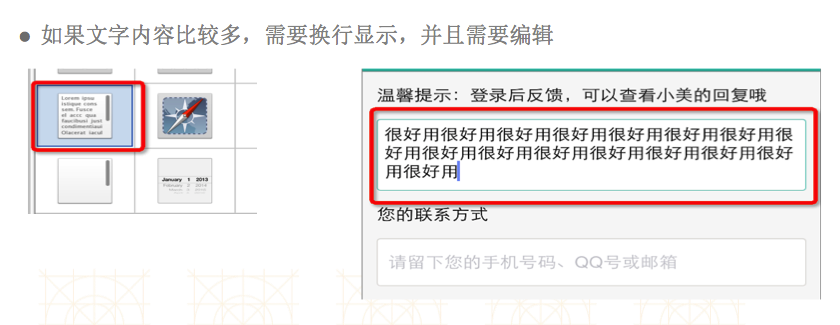
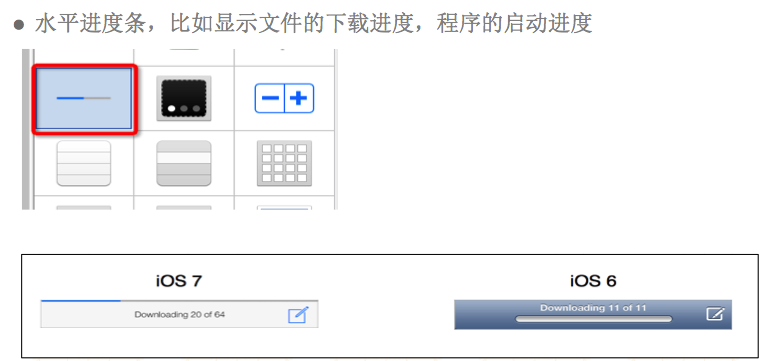
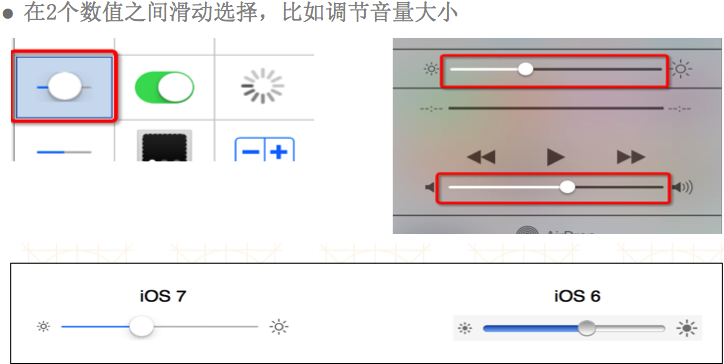
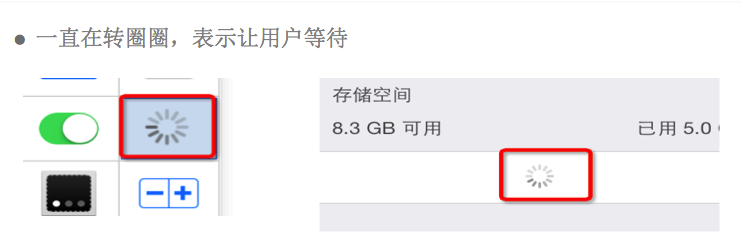
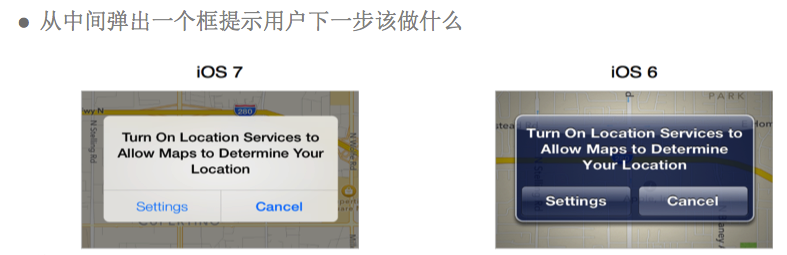
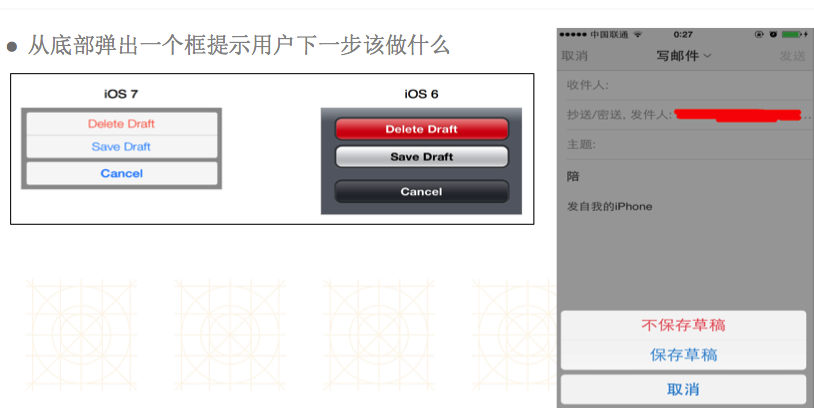
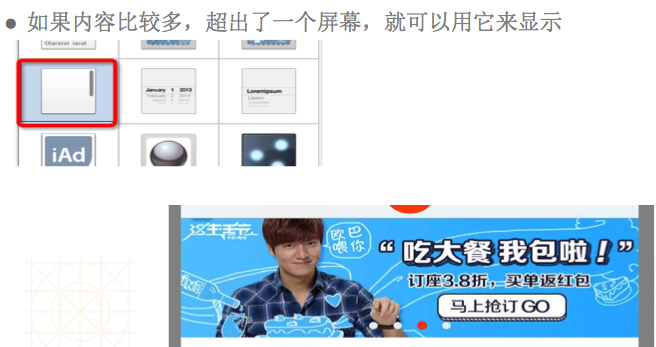
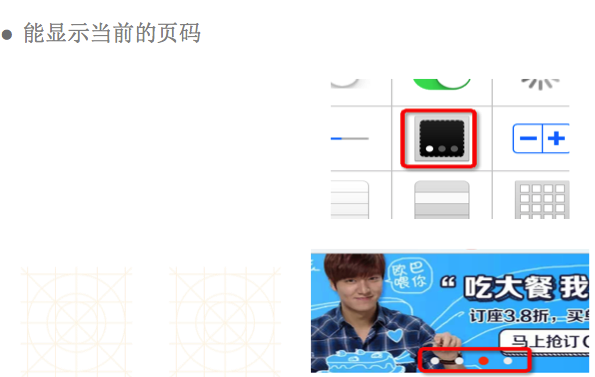
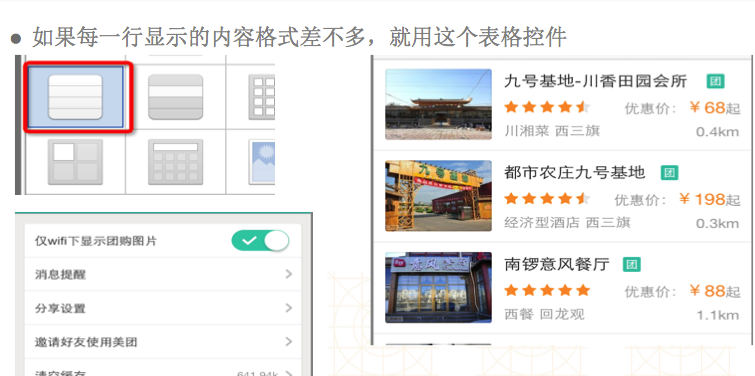
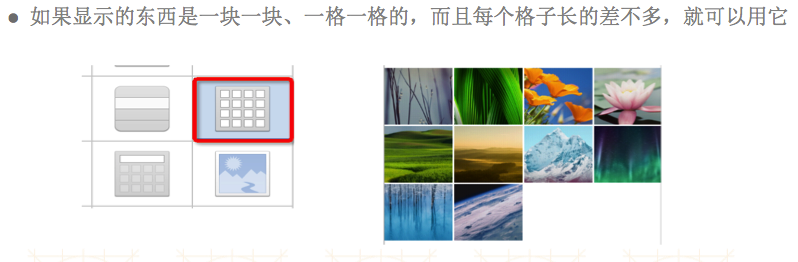
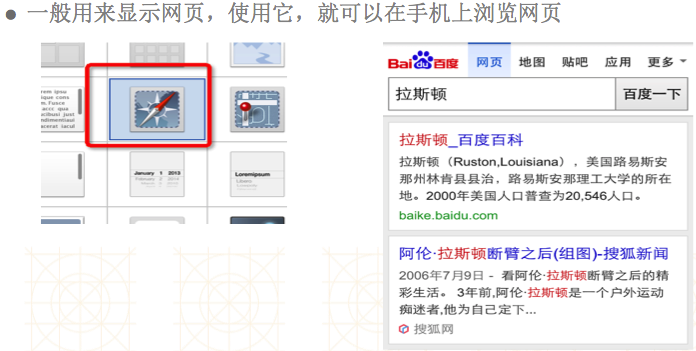
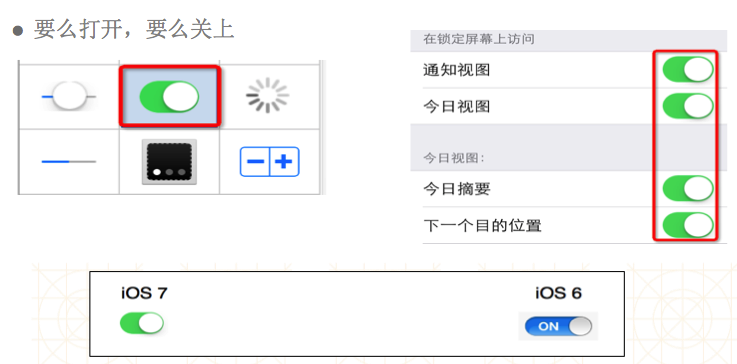
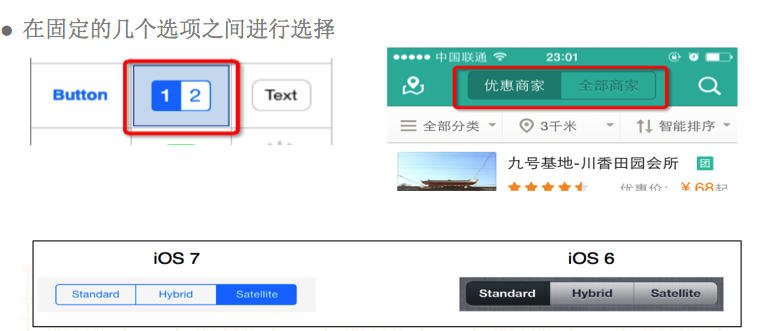
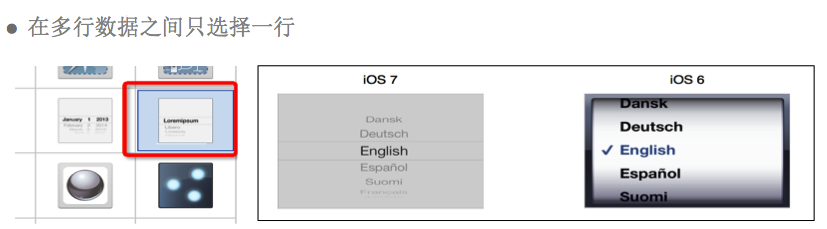
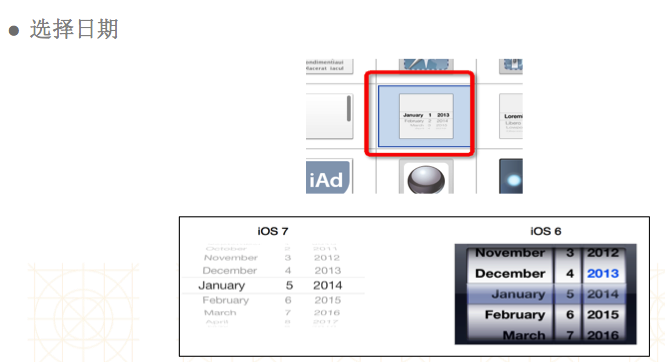
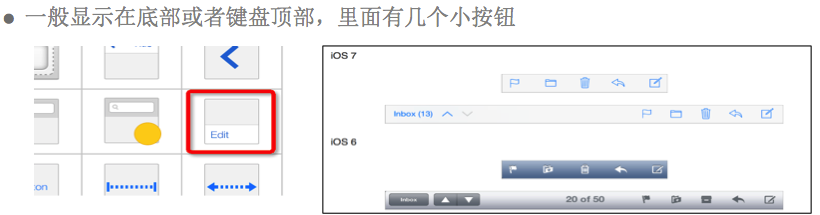
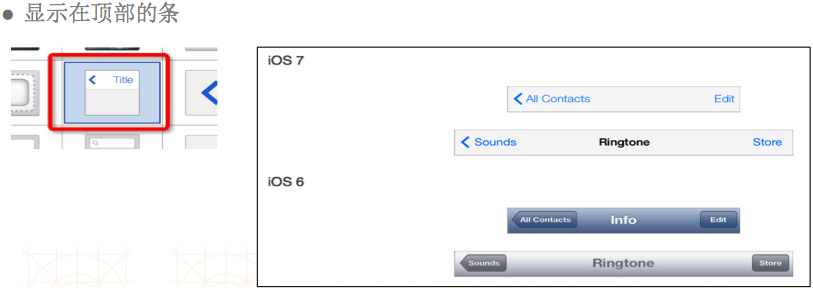
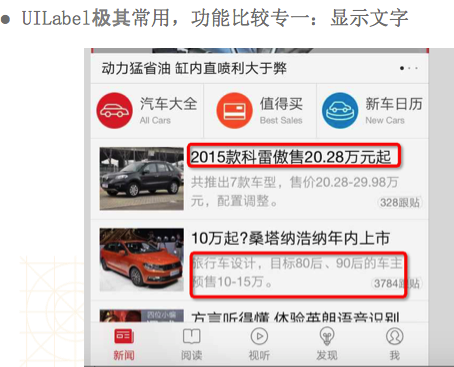
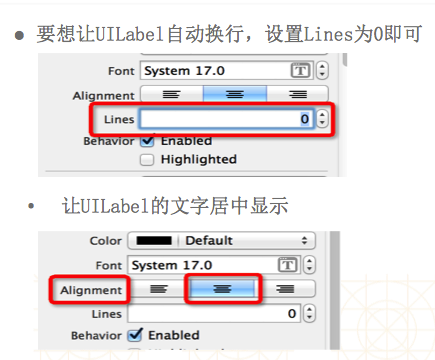
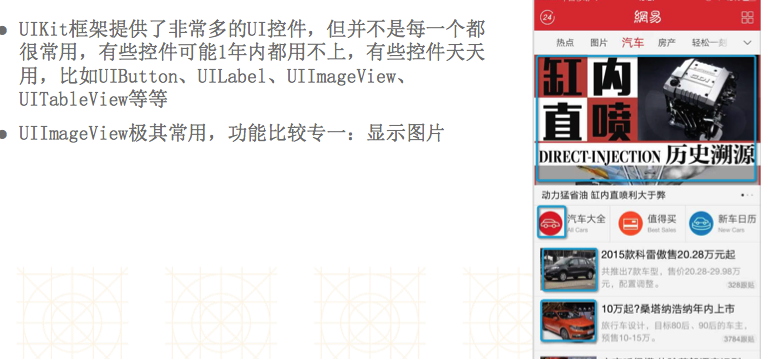
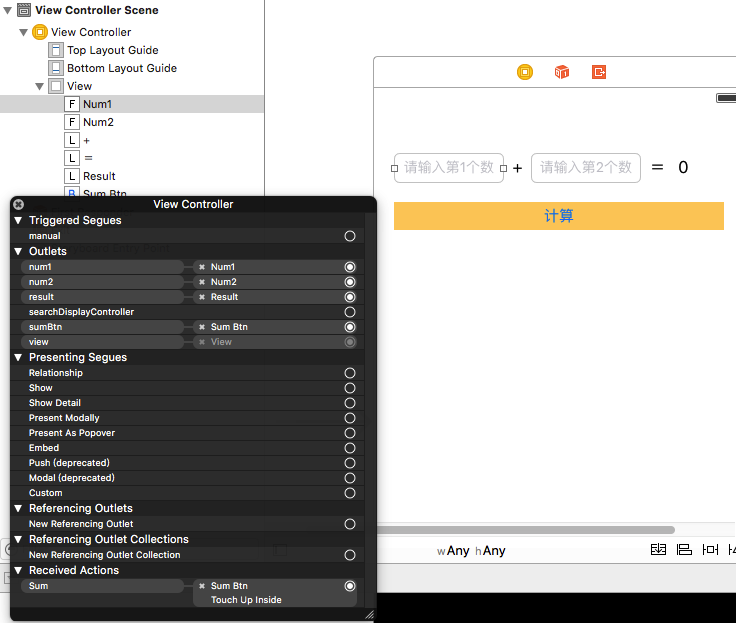
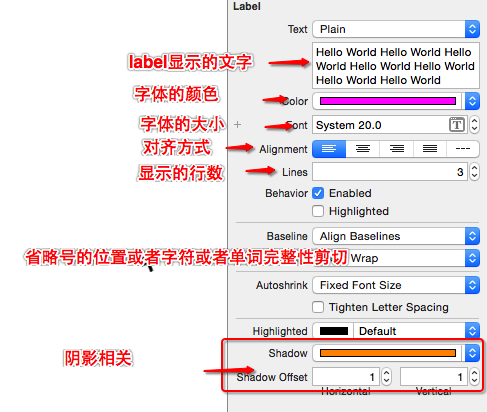
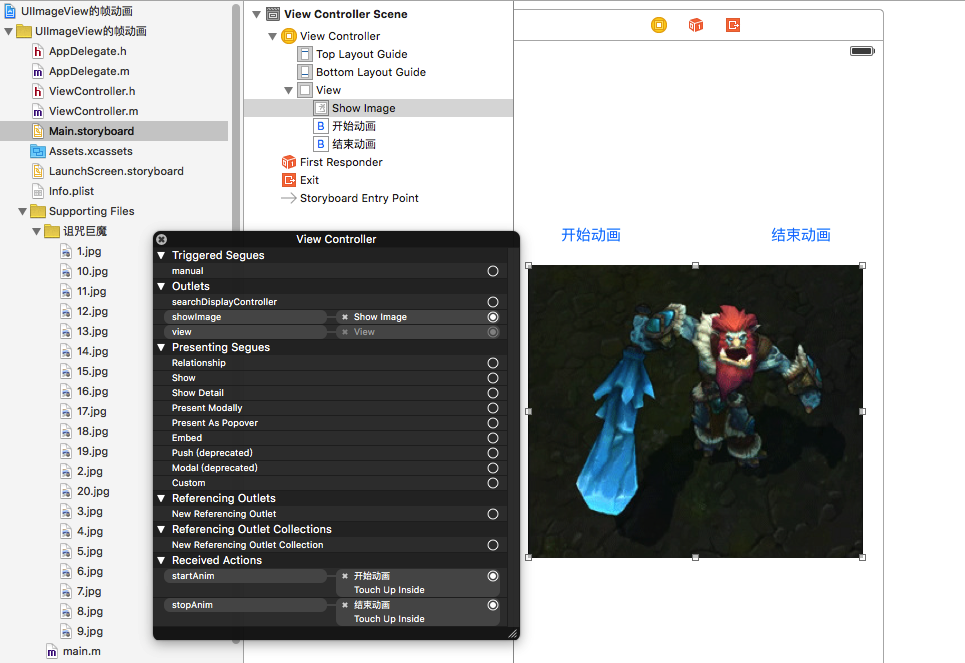
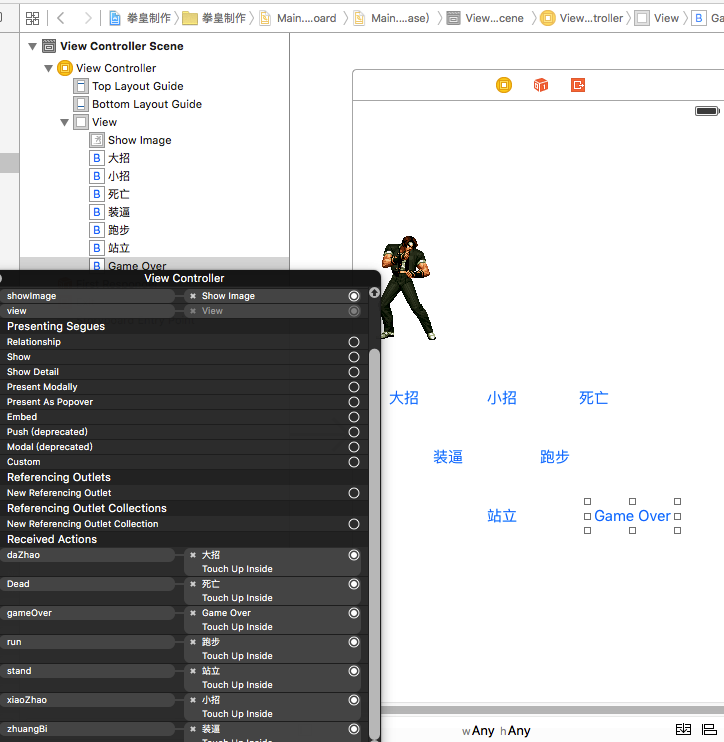
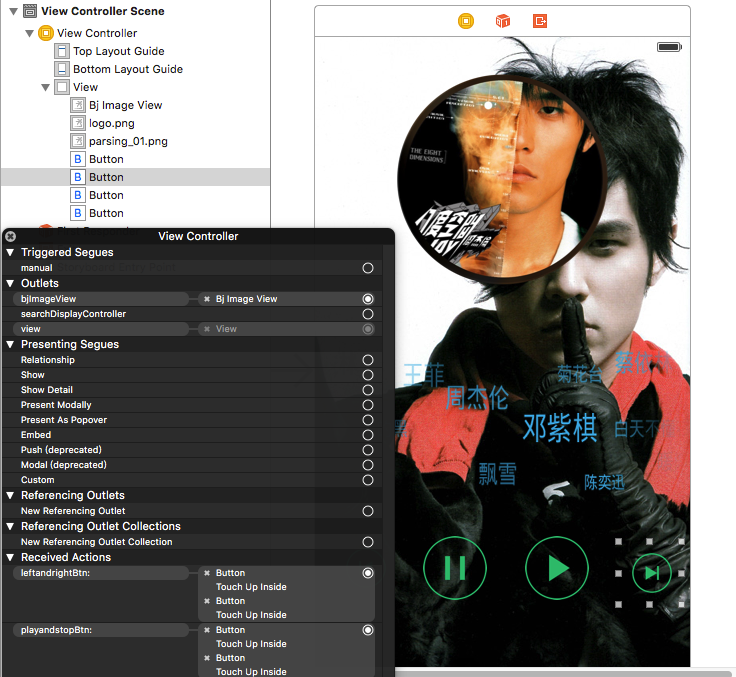














 555
555

 被折叠的 条评论
为什么被折叠?
被折叠的 条评论
为什么被折叠?








