第一步下载msys2
第二步安装完,修改配置文件
参考如下:
https://mirrors.tuna.tsinghua.edu.cn/help/msys2/
1. \etc\pacman.d\mirrorlist.mingw32
2. \etc\pacman.d\mirrorlist.mingw64
3. \etc\pacman.d\mirrorlist.msys

增加配置
# in mirrorlist.msys
Server = https://mirrors.tuna.tsinghua.edu.cn/msys2/msys/$arch
# in mirrorlist.mingw64
Server = https://mirrors.tuna.tsinghua.edu.cn/msys2/mingw/x86_64
# in mirrorlist.mingw32
Server = https://mirrors.tuna.tsinghua.edu.cn/msys2/mingw/i686第三步:执行更新
运行 pacman -Syu

下载工具包这一部分就是纯粹的pacman知识了,涉及的指令有:
pacman -Sy 更新软件包数据
pacman -Syu 更新所有
pacman -Ss xx 查询软件xx的信息
pacman -S xx 安装软件xx
更新完结果如下:
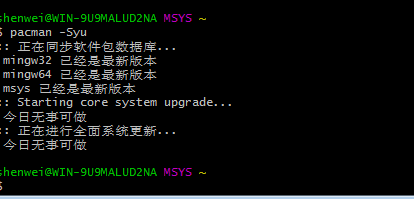
第四步:安装gcc
查询gcc
pacman -Sl |grep gcc

安装
pacman -S msys/gcc

第五步 gdb的安装
pacman -Sl |grep gdb
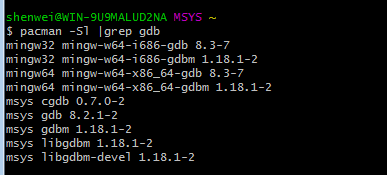
pacman -S msys/gdb

第六步:测试安装情况
输入gcc -v

输入make -v

输入gdb -v

第七步 VScode的安装
https://code.visualstudio.com/docs/languages/cpp


******************************20190620晚 一直在windows下无法进行调试,决定转战linux*************
https://code.visualstudio.com/docs/setup/linux#_rhel-fedora-and-centos-based-distributions
*********
安装gcc
yum install centos-release-scl
yum install devtoolset-4-toolchain
scl enable devtoolset-4 bash
gcc --version
scl enable devtoolset-3 bash只是临时覆盖系统原有的GCC引用,

(一直不成功的方法如果想永久覆盖,可在root/.bashrc文件中添加source /opt/rh/devtoolset-3/enable)
后来换成修改环境变量如下:在home下面哦

结果如下:

安装cmake
第一步:直接到官网下载cmake
https://cmake.org/files/v3.15/
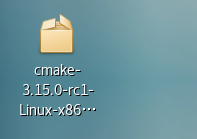
解压到这里

修改系统环境变量

在使用
source ~/.bashrc,
使环境变量生效。
再查看版本
cmake --version

设置cmake的kit
输入view----》Command Palette ---》CMake:Edit user-local kit
输入如下内容
[
{
"name": "gcc 4.8.5",
"compilers": {
"C": "/usr/bin/x86_64-redhat-linux-gcc",
"CXX": "/usr/bin/x86_64-redhat-linux-g++"
},
"keep": true
}
]就可以编译啦;

编译结果如下:

一共安装了4个插件,也截个图记录下

*******************使用cmake生成的文件不带调试信息*************
https://vector-of-bool.github.io/docs/vscode-cmake-tools/index.html
后来重启一下,好了,然后删掉重新再生成,有不行了,所以我不准备纠结这个问题了
另外,可以调试配合make一起使用,配置如下
{
// Use IntelliSense to learn about possible attributes.
// Hover to view descriptions of existing attributes.
// For more information, visit: https://go.microsoft.com/fwlink/?linkid=830387
"version": "0.2.0",
"configurations": [
{
"name": "gcc build and debug active file",
"type": "cppdbg",
"request": "launch",
"program": "${command:cmake.launchTargetPath}",
"args": [],
"stopAtEntry": true,
"cwd": "${workspaceFolder}",
"environment": [],
"externalConsole": false,
"MIMode": "gdb",
"setupCommands": [
{
"description": "Enable pretty-printing for gdb",
"text": "-enable-pretty-printing",
"ignoreFailures": true
}
],
"miDebuggerPath": "/usr/bin/gdb"
}
]
}上一个可以调试的图:

好艰辛。。。。。。。。。。。。
明天开始研究C++11的语法了。






















 879
879











 被折叠的 条评论
为什么被折叠?
被折叠的 条评论
为什么被折叠?








