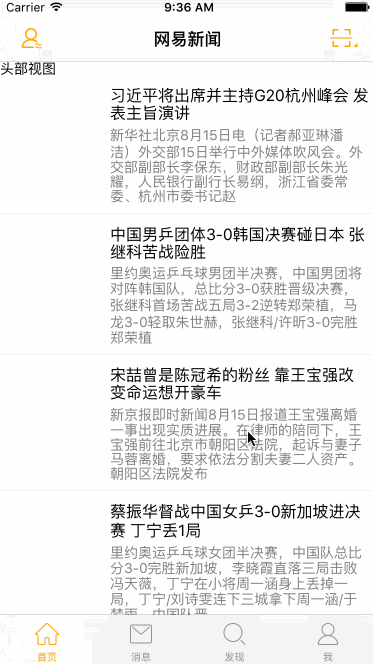
Home.js:
import React, { Component } from 'react';
import {
AppRegistry,
StyleSheet,
Text,
View,
ListView,
Image,
TouchableOpacity
} from 'react-native';
// 导入本地json数据
var LocalData = require('../LocalData.json');
var Home = React.createClass({
// 不可改变的默认值
getDefaultProps(){
return{
url_api:'http://c.m.163.com/nc/article/headline/T1348647853363/0-20.html',
key_word:'T1348647853363'
}
},
// 初始化
getInitialState(){
return{
// ListView头部轮播图的数据源
headerDataArr:[],
// cell的数据源
dataSource: new ListView.DataSource({
rowHasChanged:(r1,r2)=>{r1 !== r2}
})
}
},
render() {
return (
<ListView
dataSource={this.state.dataSource}
renderRow={this.renderRow}
renderHeader={this.renderHeader}
/>
);
},
// 返回ListView头部视图
renderHeader(){
return(
<View>
<Text>头部视图</Text>
</View>
)
},
// 返回LisView中的单个cell
renderRow(rowData){
return(
<TouchableOpacity activeOpacity={0.5}>
<View style={styles.cellViewStyle}>
<Image source={{uri:rowData.imgsrc}} style={styles.imgStyle} />
<View style={styles.rightViewStyle}>
<Text style={styles.mainTitleStyle}>{rowData.title}</Text>
<Text style={styles.subTitleStyle}>{rowData.digest}</Text>
</View>
</View>
</TouchableOpacity>
)
},
// 组件加载完毕之后调用
componentDidMount(){
// 请求网络数据
this.loadDataFromNet();
},
// 请求网络数据的方法
loadDataFromNet(){
fetch(this.props.url_api)
.then((response)=>response.json())
.then((responseData)=>{
// 拿到需要的数据
var jsonData = responseData[this.props.key_word];
// 处理数据
this.dealWithData(jsonData);
})
.catch((error)=>{
if(error){
// 网络请求失败,就用本地数据
console.log('网络请求失败');
var jsonData = LocalData[this.props.key_word];
this.dealWithData(jsonData);
}
})
},
// 处理网络数据的细节方法
dealWithData(jsonData){
// 定义临时变量
var headerArr = [], listDataArr = [];
// 遍历拿到的json数据
for (var i=0;i<jsonData.length;i++){
// 取出单个对象
var data = jsonData[i];
if(data.hasAD == 1){
// 取出广告数据
headerArr = data.ads;
}else {
// 非广告数据(行数据)
listDataArr.push(data)
}
}
// 更新状态机
this.setState({
// ListView头部轮播图的数据源
headerDataArr:headerArr,
// cell的数据源
dataSource:this.state.dataSource.cloneWithRows(listDataArr),
});
console.log(headerArr,listDataArr);
},
});
const styles = StyleSheet.create({
cellViewStyle:{
// 主轴方向
flexDirection:'row',
padding:10,
// 侧轴对齐方式
alignItems:'center',
// 设置下边框
borderBottomColor:'#e8e8e8',
borderBottomWidth:0.8,
},
imgStyle:{
width:90,
width:90,
},
rightViewStyle:{
width:260,
marginLeft:10,
},
mainTitleStyle:{
fontSize:16,
marginBottom:5,
},
subTitleStyle:{
fontSize:14,
color:'gray',
},
});
// 输出类
module.exports = Home;





















 1745
1745











 被折叠的 条评论
为什么被折叠?
被折叠的 条评论
为什么被折叠?








