前端时间封装了OC版本http://blog.csdn.net/hbblzjy/article/details/75127359,今天把写好的Swift版本共享出来,希望对大家有用;
源码下载请点击Star,star是继续写的动力,谢谢~
自定义ActionSheet的关键点,就是UI的样式修改和设计调整,还有就是点击单元格时进行的后续操作,再一个就是界面显示的平滑度。
首先界面设计:
创建一个半透明的背景视图;
然后一个表格,表格分成两个区,设置标题头、区尾和单元格边角
//创建相关控件
var maskV = UIView()//半透明背景
var tableView = UITableView()//表格
var cellArray = NSArray()//表格数组
var cancelTitle = NSString()//取消标题设置
var headView = UIView()//标题头视图
var selectedClosure:((Int) -> ())?//选中单元格closure
var cancelClosure:(() -> ())?//取消单元格closure
//初始化方法:参数一:头视图,参数二:表格数组,参数三:取消的标题设置,参数四:选择单元格closure,参数五:取消closure
init(aHeadView:UIView,aCellArray:NSArray,aCancelTitle:NSString,aSelectedClosure:@escaping ((Int) -> ()),aCancelClosure:@escaping (() -> ())) {
super.init(frame: headView.frame)
headView = aHeadView
cellArray = aCellArray
cancelTitle = aCancelTitle
selectedClosure = aSelectedClosure
cancelClosure = aCancelClosure
//创建UI视图
self.createUI()
}
//MARK: ------------ 创建UI视图
func createUI() {
self.frame = UIScreen.main.bounds
//半透明背景
maskV = UIView.init(frame: UIScreen.main.bounds)
maskV.backgroundColor = UIColor.black
maskV.alpha = 0.5
maskV.isUserInteractionEnabled = true
self.addSubview(maskV)
//表格
tableView = UITableView.init(frame: CGRect.zero, style: .plain)
tableView.delegate = self
tableView.dataSource = self
tableView.layer.cornerRadius = 10.0
tableView.clipsToBounds = true
tableView.rowHeight = 44.0
tableView.bounces = false
tableView.backgroundColor = UIColor.clear
tableView.tableHeaderView = self.headView
tableView.separatorInset = UIEdgeInsets.init(top: 0, left: -50, bottom: 0, right: 0)
//注册单元格:+ (Class)class OBJC_SWIFT_UNAVAILABLE("use 'aClass.self' instead");
tableView.register(UITableViewCell.self, forCellReuseIdentifier: "oneCell")
self.addSubview(tableView)
}
//MARK:------------ UITableViewDelegate,UITableViewDataSource
func numberOfSections(in tableView: UITableView) -> Int {
return 2
}
func tableView(_ tableView: UITableView, numberOfRowsInSection section: Int) -> Int {
return (section == 0) ? cellArray.count:1
}
func tableView(_ tableView: UITableView, cellForRowAt indexPath: IndexPath) -> UITableViewCell {
let cell = tableView.dequeueReusableCell(withIdentifier: "oneCell")
if indexPath.section == 0 {
cell?.textLabel?.text = cellArray[indexPath.row] as? String
if indexPath.row == cellArray.count-1 {
//添加贝塞尔曲线,设计边角样式UIBezierPath与CAShapeLayer
//注意:Swift中的“或”加了一个rawValue:UIRectCorner(rawValue: UIRectCorner.bottomLeft.rawValue | UIRectCorner.bottomRight.rawValue)
let maskPath = UIBezierPath.init(roundedRect: CGRect.init(x: 0, y: 0, width: Screen_Width - Space_Line*2, height: tableView.rowHeight), byRoundingCorners: UIRectCorner(rawValue: UIRectCorner.bottomLeft.rawValue | UIRectCorner.bottomRight.rawValue), cornerRadii: CGSize.init(width: 10, height: 10))
let maskLayer = CAShapeLayer.init()
maskLayer.frame = (cell?.contentView.bounds)!
maskLayer.path = maskPath.cgPath
cell?.layer.mask = maskLayer
}
}else{
cell?.textLabel?.text = cancelTitle as String
cell?.layer.cornerRadius = 10
}
cell?.textLabel?.textAlignment = .center
cell?.selectionStyle = .none
return cell!
}
func tableView(_ tableView: UITableView, didSelectRowAt indexPath: IndexPath) {
if indexPath.section == 0 {
if (selectedClosure != nil) {
selectedClosure!(Int(indexPath.row))
}
}else{
if (cancelClosure != nil) {
cancelClosure!()
}
}
self.dismiss()
}
func tableView(_ tableView: UITableView, heightForFooterInSection section: Int) -> CGFloat {
return Space_Line
}
func tableView(_ tableView: UITableView, viewForFooterInSection section: Int) -> UIView? {
let footerView = UIView.init(frame: CGRect.init(x: 0, y: 0, width: tableView.bounds.size.width, height: Space_Line))
footerView.backgroundColor = UIColor.clear
return footerView
}界面设计完成,需要考虑的就是弹出、消失的问题
//MARK:------绘制视图
override func layoutSubviews() {
super.layoutSubviews()
self.show()
}
//滑动弹出
func show() {
tableView.frame = CGRect.init(x: Space_Line, y: Screen_Height, width: Screen_Width-Space_Line * 2, height: tableView.rowHeight * CGFloat(cellArray.count + 1) + headView.bounds.size.height + Space_Line * 2)
UIView.animate(withDuration: 0.5) {
var rect:CGRect = self.tableView.frame
rect.origin.y -= self.tableView.bounds.size.height
self.tableView.frame = rect
}
}
//滑动消失
func dismiss() {
UIView.animate(withDuration: 0.5, animations: {
var rect:CGRect = self.tableView.frame
rect.origin.y += self.tableView.bounds.size.height
self.tableView.frame = rect
}) { (finished) in
self.removeFromSuperview()
}
}
//MARK:------触摸屏幕其他位置谈下
override func touchesEnded(_ touches: Set<UITouch>, with event: UIEvent?) {
self.dismiss()
}最后是对自定义的视图的调用:
//MARK:------ 弹出按钮
func actionSheetBtnClick() {
//弹出actionSheet
weak var weakSelf = self
let jasonSheetView = JasonActionSheetView.init(aHeadView: (weakSelf?.headView())!, aCellArray: (weakSelf?.dataArray())!, aCancelTitle: "取消", aSelectedClosure: { (index) in
//点击单元格后的操作
if index == 0 {
weakSelf?.view.backgroundColor = UIColor.red
}else if index == 1 {
weakSelf?.view.backgroundColor = UIColor.yellow
}else{
weakSelf?.view.backgroundColor = UIColor.lightGray
}
}) {
weakSelf?.view.backgroundColor = UIColor.white
}
weakSelf?.view.addSubview(jasonSheetView)
}效果图:
如果喜欢请点击Star,谢谢~
源码下载:https://github.com/hbblzjy/SwiftActionSheetDemo








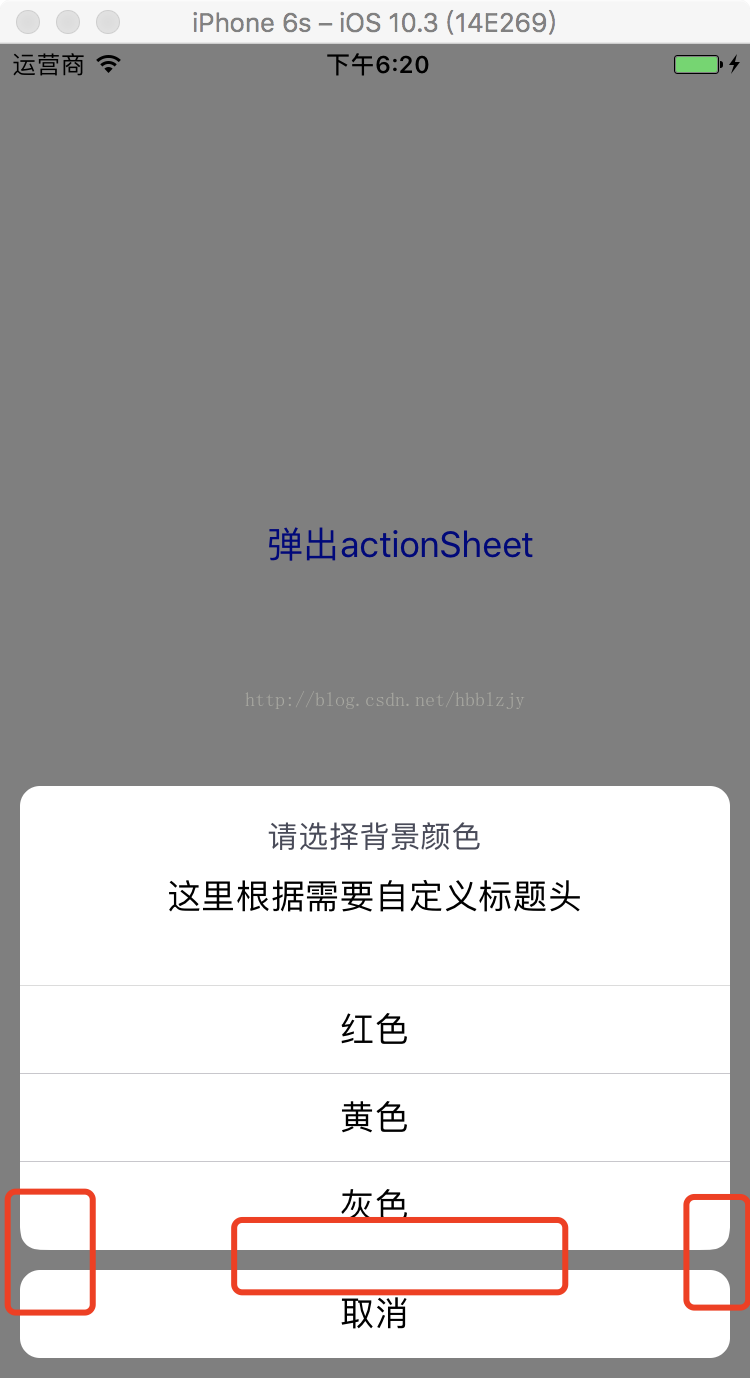















 1526
1526











 被折叠的 条评论
为什么被折叠?
被折叠的 条评论
为什么被折叠?










