然后再运行命令: glxinfo | grep rendering
如果结果是“yes”,证明显卡 驱动已经成功安装。
补充:显示显卡3D信息:glxinfo和glxgears
如果在ubuntu下进行OpenGL开发,glxinfo是一个非常有用的终端命令行工具,可以获得显卡对OpenGL的支持信息。同时,笔记本双显卡的话,也可以获得当前使用的显卡信息。
1. 获得显卡OpenGL版本信息。
glxinfo | grep OpenGL
注意大小写。
顺利的话可以得到如下信息:
OpenGL vendor string: Intel Open Source Technology Center
OpenGL renderer string: Mesa DRI Intel(R) Sandybridge Mobile
OpenGL core profile version string: 3.3 (Core Profile) Mesa 11.2.0
OpenGL core profile shading language version string: 3.30
OpenGL core profile context flags: (none)
OpenGL core profile profile mask: core profile
OpenGL core profile extensions:
OpenGL version string: 3.0 Mesa 11.2.0
OpenGL shading language version string: 1.30
OpenGL context flags: (none)
OpenGL extensions:
OpenGL ES profile version string: OpenGL ES 3.0 Mesa 11.2.0
OpenGL ES profile shading language version string: OpenGL ES GLSL ES 3.00
OpenGL ES profile extensions:
从上面显示的信息,可以看出当前使用的是Intel的集成显卡,最高支持的OpenGL版本为3.0.
2. 附送一个不错的glxinfo网站。
https://dri.freedesktop.org/wiki/glxinfo/





 本文介绍了如何在Ubuntu系统中安装mesa-utils并利用glxinfo命令检查显卡驱动是否正确安装,同时还提供了查看显卡OpenGL版本信息的方法及示例。
本文介绍了如何在Ubuntu系统中安装mesa-utils并利用glxinfo命令检查显卡驱动是否正确安装,同时还提供了查看显卡OpenGL版本信息的方法及示例。

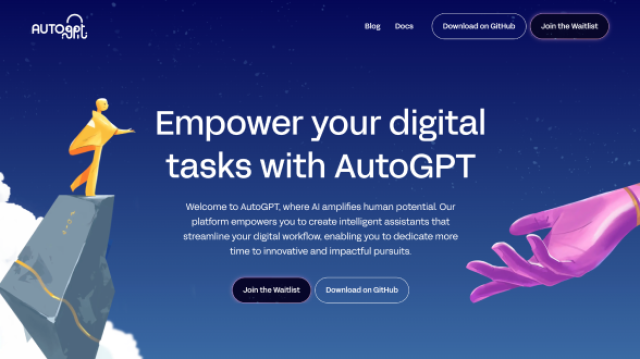
















 9852
9852










