安装
首先在vue项目中,我们可以使用 vue-baidu-map 插件来替代直接引入百度地图js sdk。
官方文档
npm install --save vue-baidu-map
全局注册
import Vue from 'vue'
import BaiduMap from 'vue-baidu-map'
Vue.use(BaiduMap, {
// ak 是在百度地图开发者平台申请的密钥 详见 http://lbsyun.baidu.com/apiconsole/key */
ak: 'YOUR_APP_KEY'
})
局部注册
如果有按需引入组件的需要,可以选择局部注册百度地图组件,这将减少工程打包后的容量尺寸。局部注册的 BaiduMap 组件必须声明 ak 属性。 所有的独立组件均存放在 vue-baidu-map/components 文件夹下,按需引用即可。 由于未编译的 ES 模块不能在大多数浏览器中直接运行,如果引入组件时发生运行时错误,请检查 webpack 的 loader 配置,确认 include 和 exclude 选项命中了组件库。
<template>
<baidu-map class="bm-view" ak="YOUR_APP_KEY">
</baidu-map>
</template>
<script>
import BaiduMap from 'vue-baidu-map/components/map/Map.vue'
export default {
components: {
BaiduMap
}
}
</script>
实例组件
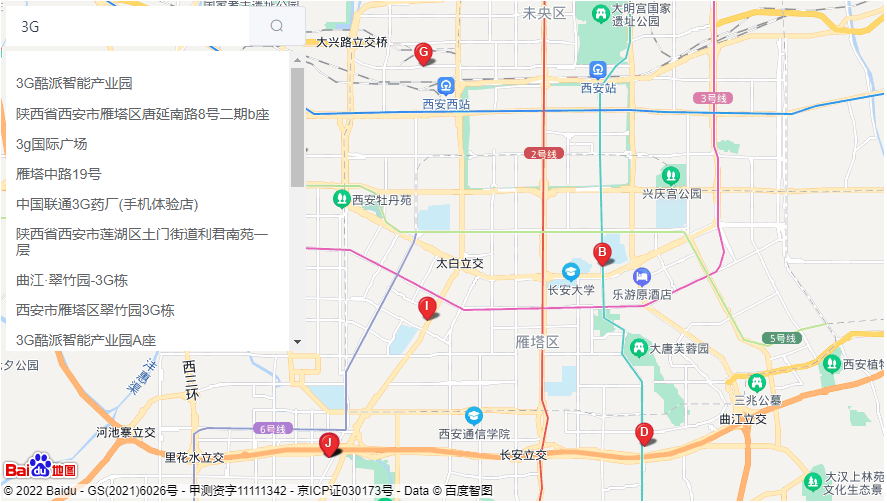
<template>
<div class='map-wrap'>
<baidu-map class="bm-view" :center="center" :zoom="zoom" :scroll-wheel-zoom="true" :point="true" @ready="handler">
<bm-marker :position="center" :dragging="true" />
<bm-view class="map" />
<!-- 官网搜索api -->
<!-- <bm-control :offset="{width: '10px', height: '10px'}">
<bm-auto-complete v-model="address" :sugStyle="{zIndex: 3000}">
<input placeholder="请输入地名关键字" />
</bm-auto-complete>
</bm-control> -->
<!-- <bm-local-search :keyword="address" :auto-viewport="true" @searchcomplete="onSearchComplete" :panel="false" /> -->
</baidu-map>
<div class="search-wrap">
<!-- 搜索框 -->
<div class="search">
<el-input placeholder="请输入内容" v-model="address" class="input-with-select">
<el-button slot="append" icon="el-icon-search" @click="handleSearch"></el-button>
</el-input>
</div>
<!-- 检索结果 -->
<div v-show="showResultFlag" class="search-result">
<div v-for="(item, index) in searchResult" class="item" :key="index" @click="handleSelect(item)">
<p class="title">{{ item.title }}</p>
<p class="address">{{ item.address }}</p>
</div>
</div>
</div>
</div>
</template>
<script>
const defaultInfo = {
lng: 0,
lat: 0,
addressStr: '',
title: '',
province: '', // 省
city: '', // 市
district: '' // 区
}
export default {
name: 'Map',
data() {
return {
BMap: null,
map: null,
zoom: 15,//地图放大缩小的值
center: { lng: 116.404, lat: 39.915 },//地图坐标
address: '',//搜索地址
searchResult: [],//自动匹配地址结果
showResultFlag: false,
selectInfo: Object.assign({}, defaultInfo)
}
},
mounted(){
this.address = ""
},
methods: {
handler({ BMap, map }) {
this.BMap = BMap
this.map = map
const geolocation = new BMap.Geolocation()
const that = this
geolocation.getCurrentPosition(function (r) {
const position = {
lng: r.point.lng,
lat: r.point.lat
}
that.center = position
}, { enableHighAccuracy: true })
this.zoom = 15
},
handleSelect(item) {
let self = this
console.log('item', item)
let title = item.title
let { lng, lat } = item.marker.point
// 以下代码是为了根据经纬度去转换出 省、市、区的信息出来。如果,不需要,可以自行修改。
let point = new this.BMap.Point(lng, lat)
let geoc = new this.BMap.Geocoder()
geoc.getLocation(point, function (res) {
let addString =
res.addressComponents.province + res.addressComponents.city + res.addressComponents.district + title
self.showResultFlag = false
self.address = addString
self.map.clearOverlays() //清除地图上所有覆盖物point
self.map.addOverlay(new self.BMap.Marker({ lng, lat }))
self.center.lng = lng
self.center.lat = lat
self.zoom = 20,
self.selectInfo = {
lng,
lat,
addressStr: addString,
title: title,
province: res.addressComponents.province,
city: res.addressComponents.city,
district: res.addressComponents.district
}
})
},
onSearchComplete(res) {
if (res && res.Xr) {
this.searchResult = [...res.Xr]
if (this.searchResult.length > 0) {
this.showResultFlag = true
} else {
this.showResultFlag = false
}
}
},
handleSearch() {
let self = this
// self.showResultFlag = true
self.selectInfo = Object.assign({}, defaultInfo)
let local = new this.BMap.LocalSearch(this.map, {
renderOptions: {
map: this.map,
selectFirstResult: false
},
onSearchComplete: function (res) {
console.log(res);
if (res && res.Xr) {
self.searchResult = [...res.Xr]
if (self.searchResult.length > 0) {
self.showResultFlag = true
} else {
self.showResultFlag = false
}
} else {
self.showResultFlag = false
}
}
})
local.search(this.address)
}
}
}
</script>
<style lang="scss" scoped>
.map-wrap {
position: relative;
.search{
width: 300px;
margin: 5px;
}
.search-result{
width: 300px;
margin-left: 5px;
padding: 10px;
background: #fff;
max-height: 300px;
overflow-y: auto;
}
.bm-view {
height: 500px;
.map {
width: 100%;
height: 100%;
}
}
.search-wrap{
position: absolute;
top: 0;
left: 0;
}
}
</style>

























 2386
2386











 被折叠的 条评论
为什么被折叠?
被折叠的 条评论
为什么被折叠?










