1.SurfaceView简介:
SurfaceView与普通的View的区别就是View视图必须在当前UI线程中进行,这也是在更新View组件时总要采用Handler处理的原因;但SurfeceView不会存在这个问题,它的绘图是由SurfaceHolder来完成的,SurfaceHolder会启动新的线程去更新SurfaceView的绘制,不会阻塞主UI线程。一般而言,如果程序中或游戏界面中的动画元素较多,而且很多动画元素都需要通过定时器来控制,就可以考虑使用SurfaceView而不是View。
2.SurfaceView的使用:
使用SurfaceView时,需要在新建线程去更新UI。其使用步骤如下:
1.用findViewById获取SurfaceView实例
2.用其getHolder方法取得holder实例
3.利用holder的holder.lockCanvas()封锁并获取Canvas实例
4.在Canvas上绘制相应图形
5.用holder.unlockCanvasAndPost(canvas)方法解锁并将Canvas显示到SurfaceView上面
使用场景:
设想一个在surface模拟下雪的场景
1. 在layout设定一个继承自SurfaceView的View.
2. 这个View起名SnowSurfaceView.
3. 模拟下雪实际是多个雪花图片, 从屏幕上方到下方的动态绘制, 而且本次绘制之前要清除上次的绘制内容(否则图片会连成一条竖线),
同时考虑超出屏幕范围的雪花要重置x和y坐标, 保证回到屏幕内(雪花飘到屏幕下方, 要重新回到上面去,接着飘落)
4.然后就根据使用流程开始写代码
<1> 获取holder. 在SnowSurfaceView的构造方法中
mHolder = this.getHolder();
mHolder.setFormat(PixelFormat.TRANSLUCENT);
mHolder.addCallback(this);int widthMode = MeasureSpec.getMode(widthMeasureSpec);
if (widthMode == MeasureSpec.EXACTLY) {
mViewWidth = MeasureSpec.getSize(widthMeasureSpec);
}<4>画雪花方法
private void drawView() {
if (mHolder == null) {
return;
}
Canvas canvas = mHolder.lockCanvas();
if (canvas == null) {
return;
}
canvas.drawColor(Color.TRANSPARENT, PorterDuff.Mode.CLEAR);
drawSnow(canvas);
mHolder.unlockCanvasAndPost(canvas);
}<5>开启画雪花的线程
public void start() {
new Thread(){
@Override
public void run() {
while (true) {
try {
updatePara();
drawView();
Thread.sleep(20);
}
catch (Exception ex) {
ex.printStackTrace();
}
}
}
}.start();
}3. 指引界面的实现,参考showtipsview
(1)透明圆圈实际是先绘制一层半透明灰, 然后设置画刷属性setXfermode PorterDuff.Mode.CLEAR
绘制一个透明的圆圈即可.
protected void onDraw(Canvas canvas) {
super.onDraw(canvas);
/*
* Draw circle and transparency background
*/
/*
* Since bitmap needs the canva's size, it wont be load at init()
* To prevent the DrawAllocation issue on low memory devices, the bitmap will be instantiate only when its null
*/
if (bitmap == null) {
bitmap = Bitmap.createBitmap(canvas.getWidth(), canvas.getHeight(), Bitmap.Config.ARGB_8888);
temp = new Canvas(bitmap);
}
if (background_color != 0)
paint.setColor(background_color);
else
paint.setColor(Color.parseColor("#000000"));
paint.setAlpha(background_alpha);
temp.drawRect(0, 0, temp.getWidth(), temp.getHeight(), paint);
transparentPaint.setColor(getResources().getColor(android.R.color.transparent));
transparentPaint.setXfermode(porterDuffXfermode);
int x = showhintPoints.x;
int y = showhintPoints.y;
temp.drawCircle(x, y, radius, transparentPaint);
canvas.drawBitmap(bitmap, 0, 0, bitmapPaint);
circleline.setStyle(Paint.Style.STROKE);
if (circleColor != 0)
circleline.setColor(circleColor);
else
circleline.setColor(Color.RED);
circleline.setAntiAlias(true);
circleline.setStrokeWidth(3);
canvas.drawCircle(x, y, radius, circleline);
}(2)如何确定圆圈的位置
<1>先传递进需要透明显示的button
public void setTarget(View v) {
targetView = v;
}show就是调用的方法, 这个是在activity的主线程进行调用的.
public void show(final Activity activity) {
if (isDisplayOneTime() && showTipsStore.hasShown(getDisplayOneTimeID())) {
setVisibility(View.GONE);
((ViewGroup) ((Activity) getContext()).getWindow().getDecorView()).removeView(ShowTipsView.this);
return;
} else {
if (isDisplayOneTime())
showTipsStore.storeShownId(getDisplayOneTimeID());
}
new Handler().postDelayed(new Runnable() {
@Override
public void run() {
((ViewGroup) activity.getWindow().getDecorView()).addView(ShowTipsView.this);
ShowTipsView.this.setVisibility(View.VISIBLE);
Animation fadeInAnimation = AnimationUtils.loadAnimation(getContext(), R.anim.fade_in);
ShowTipsView.this.startAnimation(fadeInAnimation);
//视图测量之后就可以获取到button的坐标信息
final ViewTreeObserver observer = targetView.getViewTreeObserver();
observer.addOnGlobalLayoutListener(new OnGlobalLayoutListener() {
@Override
public void onGlobalLayout() {
if (isMeasured)
return;
if (targetView.getHeight() > 0 && targetView.getWidth() > 0) {
isMeasured = true;
}
if (custom == false) {
int[] location = new int[2];
targetView.getLocationInWindow(location);
int x = location[0] + targetView.getWidth() / 2;
int y = location[1] + targetView.getHeight() / 2;
// Log.d("FRED", "X:" + x + " Y: " + y);
Point p = new Point(x, y);
showhintPoints = p;
radius = targetView.getWidth() / 2;
} else {
int[] location = new int[2];
targetView.getLocationInWindow(location);
int x = location[0] + showhintPoints.x;
int y = location[1] + showhintPoints.y;
// Log.d("FRED", "X:" + x + " Y: " + y);
Point p = new Point(x, y);
showhintPoints = p;
}
invalidate();
createViews();
}
});
}
}, getDelay());(3)调用show方法
protected void onCreate(Bundle savedInstanceState) {
super.onCreate(savedInstanceState);
setContentView(R.layout.activity_main);
Button btn_one = (Button) findViewById(R.id.button1);
Button btn_two = (Button) findViewById(R.id.button2);
// ShowTipsView
ShowTipsView showtips = new ShowTipsBuilder(this)
.setTarget(btn_one).setTitle("A magnific button")
.setDescription("This button do nothing very well")
.setDelay(1000)
.setBackgroundAlpha(128)
.setCloseButtonColor(Color.RED)
.setCloseButtonTextColor(Color.GREEN)
.build();
showtips.show(this);
}(4)右下角红色button的实现, 以及Text的添加, 就是通过动态代码将控件添加到当前SurfaceView中
private void createViews() {
this.removeAllViews();
RelativeLayout texts_layout = new RelativeLayout(getContext());
LayoutParams params = new LayoutParams(LayoutParams.MATCH_PARENT, LayoutParams.WRAP_CONTENT);
/*
* Title
*/
TextView textTitle = new TextView(getContext());
textTitle.setText(getTitle());
if (getTitle_color() != 0)
textTitle.setTextColor(getTitle_color());
else
textTitle.setTextColor(getResources().getColor(android.R.color.holo_blue_bright));
textTitle.setId(123);
textTitle.setTextSize(26);
// Add title to this view
texts_layout.addView(textTitle);
/*
* Description
*/
TextView text = new TextView(getContext());
text.setText(getDescription());
if (getDescription_color() != 0)
text.setTextColor(getDescription_color());
else
text.setTextColor(Color.WHITE);
text.setTextSize(17);
params = new LayoutParams(LayoutParams.MATCH_PARENT, LayoutParams.WRAP_CONTENT);
params.addRule(RelativeLayout.BELOW, 123);
text.setLayoutParams(params);
texts_layout.addView(text);
params = new LayoutParams(LayoutParams.MATCH_PARENT, LayoutParams.WRAP_CONTENT);
LayoutParams paramsTexts = new LayoutParams(LayoutParams.MATCH_PARENT, LayoutParams.WRAP_CONTENT);
if (screenY / 2 > showhintPoints.y) {
// textBlock under the highlight circle
paramsTexts.height = (showhintPoints.y + radius) - screenY;
paramsTexts.topMargin = (showhintPoints.y + radius);
texts_layout.setGravity(Gravity.START | Gravity.TOP);
texts_layout.setPadding(50, 50, 50, 50);
} else {
// textBlock above the highlight circle
paramsTexts.height = showhintPoints.y - radius;
texts_layout.setGravity(Gravity.START | Gravity.BOTTOM);
texts_layout.setPadding(50, 100, 50, 50);
}
texts_layout.setLayoutParams(paramsTexts);
this.addView(texts_layout);
/*
* Close button
*/
Button btn_close = new Button(getContext());
btn_close.setId(4375);
btn_close.setText(getButtonText());
btn_close.setTextColor(buttonTextColor == 0 ? Color.WHITE : buttonTextColor);
if(closeButtonDrawableBG != null)
{
btn_close.setBackgroundDrawable(closeButtonDrawableBG);
}
if(buttonColor != 0){
btn_close.getBackground().setColorFilter(buttonColor, PorterDuff.Mode.MULTIPLY);
}
btn_close.setTextSize(17);
btn_close.setGravity(Gravity.CENTER);
params = new LayoutParams(LayoutParams.WRAP_CONTENT, LayoutParams.WRAP_CONTENT);
params.addRule(RelativeLayout.ALIGN_PARENT_BOTTOM);
params.addRule(RelativeLayout.ALIGN_PARENT_RIGHT);
params.rightMargin = 50;
params.bottomMargin = 100;
btn_close.setLayoutParams(params);
btn_close.setOnClickListener(new OnClickListener() {
@Override
public void onClick(View v) {
if (getCallback() != null)
getCallback().gotItClicked();
setVisibility(View.GONE);
((ViewGroup) ((Activity) getContext()).getWindow().getDecorView())
.removeView(ShowTipsView.this);
}
});
this.addView(btn_close);
}







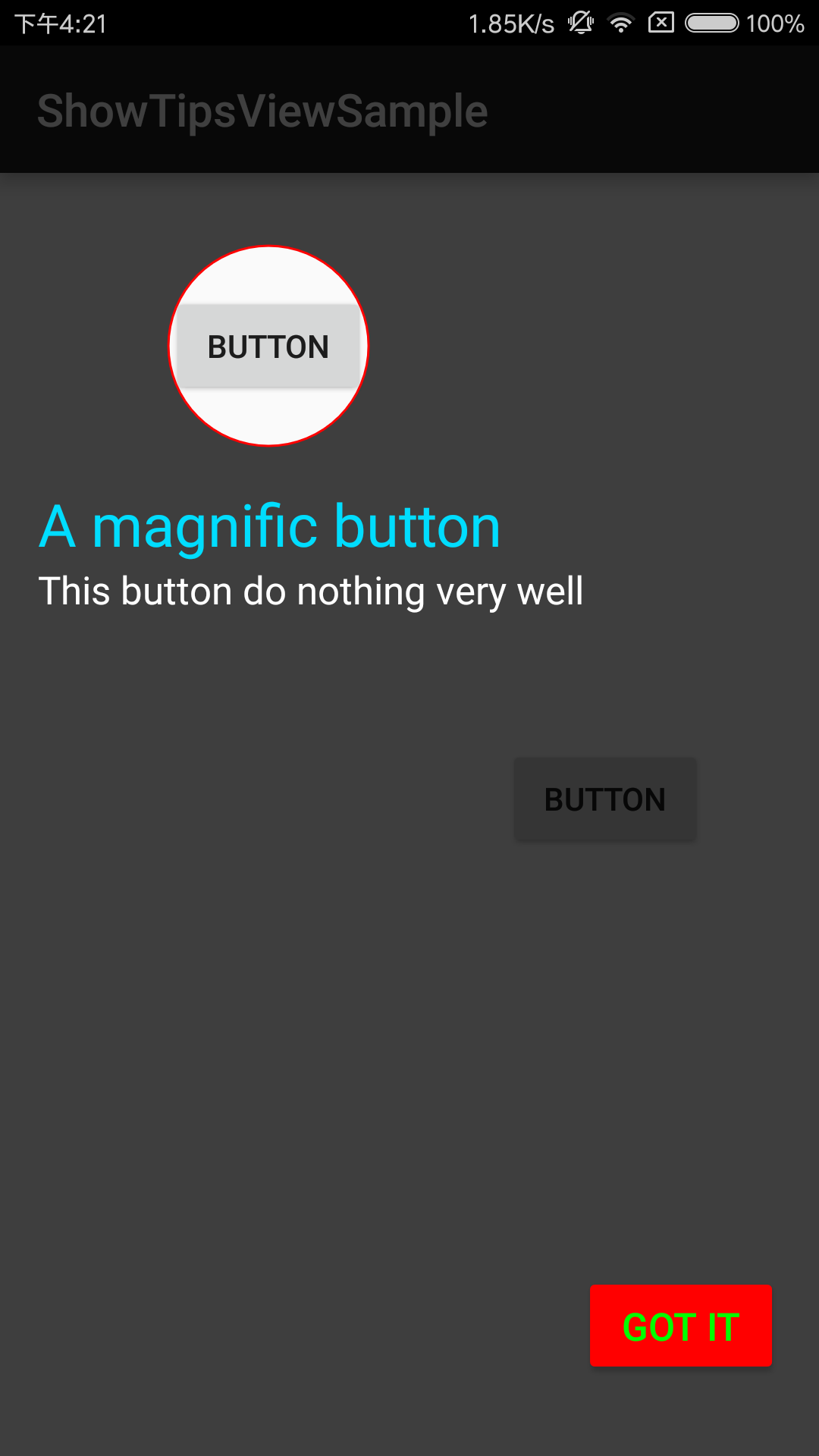














 1394
1394

 被折叠的 条评论
为什么被折叠?
被折叠的 条评论
为什么被折叠?








