talk is cheap show me the code!
def convert_txt_to_labelme_json(txt_path, image_path, output_dir, image_fmt='.jpg'):
# txt 转labelme json
# 将yolo的txt转labelme json
txts = glob.glob(os.path.join(txt_path, "*.txt"))
for txt in txts:
labelme_json = {
'version': '4.5.7',
'flags': {},
'shapes': [],
'imagePath': None,
'imageData': None,
'imageHeight': None,
'imageWidth': None,
}
txt_name = os.path.basename(txt)
image_name = txt_name.split(".")[0] + image_fmt
labelme_json['imagePath'] = image_name
image_name = os.path.join(image_path, image_name)
if not os.path.exists(image_name):
raise Exception('txt 文件={},找不到对应的图像={}'.format(txt, image_name))
image = cv2.imdecode(np.fromfile(image_name, dtype=np.uint8), cv2.IMREAD_COLOR)
h, w = image.shape[:2]
labelme_json['imageHeight'] = h
labelme_json['imageWidth'] = w
with open(txt, 'r') as t:
lines = t.readlines()
for line in lines:
content = line.split(' ')
label = content[0]
object_width = float(content[3])
object_height = float(content[4])
top_left_x = (float(content[1]) - object_width / 2) * w
top_left_y = (float(content[2]) - object_height / 2) * h
bottom_right_x = (float(content[1]) + object_width / 2) * w
bottom_right_y = (float(content[2]) + object_height / 2) * h
shape = {
'label': str(label),
'group_id': None,
'shape_type': 'rectangle',
'flags': {},
'points': [
[float(top_left_x), float(top_left_y)],
[float(bottom_right_x), float(bottom_right_y)]
]
}
labelme_json['shapes'].append(shape)
json_name = txt_name.split('.')[0] + '.json'
json_name_path = os.path.join(output_dir, json_name)
fd = open(json_name_path, 'w')
json.dump(labelme_json, fd, indent=4)
fd.close()
print("save json={}".format(json_name_path))
附 Yolo 坐标系格式: https://roboflow.com/formats/yolov5-pytorch-txt
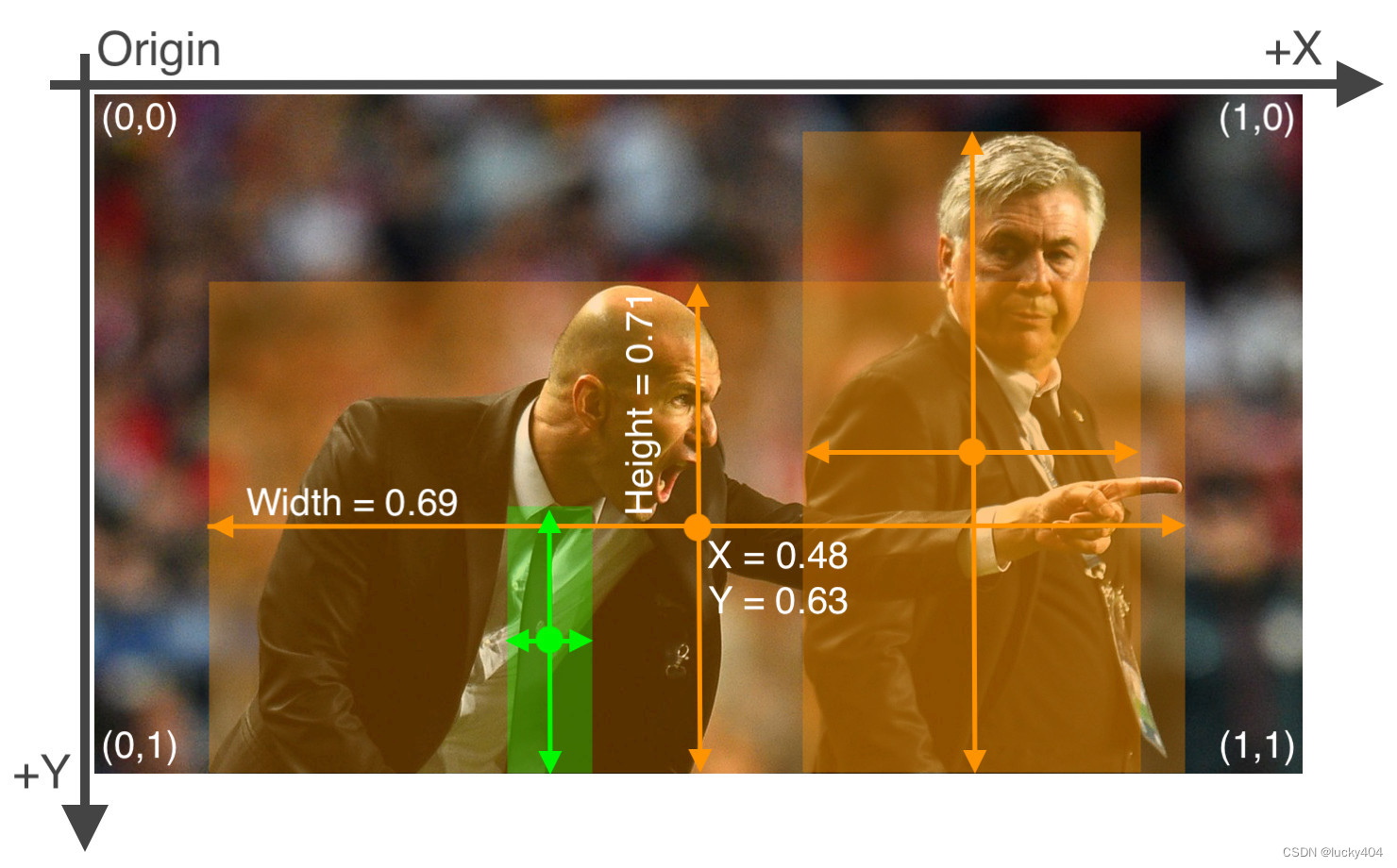





















 347
347











 被折叠的 条评论
为什么被折叠?
被折叠的 条评论
为什么被折叠?








