一、TEXLive下载
首先去清华大学开源软件列表下载TEXLive,这里贴出了网站地址
Index of /ctan/systems/texlive/Images/ | 清华大学开源软件镜像站 | Tsinghua Open Source Mirror
本篇文章记录下自己安装Latex 的历程。经过一个小时的等待,我安装完成了。 这部分过程很简单
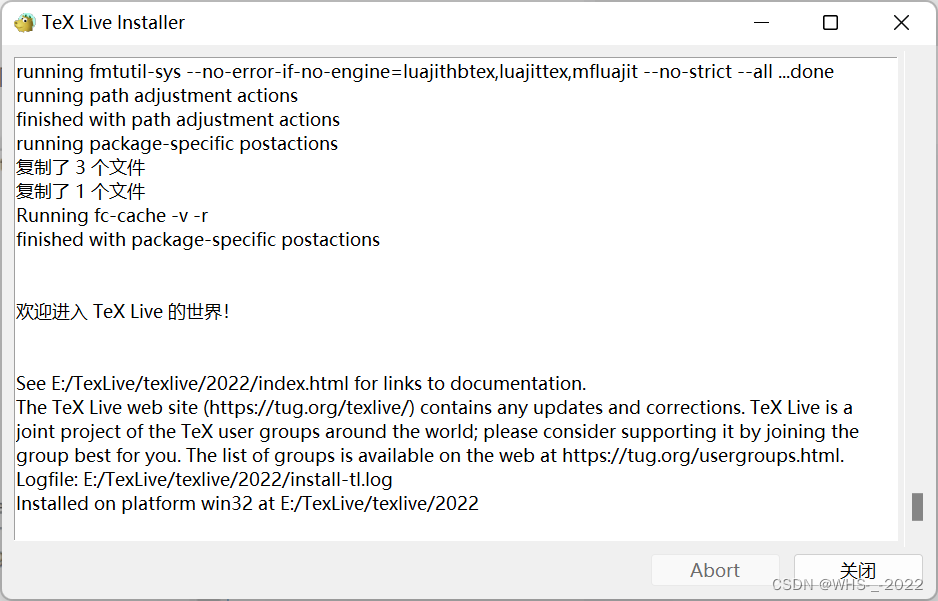
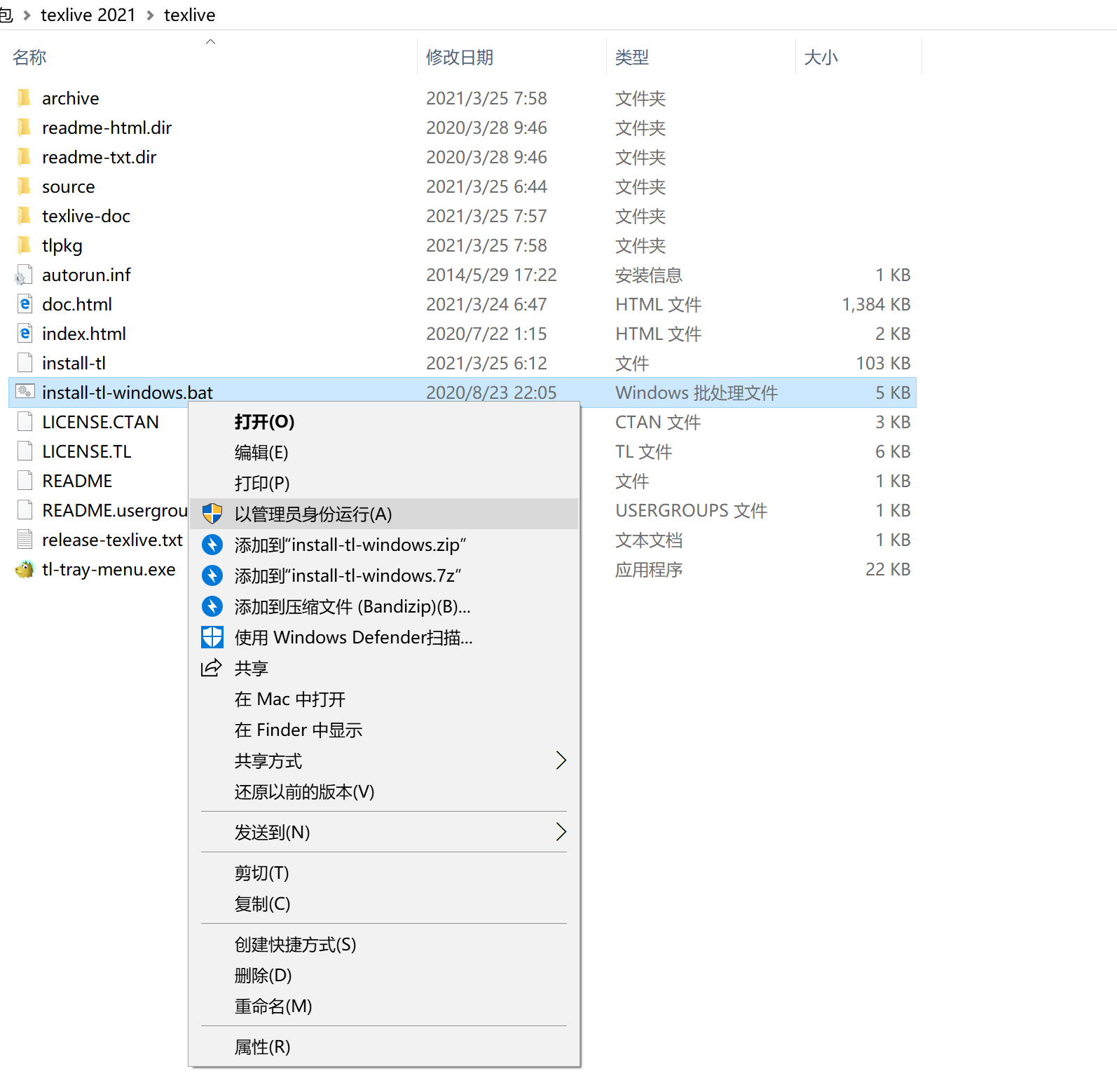
二、在VS Code上配置环境
首先你需要找到extention里面的latex workshop
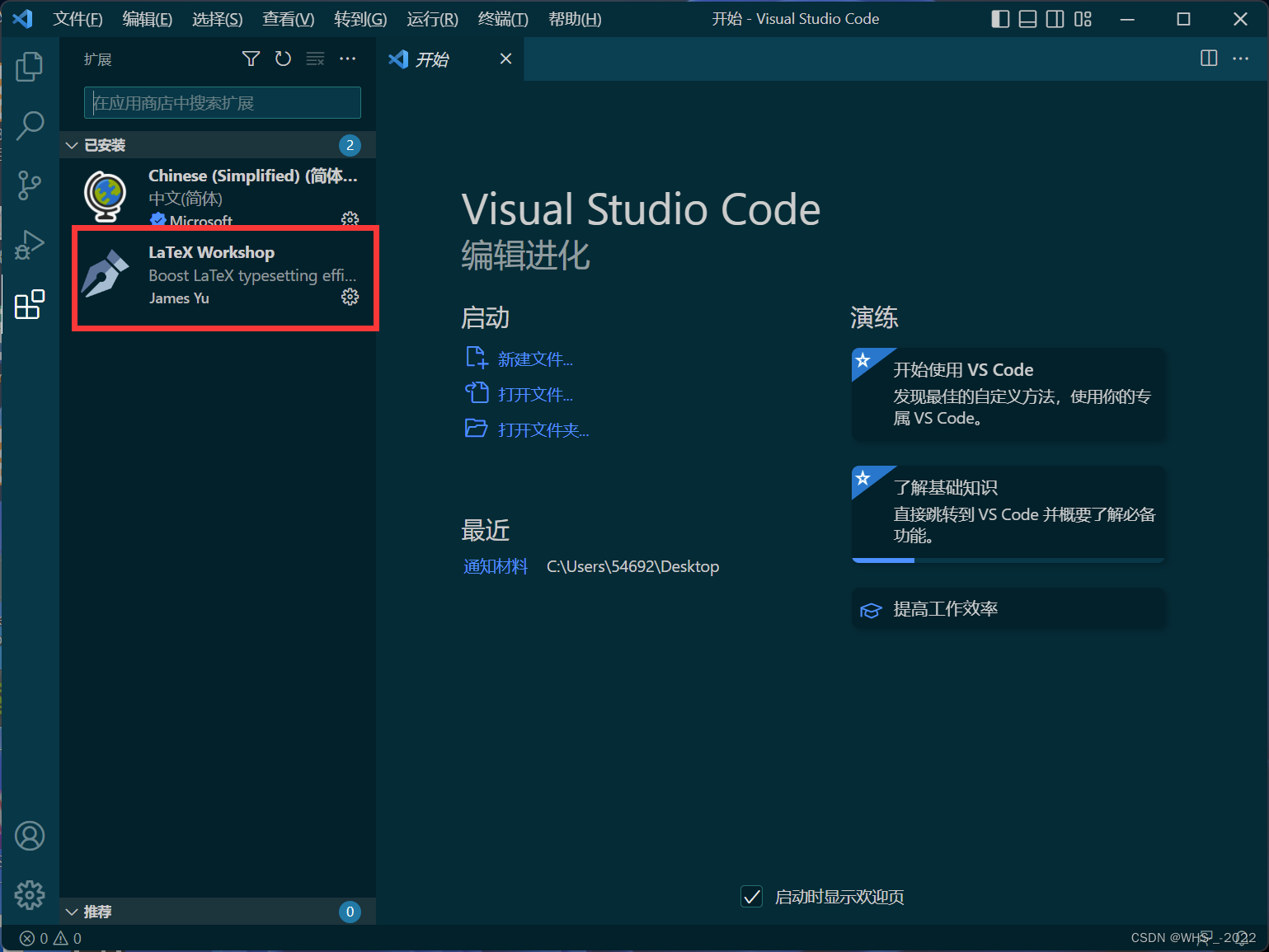
接下来你需要找到settings.json编辑环境

将如下代码复制到里面,就搞定了
{
//使用 SumatraPDF 预览编译好的PDF文件
// 设置VScode内部查看生成的pdf文件
// PDF查看器用于在\ref上的[View on PDF]链接
"latex-workshop.view.pdf.ref.viewer":"auto",
// 使用外部查看器时要执行的命令。此功能不受官方支持。
"latex-workshop.view.pdf.external.viewer.command": "C:/SumatraPDF/SumatraPDF.exe", // 注意修改路径
// 使用外部查看器时,latex-workshop.view.pdf.external.view .command的参数。此功能不受官方支持。%PDF%是用于生成PDF文件的绝对路径的占位符。
"latex-workshop.view.pdf.external.viewer.args": [
"%PDF%"
],
// 将synctex转发到外部查看器时要执行的命令。此功能不受官方支持。
"latex-workshop.view.pdf.external.synctex.command": "C:/SumatraPDF/SumatraPDF.exe", // 注意修改路径
// latex-workshop.view.pdf.external.synctex的参数。当同步到外部查看器时。%LINE%是行号,%PDF%是生成PDF文件的绝对路径的占位符,%TEX%是触发syncTeX的扩展名为.tex的LaTeX文件路径。
"latex-workshop.view.pdf.external.synctex.args": [
"-forward-search",
"%TEX%",
"%LINE%",
"-reuse-instance",
"-inverse-search",
"\"C:/Microsoft VS Code/Code.exe\"\" \"C:/Microsoft VS Code/resources/app/out/cli.js\" -r -g \"%f:%l\"", // 注意修改路径
"%PDF%"
],
"editor.minimap.enabled": true, //控制是否显示缩略图。
//定义要在配方中使用的 LaTeX 编译工具。每个工具都标有其名称。
//调用时,命令会使用 args 中定义的参数和 env 中定义的环境变量生成。
//通常,除非在路径中,否则每个参数中不应出现空格。
//占位符 %DOC%、%DOC_W32%、%DOC_EXT%、%DOC_EXT_W32%、%DOCFILE%、%DOCFILE_EXT%、%DIR%、%DIR_W32%、%TMPDIR% 和 %OUTDIR%、%OUTDIR_W32% 可用.
"latex-workshop.latex.tools": [
{
"name": "latexmk",
"command": "latexmk",
"args": [
"-synctex=1",
"-interaction=nonstopmode",
"-file-line-error",
"-pdf",
"%DOC%"
]
},
{
"name": "xelatex",
"command": "xelatex",
"args": [
"-synctex=1",
"-interaction=nonstopmode",
"-file-line-error",
"%DOC%"
]
},
{
"name": "pdflatex",
"command": "pdflatex",
"args": [
"-synctex=1",
"-interaction=nonstopmode",
"-file-line-error",
"%DOC%"
]
},
{
"name": "bibtex",
"command": "bibtex",
"args": [
"%DOCFILE%"
]
}
],
"latex-workshop.latex.recipes": [
{
"name": "xelatex",
"tools": [
"xelatex"
]
},
{
"name": "latexmk",
"tools": [
"latexmk"
]
},
{
"name": "pdflatex -> bibtex -> pdflatex*2",
"tools": [
"pdflatex",
"bibtex",
"pdflatex",
"pdflatex"
]
}
],
"latex-workshop.view.pdf.viewer": "tab",
"latex-workshop.latex.clean.enabled": true,
"latex-workshop.latex.clean.fileTypes": [
"*.aux",
"*.bbl",
"*.blg",
"*.idx",
"*.ind",
"*.lof",
"*.lot",
"*.out",
"*.toc",
"*.acn",
"*.acr",
"*.alg",
"*.glg",
"*.glo",
"*.gls",
"*.ist",
"*.fls",
"*.log",
"*.fdb_latexmk"
],
//设置为onFaild 在构建失败后清除辅助文件
"latex-workshop.latex.autoClean.run": "onFailed",
// 使用上次的recipe编译组合
"latex-workshop.latex.recipe.default": "lastUsed",
// 用于反向同步的内部查看器的键绑定。ctrl/cmd +点击(默认)或双击
"latex-workshop.view.pdf.internal.synctex.keybinding": "double-click",
//右键菜单
"latex-workshop.showContextMenu":true,
//从使用的包中自动补全命令和环境
"latex-workshop.intellisense.package.enabled": true,
//将 glob 模式配置到编辑器(例如 "*十六进制": "hexEditor.hexEdit")。这些优先顺序高于默认行为。
"workbench.editorAssociations": {
"*.ipynb": "jupyter-notebook"
},
"kite.showWelcomeNotificationOnStartup": false, //需要安装kite,show the Kite welcome notification on startup.
"python.defaultInterpreterPath": "E:\\Python\\python.exe", //python路径
//应在何处显示单元格工具栏,或是否隐藏它。
"notebook.cellToolbarLocation": {
"default": "right",
"jupyter-notebook": "left"//为特定文件类型配置单元格工具栏位置
},
//若设置为 true,则自动从当前 Git 存储库的默认远程库提取提交。若设置为“全部”,则从所有远程库进行提取。
"git.autofetch": true,
//始终信任工作区
"security.workspace.trust.untrustedFiles": "open",
//不显示新版本消息
"vsicons.dontShowNewVersionMessage": true,
//针对某种语言,配置替代编辑器设置
"[latex]": {
"editor.formatOnPaste": false,//针对某种语言,配置替代编辑器设置
"editor.suggestSelection": "recentlyUsedByPrefix" //控制在建议列表中如何预先选择建议。recentlyUsedByPrefix: 根据之前补全过的建议的前缀来进行选择。例如,co -> console、con -> const。
},
"code-runner.clearPreviousOutput": true,
"code-runner.saveAllFilesBeforeRun": true,
"code-runner.runInTerminal": true,
"workbench.colorTheme": "Solarized Dark",
}

三、测试是否完成功能
新建.tex文件,编译测试。如图完成配置
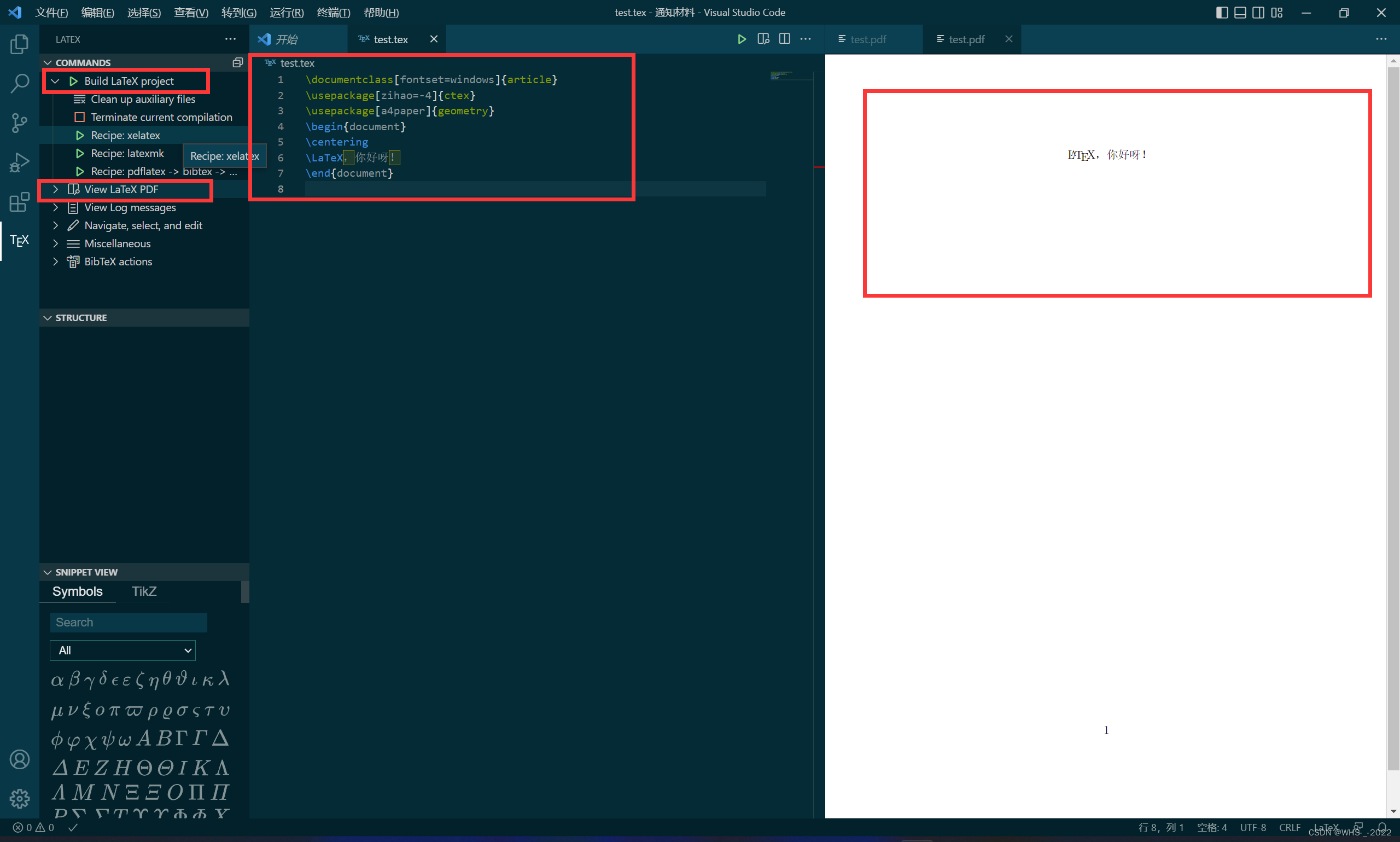






















 4225
4225











 被折叠的 条评论
为什么被折叠?
被折叠的 条评论
为什么被折叠?










