官方文档传送门:
片段 -Ultralytics YOLOv8 文档![]() https://docs.ultralytics.com/zh/tasks/segment/seg-predict官方文档示例:
https://docs.ultralytics.com/zh/tasks/segment/seg-predict官方文档示例:
from ultralytics import YOLO
# Load a model
model = YOLO('yolov8n-seg.pt') # load an official model
model = YOLO('path/to/best.pt') # load a custom model
# Predict with the model
results = model('https://ultralytics.com/images/bus.jpg') # predict on an imageresults是一个列表,其中每个元素包含boxes(类别、边界框、置信度等基本信息)、masks(分割的掩码)、keypoints(关于姿态估计,分割任务时为None)、probs(关于分类,分割任务时为None)
从boxes中获取每个对象的cls(类别索引),需从张量中获取值,再手动根据yaml文件改成标签(待优化);再从mask中获取对应对象的xy(边缘点坐标),计算面积使用cv2.contourArea()函数。
运行代码示例:
from ultralytics import YOLO
import cv2
# Load a model
model = YOLO("模型路径") # load an official model
# Define path to the image file
source = "图像路径"
# Predict with the model
results = model(source=source, save=False) # predict on an image
for result in results:
boxes = result.boxes # Boxes 对象,用于边界框输出
masks = result.masks # Masks 对象,用于分割掩码输出
for box, mask in zip(boxes, masks):
for cls, contour in zip(box.cls, mask.xy):
class_id = cls.item() # 获取张量的值
if class_id == 0.0: # 根据yaml文件换成自己的
print("embryo")
elif class_id == 1.0:
print("cell")
print(cv2.contourArea(contour)) # 计算轮廓面积
其中模型对应的.yaml文件:
path: ../datasets/WSY-seg # dataset root dir
train: images/train # train images (relative to 'path') 128 images
val: images/train # val images (relative to 'path') 128 images
test: # test images (optional)
# Classes
names:
0: embryo
1: cell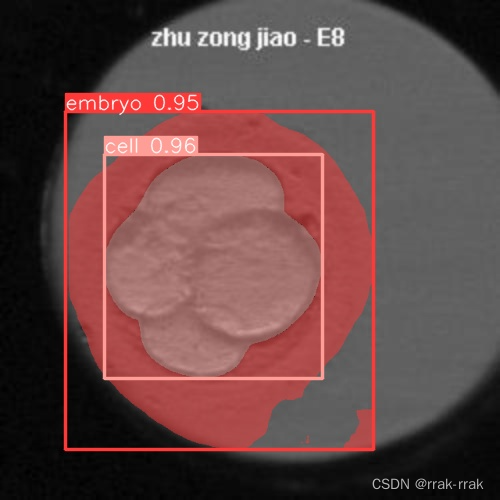
输出结果:
image 1/1 图像路径: 640x640 1 embryo, 1 cell, 27.9ms
Speed: 4.7ms preprocess, 27.9ms inference, 8.0ms postprocess per image at shape (1, 3, 640, 640)
cell
34007.87353515625
embryo
76430.6640625
注意此处的embryo是包含了cell的,是不能标中空的。
批量处理图片方法:
这里是用另外一个模型,分割图像中的cell和segment。
source是文件夹路径。该代码生成一个df,包括图片名称和对应的面积。这样可以导出excel或csv。
import pandas as pd
from ultralytics import YOLO
import cv2
def get_last_part_of_string(string):
last_backslash_index = string.rfind('\\')
if last_backslash_index != -1:
return string[last_backslash_index + 1:]
else:
return string
# Load a model
model = YOLO(r"E:\202306\segment\train_happy\weights\best.pt")
# Define path to the image file
source = r"E:\202306\人工评价+问题(1)\人工评价+问题\embryo_dataset_F25数据集\JE577_EMB7_DISCARD"
# Predict with the model
results = model(source=source, save=False, conf=0.7)
data = [] # Initialize an empty list to store the data
for result in results:
record = {}
boxes = result.boxes
masks = result.masks
path = get_last_part_of_string(result.path)
record["Path"] = path
cell_areas = []
cell_areas_box = []
segment_areas = []
for box, mask in zip(boxes, masks):
for cls, boxxyxy, maskContour in zip(box.cls, box.xyxy, mask.xy):
class_id = cls.item()
x1, y1, x2, y2 = [item.item() for item in boxxyxy]
if class_id == 1.0: # cell
boxArea = (x2 - x1) * (y2 - y1)
cell_areas_box.append(boxArea)
cell_areas.append(cv2.contourArea(maskContour))
elif class_id == 2.0: # segment
segmentArea = cv2.contourArea(maskContour)
segment_areas.append(segmentArea)
record["len_cell_areas"] = len(cell_areas)
record["cell_areas"] = cell_areas
data.append(record)
# Create DataFrame
df = pd.DataFrame(data)
print(df)
运行结果示例:
Path len_cell_areas cell_areas
0 图片01.png 1 [5982.572664737556]
1 图片02.png 1 [5917.78414849074]
2 图片03.png 1 [5838.779726962515]
3 图片04.png 1 [5920.048454688906]
4 图片05.png 1 [5870.545019034616]
5 图片06.png 1 [6221.850625191393]
6 图片07.png 1 [6003.519054066506]
7 图片08.png 2 [4716.300056756678, 6220.655430036932]
8 图片09.png 2 [2925.302606760233, 3053.55887752166]
9 图片10.png 2 [3267.8019318568986, 2970.969230435032]
10 图片11.png 2 [11576.5380859375, 12864.990234375]
11 图片12.png 2 [2546.697752431646, 2434.669943689063]
12 图片13.png 2 [3835.7404975981335, 2332.3920037686767]
13 图片14.png 1 [6029.749145191818]
14 图片15.png 3 [10395.81298828125, 9761.3525390625, 6403.8085...
15 图片16.png 3 [1893.9676402151235, 2125.634363901001, 996.73...
16 图片17.png 3 [1779.0463765645109, 2163.7527813625347, 940.5...
17 图片18.png 2 [2098.2091324186476, 2094.938419651953]
18 图片19.png 4 [1714.886724891694, 1636.82584444643, 762.3676...
19 图片20.png 4 [895.5303360021499, 907.3558746517228, 878.043...
20 图片21.png 5 [797.3409886407608, 1180.4745866096928, 742.86...






 文章介绍了如何使用UltralyticsYOLOv8进行图像分割,展示了如何加载模型、进行预测并处理预测结果,包括获取类别、边界框和分割掩码,以及计算细胞区域面积。还提供了一个批量处理图片并存储结果的示例。
文章介绍了如何使用UltralyticsYOLOv8进行图像分割,展示了如何加载模型、进行预测并处理预测结果,包括获取类别、边界框和分割掩码,以及计算细胞区域面积。还提供了一个批量处理图片并存储结果的示例。














 6409
6409











 被折叠的 条评论
为什么被折叠?
被折叠的 条评论
为什么被折叠?








