python EXCEL文档处理
代码作用
实现python 在excel指定位置写入字段,在指定位置插入word/excel/图片等文件
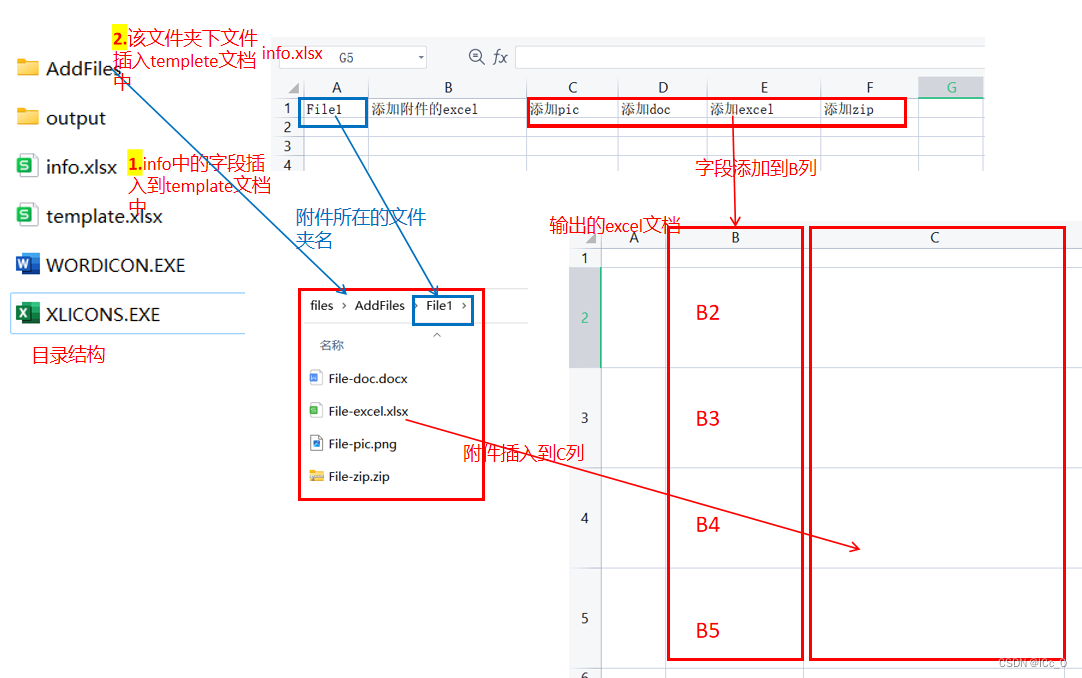
import sys, os
import win32com.client
baseDirPath = sys.path[0]
print(baseDirPath)
info_file_path = baseDirPath + '\\files\\info.xlsx'
template_file_path = baseDirPath + '\\files\\template.xlsx'
ICON_EXCEL = baseDirPath + '\\files\\WORDICON.EXE' #EXCEL图标所在地址
ICON_WORD = baseDirPath + '\\files\\XLICONS.EXE' #WORD图标所在地址
output_path = baseDirPath + '\\files\\output'
if not os.path.exists(output_path):
os.makedirs(output_path)
rarType = ['rar', 'zip', '7z']
picType = ['jpg', 'png', 'bmp', 'jpeg']
excelType = ['xls', 'xlsx']
docType = ['doc','docx']
if __name__ == '__main__':
#使用WPS,关闭WPS程序
try:
wps = win32com.client.gencache.EnsureDispatch('kwps.application')
except:
wps = win32com.client.gencache.EnsureDispatch('wps.application')
try:
wps.Quit
except:
pass
excelApp = win32com.client.gencache.EnsureDispatch('Excel.Application')
rel_wb = excelApp.Workbooks.Open(info_file_path) #打开info.xlsx
rel_ws = rel_wb.Worksheets(1) #excel第‘1’个sheet
total_rows = rel_ws.UsedRange.Rows.Count
total_cols = rel_ws.UsedRange.Columns.Count
#打开模板excel
temp_wb = excelApp.Workbooks.Open(template_file_path) #打开模板文件
temp_ws = temp_wb.Worksheets(1)
print('temp_wb Excel open')
######插入字段 将info.xlsx中的字段写入到template.xlsx的B列
temp_ws.Range('B2').Value = rel_ws.Cells(1, 'C').Value
temp_ws.Range('B3').Value = rel_ws.Cells(1, 'D').Value
temp_ws.Range('B4').Value = rel_ws.Cells(1, 'E').Value
temp_ws.Range('B5').Value = rel_ws.Cells(1, 'F').Value
######插入附件
#info.xlsx中'A1'信息为附件所在文件夹的名称
insertFilePath = baseDirPath + '\\files\\AddFiles\\' + str(rel_ws.Cells(1, 'A').Value)
#遍历所有待插入附件
for root, dirs, files in os.walk(insertFilePath):
for file in files:
file_path = os.path.join(root, file)
fType = file.split('.')[-1].lower() #文件类型
if '~$' in file: #doc/excel 打开时的缓存文档
continue
if fType.lower() == 'pdf': #暂无法导入pdf文档
continue
if fType in picType: #图片类型 放在C2
col = 'C'
row = 2
shape = temp_ws.Pictures().Insert(Filename = file_path)
shape.Top = temp_ws.Cells(row, col).Top + 10
shape.Left = temp_ws.Cells(row, col).Left + 10
shape.Width = 50
elif fType in rarType: #压缩包类型 放在C5
col = 'C'
row = 5
shape = temp_ws.Shapes.AddOLEObject(Filename = file_path, Link = False)
shape.Top = temp_ws.Cells(row, col).Top + 10
shape.Left = temp_ws.Cells(row, col).Left + 10
elif fType in excelType: #excel类型 放在C4
icon_file_path = ICON_EXCEL
add_file_name = file.split('.')[0]
col = 'C'
row = 4
shape = temp_ws.Shapes.AddOLEObject(Filename = file_path, Link = False,
DisplayAsIcon = True, IconFileName = icon_file_path, IconIndex = 0,
IconLabel = add_file_name)
shape.Top = temp_ws.Cells(row, col).Top + 10
shape.Left = temp_ws.Cells(row, col).Left + 10
elif fType in docType: #word类型 放在C3
icon_file_path = ICON_WORD
add_file_name = file.split('.')[0]
col = 'C'
row = 3
shape = temp_ws.Shapes.AddOLEObject(Filename = file_path, Link = False,
DisplayAsIcon = True, IconFileName = icon_file_path, IconIndex = 0,
IconLabel = add_file_name)
shape.Top = temp_ws.Cells(row, col).Top + 10
shape.Left = temp_ws.Cells(row, col).Left + 10
excel_out_path = output_path + '\\outputExcel.xlsx'
temp_wb.SaveAs(excel_out_path)
temp_wb.Close()
excelApp.Application.Quit()
print('finish--------------')
案例附件:
https://download.csdn.net/download/mjc1321/89064542






















 584
584











 被折叠的 条评论
为什么被折叠?
被折叠的 条评论
为什么被折叠?








