import cv2
import xml.etree.ElementTree as ET
import matplotlib.pyplot as plt
import numpy as np
# 图片路径
img = cv2.imread("photos/Check_021.jpg",1)
img = cv2.resize(img, (img.shape[1]*2,img.shape[0]*2))
imgRGB = cv2.cvtColor(img, cv2.COLOR_BGR2RGB)
gray = cv2.cvtColor(imgRGB, cv2.COLOR_BGR2GRAY)
def on_EVENT_LBUTTONDOWN(event, x, y, flags, param):
pre_pt = (0, 0)
cur_pt = (0, 0)
if event == cv2.EVENT_LBUTTONDOWN:
# pre_pt = x,y
# print("pre_pt", (x, y))
thresholdValue = gray[y,x]
configFile_xml = "config.xml"
tree = ET.parse(configFile_xml)
root = tree.getroot()
secondRoot = root.find("thresholdValue")
print(secondRoot.text)
secondRoot.text = str(thresholdValue)
tree.write("wellConfig.xml")
print(thresholdValue)
cv2.circle(img, (x, y), 1, (0, 0, 255), thickness=8)
cv2.putText(img, str(thresholdValue), (x, y), cv2.FONT_HERSHEY_PLAIN,
1.0, (0, 0, 0), thickness=1)
cv2.imshow("image", gray)
# plt.imshow(imgRGB)
# plt.show()
# if event == cv2.EVENT_LBUTTONDOWN and event == cv2.EVENT_MOUSEMOVE:
# cur_pt = x, y
# print("cur", (x,y))
# cv2.namedWindow("image")
# cv2.setMouseCallback("image", on_EVENT_LBUTTONDOWN)
# cv2.imshow("image", gray)
# cv2.waitKey(0)
# 可以放大读像素
fig = plt.figure()
def call_back(event):
# 获取的是plt上的实际坐标
x =int(event.xdata)
y = int(event.ydata)
# print(x,y)
thresholdValue = gray[y, x]
configFile_xml = "config.xml"
tree = ET.parse(configFile_xml)
root = tree.getroot()
secondRoot = root.find("thresholdValue")
print(secondRoot.text)
secondRoot.text = str(thresholdValue)
tree.write("wellConfig.xml")
print("thresholdValue", thresholdValue)
fig.canvas.draw_idle() # 绘图动作实时反映在图像上
fig.canvas.mpl_connect('button_press_event', call_back)
plt.imshow(imgRGB)
plt.show()python 打开xml文件修改其中的值,通过点选图像获得其像素值
最新推荐文章于 2023-01-04 19:18:01 发布









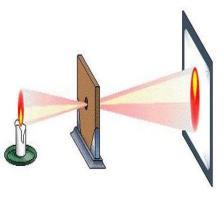















 3185
3185

 被折叠的 条评论
为什么被折叠?
被折叠的 条评论
为什么被折叠?








