tensorboard是tensorflow的可视化面板,这种效果很像电路设计中的电路图,但又有些很不像设计图而更接近效果图(做过电路设计的可能深有感触)。
为了使效果图更好看一些,这里需要使用tensorflow.name_scope()定义一些命名空间。最后用tensorflow.summary.FileWriter("logs/",tensorflow.Session().graph)画出图像。
为了复杂一点,定义一个复杂的网络。
全部代码:
import tensorflow as tf
from tensorflow.examples.tutorials.mnist import input_data
#引入数据集
mnist = input_data.read_data_sets('MNIST_data',one_hot=True)
#设置数据集的批次
batch_size = 100
n_batch = mnist.train.num_examples // batch_size
#设置占位符
with tf.name_scope("input_data"):
x = tf.placeholder(tf.float32,[None,784],name = "x_input")
y = tf.placeholder(tf.float32,[None,10],name = "y_input")
#定义一个占位符,初始化keep_prob
keep_prob = tf.placeholder(tf.float32)
#创建一个稍复杂一点的神经网络
#第一层
with tf.name_scope("first_level"):
with tf.name_scope("Weight1"):
W1 = tf.Variable(tf.truncated_normal([784,2000],stddev=0.1))
with tf.name_scope("Biase1"):
B1 = tf.Variable(tf.zeros([2000]) + 0.1)
with tf.name_scope("L1"):
L1 = tf.nn.tanh(tf.matmul(x,W1) + B1)
L1_drop = tf.nn.dropout(L1,keep_prob)
#第二层
with tf.name_scope("second_level"):
with tf.name_scope("Weight2"):
W2 = tf.Variable(tf.truncated_normal([2000,2000],stddev=0.1))
with tf.name_scope("Biase2"):
B2 = tf.Variable(tf.zeros([2000]) + 0.1)
with tf.name_scope("L2"):
L2 = tf.nn.tanh(tf.matmul(L1_drop,W2) + B2)
L2_drop = tf.nn.dropout(L2,keep_prob)
#第三层
with tf.name_scope("third_level"):
with tf.name_scope("Weight3"):
W3 = tf.Variable(tf.truncated_normal([2000,1000],stddev=0.1))
with tf.name_scope("Biase3"):
B3 = tf.Variable(tf.zeros([1000]) + 0.1)
with tf.name_scope("L3"):
L3 = tf.nn.tanh(tf.matmul(L2_drop,W3) + B3)
L3_drop = tf.nn.dropout(L3,keep_prob)
#第四层
with tf.name_scope("four_level"):
with tf.name_scope("Weight4"):
W4 = tf.Variable(tf.truncated_normal([1000,10],stddev=0.1))
with tf.name_scope("Biase4"):
B4 = tf.zeros([10]) + 0.1
with tf.name_scope("prediction"):
prediction = tf.nn.softmax(tf.matmul(L3_drop,W4) + B4)
#设置损失函数
with tf.name_scope("loss"):
loss = tf.reduce_mean(tf.nn.softmax_cross_entropy_with_logits(labels = y, logits=prediction))
#设置优化器
with tf.name_scope("optimizer"):
optimizer = tf.train.GradientDescentOptimizer(0.1)
#损失函数最小化
with tf.name_scope("train"):
train = optimizer.minimize(loss)
#初始化变量
with tf.name_scope("init"):
init = tf.global_variables_initializer()
#存放预测结果
with tf.name_scope("correct_prediction"):
correct_prediction = tf.equal(tf.argmax(y,1),tf.argmax(prediction,1))
#求准确率
with tf.name_scope("accuracy"):
accuracy = tf.reduce_mean(tf.cast(correct_prediction,tf.float32))
with tf.Session() as sess:
sess.run(init)
writer = tf.summary.FileWriter("logs/",sess.graph)
for step in range(1):
for batch in range(n_batch):
batch_x, batch_y = mnist.train.next_batch(batch_size)
sess.run(train,feed_dict={x:batch_x,y:batch_y,keep_prob:1.0})
test_acc = sess.run(accuracy,feed_dict={x:mnist.test.images,y:mnist.test.labels,keep_prob:1.0})
train_acc = sess.run(accuracy,feed_dict={x:mnist.train.images,y:mnist.train.labels,keep_prob:1.0})
print("Iter "+ str(step) +" ,Testing Accuarcy " + str(test_acc) + " ,Training Accuarcy " + str(train_acc))
运行结果:
Iter 0 ,Testing Accuarcy 0.9398 ,Training Accuarcy 0.949164
运行完毕之后,为了显示出图找到打印的log文件夹。打开命令行窗口,输入tensorboard --logdir=“log文件夹路径”,然后把生成的网址拷贝到chrome中,选择graph就可以看到图像。
如果不采用命名空间进行规划就会生成很乱的结构:(或者点开上图的节点查看)








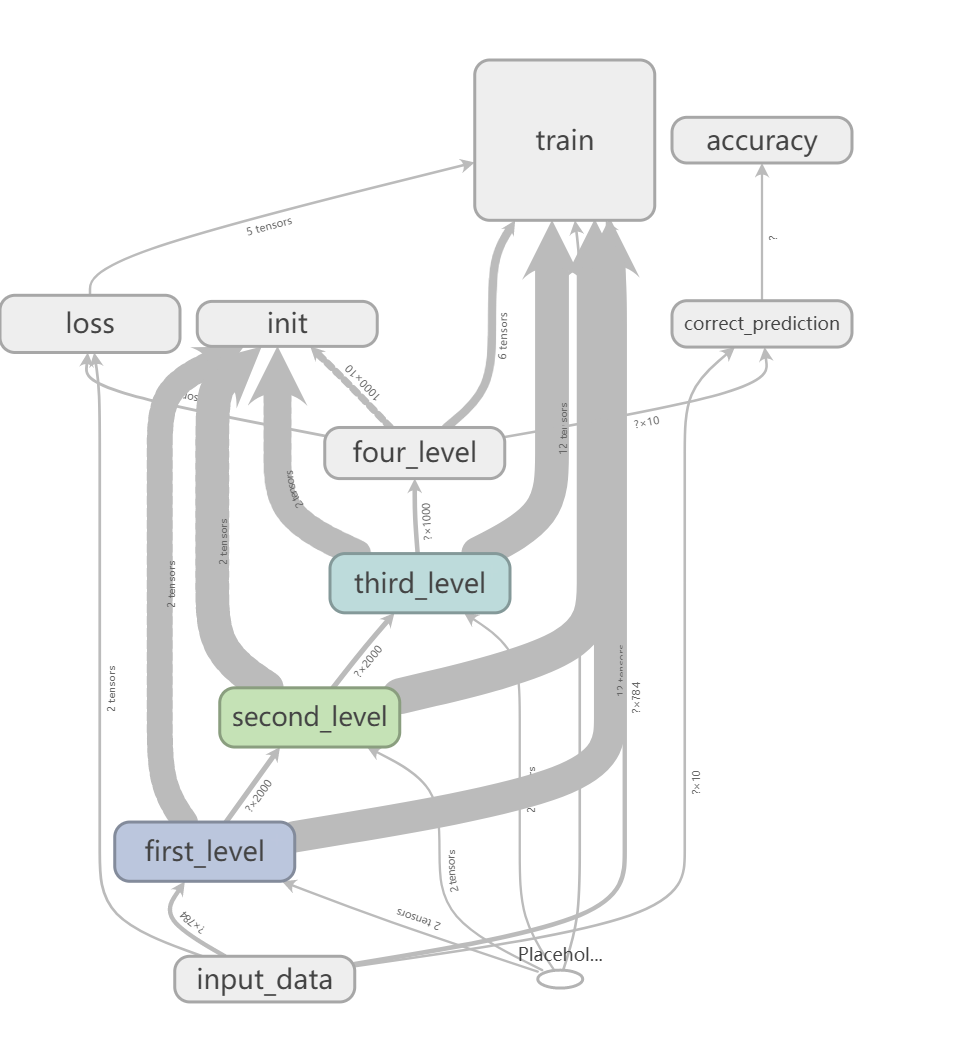
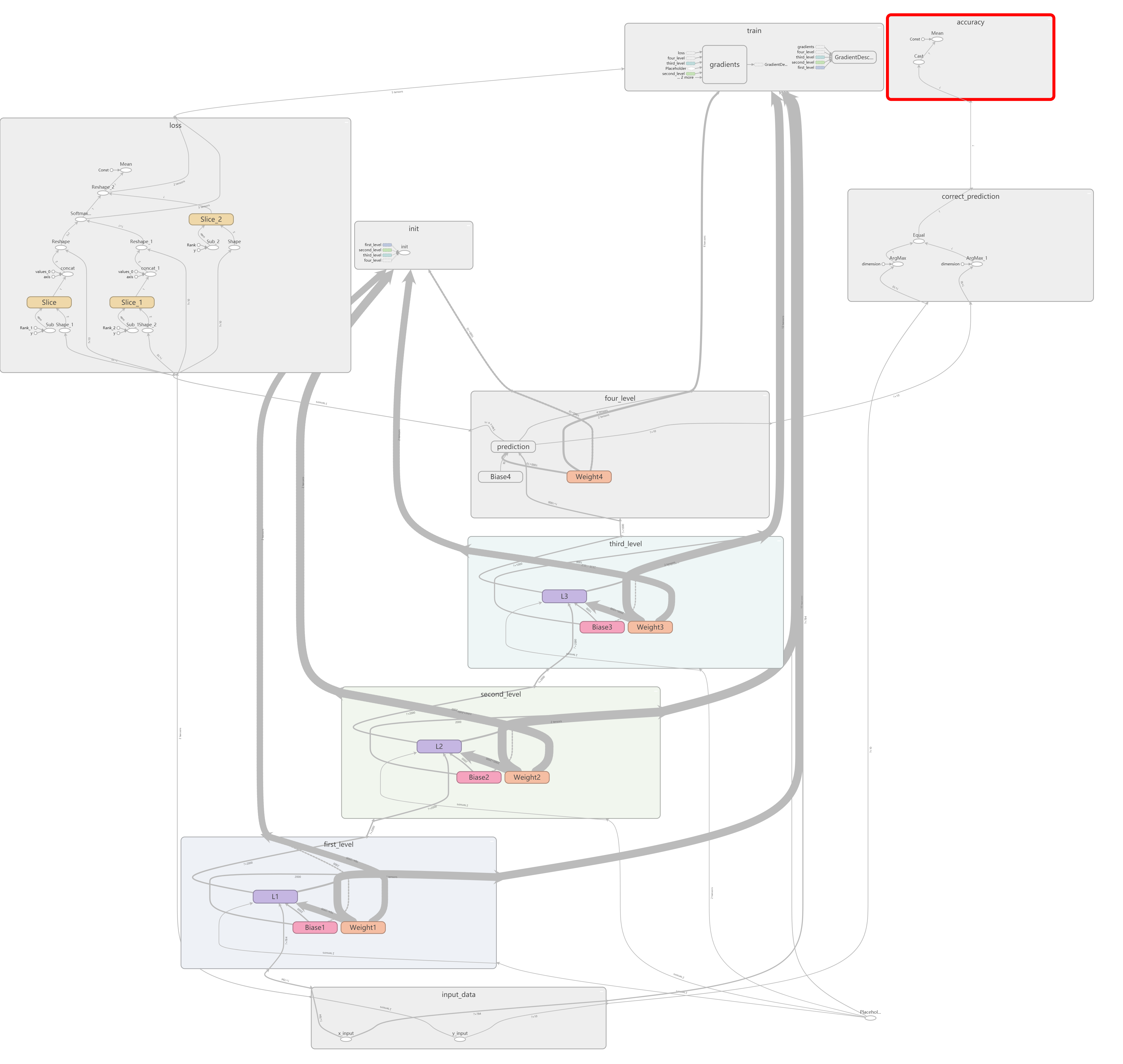














 4915
4915











 被折叠的 条评论
为什么被折叠?
被折叠的 条评论
为什么被折叠?








