Execution Profiler执行档案器
The Execution Profiler records timing and execution statistics about instructions for the complete program code. To view the values in the Editor or Disassembly Window, use Show Time or Show Calls from the menu Debug — Execution Profiling.
执行档案器记录有关完整程序代码指令的时间和执行统计信息。要在“编辑器”或“反汇编”窗口中查看值,请使用菜单“调试-执行评测”中的“显示时间”或“显示调用”。
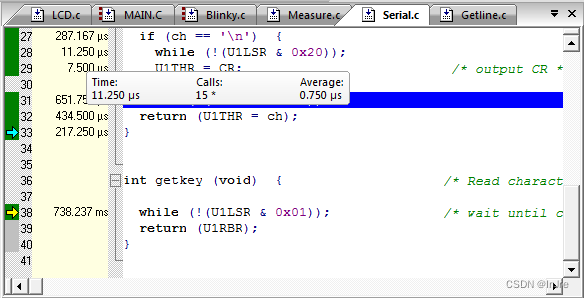
执行时间
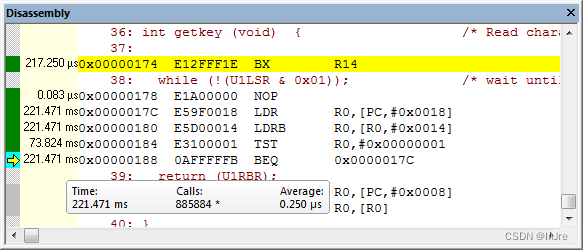
执行次数
Hover with the mouse over a value to view the complete information in a tool-tip.
将鼠标悬停在某个值上可以查看工具提示中的完整信息。
Use the Outlining features of the editor to collapse source code lines. Single instruction statistics are summarized and displayed as one value for a code block.
使用编辑器的“大纲”功能可以折叠源代码行。单个指令统计信息被汇总并显示为代码块的一个值。
The Code Coverage dialog provides statistics about the executed code. Use this information together with the information from the Disassembly Window.
“代码覆盖率”对话框提供有关已执行代码的统计信息。将此信息与“反汇编”窗口中的信息一起使用。
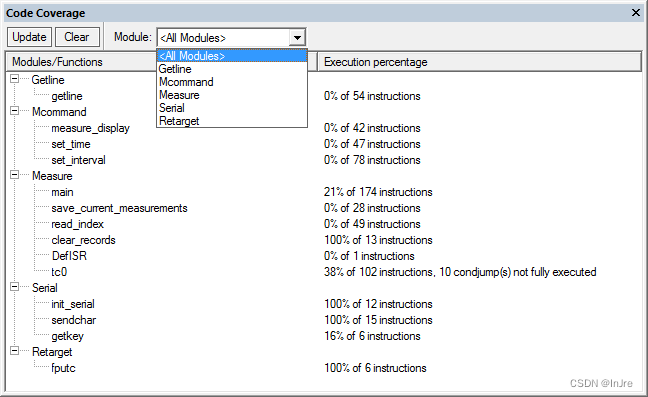
The statistics are updated automatically whenever the program flow is stopped.
每当程序流停止时,统计信息都会自动更新。
Update shows the latest statistics without stopping the program.
Clear resets the statistics to zero.
Module lists the individual functions included in the project.
更新在不停止程序的情况下显示最新统计信息。
清除将统计信息重置为零。
模块列出了项目中包含的各个功能。
Disassembly Window反汇编窗口
The Disassembly Window shows the program execution in assembly code, or, intermixed with the source code (device dependent). When the Disassembly Window is the active window, then all debug-stepping commands work on assembly level.
“反汇编”窗口显示程序在汇编代码中执行,或者与源代码混合执行(取决于设备)。当“反汇编”窗口为活动窗口时,所有调试步骤命令都在程序集级别上工作。
Disassembly Window Button Open the window with the menu View — Disassembly Window.
“反汇编窗口”按钮使用菜单“视图”-“反汇编”打开窗口。
Enable the trace history with View - Trace - Enable Trace Recording.
Use the Context Menu to access commands or set options quickly.
Set Breakpoints by clicking into the left (colored) margin.
使用“查看-跟踪-启用跟踪记录”启用跟踪历史记录。
使用上下文菜单可以快速访问命令或设置选项。
通过单击左侧(彩色)边距来设置断点。
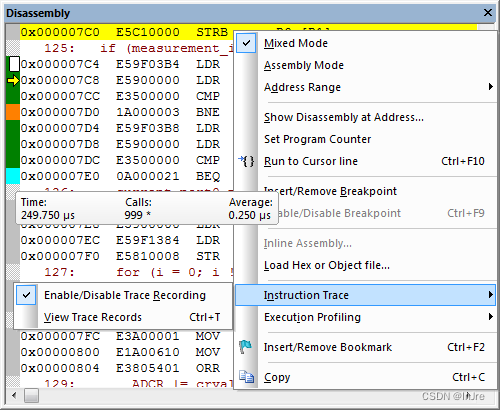
The code execution markers identify:
代码执行标记标识:
No CodeNo Code - Lines with no code are marked with a light gray block.
无代码无代码-没有代码的行用浅灰色块标记。
Unexecuted CodeUnexecuted Code - Unexecuted lines (instructions) are marked with a dark gray block.
未执行代码未执行代码-未执行的行(指令)用深灰色块标记。
Fully Executed CodeExecuted Code - Fully-executed lines (instructions) are marked with a green block. A green block on a branch instruction indicates that both the true and false conditions have been tested.
完全执行的代码执行的代码-完全执行的行(指令)用绿色块标记。分支指令上的绿色块表示测试了true和false条件。
Branch TakenBranch Condition True - A cyan (blue) block indicates that only this condition of a branch was true and therefore always taken.
分支获取分支条件为真-青色(蓝色)块表示只有分支的此条件为真,因此总是获取。
Branch SkippedBranch Condition False - An orange block indicates that this condition of a branch was never true and therefore never taken.
Branch SkippedBranch Condition False-橙色块表示分支的此条件从未为真,因此从未执行。
这里注意的是,需要ETM
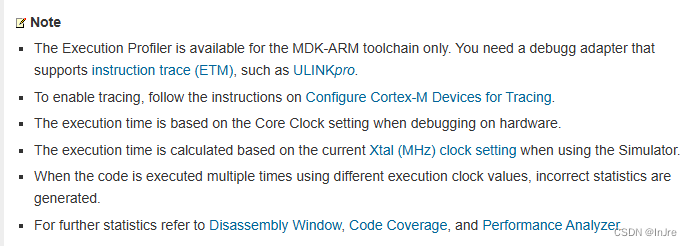





















 3008
3008











 被折叠的 条评论
为什么被折叠?
被折叠的 条评论
为什么被折叠?








