水平垂直居中
说到css 我们在工作中经常用到的就是垂直居中: 但是水平垂直居中你知道几种呢? 下面罗列了七中欢迎大家参考
第一种方法 利用定位
//代码如下
<!DOCTYPE html>
<html lang="en">
<head>
<meta charset="UTF-8">
<meta name="viewport" content="width=device-width, initial-scale=1.0">
<meta http-equiv="X-UA-Compatible" content="ie=edge">
<title>Document</title>
<style>
.wrap{
width: 1000px;
height: 600px;
background-color: yellow;
position: relative;
}
.box{
width: 300px;
height: 300px;
background-color: #ccc;
position: absolute;
top: 0;
left: 0;
bottom: 0;
right: 0;
margin: auto;
}
</style>
</head>
<body>
<div class="wrap">
<div class="box"></div>
</div>
</body>
</html>
效果演示如下:
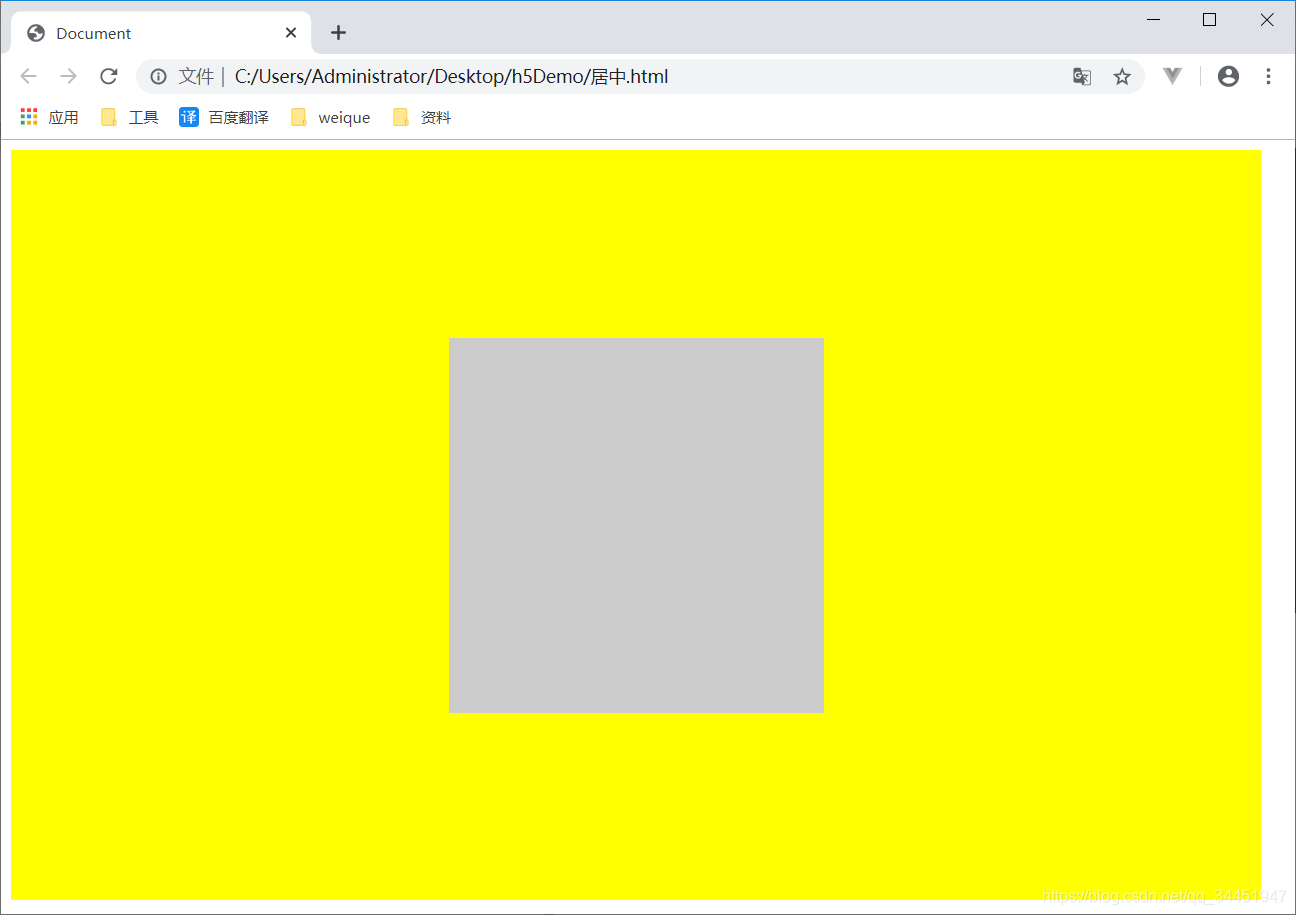
第二种方法也是利用定位
//该方法需要知道居中元素的宽和高
//代码如下
<!DOCTYPE html>
<html lang="en">
<head>
<meta charset="UTF-8">
<meta name="viewport" content="width=device-width, initial-scale=1.0">
<meta http-equiv="X-UA-Compatible" content="ie=edge">
<title>Document</title>
<style>
.wrap {
width: 1000px;
height: 600px;
background-color: yellow;
position: relative;
}
.box {
width: 300px;
height: 300px;
background-color: #ccc;
position: absolute;
top: 50%;
left: 50%;
margin-top: -150px;
margin-left: -150px;
}
</style>
</head>
<body>
<div class="wrap">
<div class="box"></div>
</div>
</body>
</html>
效果演示如下:
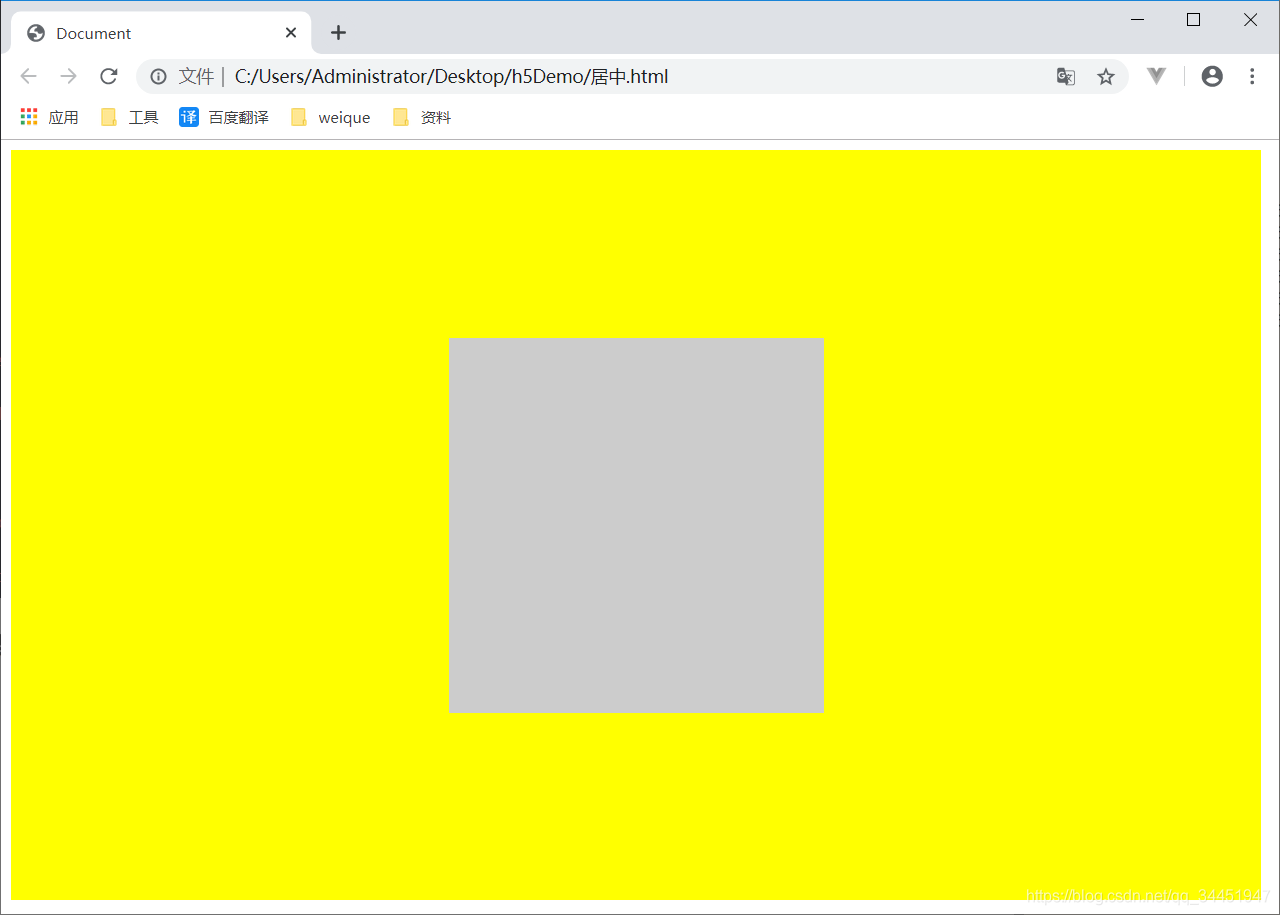
第三种利用 CSS3.0 transform属性+定位
<!DOCTYPE html>
<html lang="en">
<head>
<meta charset="UTF-8">
<meta name="viewport" content="width=device-width, initial-scale=1.0">
<meta http-equiv="X-UA-Compatible" content="ie=edge">
<title>Document</title>
<style>
.wrap {
width: 1000px;
height: 600px;
background-color: rgb(0, 174, 255);
position: relative;
}
.box {
width: 300px;
height: 300px;
background-color: rgb(204, 204, 204);
position: absolute;
top: 50%;
left: 50%;
transform: translate(-50%,-50%);
}
</style>
</head>
<body>
<div class="wrap">
<div class="box"></div>
</div>
</body>
</html>
效果演示如下:
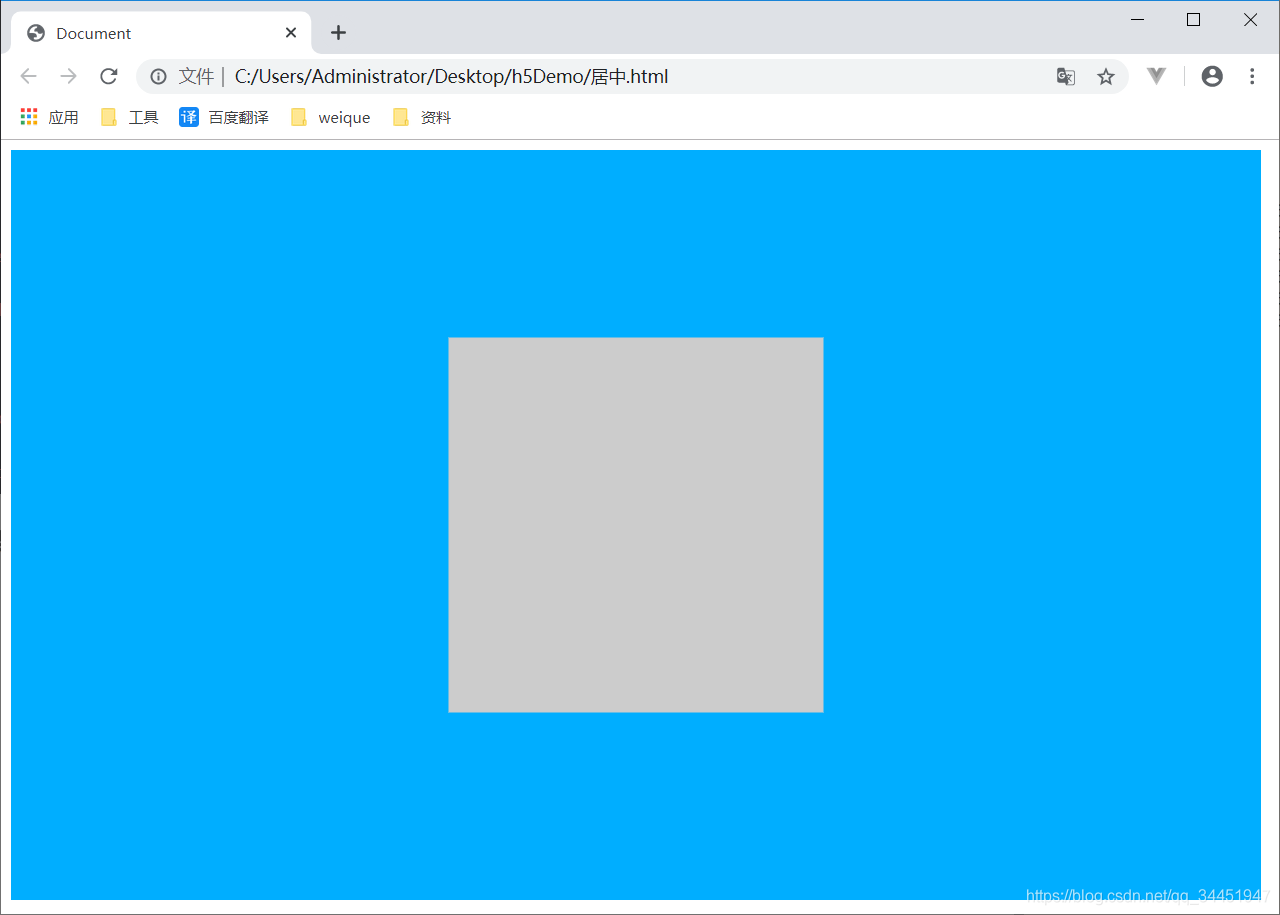
第四种方法 弹性盒模型
//如果不了解弹性盒子的可以去我的博客css里面看 讲的很详细 很适合新手快速学会弹性盒子
<!DOCTYPE html>
<html lang="en">
<head>
<meta charset="UTF-8">
<meta name="viewport" content="width=device-width, initial-scale=1.0">
<meta http-equiv="X-UA-Compatible" content="ie=edge">
<title>Document</title>
<style>
.wrap {
width: 1000px;
height: 600px;
background-color: rgb(0, 255, 98);
display: flex;
justify-content: center;
align-items: center;
}
.box {
width: 300px;
height: 300px;
background-color: rgb(48, 26, 26);
}
</style>
</head>
<body>
<div class="wrap">
<div class="box"></div>
</div>
</body>
</html>
效果演示如下:
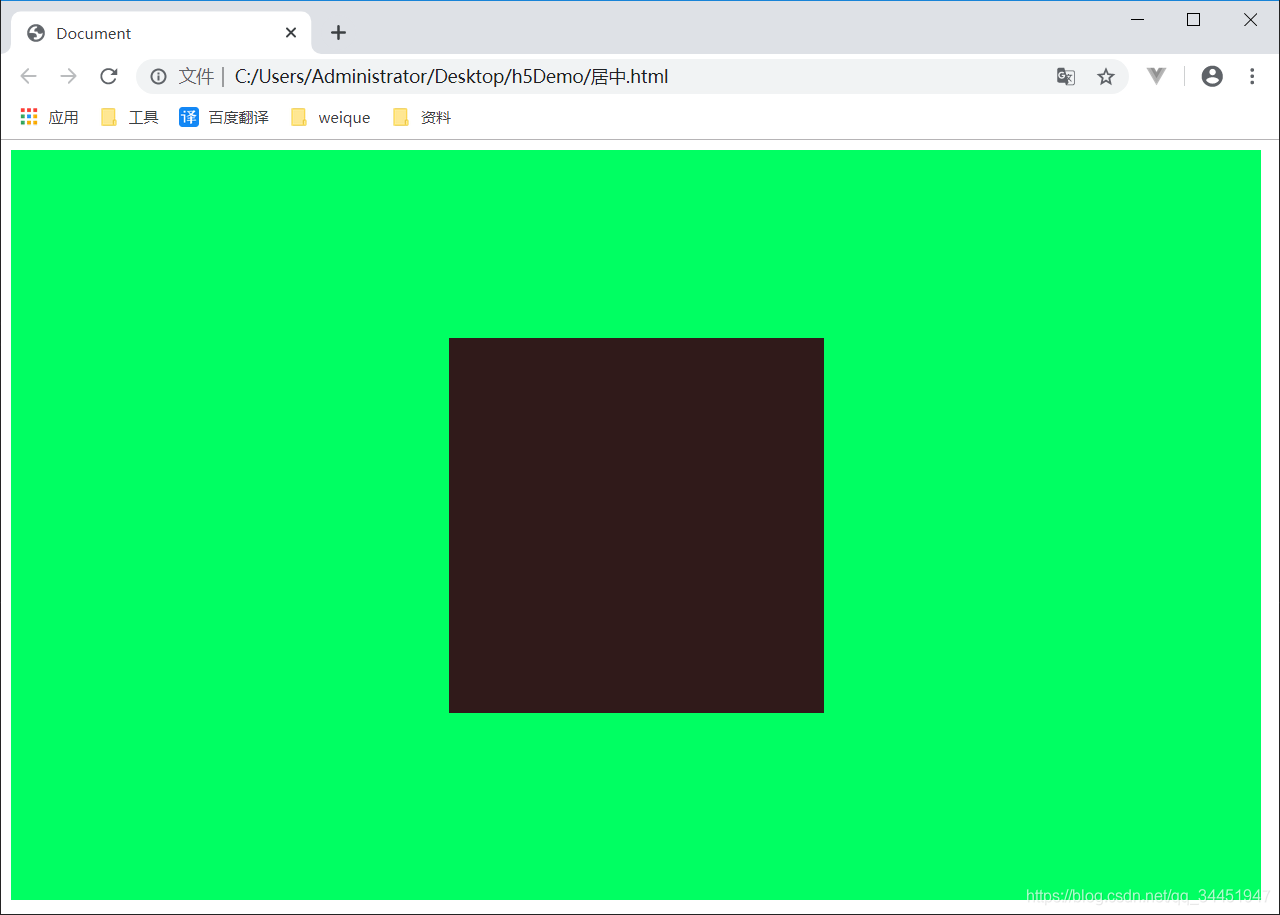
第五种方法 利用absolute + calc
//这种方法兼容性依赖calc的兼容性,缺点是需要知道子元素的宽高
<!DOCTYPE html>
<html lang="en">
<head>
<meta charset="UTF-8">
<meta name="viewport" content="width=device-width, initial-scale=1.0">
<meta http-equiv="X-UA-Compatible" content="ie=edge">
<title>Document</title>
<style>
.wrap {
width: 1000px;
height: 600px;
background-color: rgb(0, 255, 98);
position: relative;
}
.box {
width: 300px;
height: 300px;
background-color: rgb(48, 26, 26);
position: absolute;
top: calc(50% - 150px);
left: calc(50% - 150px);
}
</style>
</head>
<body>
<div class="wrap">
<div class="box"></div>
</div>
</body>
</html>
效果演示如下:
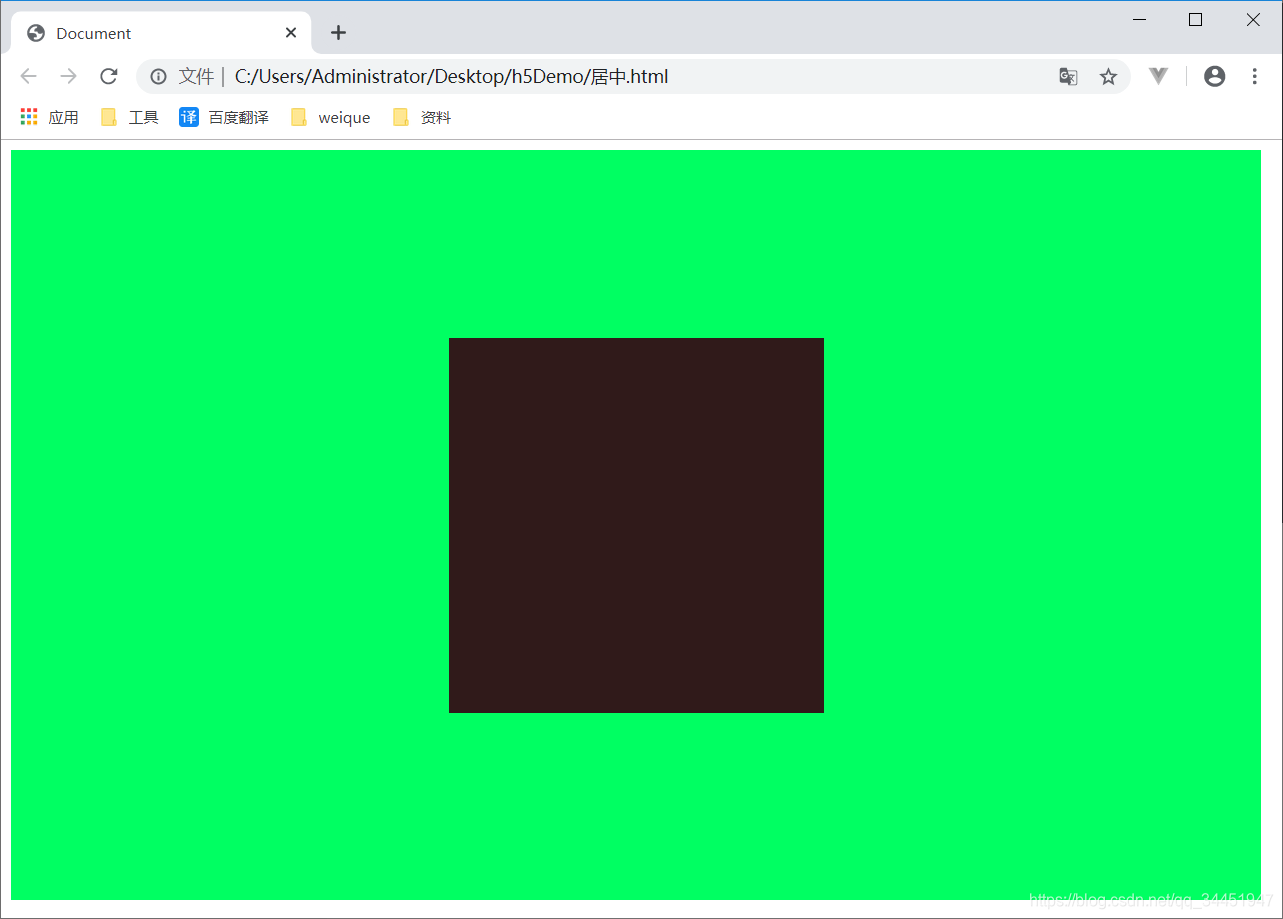
第六种 css新增的table属性,可以让我们把普通元素,变为table元素的现实效果,通过这个特性也可以实现水平垂直居中
//代码
<!DOCTYPE html>
<html lang="en">
<head>
<meta charset="UTF-8">
<meta name="viewport" content="width=device-width, initial-scale=1.0">
<meta http-equiv="X-UA-Compatible" content="ie=edge">
<title>Document</title>
<style>
.wrap {
display: table-cell;
text-align: center;
vertical-align: middle;
width: 1000px;
height: 600px;
background-color:purple;
}
.box {
background-color: rgb(48, 26, 26);
display: inline-block;
width: 300px;
height: 300px;
}
</style>
</head>
<body>
<div class="wrap">
<div class="box"></div>
</div>
</body>
</html>
效果展示如下:
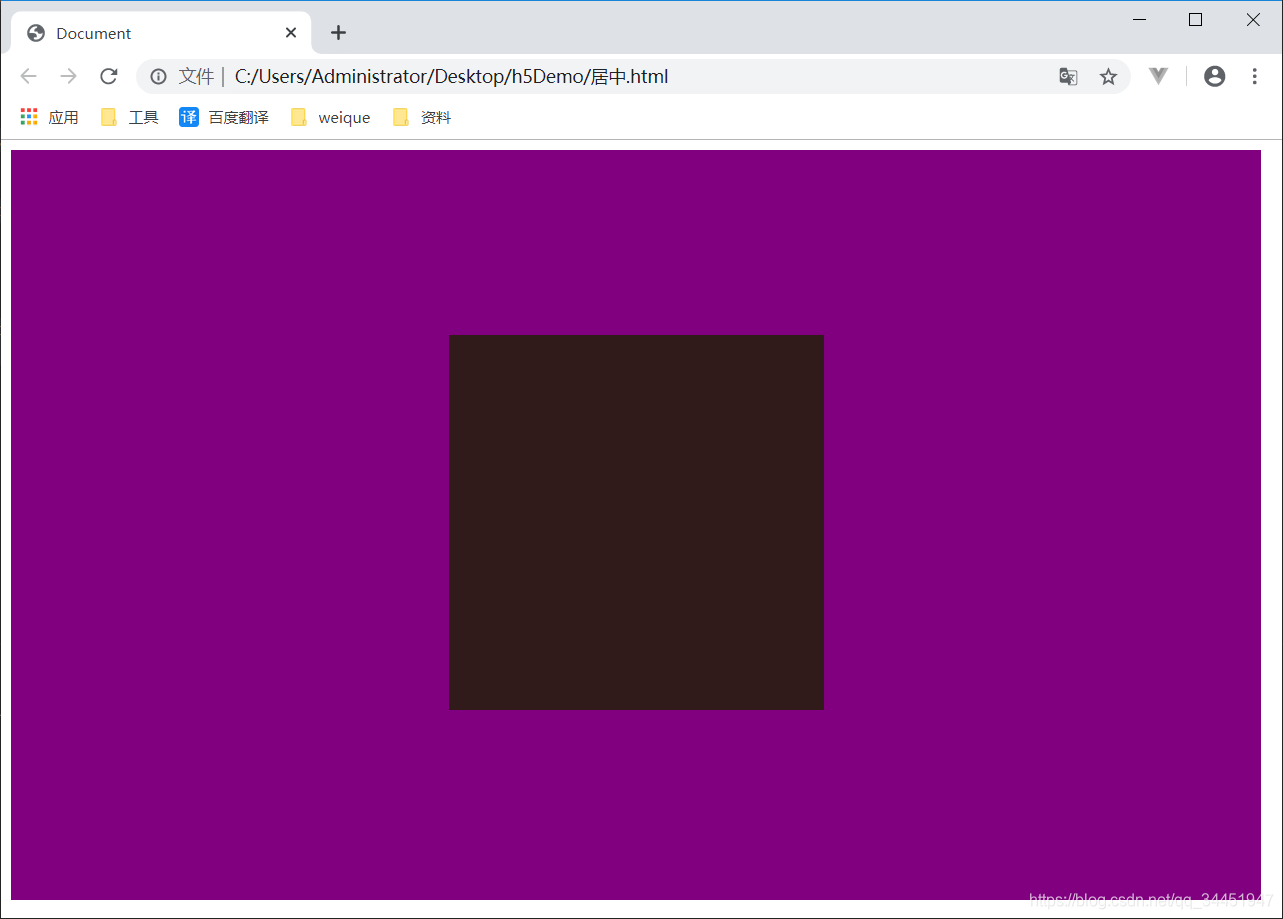
第七种 grid
//代码
<!DOCTYPE html>
<html lang="en">
<head>
<meta charset="UTF-8">
<meta name="viewport" content="width=device-width, initial-scale=1.0">
<meta http-equiv="X-UA-Compatible" content="ie=edge">
<title>Document</title>
<style>
.wrap {
display: grid;
width: 1000px;
height: 600px;
background-color: rgb(0, 81, 128);
}
.box {
background-color: rgb(46, 26, 48);
width: 300px;
height: 300px;
align-self: center;
justify-self: center;
}
</style>
</head>
<body>
<div class="wrap">
<div class="box"></div>
</div>
</body>
</html>
效果演示如下
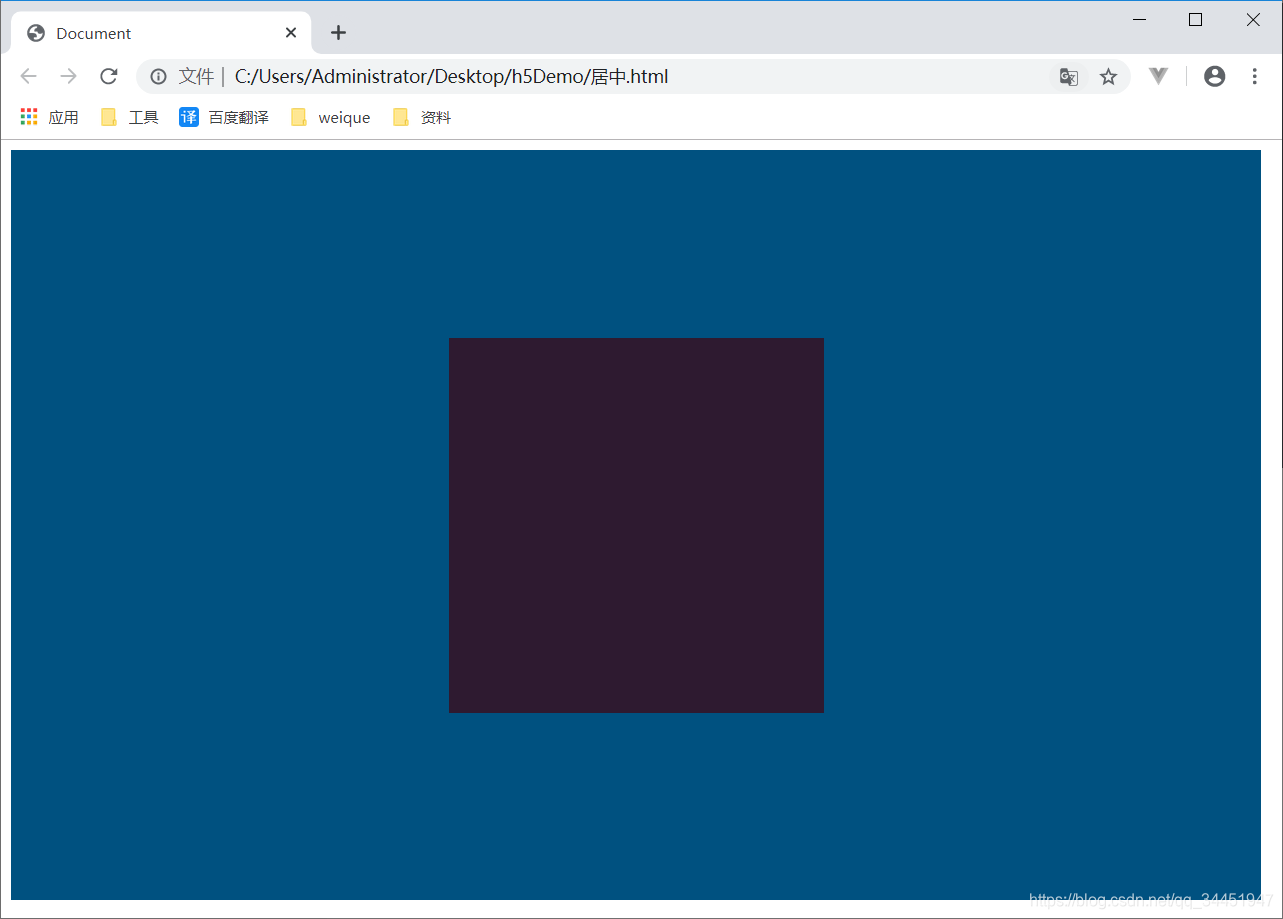
顺带总结下:
1. PC端有兼容性要求,宽高固定,推荐absolute + 负margin
2. PC端有兼容要求,宽高不固定,推荐css-table
3. PC端无兼容性要求,推荐flex
4. 移动端推荐使用flex
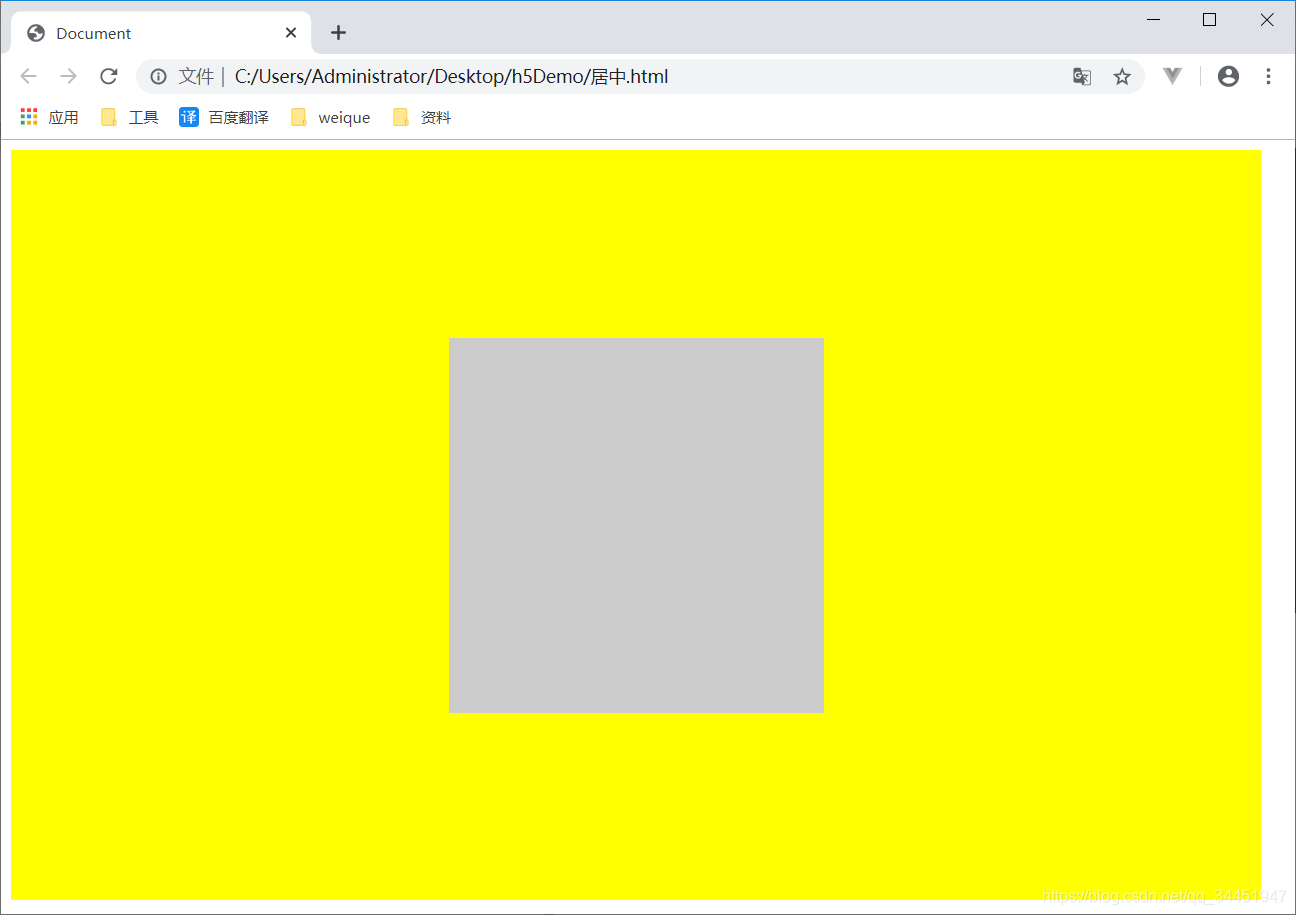
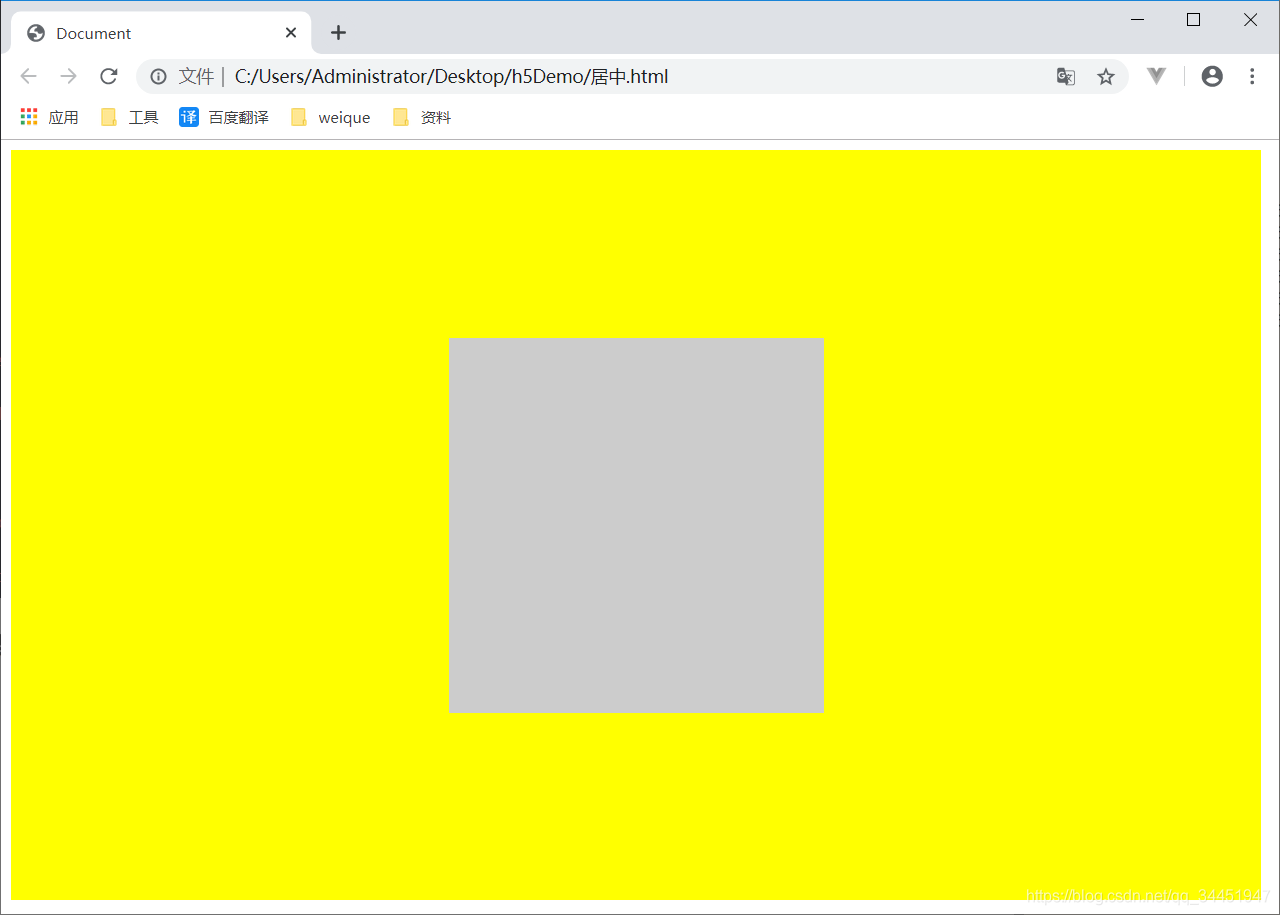
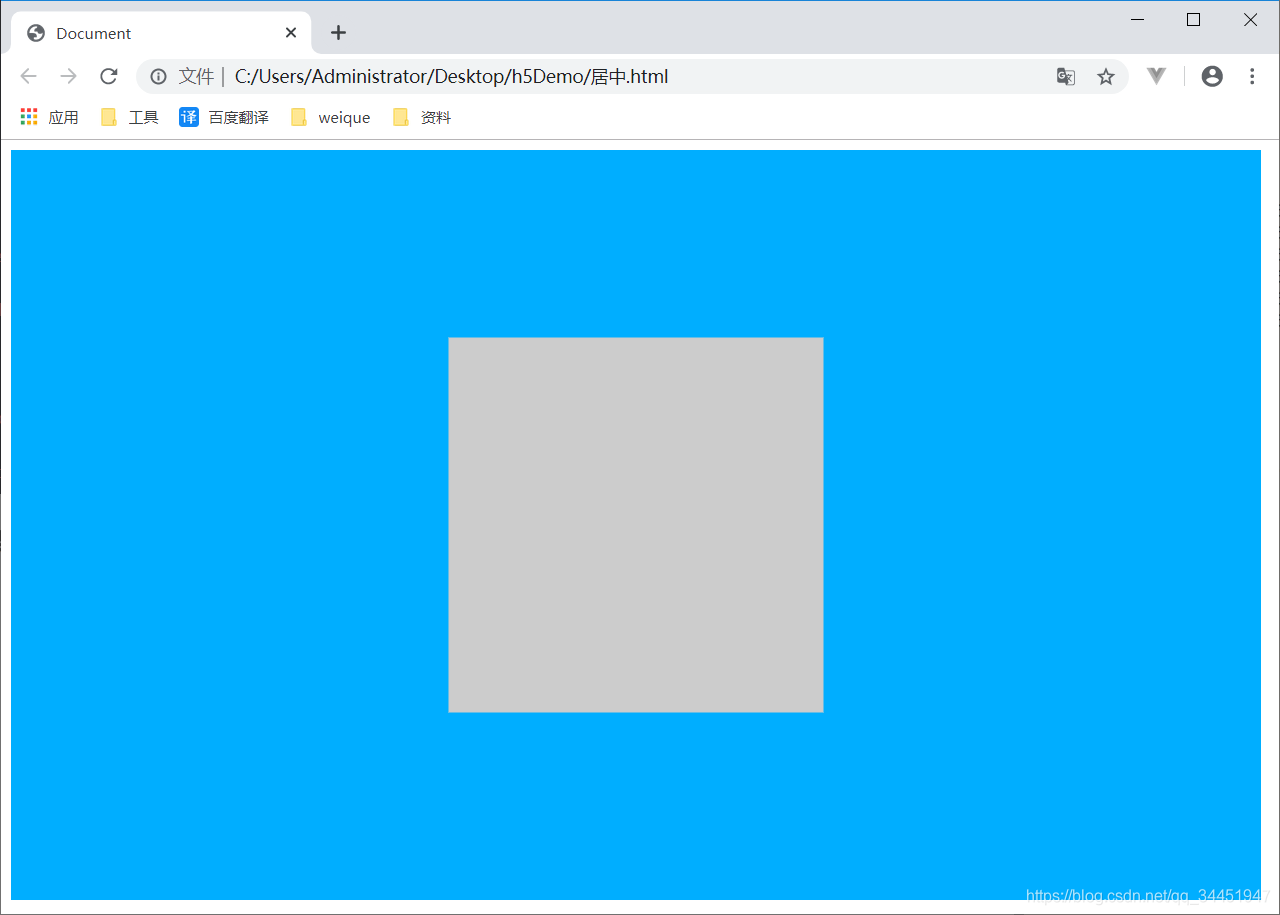
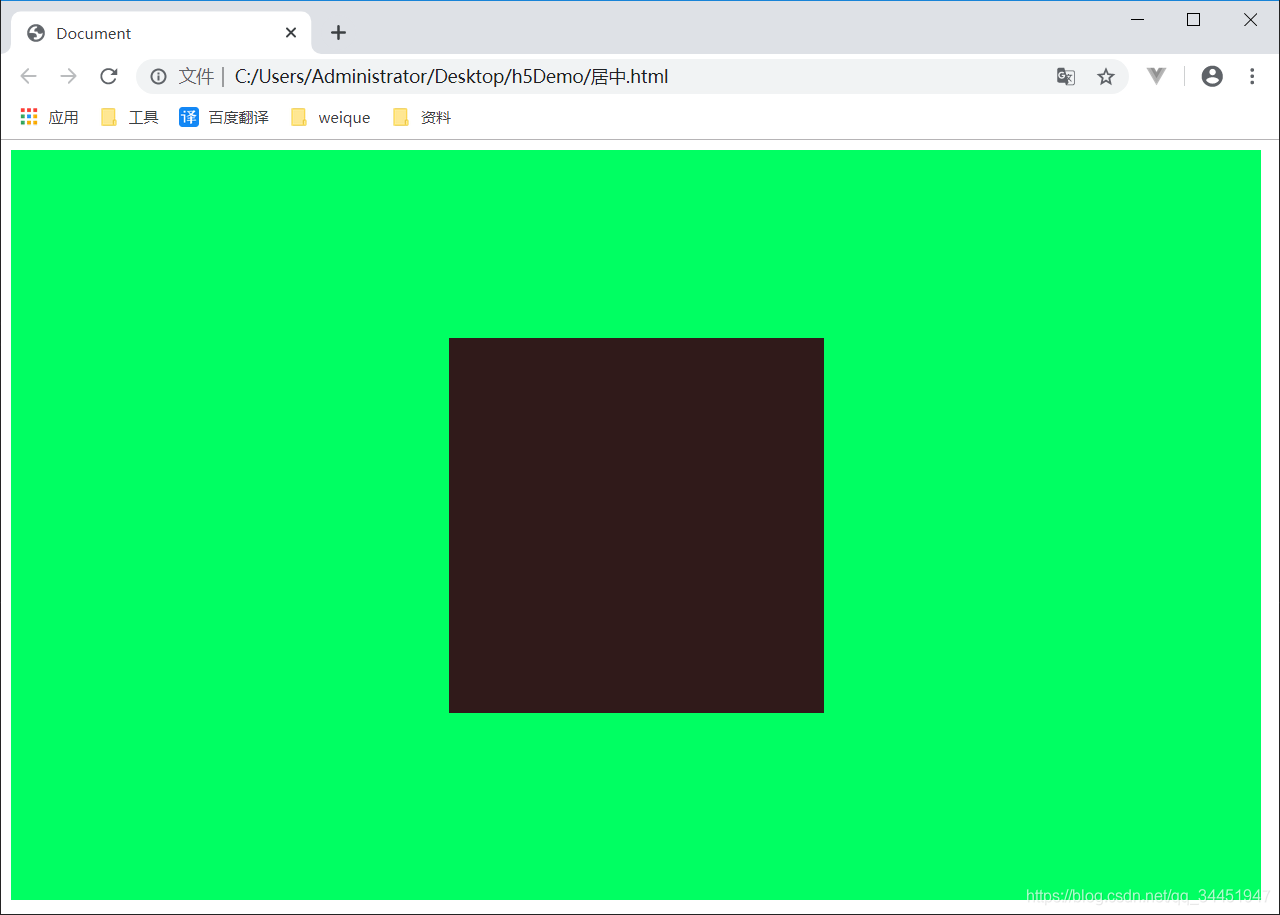
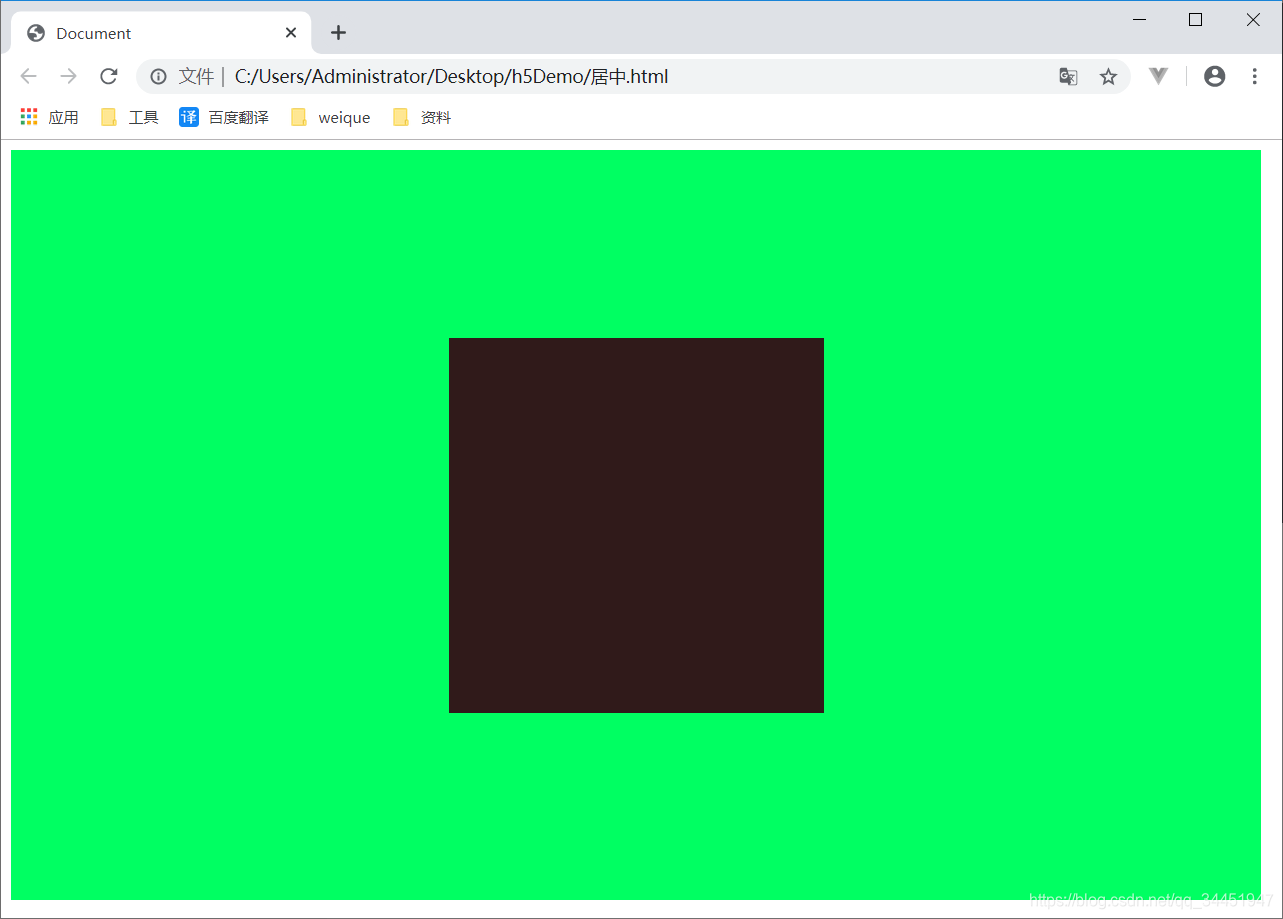
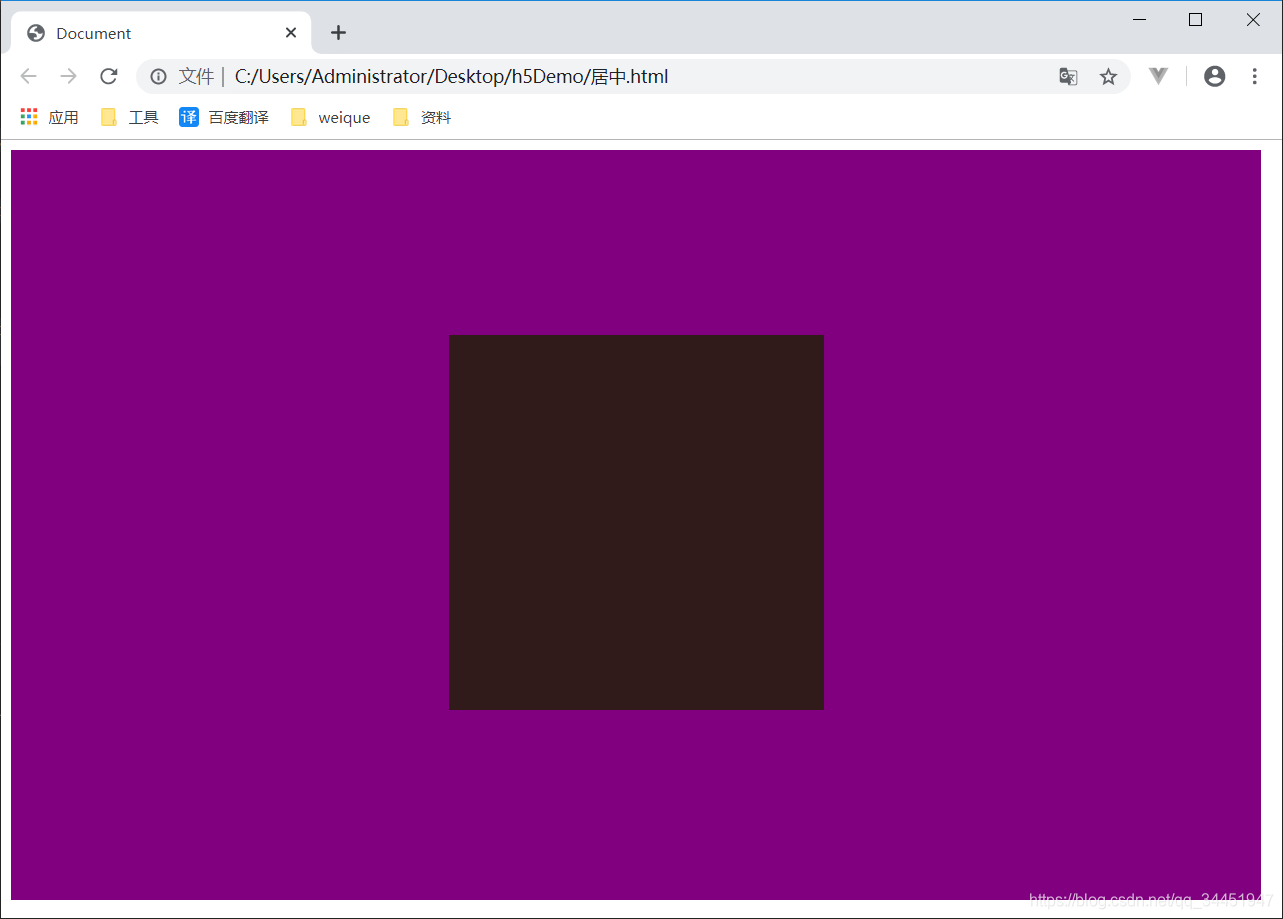
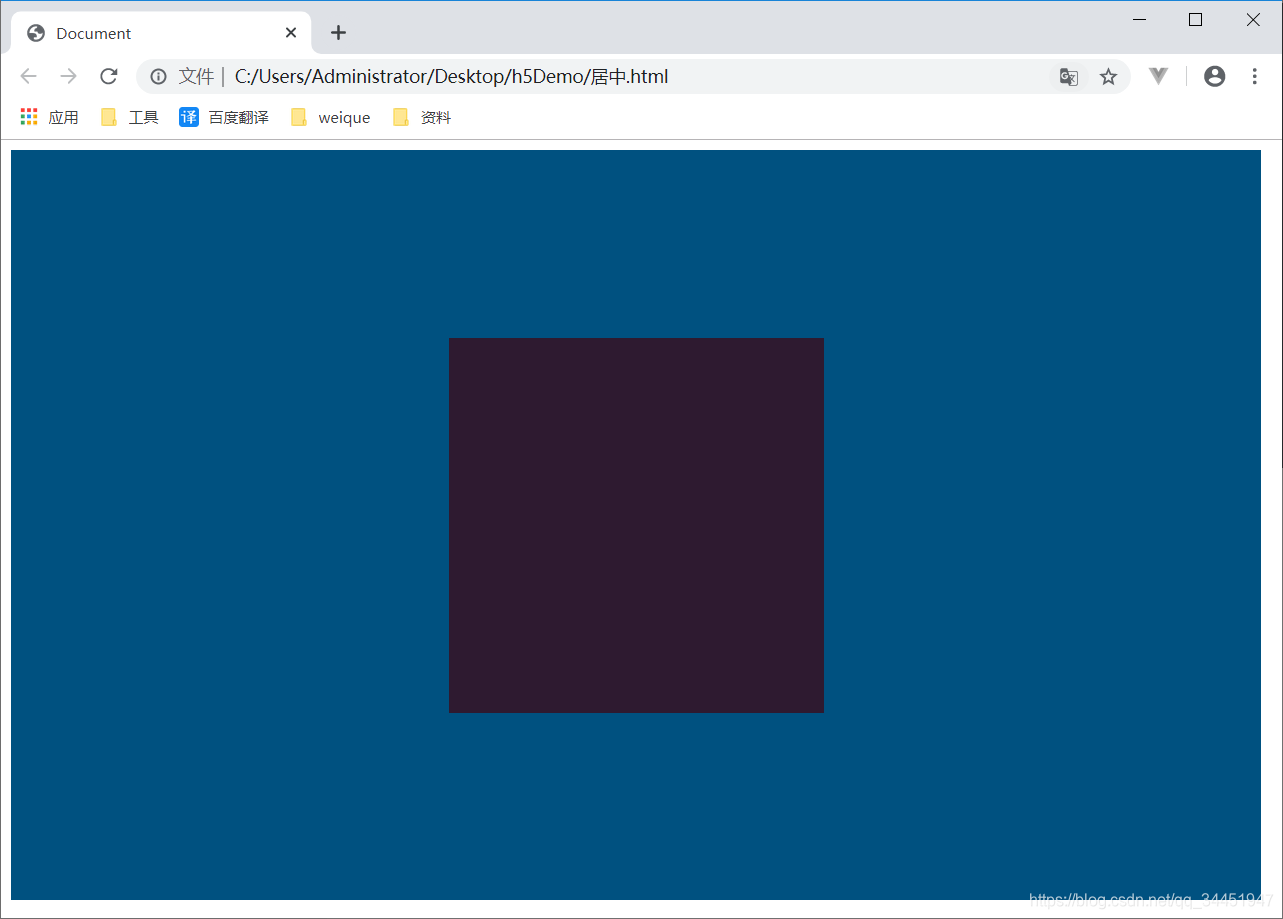






















 1502
1502

 被折叠的 条评论
为什么被折叠?
被折叠的 条评论
为什么被折叠?








