1、首先安装必要的开发工具
1.1通过访问https://developer.harmonyos.com/cn/develop/deveco-studio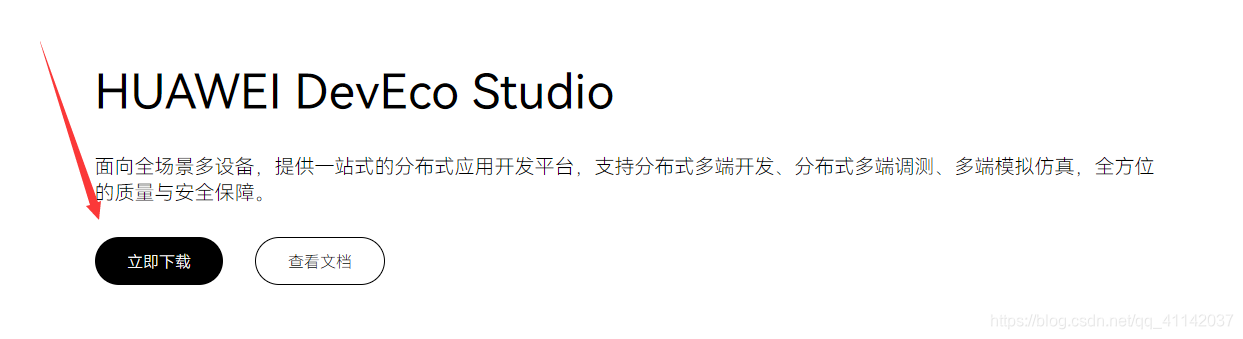
1.2安装软件

1.3通过访问https://nodejs.org/en/download/
(注:安装Node.js按自己系统安装)
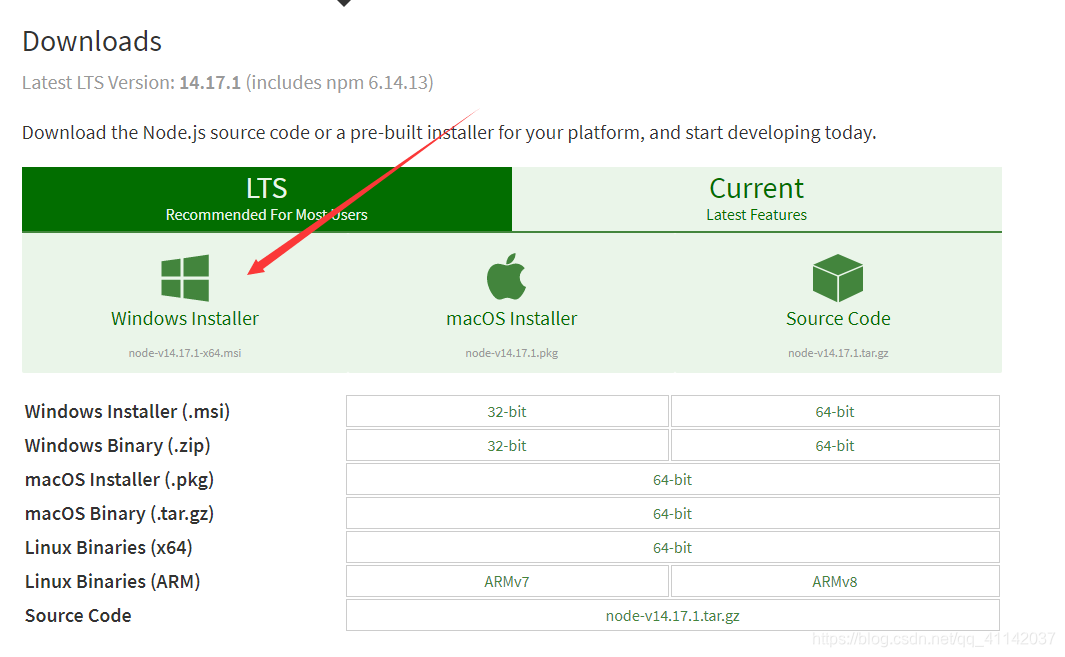
1.4安装HarmonyOS SDK

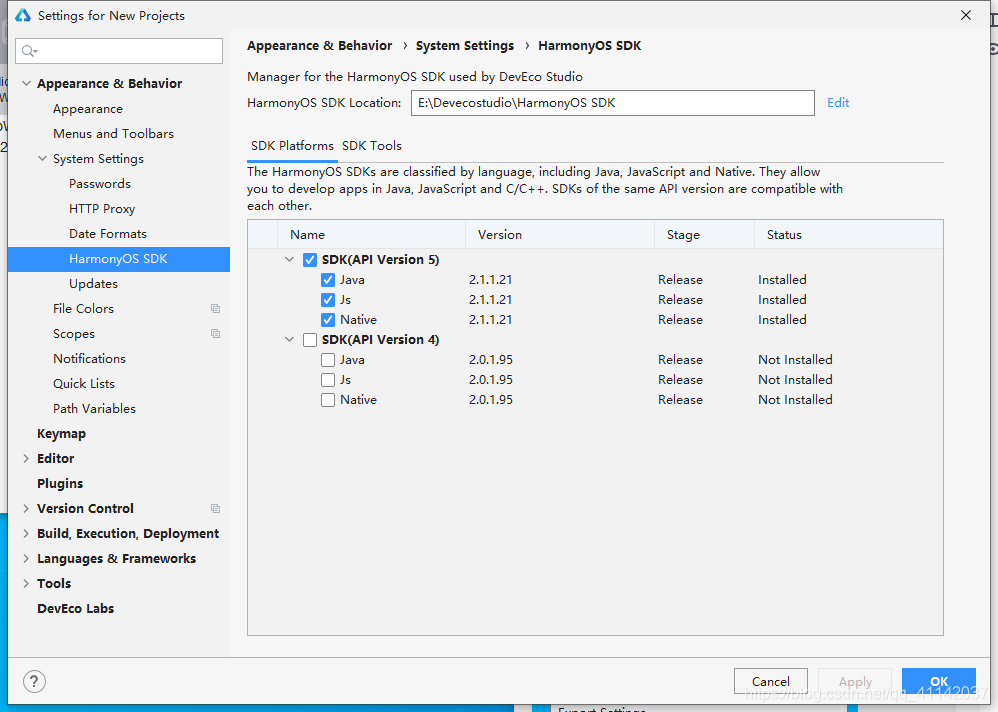
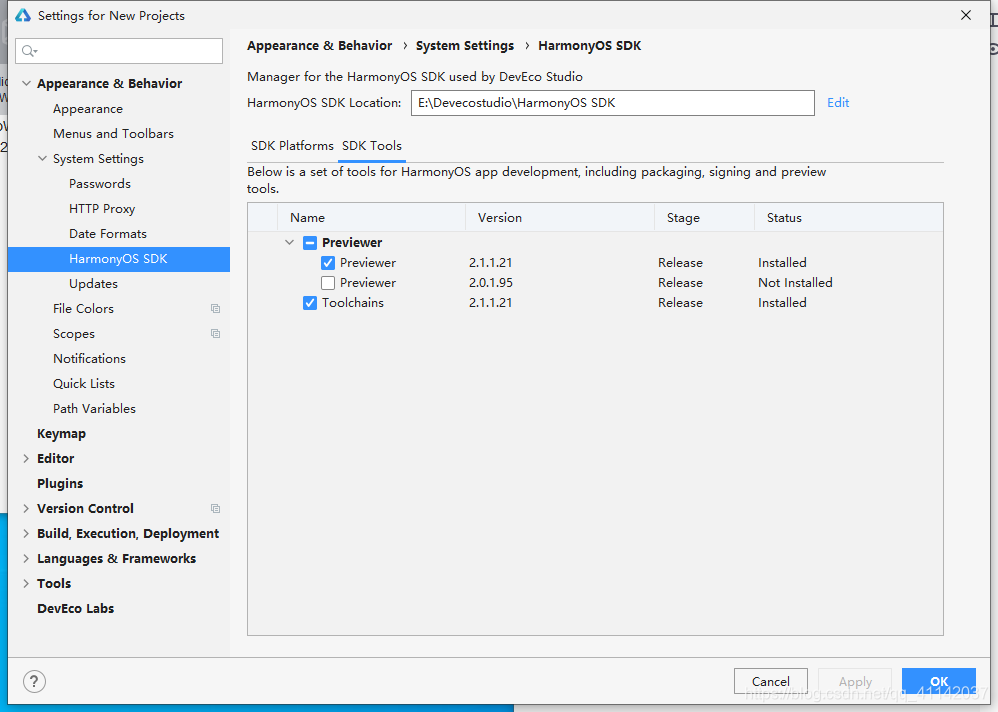
把上述都勾选中进行安装。
2、创建一个HarmonyOS项目
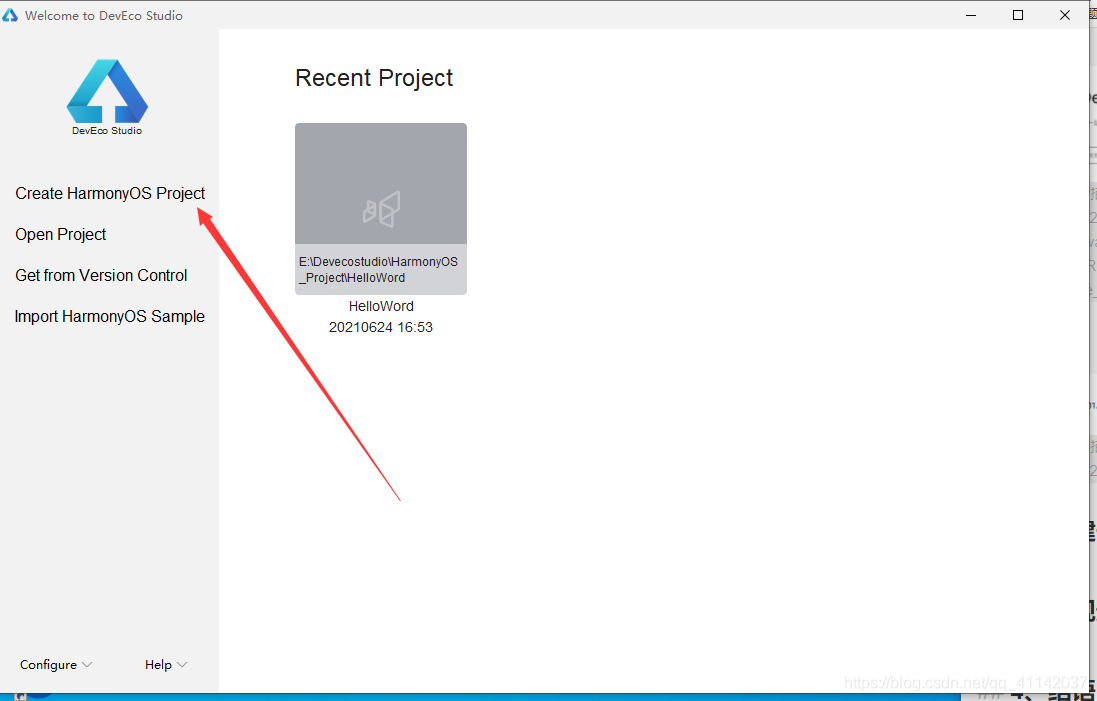
选择EmptyAbility(选择框中的内容是,支持的设备)
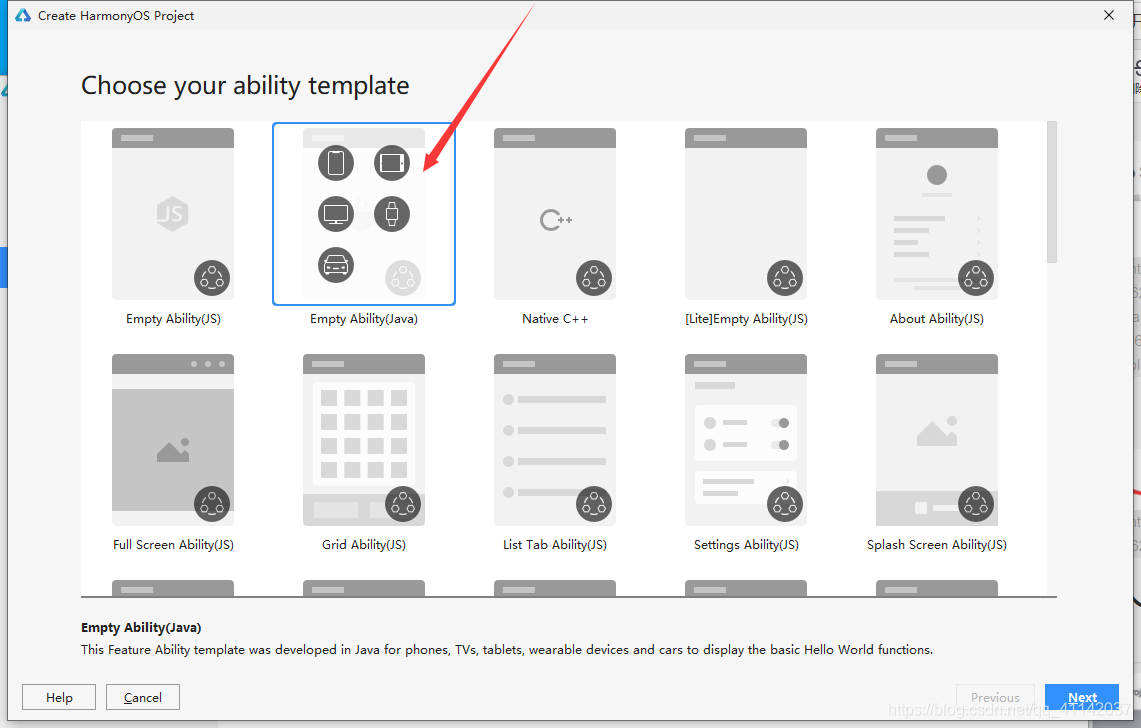
下一步
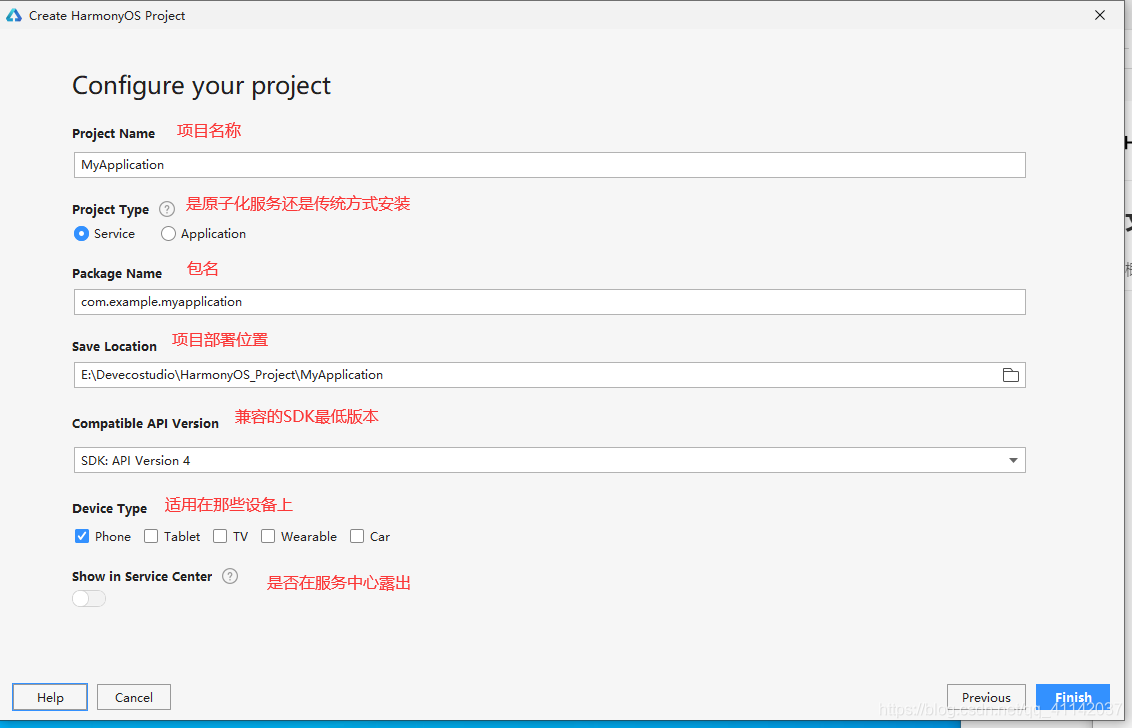
3、实现最基础的页面跳转
3.1首先进入目录下的entry/src/main/resources/base/layout/下的ability_main.xml文件
<?xml version="1.0" encoding="utf-8"?>
<DirectionalLayout
xmlns:ohos="http://schemas.huawei.com/res/ohos"
ohos:height="match_parent"
ohos:width="match_parent"
ohos:alignment="center"
ohos:orientation="vertical">
<Text
ohos:id="$+id:text_helloworld"
ohos:height="match_content"
ohos:width="match_content"
ohos:background_element="$graphic:background_ability_main"
ohos:layout_alignment="horizontal_center"
ohos:text="$string:mainability_HelloWorld"
ohos:text_size="40vp"
/>
<Button
ohos:id="$+id:button1"
ohos:height="match_parent"
ohos:width="match_parent"
ohos:layout_alignment="horizontal_center"
ohos:text="跳转按钮"
ohos:text_size="50vp"></Button>
</DirectionalLayout>
3.2然后去目录entry/src/main/java/com.example.helloword/slice/下的MainAbilitySlice文件:
package com.example.helloword.slice;
import com.example.helloword.ResourceTable;
import ohos.aafwk.ability.AbilitySlice;
import ohos.aafwk.content.Intent;
import ohos.agp.components.Button;
import ohos.agp.components.Component;
import ohos.agp.components.Text;
public class MainAbilitySlice extends AbilitySlice {
@Override
public void onStart(Intent intent) {
super.onStart(intent);
super.setUIContent(ResourceTable.Layout_ability_main);
Text text = (Text) findComponentById(ResourceTable.Id_text_helloworld);
Button button = (Button) findComponentById(ResourceTable.Id_button1);/*注释:在找组件的过程中,系统会自己加上ID_,后面的
部分为自己取的名字*/
button.setClickedListener(listener->present(new SecondAbilitySlice(),new Intent()));
}
@Override
public void onActive() {
super.onActive();
}
@Override
public void onForeground(Intent intent) {
super.onForeground(intent);
}
}
3.3创建一个Slice在目录entry/src/main/java/com.example.helloword/slice/下新建一个java class取名为SecondAbilitySlice
SecondAbilitySlice文件为:
package com.example.helloword.slice;
import ohos.aafwk.ability.AbilitySlice;
import ohos.aafwk.content.Intent;
import ohos.agp.colors.RgbColor;
import ohos.agp.components.DependentLayout;
import ohos.agp.components.Text;
import ohos.agp.components.element.ShapeElement;
import ohos.agp.utils.Color;
public class SecondAbilitySlice extends AbilitySlice {
@Override
protected void onStart(Intent intent) {
super.onStart(intent);
// 声明布局
DependentLayout myLayout = new DependentLayout(this);
// 设置布局宽高
myLayout.setWidth(DependentLayout.LayoutConfig.MATCH_PARENT);
myLayout.setHeight(DependentLayout.LayoutConfig.MATCH_PARENT);
// 设置布局背景为白色
ShapeElement background = new ShapeElement();
background.setRgbColor(new RgbColor(255, 255, 255));
myLayout.setBackground(background);
// 创建一个文本
Text text = new Text(this);
text.setText("Hi there");
text.setWidth(DependentLayout.LayoutConfig.MATCH_PARENT);
text.setTextSize(100);
text.setTextColor(Color.BLACK);
// 设置文本的布局
DependentLayout.LayoutConfig textConfig = new DependentLayout.LayoutConfig(DependentLayout.LayoutConfig.MATCH_CONTENT, DependentLayout.LayoutConfig.MATCH_CONTENT);
textConfig.addRule(DependentLayout.LayoutConfig.CENTER_IN_PARENT);
text.setLayoutConfig(textConfig);
myLayout.addComponent(text);
super.setUIContent(myLayout);
}
}
3.4创建一个虚拟机
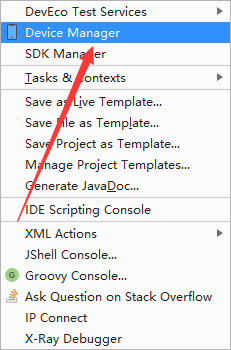
此处需要登陆,需要拥有开发者账号
选择手机(phone)
运行那个小三角 就好了
就好了
4、结语
好的开始是成功的一大步!





















 1万+
1万+











 被折叠的 条评论
为什么被折叠?
被折叠的 条评论
为什么被折叠?








