实现鼠标跟随效果
<!DOCTYPE html>
<html>
<head>
<meta charset="utf-8">
<title></title>
<script src="../lib/index.js"></script>
<style>
*{
margin: 0;
padding: 0;
}
canvas{
margin: 50px auto 0;
display: block;
background: yellow;
}
</style>
</head>
<body>
<canvas id="cancas" width="400" height="400"></canvas>
</body>
<script>
const ctx = document.getElementById('cancas')
const gl = ctx.getContext('webgl')
//着色器
//创建着色器源码
const VERTEX_SHADER_SOURCE = `
//必须要存在 main 函数
attribute vec4 aPosition;
void main() {
//要绘制的点的坐标
gl_Position = aPosition; //默认为 vec4(0.0,0.0,0.0,1.0);
//点的大小
gl_PointSize=40.0;
}
`; //顶点着色器
const FRAGMENT_SHADER_SOURCE = `
void main(){
gl_FragColor=vec4(1.0,0.0,0.0,1.0);
}
`; //片元着色器
//执行绘画
const program=initShader(gl,VERTEX_SHADER_SOURCE,FRAGMENT_SHADER_SOURCE)
// 获取attribute变量
const aPosition=gl.getAttribLocation(program,'aPosition')
gl.vertexAttrib1f(aPosition,0.0)
gl.drawArrays(gl.POINTS, 0, 1);//重新绘制
// onmousemove 鼠标跟随效果
ctx.onmousemove=function(ev){
//坐标
const x =ev.clientX
const y=ev.clientY
const domPosition= ev.target.getBoundingClientRect()
console.log(domPosition,ctx.offsetTop,ctx.offsetLeft)
const domx=x-domPosition.left;
const domy=y-domPosition.top;
/*
画布的宽度是400,对应的画布坐标系
0 200 400
webgl对应的X坐标系
-1 0 1
把画布X坐标系转化成webgl对应的坐标系
需要先 -200 (当前画布的宽度)然后再除以200
画布的高度是400,对应的画布坐标系
0 200 400
webgl对应的Y坐标系
1 0 -1
把画布Y坐标系转化成webgl对应的坐标系
需要先让200(当前画布的高度) 减这个数,然后再/200
*/
const halfWidth=ctx.offsetWidth/2
const halfHeight=ctx.offsetHeight/2
const clickX=(domx-halfWidth)/halfWidth
const clickY=(halfHeight-domy) / halfHeight
gl.vertexAttrib2f(aPosition,clickX,clickY)
gl.drawArrays(gl.POINTS, 0, 1);
}
</script>
</html>
提示:需要把画布坐标转换成webgl坐标才能进行绘画
实现绘画效果
<!DOCTYPE html>
<html>
<head>
<meta charset="utf-8">
<title></title>
<script src="../lib/index.js"></script>
<style>
*{
margin: 0;
padding: 0;
}
canvas{
margin: 50px auto 0;
display: block;
background: yellow;
}
</style>
</head>
<body>
<canvas id="cancas" width="400" height="400"></canvas>
</body>
<script>
const ctx = document.getElementById('cancas')
const gl = ctx.getContext('webgl')
//着色器
//创建着色器源码
const VERTEX_SHADER_SOURCE = `
//必须要存在 main 函数
attribute vec4 aPosition;
void main() {
//要绘制的点的坐标
gl_Position = aPosition; //默认为 vec4(0.0,0.0,0.0,1.0);
//点的大小
gl_PointSize=10.0;
}
`; //顶点着色器
const FRAGMENT_SHADER_SOURCE = `
void main(){
gl_FragColor=vec4(1.0,0.0,0.0,1.0);
}
`; //片元着色器
//执行绘画
const program=initShader(gl,VERTEX_SHADER_SOURCE,FRAGMENT_SHADER_SOURCE)
// 获取attribute变量
const aPosition=gl.getAttribLocation(program,'aPosition')
const points=[];
gl.vertexAttrib1f(aPosition,0.0)
gl.drawArrays(gl.POINTS, 0, 1);//重新绘制
// 绘画效果
ctx.onmousemove=function(ev){
//坐标
const x =ev.clientX
const y=ev.clientY
const domPosition= ev.target.getBoundingClientRect()
console.log(domPosition,ctx.offsetTop,ctx.offsetLeft)
const domx=x-domPosition.left;
const domy=y-domPosition.top;
/*
画布的宽度是400,对应的画布坐标系
0 200 400
webgl对应的X坐标系
-1 0 1
把画布X坐标系转化成webgl对应的坐标系
需要先 -200 (当前画布的宽度)然后再除以200
画布的高度是400,对应的画布坐标系
0 200 400
webgl对应的Y坐标系
1 0 -1
把画布Y坐标系转化成webgl对应的坐标系
需要先让200(当前画布的高度) 减这个数,然后再/200
*/
const halfWidth=ctx.offsetWidth/2
const halfHeight=ctx.offsetHeight/2
const clickX=(domx-halfWidth)/halfWidth
const clickY=(halfHeight-domy) / halfHeight
points.push({clickX,clickY})
for(let i=0;i<points.length;i++)
{
gl.vertexAttrib2f(aPosition,points[i].clickX,points[i].clickY)
gl.drawArrays(gl.POINTS, 0, 1);
}
}
</script>
</html>
通过点击绘制多个点
<!DOCTYPE html>
<html>
<head>
<meta charset="utf-8">
<title></title>
<script src="../lib/index.js"></script>
<style>
*{
margin: 0;
padding: 0;
}
canvas{
margin: 50px auto 0;
display: block;
background: yellow;
}
</style>
</head>
<body>
<canvas id="cancas" width="400" height="400"></canvas>
</body>
<script>
const ctx = document.getElementById('cancas')
const gl = ctx.getContext('webgl')
//着色器
//创建着色器源码
const VERTEX_SHADER_SOURCE = `
//必须要存在 main 函数
attribute vec4 aPosition;
void main() {
//要绘制的点的坐标
gl_Position = aPosition; //默认为 vec4(0.0,0.0,0.0,1.0);
//点的大小
gl_PointSize=10.0;
}
`; //顶点着色器
const FRAGMENT_SHADER_SOURCE = `
void main(){
gl_FragColor=vec4(1.0,0.0,0.0,1.0);
}
`; //片元着色器
//执行绘画
const program=initShader(gl,VERTEX_SHADER_SOURCE,FRAGMENT_SHADER_SOURCE)
// 获取attribute变量
const aPosition=gl.getAttribLocation(program,'aPosition')
const points=[];
gl.vertexAttrib1f(aPosition,0.0)
gl.drawArrays(gl.POINTS, 0, 1);//重新绘制
// 通过点击绘制多个点
ctx.onclick=function(ev){
//坐标
const x =ev.clientX
const y=ev.clientY
const domPosition= ev.target.getBoundingClientRect()
console.log(domPosition,ctx.offsetTop,ctx.offsetLeft)
const domx=x-domPosition.left;
const domy=y-domPosition.top;
/*
画布的宽度是400,对应的画布坐标系
0 200 400
webgl对应的X坐标系
-1 0 1
把画布X坐标系转化成webgl对应的坐标系
需要先 -200 (当前画布的宽度)然后再除以200
画布的高度是400,对应的画布坐标系
0 200 400
webgl对应的Y坐标系
1 0 -1
把画布Y坐标系转化成webgl对应的坐标系
需要先让200(当前画布的高度) 减这个数,然后再/200
*/
const halfWidth=ctx.offsetWidth/2
const halfHeight=ctx.offsetHeight/2
const clickX=(domx-halfWidth)/halfWidth
const clickY=(halfHeight-domy) / halfHeight
points.push({clickX,clickY})
for(let i=0;i<points.length;i++)
{
gl.vertexAttrib2f(aPosition,points[i].clickX,points[i].clickY)
gl.drawArrays(gl.POINTS, 0, 1);
}
}
</script>
</html>
整体流程
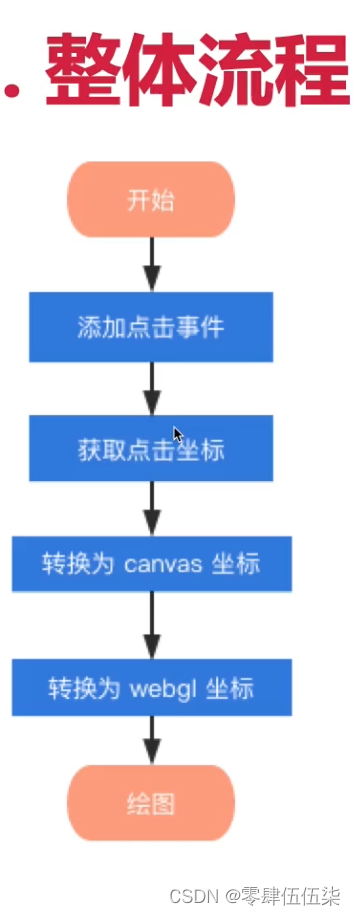
代码中的initShader方法是自己封装好的方法
请参考https://blog.csdn.net/qq_45013951/article/details/134637108
下面是WebGL+Three.js入门与实战的总体链接
1.1 绘制一个点
1.2 webgl坐标系
1.3 学习使用attribute变量-绘制一个水平移动的点
1.4 通过鼠标控制绘制
1.5 修改点的颜色
1.6 实现贪吃蛇游戏
2.1 使用缓冲区对象-绘制多个点






















 888
888











 被折叠的 条评论
为什么被折叠?
被折叠的 条评论
为什么被折叠?








