问题描述
在xubuntu系统中使用软件时,打开的软件弹窗都会置于最上方,如果软件全屏使用的话,上方的边框很影响用户使用体验。
原因分析:
该问题属于panel的设置问题。
在界面操作上如下:桌面Applications–>Settings–>Panel->Automaticall hide the panel中设为“Always”
解决方案:
在系统中找到对应的配置文件,修改相关参数。
文件所在目录如下:
/root/.config/xfce4/xfconf/xfce-perchannel-xml/xfce4-panel.xml
<?xml version="1.0" encoding="UTF-8"?>
<channel name="xfce4-panel" version="1.0">
<property name="panels" type="uint" value="1">
<property name="panel-0" type="empty">
<property name="position" type="string" value="p=6;x=0;y=0"/>
<property name="length" type="uint" value="100"/>
<property name="position-locked" type="bool" value="false"/>
<property name="plugin-ids" type="array">
<value type="int" value="1"/>
<value type="int" value="2"/>
<value type="int" value="3"/>
<value type="int" value="4"/>
<value type="int" value="5"/>
<value type="int" value="6"/>
<value type="int" value="7"/>
<value type="int" value="8"/>
</property>
<property name="background-style" type="uint" value="0"/>
<property name="background-alpha" type="uint" value="80"/>
<property name="size" type="uint" value="24"/>
<property name="length-adjust" type="bool" value="true"/>
<property name="span-monitors" type="bool" value="false"/>
<property name="enter-opacity" type="uint" value="100"/>
<property name="leave-opacity" type="uint" value="100"/>
<property name="mode" type="uint" value="0"/>
<property name="autohide-behavior" type="uint" value="0"/>
</property>
</property>
<property name="plugins" type="empty">
<property name="plugin-1" type="string" value="whiskermenu"/>
<property name="plugin-2" type="string" value="tasklist">
<property name="flat-buttons" type="bool" value="true"/>
</property>
<property name="plugin-3" type="string" value="separator">
<property name="style" type="uint" value="0"/>
<property name="expand" type="bool" value="true"/>
</property>
<property name="plugin-4" type="string" value="systray">
<property name="show-frame" type="bool" value="false"/>
<property name="size-max" type="uint" value="22"/>
<property name="names-visible" type="array">
<value type="string" value="network"/>
<value type="string" value="networkmanager applet"/>
<value type="string" value="blueman-applet"/>
<value type="string" value="thunar"/>
</property>
</property>
<property name="plugin-5" type="string" value="power-manager-plugin"/>
<property name="plugin-6" type="string" value="indicator">
<property name="blacklist" type="array">
<value type="string" value="libappmenu.so"/>
</property>
<property name="known-indicators" type="array">
<value type="string" value="libapplication.so"/>
<value type="string" value="com.canonical.indicator.messages"/>
<value type="string" value="com.canonical.indicator.sound"/>
</property>
</property>
<property name="plugin-7" type="string" value="separator">
<property name="style" type="uint" value="0"/>
<property name="expand" type="bool" value="false"/>
</property>
<property name="plugin-8" type="string" value="clock">
<property name="digital-format" type="string" value="%d %b, %H:%M"/>
</property>
</property>
<property name="configver" type="int" value="2"/>
</channel>
找到<property name="autohide-behavior" type="uint" value="0"/>这一行,将0改为2,即索引2对应Always。









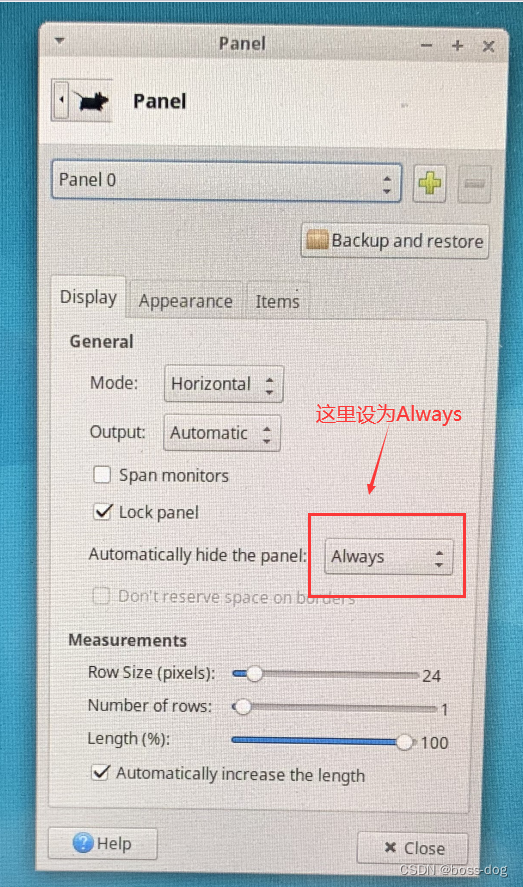














 6615
6615











 被折叠的 条评论
为什么被折叠?
被折叠的 条评论
为什么被折叠?










