模型检测
关键参数
weights:训练好的模型文件
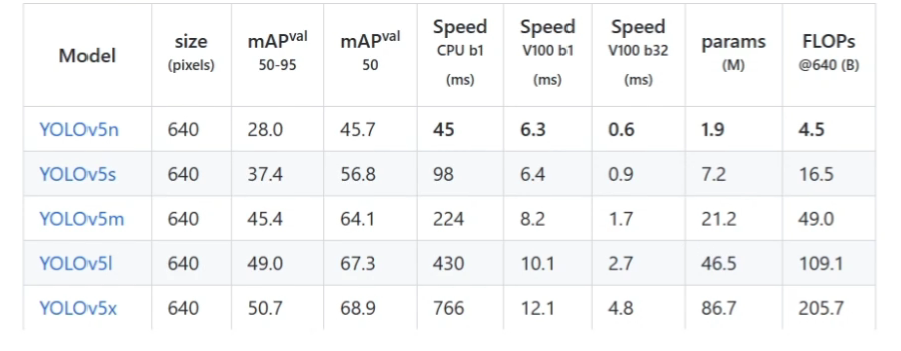
source: 检测的目标,可以是单张图片、文件夹、屏幕或者摄像头等
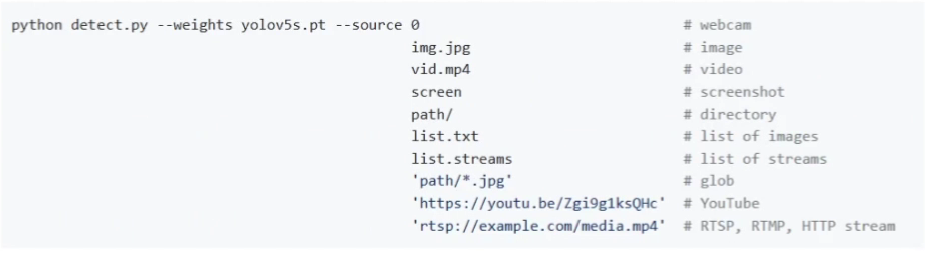
conf-thres: 置信度闯值,越低框越多,越高框越少
iou-thres: IOU闻值,越低框越少,越少框越多
torch.hub检测方法
安装Jupyter
命令行输入以下代码
pip install -i https://pypi.tuna.tsinghua.edu.cn/simple jupyterlab
conda install ipykernel

激活环境
python -m ipykernel install --name yolov5

新建Jupyter文件
hub_detect.ipynb
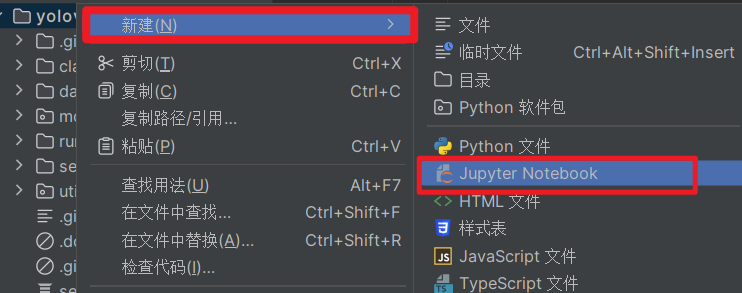
import torch
#Model
model = torch.hub.load("./","yolov5s",source= "local")
#Images
img = "./data/images/zidane.jpg"
# Inference
results = model(img)
# Results
results.show()
注意运行环境,在下yolov5
数据集构建
视频放在data02文件夹下
抽取视频帧
import cv2
import matplotlib.pyplot as plt
#%%
# 打开视频文件
video = cv2.VideoCapture("./BVN.mp4")
# 读取一帧
ret, frame = video.read()
plt.imshow(frame)
plt.imshow(cv2.cvtColor(frame, cv2.COLOR_BGR2RGB))
video = cv2.VideoCapture("./BVN.mp4")
num = 0 # 计数器
save_step = 30 # 间隔帧
while True:
ret, frame = video.read()
if not ret:
break
num += 1
if num % save_step == 0:
cv2.imwrite("./images/" + str(num) + ".jpg", frame)
安装标准工具labelimg
pip install -i https://pypi.tuna.tsinghua.edu.cn/simple labelimg
使用labelimg
-
终端输入
labelimg -
打开需要标注的文件夹
images
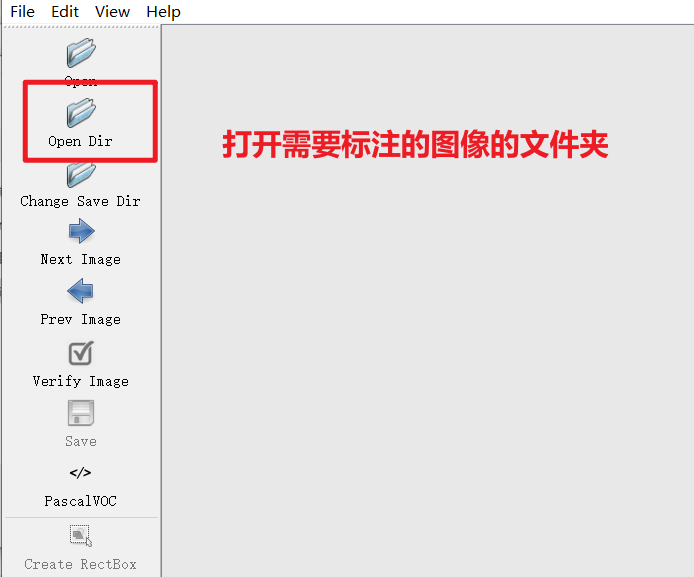
- 设置保存路径
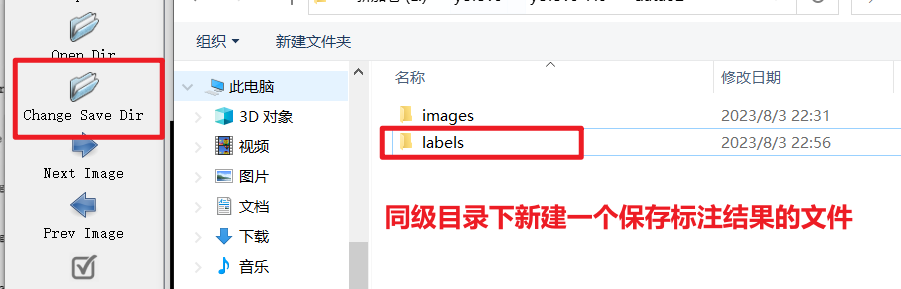
- 点击下图的标志,将保存格式改为YOLO

- 开启自动保存
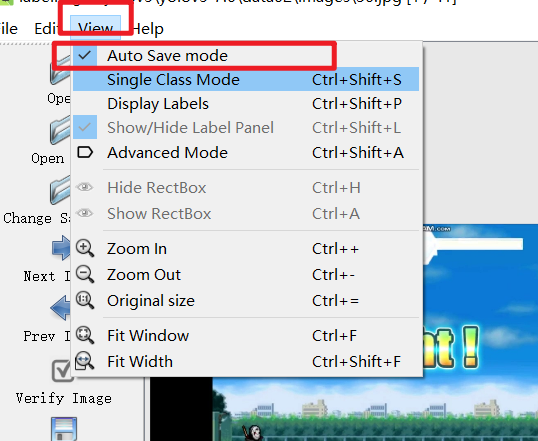
- 开始标注,鼠标右键点击
Create RectBox
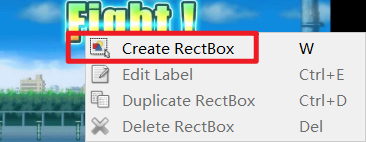
- 框出两个人物,并命名
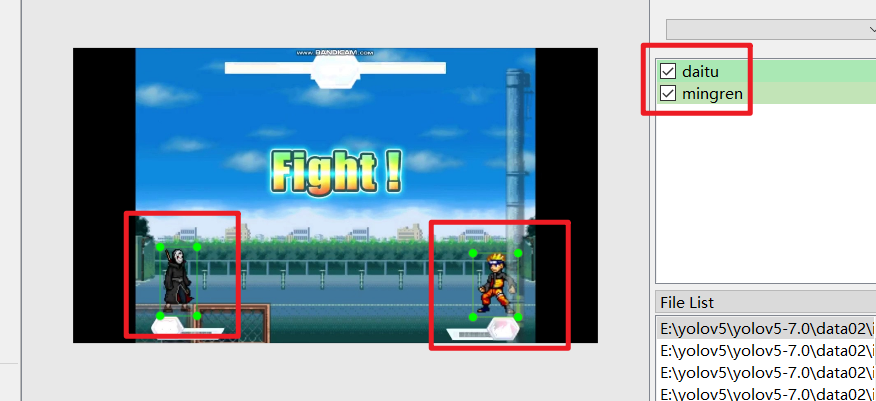
-
切换下一张图片,继续标准(快捷键A下一张,D下一张,W创建RectBox)
-
标准完成后,文件夹内容如图所示
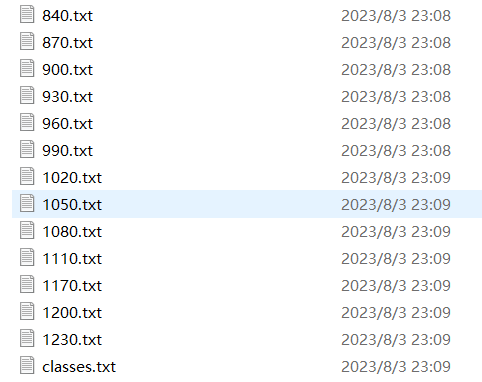
模型训练
调整文件命名
命名严格一致,不能改
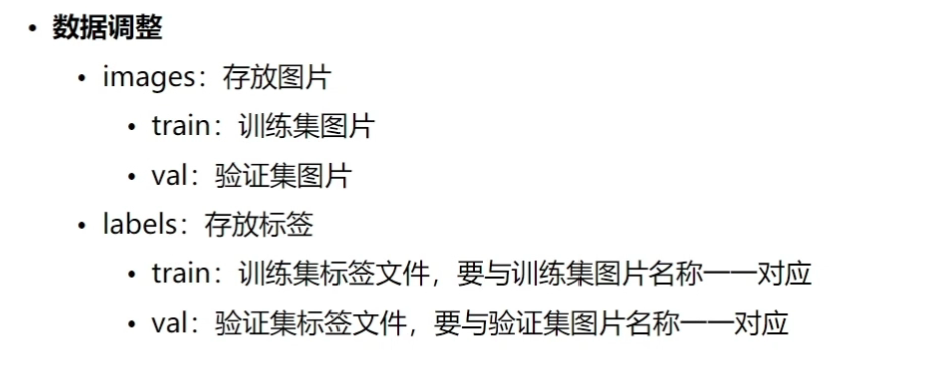
文件调整
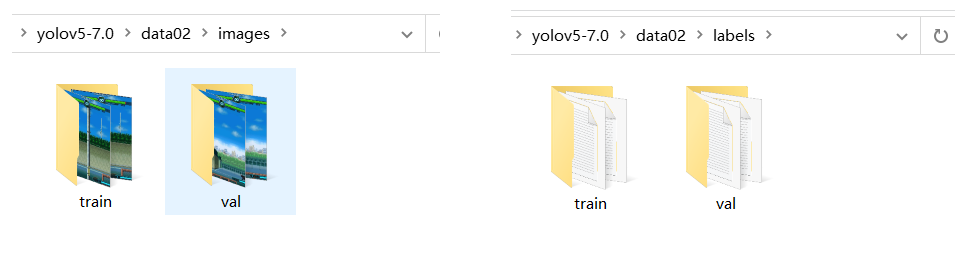
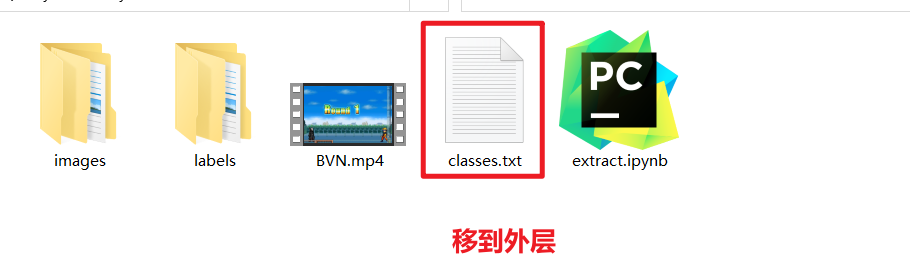
设置yaml文件
- 复制coco128.yaml文件,并命名为bvn.yaml
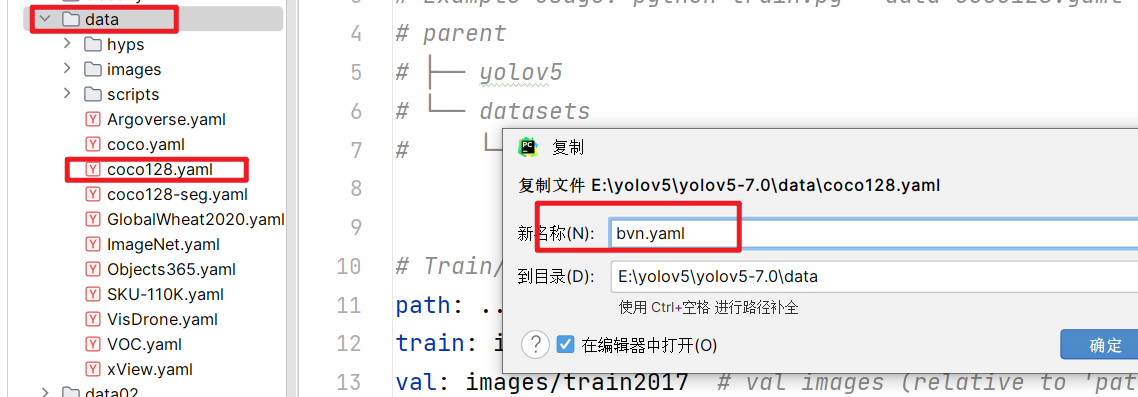
- 修改bvn.yaml
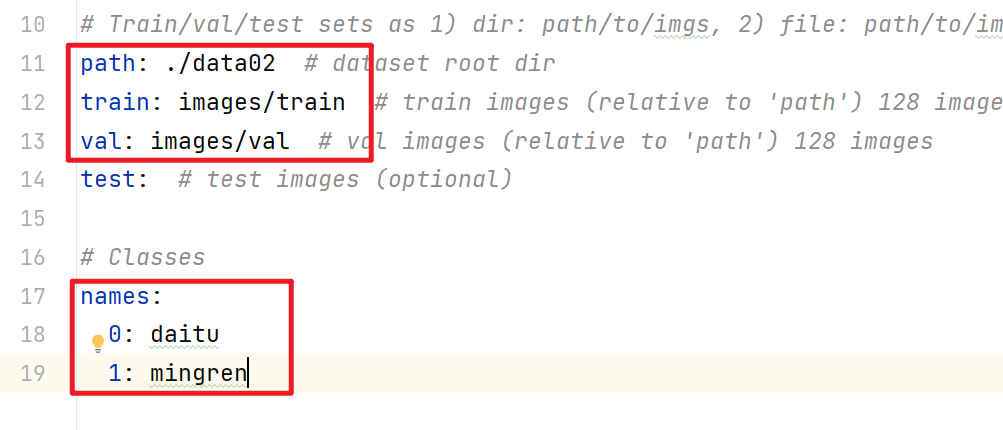
- 修改train.py
文件名改为bvn
workers设置为1
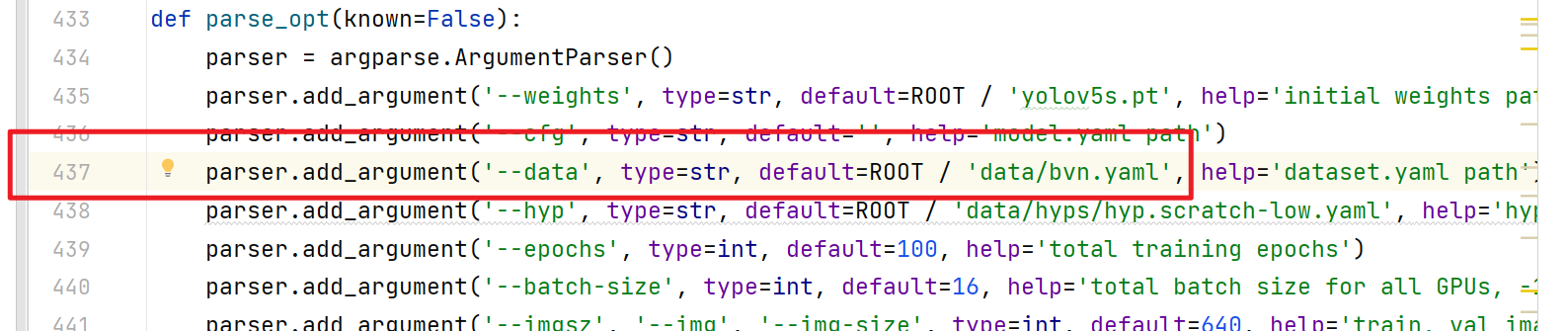

- 运行train.py,训练模型
中间肯能需要下载一写东西,比较慢,慢慢等(可以挂个梯子)
报错,查看下面的报错解决

报错解决
页面文件太小,无法完成操作
训练过程中,发生下图所示的报错,同时pycharm崩溃

1. 更改虚拟内存
- 进入高级系统设置,应该都会进,就不说过程了

- 设置虚拟内存大小
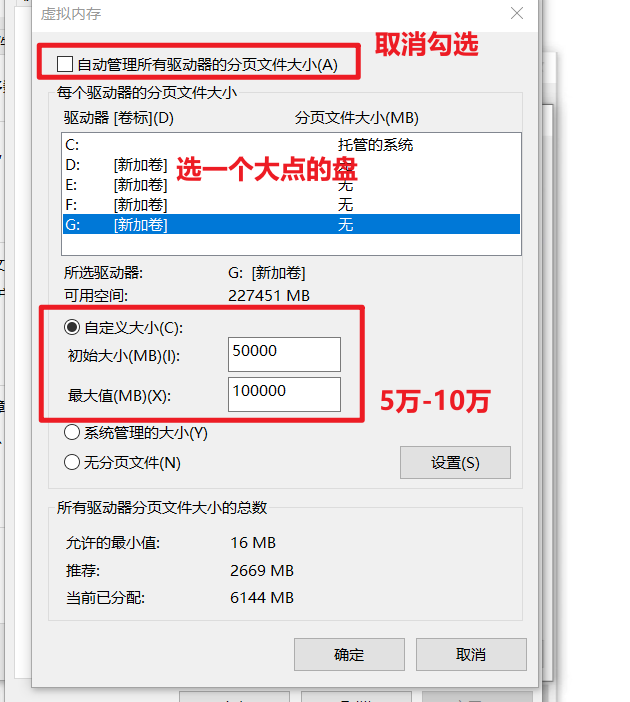
2. 减小占用内容大小
- 新建一个fixNvPe.py程序
# Simple script to disable ASLR and make .nv_fatb sections read-only
# Requires: pefile ( python -m pip install pefile )
# Usage: fixNvPe.py --input path/to/*.dll
import argparse
import pefile
import glob
import os
import shutil
def main(args):
failures = []
for file in glob.glob( args.input, recursive=args.recursive ):
print(f"\n---\nChecking {file}...")
pe = pefile.PE(file, fast_load=True)
nvbSect = [ section for section in pe.sections if section.Name.decode().startswith(".nv_fatb")]
if len(nvbSect) == 1:
sect = nvbSect[0]
size = sect.Misc_VirtualSize
aslr = pe.OPTIONAL_HEADER.IMAGE_DLLCHARACTERISTICS_DYNAMIC_BASE
writable = 0 != ( sect.Characteristics & pefile.SECTION_CHARACTERISTICS['IMAGE_SCN_MEM_WRITE'] )
print(f"Found NV FatBin! Size: {size/1024/1024:0.2f}MB ASLR: {aslr} Writable: {writable}")
if (writable or aslr) and size > 0:
print("- Modifying DLL")
if args.backup:
bakFile = f"{file}_bak"
print(f"- Backing up [{file}] -> [{bakFile}]")
if os.path.exists( bakFile ):
print( f"- Warning: Backup file already exists ({bakFile}), not modifying file! Delete the 'bak' to allow modification")
failures.append( file )
continue
try:
shutil.copy2( file, bakFile)
except Exception as e:
print( f"- Failed to create backup! [{str(e)}], not modifying file!")
failures.append( file )
continue
# Disable ASLR for DLL, and disable writing for section
pe.OPTIONAL_HEADER.DllCharacteristics &= ~pefile.DLL_CHARACTERISTICS['IMAGE_DLLCHARACTERISTICS_DYNAMIC_BASE']
sect.Characteristics = sect.Characteristics & ~pefile.SECTION_CHARACTERISTICS['IMAGE_SCN_MEM_WRITE']
try:
newFile = f"{file}_mod"
print( f"- Writing modified DLL to [{newFile}]")
pe.write( newFile )
pe.close()
print( f"- Moving modified DLL to [{file}]")
os.remove( file )
shutil.move( newFile, file )
except Exception as e:
print( f"- Failed to write modified DLL! [{str(e)}]")
failures.append( file )
continue
print("\n\nDone!")
if len(failures) > 0:
print("***WARNING**** These files needed modification but failed: ")
for failure in failures:
print( f" - {failure}")
def parseArgs():
parser = argparse.ArgumentParser( description="Disable ASLR and make .nv_fatb sections read-only", formatter_class=argparse.ArgumentDefaultsHelpFormatter )
parser.add_argument('--input', help="Glob to parse", default="*.dll")
parser.add_argument('--backup', help="Backup modified files", default=True, required=False)
parser.add_argument('--recursive', '-r', default=False, action='store_true', help="Recurse into subdirectories")
return parser.parse_args()
###############################
# program entry point
#
if __name__ == "__main__":
args = parseArgs()
main( args )
- 安装pefile
pip install -i https://pypi.tuna.tsinghua.edu.cn/simple pefile

- 终端运行fixNvPe.py文件
python fixNvPe.py --input E:\kaifa\Anaconda3\envs\yolov5\lib\site-packages\torch\lib\cudnn_adv_infer64_8.dll
intput后面的路径,就是报错那里,后面给的路径
出现下图所示表示执行完毕
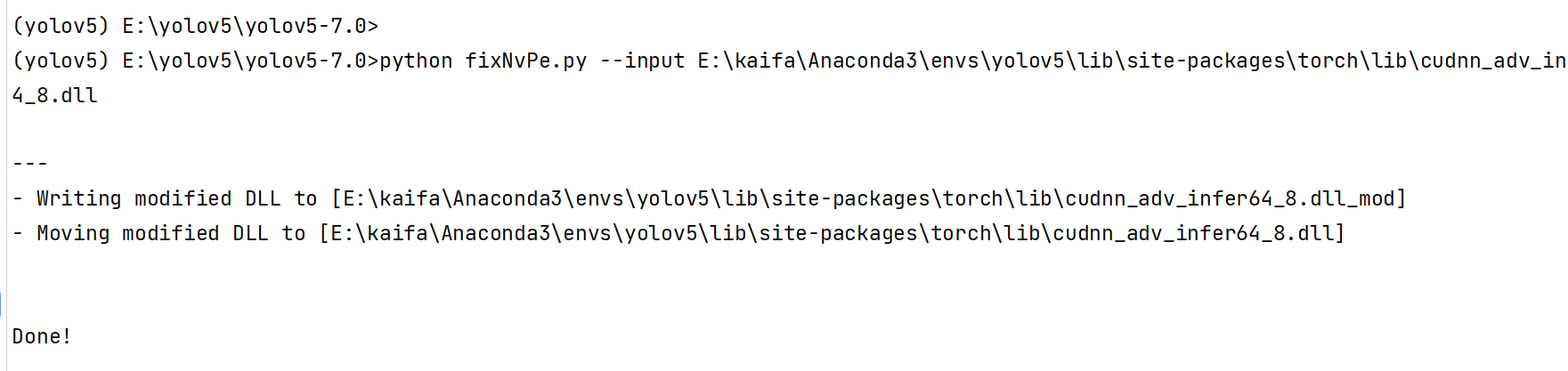
RuntimeError: CUDA out of memory.
解决方式:
换小模型
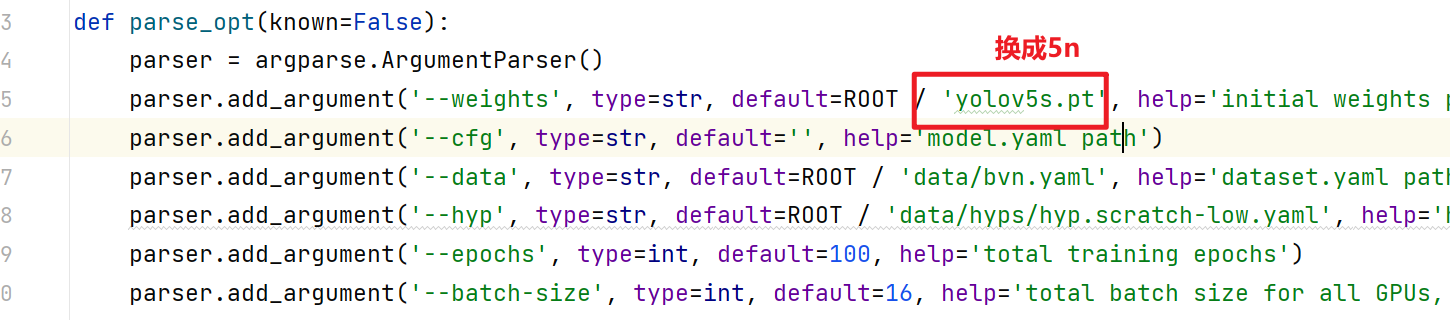
AttributeError: ‘FreeTypeFont’ object has no attribute ‘getsize’
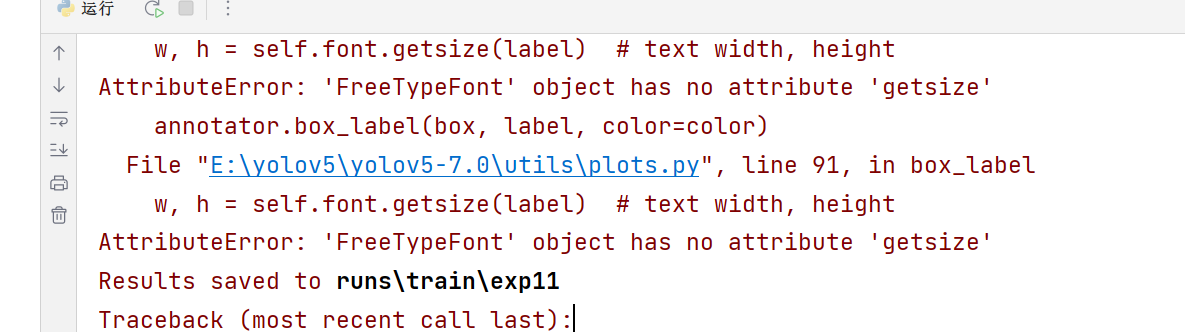
这是因为安装了新版本的 Pillow (10),pip install tf-models-official删除了该getsize 功能,降级到 Pillow 9.5 解决了该问题
解决方式:
pip install -i https://pypi.tuna.tsinghua.edu.cn/simple Pillow==9.5
查看日志
终端输入tensorboard --logdir runs
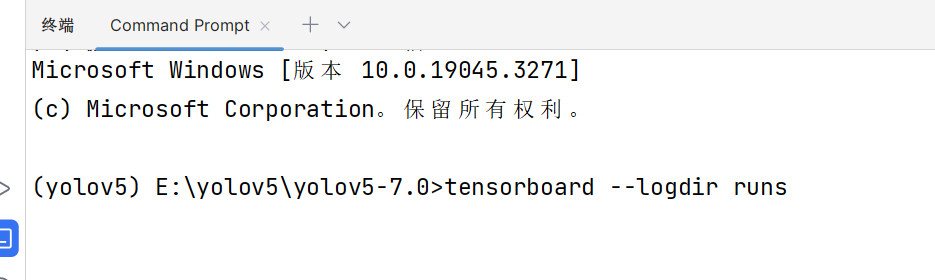
训练效果检测
命令行输入以下命令
python detect.py --weights runs/train/exp/weights/best.pt --source data02/BVN.mp4 --view-img


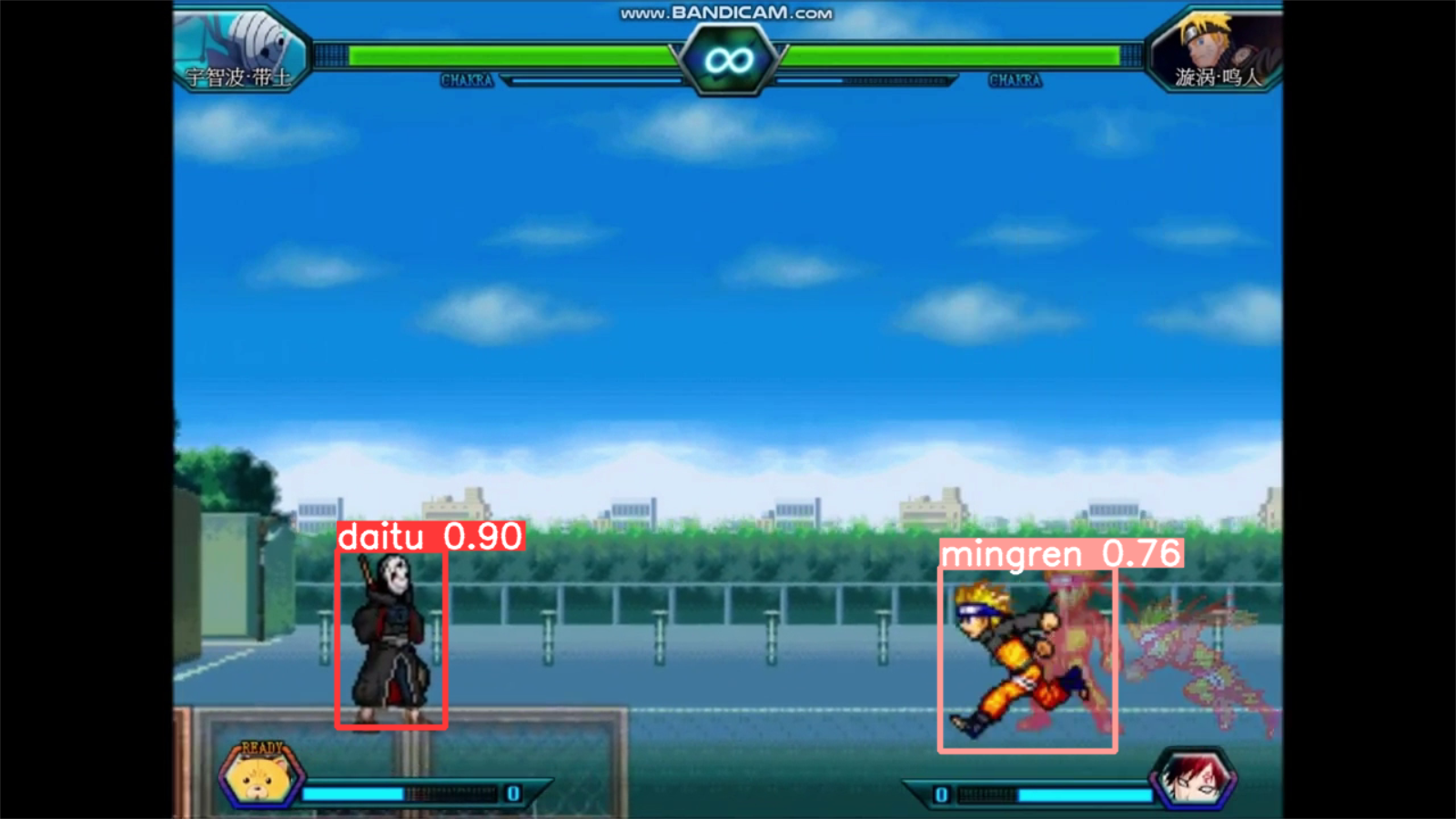










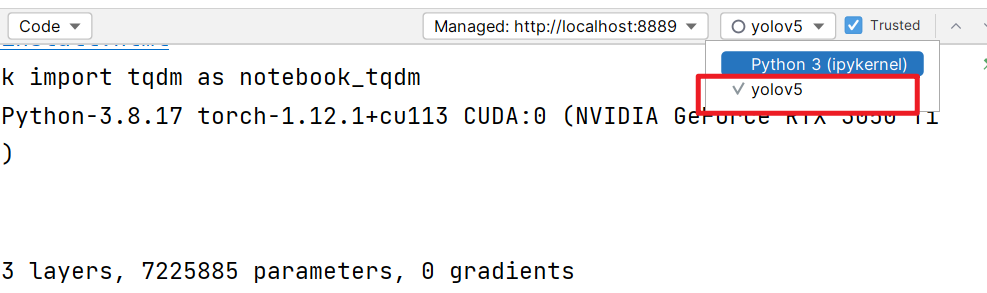















 1599
1599

 被折叠的 条评论
为什么被折叠?
被折叠的 条评论
为什么被折叠?










