目录
1.目的
根据课程教学内容完成类微信的门户页面框架设计,APP最少必须包含4个tab页面。框架设计需要使用fragment,activity,不得使用UNIAPP技术进行开发(H5或者小程序);
2.过程
一、界面框架设计思路
界面分为三部分
①:是顶部标题
②:是中间显示区域
③:是底部功能选择区域
Ⅰ:顶部标题区域top.xml
新建一个layout,起名top.xml
该部分的实现方法为:最外层使用一个水平的linearlayout布局,然后使用一个textview即可
并确定好背景色字体大小等属性
<?xml version="1.0" encoding="utf-8"?>
<LinearLayout xmlns:android="http://schemas.android.com/apk/res/android"
android:layout_width="match_parent"
android:layout_height="50dp"
android:gravity="center"
android:background="@color/black"
android:orientation="vertical"
>
<TextView
android:id="@+id/textView0"
android:layout_width="wrap_content"
android:layout_height="40dp"
android:layout_gravity="center"
android:layout_weight="1"
android:textSize="40sp"
android:textColor="@color/white"
android:text="微信" />
</LinearLayout>效果

Ⅰ:底部功能选择区域botten.xml
该部分的设计思路如下:在该部分中一共有四个图片以及四个文本,每一个文本和一个图片组成一个垂直方向的元素,四个元素又组成一个水平方向的大框架。因此对于此部分,最外层采用水平的linearlayout的布局,在水平布局下又放四个垂直方向的linearlayout的布局,在每个垂直布局下又放上一个imageview和一个textview(imageview放在textview上层)即可。
<?xml version="1.0" encoding="utf-8"?>
<LinearLayout xmlns:android="http://schemas.android.com/apk/res/android"
xmlns:app="http://schemas.android.com/apk/res-auto"
android:layout_width="match_parent"
android:layout_height="80dp"
>
<LinearLayout
android:id="@+id/lot1"
android:layout_width="wrap_content"
android:layout_height="match_parent"
android:layout_weight="1"
android:gravity="center"
android:orientation="vertical"
>
<ImageView
android:id="@+id/imageView1"
android:layout_width="match_parent"
android:layout_height="wrap_content"
app:srcCompat="?attr/actionModeCopyDrawable" />
<TextView
android:id="@+id/textView1"
android:layout_width="match_parent"
android:layout_height="wrap_content"
android:gravity="center"
android:text="聊天"
/>
</LinearLayout>
<LinearLayout
android:id="@+id/lout2"
android:layout_width="wrap_content"
android:layout_height="match_parent"
android:layout_weight="1"
android:gravity="center"
android:orientation="vertical">
<ImageView
android:id="@+id/imageView2"
android:layout_width="match_parent"
android:layout_height="wrap_content"
app:srcCompat="?attr/actionModeCopyDrawable" />
<TextView
android:id="@+id/textView2"
android:layout_width="match_parent"
android:layout_height="wrap_content"
android:gravity="center"
android:text="联系人" />
</LinearLayout>
<LinearLayout
android:id="@+id/lout3"
android:layout_width="wrap_content"
android:layout_height="match_parent"
android:layout_weight="1"
android:gravity="center"
android:orientation="vertical">
<ImageView
android:id="@+id/imageView3"
android:layout_width="match_parent"
android:layout_height="wrap_content"
app:srcCompat="?attr/actionModeCopyDrawable" />
<TextView
android:id="@+id/textView3"
android:layout_width="match_parent"
android:layout_height="wrap_content"
android:gravity="center"
android:text="朋友圈" />
</LinearLayout>
<LinearLayout
android:id="@+id/lout4"
android:layout_width="wrap_content"
android:layout_height="match_parent"
android:layout_weight="1"
android:gravity="center"
android:orientation="vertical">
<ImageView
android:id="@+id/imageView4"
android:layout_width="match_parent"
android:layout_height="wrap_content"
app:srcCompat="?attr/actionModeCopyDrawable" />
<TextView
android:id="@+id/textView4"
android:layout_width="match_parent"
android:layout_height="wrap_content"
android:gravity="center"
android:text="设置" />
</LinearLayout>
</LinearLayout>效果
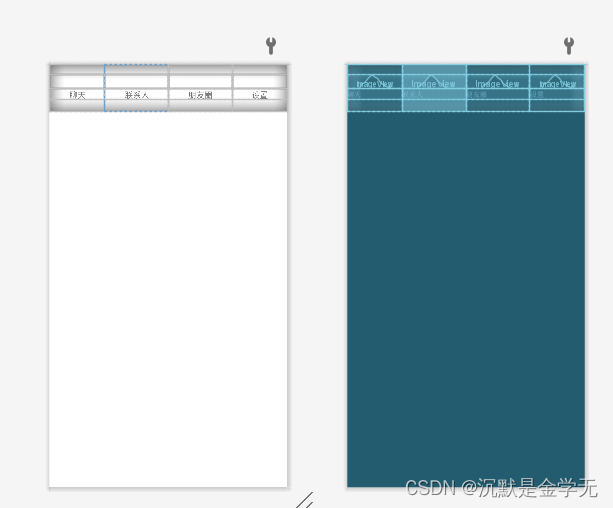
Ⅲ:中间显示区域
①:创建不同的Fragment.java及layout
chat_fragment.xml
<?xml version="1.0" encoding="utf-8"?>
<LinearLayout xmlns:android="http://schemas.android.com/apk/res/android"
android:layout_width="match_parent"
android:layout_height="match_parent">
<TextView
android:id="@+id/textView5"
android:layout_width="match_parent"
android:layout_height="match_parent"
android:layout_weight="1"
android:text="这是聊天页面"
android:gravity="center"
android:layout_gravity="center"
android:textSize="30sp"
/>
</LinearLayout>package com.example.wechat;
import android.os.Bundle;
import androidx.fragment.app.Fragment;
import android.view.LayoutInflater;
import android.view.View;
import android.view.ViewGroup;
public class chatFragment extends Fragment {
public chatFragment() {
// Required empty public constructor
}
@Override
public View onCreateView(LayoutInflater inflater, ViewGroup container,
Bundle savedInstanceState) {
// Inflate the layout for this fragment
return inflater.inflate(R.layout.chat_fragment, container, false);
}
}java 文件中关联xml

如上创建
liman_fragment.xml
set_fragment
discover_fragment
②:activity_main.xml整体框架搭建
整体框架就是将top,bottem以及中间的主内容进行拼接,那么最外层就需要使用一个垂直方向的lineaarlayout,然后将top和bottom部分liclude进来(top在上,bottom在下,中间放主内容),同时中间的主内容使用framelayout,以便进行接下来的交互设计。
<?xml version="1.0" encoding="utf-8"?>
<androidx.constraintlayout.widget.ConstraintLayout xmlns:android="http://schemas.android.com/apk/res/android"
xmlns:app="http://schemas.android.com/apk/res-auto"
xmlns:tools="http://schemas.android.com/tools"
android:layout_width="match_parent"
android:layout_height="match_parent"
tools:context=".MainActivity">
<LinearLayout
android:layout_width="match_parent"
android:layout_height="match_parent"
android:orientation="vertical">
<include layout="@layout/top"/>
<FrameLayout
android:id="@+id/content"
android:layout_width="match_parent"
android:layout_height="0dp"
android:layout_weight="1"
>
</FrameLayout>
<include layout="@layout/botten"/>
</LinearLayout>
</androidx.constraintlayout.widget.ConstraintLayout>③:实现Fragment的隐藏和显示
我们需要将四个Fragment隐藏起来,只有在点击相应的导航时才会出现相应的Frgment,而另外三个将会继续隐藏起来,那么实现方法如下:
1.在主函数中定义控件
private Fragment setragment=new setragment();
private Fragment chatFragment=new chatFragment();
private Fragment discoverFragment = new discoverFragment();
private Fragment linmanFragment =new linmanFragment();
private FragmentManager fragmentManager;
private LinearLayout LinearLayout1,LinearLayout2,LinearLayout3,LinearLayout4;
private TextView textView;2.定义隐藏显示fragment函数
private void showfragment(int i){
androidx.fragment.app.FragmentTransaction transaction = fragmentManager.beginTransaction();
hideFragment(transaction);
switch (i) {
case 0:
transaction.show(chatFragment);
LinearLayout1.setBackgroundColor(Color.BLACK);
break;
case 1:
transaction.show(linmanFragment);
break;
case 2:
transaction.show(discoverFragment);
break;
case 3:
transaction.show(setragment);
break;
default:
break;
}
transaction.commit();
} private void hideFragment(androidx.fragment.app.FragmentTransaction transaction) {
transaction.hide(setragment);
transaction.hide(chatFragment);
transaction.hide(discoverFragment);
transaction.hide(linmanFragment);
}3.对控件进行监听
@Override
protected void onCreate(Bundle savedInstanceState) {
super.onCreate(savedInstanceState);
setContentView(R.layout.activity_main);
LinearLayout1 = findViewById(R.id.lot1);
LinearLayout2=findViewById(R.id.lout2);
LinearLayout3=findViewById(R.id.lout3);
LinearLayout4=findViewById(R.id.lout4);
textView=findViewById(R.id.textView0);
LinearLayout1.setOnClickListener((View.OnClickListener) this);
LinearLayout2.setOnClickListener((View.OnClickListener) this);
LinearLayout3.setOnClickListener((View.OnClickListener) this);
LinearLayout4.setOnClickListener((View.OnClickListener) this);
initFragment();
}
@Override
public void onClick(View v){
switch (v.getId()){
case R.id.lot1:
showfragment(0);
showcolor(0);
break;
case R.id.lout2:
showfragment(1);
showcolor(1);
break;
case R.id.lout3:t:
showfragment(2);
showcolor(2);
break;
case R.id.lout4:
showfragment(3);
showcolor(3);
break;
default:
break;
}
}4.对细节进行调整
private void showcolor(int i) {
LinearLayout1.setBackgroundColor(Color.WHITE);
LinearLayout2.setBackgroundColor(Color.WHITE);
LinearLayout3.setBackgroundColor(Color.WHITE);
LinearLayout4.setBackgroundColor(Color.WHITE);
switch (i) {
case 0:
LinearLayout1.setBackgroundColor(Color.GREEN);
textView.setText("聊天");
break;
case 1:
LinearLayout2.setBackgroundColor(Color.GREEN);
textView.setText("联系人");
break;
case 2:
LinearLayout3.setBackgroundColor(Color.GREEN);
textView.setText("朋友圈");
break;
case 3:
LinearLayout4.setBackgroundColor(Color.GREEN);
textView.setText("设置");
break;
default:
break;
}
}5.整体思路
通过监听用户点击来实现页面变化
主要过程是onClick()函数判断点击位置,showfragment()改变成对应页面
3.运行截图

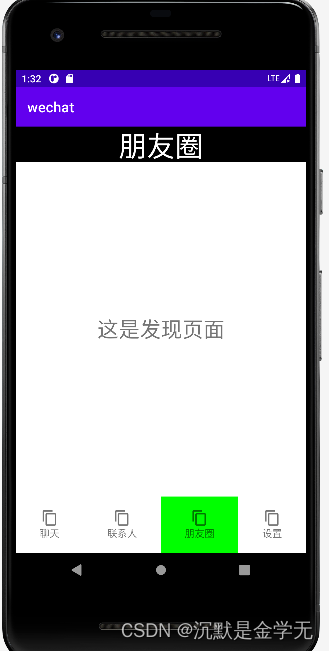
4.代码地址
https://gitee.com/chhenming/andriod![]() https://gitee.com/chhenming/andriod
https://gitee.com/chhenming/andriod








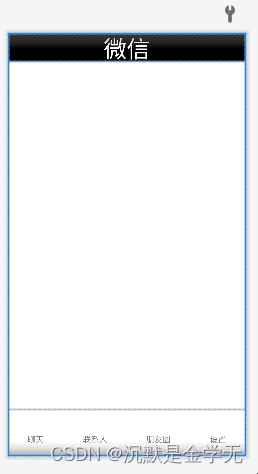














 860
860











 被折叠的 条评论
为什么被折叠?
被折叠的 条评论
为什么被折叠?








