文章目录
代码
# coding: utf-8
from PIL import Image
from xlsxwriter.workbook import Workbook
class ExcelPicture(object):
FORMAT_CONSTRAINT = 65536
def __init__(self, pic_file, ratio=0.5):
self.__pic_file = pic_file
self.__ratio = ratio
self.__zoomed_out = False
self.__formats = dict()
# 缩小图片
def zoom_out(self, _img):
_size = _img.size
_img.thumbnail((int(_img.size[0] * self.__ratio), int(_img.size[1] * self.__ratio)))
self.__zoomed_out = True
# 对颜色进行圆整
def round_rgb(self, rgb, model):
return tuple([int(round(x / model) * model) for x in rgb])
# 查找颜色样式,去重
def get_format(self, color):
_format = self.__formats.get(color, None)
if _format is None:
_format = self.__wb.add_format({'bg_color': color})
self.__formats[color] = _format
return _format
# 操作流程
def process(self, output_file='_pic.xlsx', color_rounding=False, color_rounding_model=5.0):
# 创建xlsx文件,并调整行列属性
self.__wb = Workbook(output_file)
self.__sht = self.__wb.add_worksheet()
self.__sht.set_default_row(height=9)
self.__sht.set_column(0, 5000, width=1)
# 打开需要进行转换的图片
_img = Image.open(self.__pic_file)
print ('Picture filename:', self.__pic_file)
# 判断是否需要缩小图片尺寸
if self.__ratio < 1:
self.zoom_out(_img)
# 遍历每一个像素点,并填充对应的颜色到对应的Excel单元格
_size = _img.size
print('Picture size:', _size)
for (x, y) in [(x, y) for x in range(_size[0]) for y in range(_size[1])]:
_clr = _img.getpixel((x, y))
# 如果颜色种类过多,则需要将颜色圆整到近似的颜色上,以减少颜色种类
if color_rounding: _clr = self.round_rgb(_clr, color_rounding_model)
_color = '#%02X%02X%02X' % _clr
self.__sht.write(y, x, '', self.get_format(_color))
self.__wb.close()
# 检查颜色样式种类是否超出限制,Excel2007对样式数量有最大限制
format_size = len(self.__formats.keys())
if format_size >= ExcelPicture.FORMAT_CONSTRAINT:
print('Failed! Color size overflow: %s.' % format_size)
else:
print ('Success!')
print ('Color: %s' % format_size)
print ('Color_rounding:', color_rounding)
if color_rounding:
print ('Color_rounding_model:', color_rounding_model)
if __name__ == '__main__':
r = ExcelPicture('111.jpg', ratio=0.5)
r.process('0407.xlsx', color_rounding=True, color_rounding_model=5.0)
所遇问题
ModuleNotFoundError: No module named ‘xlsxwriter’

如果错误仍然存在,请获取您的 Python 版本并确保您使用正确的 Python 版本安装包。
pip3.11 install xlsxwriter
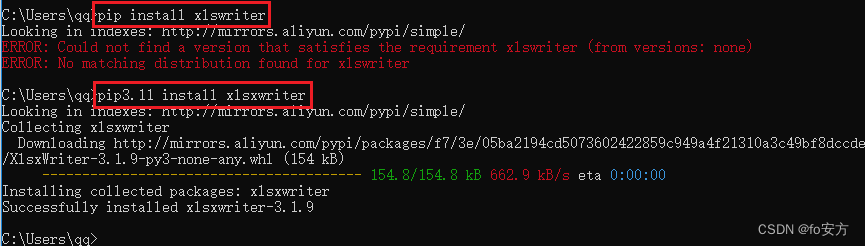
FileNotFoundError: [Errno 2] No such file or directory: ‘111.jpg’
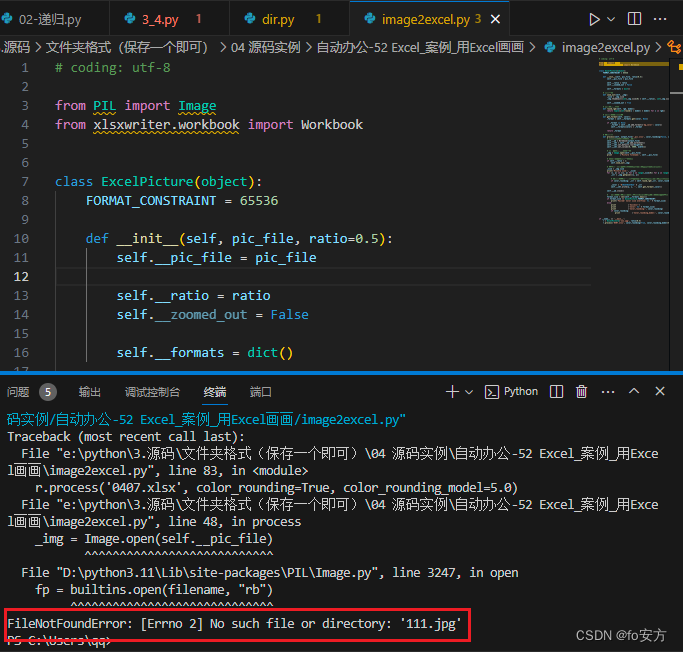
需要将图片111和excel放到根目录下
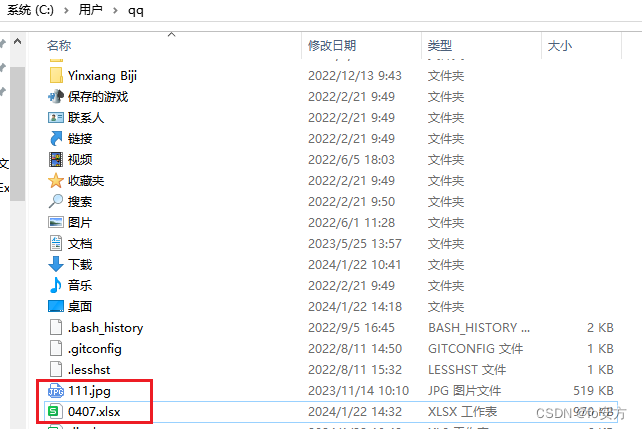
效果


附件
图片
图片改名为111


excel
excel改名为0427









 本文介绍了作者在使用Python代码将图片转换为Excel中的颜色样式时遇到的两个问题:ModuleNotFoundError(缺少xlsxwriter模块)和FileNotFoundError(找不到指定的图片文件)。解决方案包括安装xlsxwriter模块和确保图片文件位于正确路径。
本文介绍了作者在使用Python代码将图片转换为Excel中的颜色样式时遇到的两个问题:ModuleNotFoundError(缺少xlsxwriter模块)和FileNotFoundError(找不到指定的图片文件)。解决方案包括安装xlsxwriter模块和确保图片文件位于正确路径。
















 被折叠的 条评论
为什么被折叠?
被折叠的 条评论
为什么被折叠?










