前言
本博客介绍如何使用WHITTAKER平滑算法对时间序列(下图)进行平滑,以及如何添加图例。
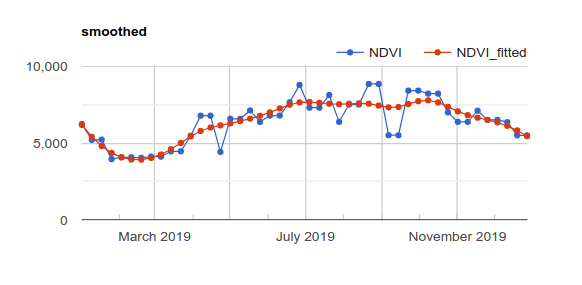
1、利用GEE使用WHITTAKER 进行曲线平滑
// helper function to convert qa bit image to flag
function extractBits(image, start, end, newName) {
// Compute the bits we need to extract.
var pattern = 0;
for (var i = start; i <= end; i++) {
pattern += Math.pow(2, i);
}
// Return a single band image of the extracted QA bits, giving the band
// a new name.
return image.select([0], [newName])
.bitwiseAnd(pattern)
.rightShift(start);
}
// function to get a Difference mattrix of specified order
// on the input matrix. takes matrix and order as parameters
function getDifferenceMatrix(inputMatrix, order){
var rowCount = ee.Number(inputMatrix.length().get([0]));
var left = inputMatrix.slice(0,0,rowCount.subtract(1));
var right = inputMatrix.slice(0,1,rowCount);
if (order > 1 ){
return getDifferenceMatrix(left.subtract(right), order-1)}
return left.subtract(right);
};
// unpacks an array image into images and bands
// takes an array image, list of image IDs and list of band names as arguments
function unpack(arrayImage, imageIds, bands){
function iter(item, icoll){
function innerIter(innerItem, innerList){
return ee.List(innerList).add(ee.String(item).cat("_").cat(ee.String(innerItem)))}
var temp = bands.iterate(innerIter, ee.List([]));
return ee.ImageCollection(icoll)
.merge(ee.ImageCollection(ee.Image(arrayImage).select(temp,bands).set("id",item)))}
var imgcoll = ee.ImageCollection(imageIds.iterate(iter, ee.ImageCollection([])));
return imgcoll}
// Function to compute the inverse log ratio of a regression results to
// transform back to percent units
function inverseLogRatio(image) {
var bands = image.bandNames();
var t = image.get("system:time_start");
var ilrImage = ee.Image(100).divide(ee.Image(1).add(image.exp())).rename(bands);
return ilrImage.set("system:time_start",t);
}
function whittakerSmoothing(imageCollection, isCompositional, lambda){
// quick configs to set defaults
if (isCompositional === undefined || isCompositional !==true) isCompositional = false;
if (lambda === undefined ) lambda = 10;
// procedure start
var ic = imageCollection.map(function(image){
var t = image.get("system:time_start");
return image.toFloat().set("system:time_start",t);
});
var dimension = ic.size();
var identity_mat = ee.Array.identity(dimension);
var difference_mat = getDifferenceMatrix(identity_mat,3);
var difference_mat_transpose = difference_mat.transpose();
var lamda_difference_mat = difference_mat_transpose.multiply(lambda);
var res_mat = lamda_difference_mat.matrixMultiply(difference_mat);
var hat_matrix = res_mat.add(identity_mat);
// backing up original data
var original = ic;
// get original image properties
var properties = ee.List(ic.iterate(function(image, list){
return ee.List(list).add(image.toDictionary());
},[]));
var time = ee.List(ic.iterate(function(image, list){
return ee.List(list).add(image.get("system:time_start"));
},[]));
// if data is compositional
// calculate the logratio of an image between 0 and 100. First
// clamps between delta and 100-delta, where delta is a small positive value.
if (isCompositional){
ic = ic.map(function(image){
var t = image.get("system:time_start");
var delta = 0.001;
var bands = image.bandNames();
image = image.clamp(delta,100-delta);
image = (ee.Image.constant(100).subtract(image)).divide(image).log().rename(bands);
return image.set("system:time_start",t);
});
}
var arrayImage = original.toArray();
var coeffimage = ee.Image(hat_matrix);
var smoothImage = coeffimage.matrixSolve(arrayImage);
var idlist = ee.List(ic.iterate(function(image, list){
return ee.List(list).add(image.id());
},[]));
var bandlist = ee.Image(ic.first()).bandNames();
var flatImage = smoothImage.arrayFlatten([idlist,bandlist]);
var smoothCollection = ee.ImageCollection(unpack(flatImage, idlist, bandlist));
if (isCompositional){
smoothCollection = smoothCollection.map(inverseLogRatio);
}
// get new band names by adding suffix fitted
var newBandNames = bandlist.map(function(band){return ee.String(band).cat("_fitted")});
// rename the bands in smoothened images
smoothCollection = smoothCollection.map(function(image){return ee.Image(image).rename(newBandNames)});
// a really dumb way to loose the google earth engine generated ID so that the two
// images can be combined for the chart
var dumbimg = arrayImage.arrayFlatten([idlist,bandlist]);
var dumbcoll = ee.ImageCollection(unpack(dumbimg,idlist, bandlist));
var outCollection = dumbcoll.combine(smoothCollection);
var outCollectionProp = outCollection.iterate(function(image,list){
var t = image.get("system:time_start")
return ee.List(list).add(image.set(properties.get(ee.List(list).size())));
},[]);
var outCollectionProp = outCollection.iterate(function(image,list){
return ee.List(list).add(image.set("system:time_start",time.get(ee.List(list).size())));
},[]);
var residue_sq = smoothImage.subtract(arrayImage).pow(ee.Image(2)).divide(dimension);
var rmse_array = residue_sq.arrayReduce(ee.Reducer.sum(),[0]).pow(ee.Image(1/2));
var rmseImage = rmse_array.arrayFlatten([["rmse"],bandlist]);
return [ee.ImageCollection.fromImages(outCollectionProp), rmseImage];
}
var ndvi =ee.ImageCollection("NOAA/VIIRS/001/VNP13A1").select('NDVI').filterDate("2019-01-01","2019-12-31");
// getting rid of masked pixels
ndvi = ndvi.map(function(img){return img.unmask(ndvi.mean())});
var ndvi = whittakerSmoothing(ndvi)[0];
// add chart
print(ui.Chart.image.series(
ndvi.select(['NDVI', 'NDVI_fitted']), geometry, ee.Reducer.mean(), 500)
.setSeriesNames(['NDVI', 'NDVI_fitted'])
.setOptions({
title: 'smoothed',
lineWidth: 1,
pointSize: 3,
}));2、给GEE添加图例
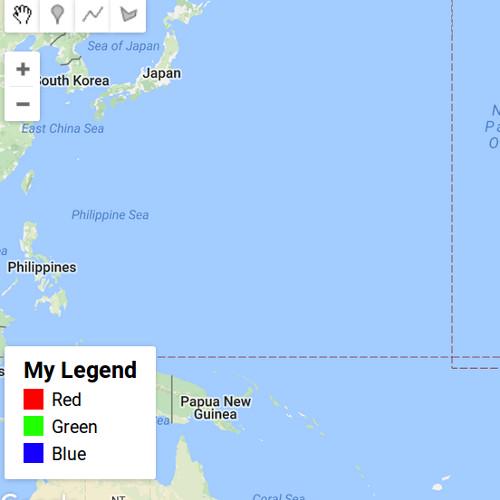
使用下面的代码将图例作为面板添加到谷歌地球引擎地图中。
// set position of panel
var legend = ui.Panel({
style: {
position: 'bottom-left',
padding: '8px 15px'
}
});
// Create legend title
var legendTitle = ui.Label({
value: 'My Legend',
style: {
fontWeight: 'bold',
fontSize: '18px',
margin: '0 0 4px 0',
padding: '0'
}
});
// Add the title to the panel
legend.add(legendTitle);
// Creates and styles 1 row of the legend.
var makeRow = function(color, name) {
// Create the label that is actually the colored box.
var colorBox = ui.Label({
style: {
backgroundColor: '#' + color,
// Use padding to give the box height and width.
padding: '8px',
margin: '0 0 4px 0'
}
});
// Create the label filled with the description text.
var description = ui.Label({
value: name,
style: {margin: '0 0 4px 6px'}
});
// return the panel
return ui.Panel({
widgets: [colorBox, description],
layout: ui.Panel.Layout.Flow('horizontal')
});
};
// Palette with the colors
var palette =['FF0000', '22ff00', '1500ff'];
// name of the legend
var names = ['Red','Green','Blue'];
// Add color and and names
for (var i = 0; i < 3; i++) {
legend.add(makeRow(palette[i], names[i]));
}
// add legend to map (alternatively you can also print the legend to the console)
Map.add(legend);
























 3527
3527

 被折叠的 条评论
为什么被折叠?
被折叠的 条评论
为什么被折叠?










