在5分钟内搭建一个Python GUI计算器。
微信搜索关注《Python学研大本营》,加入读者群,分享更多精彩

一、前言
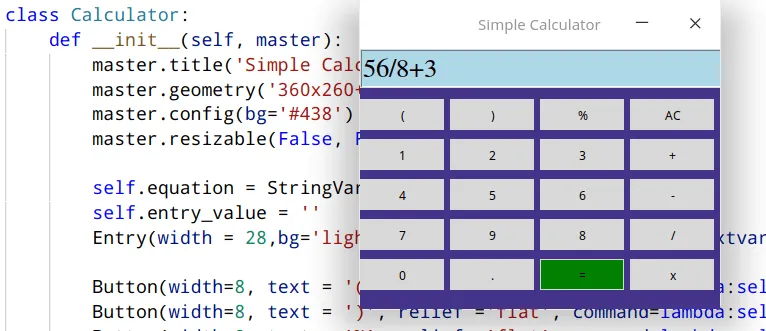
在本教程中,你将学习如何在Python中使用Tkinter在短短几分钟内制作自己的全功能GUI计算器。
在完成本教程时,除了通常随Python标准库一起安装的Tkinter之外,不需要任何额外的库。
如果使用的是Linux系统,可能需要安装它:
$ pip install python-tk
一切安装完毕后,开始编写我们的计算器代码,在教程结束时,将搭建出类似下面的东西:
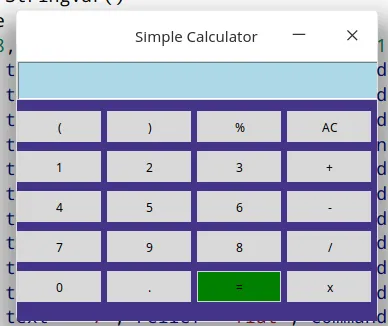
二、使用eval()解决数学问题
eval()是Python中的一个内置函数,它会解析表达式参数并将其作为Python表达式进行求值。
我们将使用eval()的概念来解决数学表达式。
用法示例:
>>> while True:
... expression = input('Enter equation: ')
... result = eval(expression)
... print(result)
...
Enter equation: 2 + (9/9) *3
5.0
Enter equation: 12 /9 + (18 -2) % 5
2.333333333333333
使用这4行代码,已经在Python中制作了一个命令行计算器,现在让我们使用相同的概念来制作一个带有图形界面的计算器。
这个GUI计算器有三个主要部分:
-
用于显示表达式的屏幕(框架)
-
保存表达式值的按钮
-
搭建计算器逻辑
三、为计算器制作一个框架
from tkinter import Tk, Entry, Button, StringVar
class Calculator:
def __init__(self, master):
master.title('Simple Calculator')
master.geometry('360x260+0+0')
master.config(bg='#438')
master.resizable(False, False)
root = Tk()
calculator = Calculator(root)
root.mainloop()
输出:
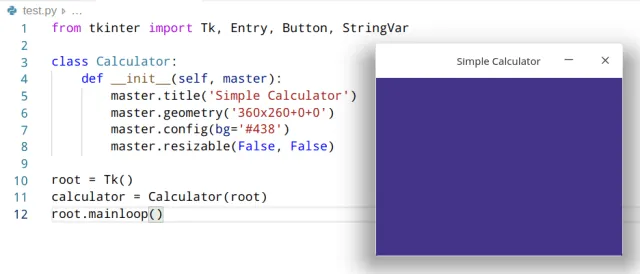
四、添加一个屏幕来显示表达式
from tkinter import Tk, Entry, Button, StringVar
class Calculator:
def __init__(self, master):
master.title('Simple Calculator')
master.geometry('360x260+0+0')
master.config(bg='#438')
master.resizable(False, False)
self.equation = StringVar()
self.entry_value = ''
Entry(width = 28,bg='lightblue', font = ('Times', 16), textvariable = self.equation).place(x=0,y=0)
root = Tk()
calculator = Calculator(root)
root.mainloop()
输出:
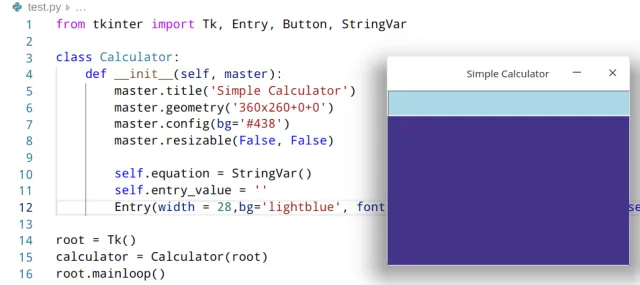
如上所示,我们已经完成了显示屏幕的构建,现在需要添加一个按钮用于形成数学表达式。
五、添加用于形成数学表达式的按钮
这些按钮的创建方式相同,只是它们所存储的值和它们的位置不同。用于形成数学表达式的按钮包括:
-
0到9的数字
-
数学运算符+、-、/、%
-
小数点
-
括号()
我们需要为每个按钮附加一个命令,以便当我们点击它时,它就会显示在显示屏上。为此,编写一个简单的show()函数来实现这个功能。
from tkinter import Tk, Entry, Button, StringVar
class Calculator:
def __init__(self, master):
master.title('Simple Calculator')
master.geometry('360x260+0+0')
master.config(bg='#438')
master.resizable(False, False)
self.equation = StringVar()
self.entry_value = ''
Entry(width = 28,bg='lightblue', font = ('Times', 16), textvariable = self.equation).place(x=0,y=0)
Button(width=8, text = '(', relief ='flat', command=lambda:self.show('(')).place(x=0,y=50)
Button(width=8, text = ')', relief ='flat', command=lambda:self.show(')')).place(x=90, y=50)
Button(width=8, text = '%', relief ='flat', command=lambda:self.show('%')).place(x=180, y=50)
Button(width=8, text = '1', relief ='flat', command=lambda:self.show(1)).place(x=0,y=90)
Button(width=8, text = '2', relief ='flat', command=lambda:self.show(2)).place(x=90,y=90)
Button(width=8, text = '3', relief ='flat', command=lambda:self.show(3)).place(x=180,y=90)
Button(width=8, text = '4', relief ='flat', command=lambda:self.show(4)).place(x=0,y=130)
Button(width=8, text = '5', relief ='flat', command=lambda:self.show(5)).place(x=90,y=130)
Button(width=8, text = '6', relief ='flat', command=lambda:self.show(6)).place(x=180,y=130)
Button(width=8, text = '7', relief ='flat', command=lambda:self.show(7)).place(x=0,y=170)
Button(width=8, text = '8', relief ='flat', command=lambda:self.show(8)).place(x=180,y=170)
Button(width=8, text = '9', relief ='flat', command=lambda:self.show(9)).place(x=90,y=170)
Button(width=8, text = '0', relief ='flat', command=lambda:self.show(0)).place(x=0,y=210)
Button(width=8, text = '.', relief ='flat', command=lambda:self.show('.')).place(x=90,y=210)
Button(width=8, text = '+', relief ='flat', command=lambda:self.show('+')).place(x=270,y=90)
Button(width=8, text = '-', relief ='flat', command=lambda:self.show('-')).place(x=270,y=130)
Button(width=8, text = '/', relief ='flat', command=lambda:self.show('/')).place(x=270,y=170)
Button(width=8, text = 'x', relief ='flat', command=lambda:self.show('*')).place(x=270,y=210)
def show(self, value):
self.entry_value +=str(value)
self.equation.set(self.entry_value)
root = Tk()
calculator = Calculator(root)
root.mainloop()
输出:
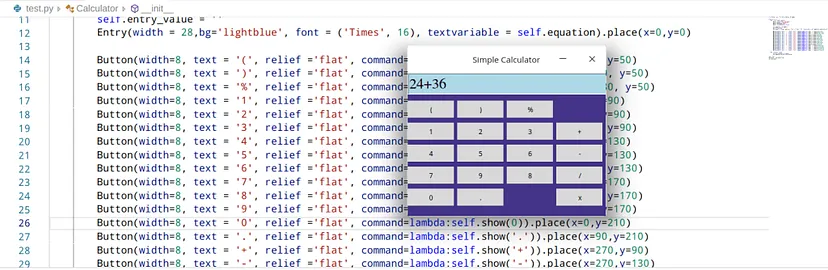
输出是一个带有按钮的计算器,当你点击其中任意一个按钮时,它的值就会显示在显示屏上。
现在我们的计算器只剩下两个按钮就能完整,一个是重置按钮用于清除屏幕,另一个是等号(=)按钮,用于计算表达式并将结果显示在屏幕上。
六、为计算器添加重置和等号按钮
from tkinter import Tk, Entry, Button, StringVar
class Calculator:
def __init__(self, master):
master.title('Simple Calculator')
master.geometry('360x260+0+0')
master.config(bg='#438')
master.resizable(False, False)
self.equation = StringVar()
self.entry_value = ''
Entry(width = 28,bg='lightblue', font = ('Times', 16), textvariable = self.equation).place(x=0,y=0)
Button(width=8, text = '(', relief ='flat', command=lambda:self.show('(')).place(x=0,y=50)
Button(width=8, text = ')', relief ='flat', command=lambda:self.show(')')).place(x=90, y=50)
Button(width=8, text = '%', relief ='flat', command=lambda:self.show('%')).place(x=180, y=50)
Button(width=8, text = '1', relief ='flat', command=lambda:self.show(1)).place(x=0,y=90)
Button(width=8, text = '2', relief ='flat', command=lambda:self.show(2)).place(x=90,y=90)
Button(width=8, text = '3', relief ='flat', command=lambda:self.show(3)).place(x=180,y=90)
Button(width=8, text = '4', relief ='flat', command=lambda:self.show(4)).place(x=0,y=130)
Button(width=8, text = '5', relief ='flat', command=lambda:self.show(5)).place(x=90,y=130)
Button(width=8, text = '6', relief ='flat', command=lambda:self.show(6)).place(x=180,y=130)
Button(width=8, text = '7', relief ='flat', command=lambda:self.show(7)).place(x=0,y=170)
Button(width=8, text = '8', relief ='flat', command=lambda:self.show(8)).place(x=180,y=170)
Button(width=8, text = '9', relief ='flat', command=lambda:self.show(9)).place(x=90,y=170)
Button(width=8, text = '0', relief ='flat', command=lambda:self.show(0)).place(x=0,y=210)
Button(width=8, text = '.', relief ='flat', command=lambda:self.show('.')).place(x=90,y=210)
Button(width=8, text = '+', relief ='flat', command=lambda:self.show('+')).place(x=270,y=90)
Button(width=8, text = '-', relief ='flat', command=lambda:self.show('-')).place(x=270,y=130)
Button(width=8, text = '/', relief ='flat', command=lambda:self.show('/')).place(x=270,y=170)
Button(width=8, text = 'x', relief ='flat', command=lambda:self.show('*')).place(x=270,y=210)
Button(width=8, text = '=', bg='green', relief ='flat', command=self.solve).place(x=180, y=210)
Button(width=8, text = 'AC', relief ='flat', command=self.clear).place(x=270,y=50)
def show(self, value):
self.entry_value +=str(value)
self.equation.set(self.entry_value)
def clear(self):
self.entry_value = ''
self.equation.set(self.entry_value)
def solve(self):
result = eval(self.entry_value)
self.equation.set(result)
root = Tk()
calculator = Calculator(root)
root.mainloop()
输出:
七、结语
在短短的五分钟内,我们成功地使用Tkinter库搭建了一个Python GUI计算器。这个计算器可以进行基本的数学运算,并为用户提供了友好的交互体验。
搭建一个GUI计算器不仅仅是一个有趣的项目,它还展示了Python的强大和灵活性。希望对你有所帮助,并激励你进一步探索和开发更多有趣的GUI应用程序!
【完整代码】:https://github.com/Kalebu/Python-GUI-Calculator-
推荐书单
《Python从入门到精通(微课精编版)》
《Python从入门到精通(微课精编版)》使用通俗易懂的语言、丰富的案例,详细介绍了Python语言的编程知识和应用技巧。全书共24章,内容包括Python开发环境、变量和数据类型、表达式、程序结构、序列、字典和集合、字符串、正则表达式、函数、类、模块、异常处理和程序调试、进程和线程、文件操作、数据库操作、图形界面编程、网络编程、Web编程、网络爬虫、数据处理等,还详细介绍了多个综合实战项目。其中,第24章为扩展项目在线开发,是一章纯线上内容。全书结构完整,知识点与示例相结合,并配有案例实战,可操作性强,示例源代码大都给出详细注释,读者可轻松学习,快速上手。本书采用O2O教学模式,线下与线上协同,以纸质内容为基础,同时拓展更多超值的线上内容,读者使用手机微信扫一扫即可快速阅读,拓展知识,开阔视野,获取超额实战体验。
《Python从入门到精通(微课精编版)》![]() https://item.jd.com/13524355.html
https://item.jd.com/13524355.html
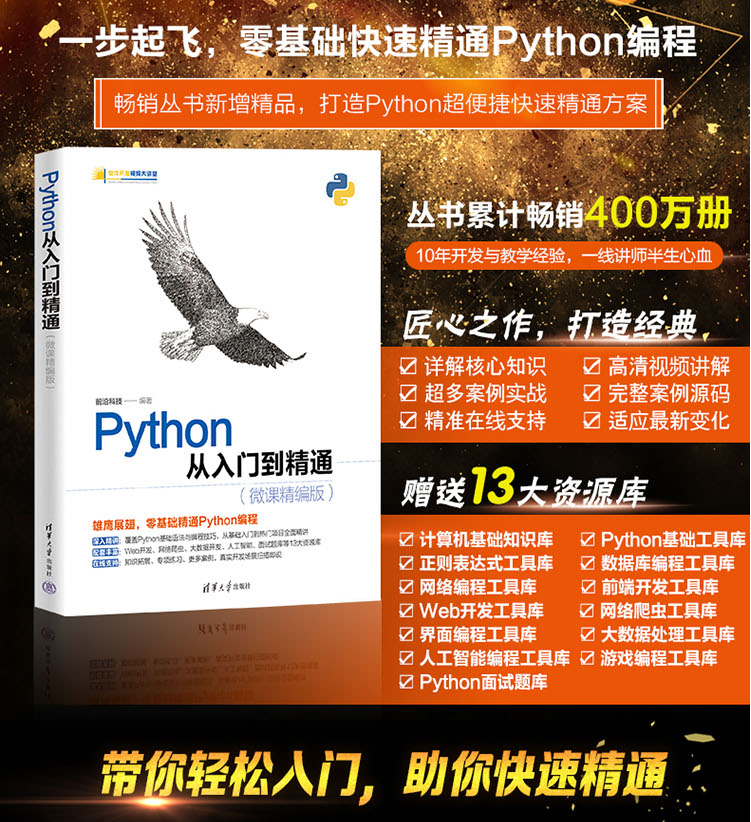
精彩回顾
微信搜索关注《Python学研大本营》,加入读者群,分享更多精彩
访问【IT今日热榜】,发现每日技术热点





















 3241
3241

 被折叠的 条评论
为什么被折叠?
被折叠的 条评论
为什么被折叠?








