本文主要实现了两个类型的流光效果,一个是Unilt shader实现的法阵流光,另一个是SurfaceShader实现的武器流光,其实也可以用Unilt shader实现,只是SurfaceShader的金属效果实现起来更加的简单。
先来看效果,开始是法阵流光

这个shader主要参考了本篇博客从圆心向外流光的魔法阵shader.
下一个是武器流光

由于UV的原因导致流光方向不一致,要是有个遮罩图就好了
以下是法阵流光的代码
Shader "Learn/FlowInsideOut"
{
Properties
{
_MainTex ("Texture", 2D) = "white" {}
_FlowColor ("Flow Color", Color) = (1, 1, 1, 1)//流光颜色
_Period ("Period (Seconds)", float) = 1//周期
_FlowWidth ("Flow Width", Range(0, 1)) = 0.1//宽度
_FlowTex ("Flow Texture (RGB)", 2D) = "black" {}//光带从内环到外环的alpha分布贴图
}
SubShader
{
CGINCLUDE
#include "UnityCG.cginc"
sampler2D _MainTex;
fixed4 _FlowColor;
float _Period;
fixed _FlowWidth;
sampler2D _FlowTex;
struct appdata_t {
float4 vertex : POSITION;
half2 texcoord : TEXCOORD0;
};
struct v2f {
float4 pos : POSITION;
half2 mainTex : TEXCOORD0;
};
v2f vert (appdata_t v)
{
v2f o;
o.pos = UnityObjectToClipPos(v.vertex);
o.mainTex = v.texcoord;
return o;
}
fixed4 frag (v2f i) : COLOR
{
fixed4 baseColor = tex2D(_MainTex, i.mainTex);
float2 center=float2(0.5,0.5);
//float2 test=float2(i.mainTex.x*0.8+0.1,i.mainTex.y*0.6+0.2);
float r=distance(i.mainTex,center);
float radiusMax=0.5;
float flowRadiusMax=fmod(_Time.y,_Period)/_Period*(radiusMax+_FlowWidth);
float flowRadiusMin=flowRadiusMax-_FlowWidth;
float isInFlow=step(flowRadiusMin,r)-step(flowRadiusMax,r);
float2 flowTexUV = float2((r - flowRadiusMin) / (flowRadiusMax - flowRadiusMin), 0);
fixed4 finalColor=baseColor+isInFlow*_FlowColor*baseColor*tex2D(_FlowTex,flowTexUV);
return finalColor;
}
ENDCG
Pass
{
Tags {"Queue"="Transparent" "IgnoreProjector"="True" "RenderType"="Transparent"}
Cull Off
Lighting Off
ZWrite Off
Fog { Mode Off }
Blend One One
CGPROGRAM
#pragma vertex vert
#pragma fragment frag
ENDCG
}
}
FallBack "Diffuse"
}
float2 center=float2(0.5,0.5);
本行代码是设置UV的中心,因为流光由中心向外扩散,但这有个缺点,那就是只能用正方形的贴图,否则流光会是个椭圆。
以下是解决方案
//float2 test=float2(i.mainTex.x*0.8+0.1,i.mainTex.y*0.6+0.2);
//float r=distance(test);
注释掉的代码就是用了一张8:6的图并进行了位置修正
float flowRadiusMax=fmod(_Time.y,_Period)/_Period*(radiusMax+_FlowWidth);
float flowRadiusMin=flowRadiusMax-_FlowWidth;
计算流光的范围,fmod(返回a / b的浮点余数)。
float isInFlow=step(flowRadiusMin,r)-step(flowRadiusMax,r);
step 返回(x >= a)? 1 : 0。计算是否位于流光范围
float2 flowTexUV = float2((r - flowRadiusMin) / (flowRadiusMax - flowRadiusMin), 0);
计算流光纹理坐标
fixed4 finalColor=baseColor+isInFlow*_FlowColor*baseColor*tex2D(_FlowTex,flowTexUV);
alpha分布贴图

以下是武器流光的代码
Shader "MySurfShader/MyFirstSurfaceShader" {
Properties {
_Color ("Color", Color) = (1,1,1,1)
_MainTex ("Albedo (RGB)", 2D) = "white" {}
_LiuGuangTex ("流光 (RGB)", 2D) = "white" {}//流光图
_Glossiness ("Smoothness", Range(0,1)) = 0.5
_Metallic ("Metallic", Range(0,1)) = 0.0
_LiuGuangCol("流光颜色",Color)=(1,1,1,1)
_LightWidth("宽度",Range(0.0,1.0))=1.0
_SpeedX("X轴速度",Range(0.0,1.0))=0.5
_SpeedY("Y轴速度",Range(0.0,1.0))=0.3
}
SubShader {
Tags { "RenderType"="Opaque" }
LOD 200
CGPROGRAM
// Physically based Standard lighting model, and enable shadows on all light types
#pragma surface surf Standard fullforwardshadows
// Use shader model 3.0 target, to get nicer looking lighting
#pragma target 3.0
sampler2D _MainTex;
sampler2D _LiuGuangTex;
struct Input {
float2 uv_MainTex;
};
half _Glossiness;
half _Metallic;
fixed4 _Color;
fixed4 _LiuGuangCol;
fixed _LightWidth;
fixed _SpeedX;
fixed _SpeedY;
UNITY_INSTANCING_BUFFER_START(Props)
// put more per-instance properties here
UNITY_INSTANCING_BUFFER_END(Props)
void surf (Input IN, inout SurfaceOutputStandard o) {
// Albedo comes from a texture tinted by color
float2 uv=IN.uv_MainTex/_LightWidth;
uv.x+=_Time.y*_SpeedX;
uv.y+=_Time.y*_SpeedY;
fixed light=tex2D(_LiuGuangTex,uv).b;
fixed4 c = tex2D (_MainTex, IN.uv_MainTex) * _Color+light*_LiuGuangCol;
o.Albedo = c.rgb;
// Metallic and smoothness come from slider variables
o.Metallic = _Metallic;
o.Smoothness = _Glossiness;
o.Alpha = c.a;
}
ENDCG
}
FallBack "Diffuse"
}
// 主要代码
float2 uv=IN.uv_MainTex/_LightWidth;//用以调整流光宽度
uv.x+=_Time.y*_SpeedX;//X轴偏移
uv.y+=_Time.y*_SpeedY;//Y轴偏移
fixed light=tex2D(_LiuGuangTex,uv).b;//对流光图采样(rgb任选一个都可以)
fixed4 c = tex2D (_MainTex, IN.uv_MainTex) * _Color+light*_LiuGuangCol;//计算最终颜色
流光图:
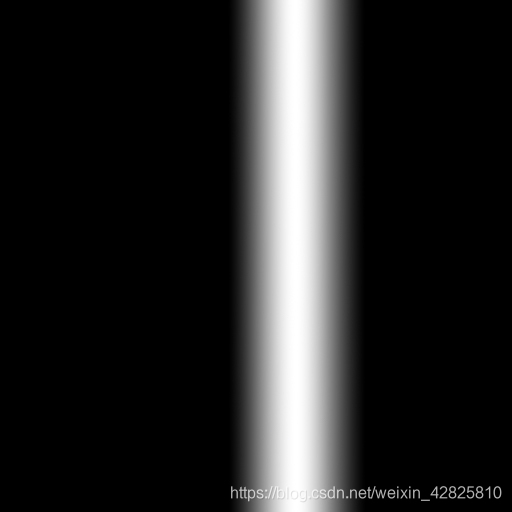





















 3263
3263











 被折叠的 条评论
为什么被折叠?
被折叠的 条评论
为什么被折叠?








