1.threejs常用几何体
①.缓冲几何体(立方体)
官网API地址:https://www.three3d.cn/docs/index.html?q=geometry#api/zh/geometries/BoxGeometry

②.圆缓冲几何体
官网地址:https://www.three3d.cn/docs/index.html?q=geometry#api/zh/geometries/CircleGeometry
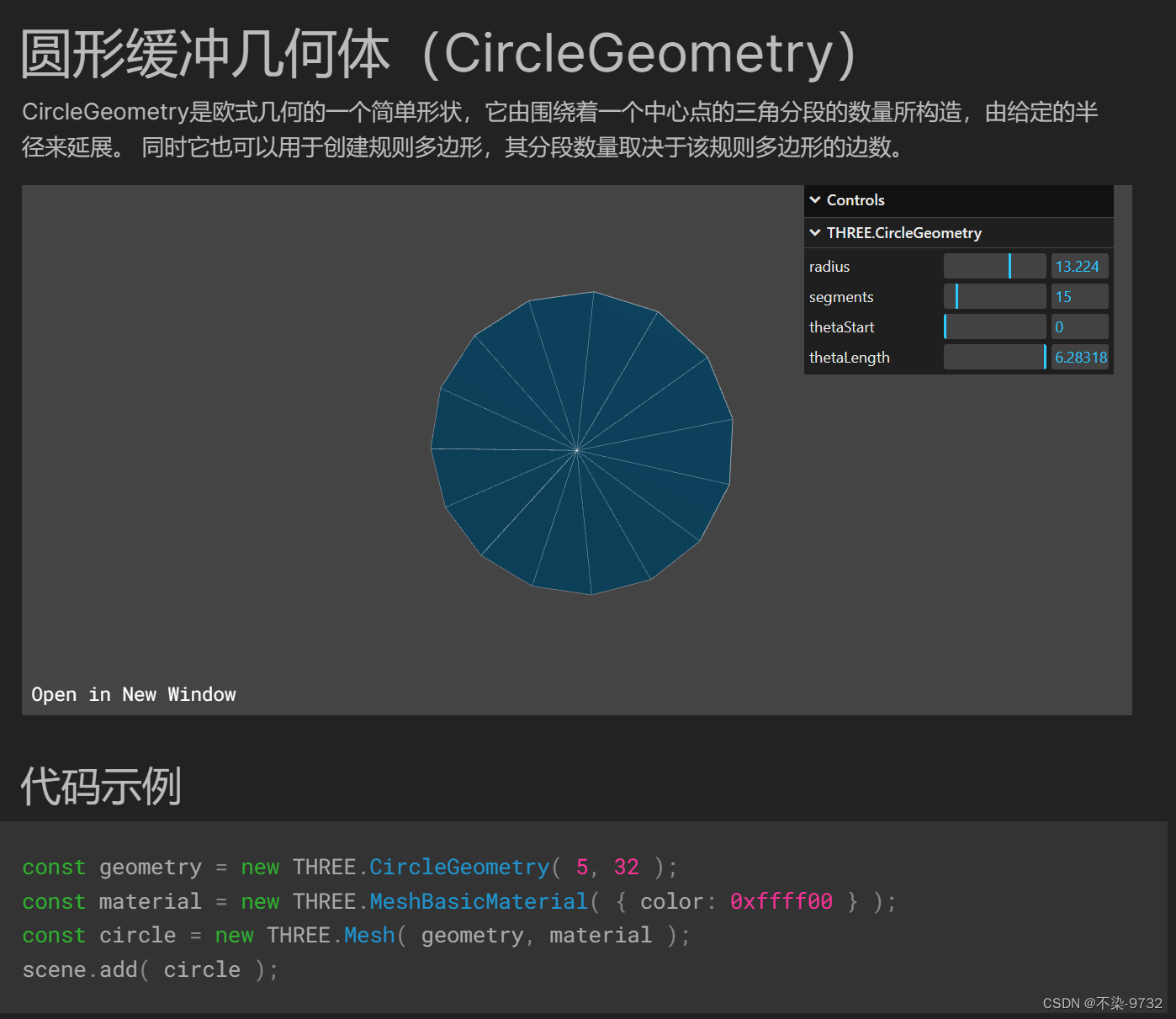
③.圆锥
官网地址:https://www.three3d.cn/docs/index.html?q=geometry#api/zh/geometries/ConeGeometry
④.如何在官网中搜索API提供的全部几何体参数:

2. 关于几何体材质的设置
// 导入纹理 纹理加载器
const textureLoader = new THREE.TextureLoader()
let img= require('../assets/images/tietu.jpg') //加载自己的材质贴图
const touxiangTexture = textureLoader.load(img)
// 添加物体
// 创建一个几何体对象
const cubeGeometry = new THREE.BoxGeometry(2, 2, 2)
const cubeMaterial = new THREE.MeshBasicMaterial({
color: 0xffff00,
map:touxiangTexture
})
const cube = new THREE.Mesh(cubeGeometry, cubeMaterial)
scene.add(cube)

3.自定义材质的偏移与重复
①旋转材质贴图:
// 导入纹理 纹理加载器
const textureLoader = new THREE.TextureLoader()
let img = require('../assets/images/tietu.jpg') //加载自己的材质贴图
const touxiangTexture = textureLoader.load(img)
// 旋转纹理
touxiangTexture.center.set(0.5, 0.5) //表示在中心点位置旋转
// 旋转45deg
touxiangTexture.rotation = Math.PI / 4 //旋转45度

②材质贴图的堆叠与镜像效果
// 设置纹理的重复(拉伸)
touxiangTexture.repeat.set(2,3)//水平重复2次 垂直重复三次
但是我们发现默认的堆叠效果并没有实现我们预期的平铺的效果,被拉伸,且没有自适应我们需要进行如下操作:

③设置纹理堆叠的铺满自适应属性
// 导入纹理 纹理加载器
const textureLoader = new THREE.TextureLoader()
let img = require('../assets/images/tietu.jpg') //加载自己的材质贴图
const touxiangTexture = textureLoader.load(img)
// 旋转纹理
touxiangTexture.center.set(0.5, 0.5) //表示在中心点位置旋转
// 旋转45deg
touxiangTexture.rotation = Math.PI / 4 //旋转45度
// 设置纹理的重复(拉伸)
touxiangTexture.repeat.set(2,3)//水平重复2次 垂直重复三次
// 设置纹理重复的模式(与上面配合使用)
touxiangTexture.wrapS=THREE.RepeatWrapping //横轴铺满自适应 默认铺满
touxiangTexture.wrapT=THREE.RepeatWrapping //纵轴铺满自适应
//touxiangTexture.wrapT=THREE.MirroredRepeatWrapping //纵轴镜像重复
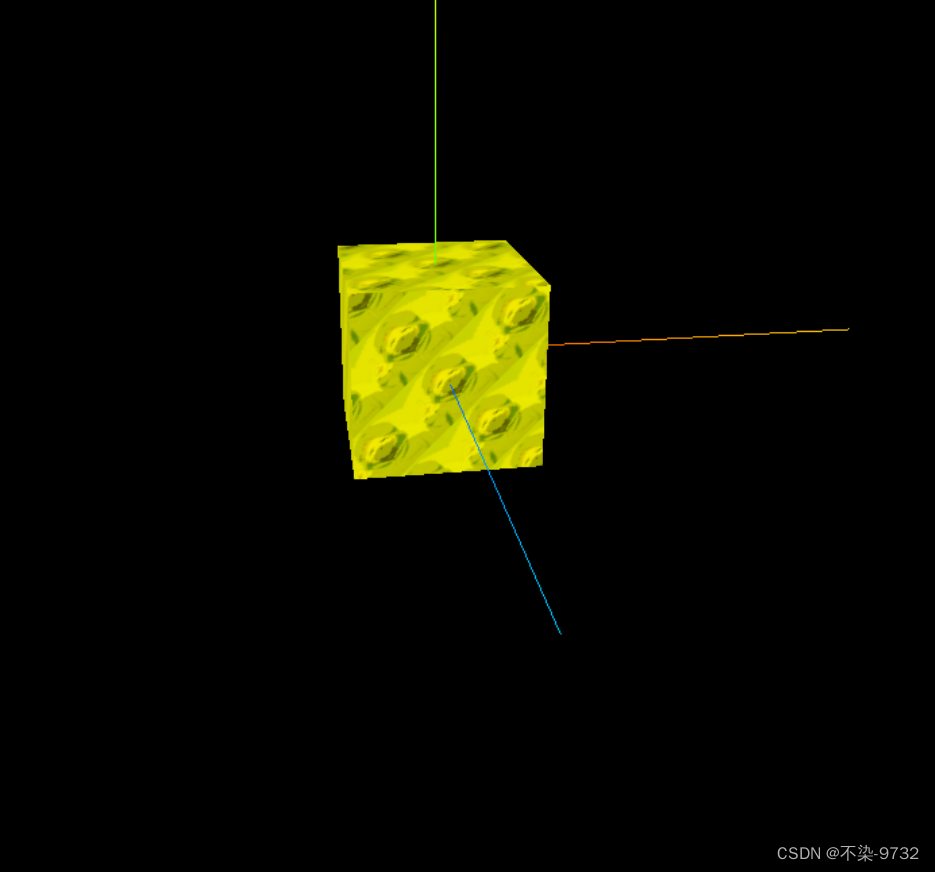
4. 单页面完整代码:
import * as THREE from 'three'
// 导入轨道控制器
import {
OrbitControls
} from 'three/examples/jsm/controls/OrbitControls'
// console.log(THREE);
// 2023.05.02 导入gsap动画库
import gsap from 'gsap'
// 2023.05.04 导入datgui
import * as dat from 'dat.gui'
// 基础内容
// 1.创建场景
const scene = new THREE.Scene()
// 2.创建相机
const camera = new THREE.PerspectiveCamera(
75,
window.innerWidth / window.innerHeight,
0.1,
1000
) //透视相机(角度,宽高比,近端,远端)
camera.position.set(0, 0, 10) //修改相机位置
scene.add(camera) //将相机添加到场景中
// 导入纹理 纹理加载器
const textureLoader = new THREE.TextureLoader()
let img = require('../assets/images/tietu.jpg') //加载自己的材质贴图
const touxiangTexture = textureLoader.load(img)
// 旋转纹理
touxiangTexture.center.set(0.5, 0.5) //表示在中心点位置旋转
// 旋转45deg
touxiangTexture.rotation = Math.PI / 4 //旋转45度
// 设置纹理的重复(拉伸)
touxiangTexture.repeat.set(2,3)//水平重复2次 垂直重复三次
// 设置纹理重复的模式(与上面配合使用)
touxiangTexture.wrapS=THREE.RepeatWrapping //横轴铺满自适应 默认铺满
touxiangTexture.wrapT=THREE.RepeatWrapping //纵轴铺满自适应
//touxiangTexture.wrapT=THREE.MirroredRepeatWrapping //纵轴镜像重复
// 添加物体
// 创建一个几何体对象
const cubeGeometry = new THREE.BoxGeometry(2, 2, 2)
const cubeMaterial = new THREE.MeshBasicMaterial({
color: 0xffff00,
map: touxiangTexture
})
// 根据几何体和材质创建一个物体
const cube = new THREE.Mesh(cubeGeometry, cubeMaterial)
scene.add(cube)
//初始化渲染器
const renderer = new THREE.WebGLRenderer()
//设置渲染的尺寸大小
renderer.setSize(window.innerWidth, window.innerHeight)
console.log(renderer);
// 将webgl渲染的canves内容添加到body上
document.body.appendChild(renderer.domElement)
// 使用渲染器,通过相机,将场景渲染进来
// renderer.render(scene, camera)
// 2023.04.26 使用控制器查看3d物体
// 创建轨道控制器
const controls = new OrbitControls(camera, renderer.domElement) //第一个参数是相机对象,第二个参数是渲染器
// 设置控制器的阻尼感 有真实感 必须在循环调用update()
controls.enableDamping = true
// 添加坐标轴辅助器
const axesHelper = new THREE.AxesHelper(5) //参数5代表长度
scene.add(axesHelper) //添加完成后出现坐标轴辅助器
// 2023.05.02 使用补间动画实现动画的操作
// 设置动画 2023.05.04
// let animate1 = gsap.to(cube.position, {
// x: 5,
// duration: 5,
// ease: "bounce.out",
// repeat: 3, //重复次数
// // repeat:-1,//-1表示无限循环
// yoyo: true, //开启往返运动
// // delay:2,//延迟两秒移动
// onComplete: () => {
// console.log('动画完成了:');
// },
// onStart: () => {
// console.log('动画开始了:');
// }
// }) //参数解释:让(要操作的对象,{哪一条轴:运动到什么位置,duration:花费多少秒})
// 设置旋转 2023.05.04
// gsap.to(cube.rotation, {
// x: 2 * Math.PI,
// duration: 5,
// ease: "power4.in"
// })
// 双击暂停/开始动画 2023.05.03
// window.addEventListener('dblclick', () => {
// console.log(animate1);
// if (animate1.isActive()) {
// animate1.pause() //暂停
// } else {
// animate1.resume() //恢复
// }
// })
// 双击控制开启关闭全屏 2023.05.04
window.addEventListener('dblclick', () => {
const fullscreenElement = document.fullscreenElement
console.log('执行了双击', fullscreenElement);
if (fullscreenElement) {
document.exitFullscreen()
} else {
renderer.domElement.requestFullscreen()
}
})
// 设置一个渲染函数,浏览器每次刷新重新加载渲染器
// function render(time) {
function render() {
controls.update()
renderer.render(scene, camera) //渲染器
requestAnimationFrame(render) //requestAnimationFrame==》请求动画帧 接收一个渲染函数 渲染下一帧的时候就会执行render函数
}
// 2023.05.04 监听画面变化,更新渲染画面
window.addEventListener('resize', () => {
console.log('画面变化了,宽高适配执行');
//更新摄像头
camera.aspect = window.innerWidth / window.innerHeight
// 更新摄像机的投影矩阵
camera.updateProjectionMatrix()
// 更新渲染器
renderer.setSize(window.innerWidth, window.innerHeight)
renderer.setPixelRatio(window.devicePixelRatio)
})
// 创建gui工作台
const gui = new dat.GUI()
gui.add(cube.position, 'x').min(0).max(5).step(0.01).name('x轴').onChange((value) => {
console.log('x轴结果被实时修改为:', value);
}).onFinishChange((value) => {
console.log('x轴最终的结果为:', value);
}) //参数解释 (控制的目标,'参数名称').min(最小值).max(最大值).step(每一步的步长)
// 修改颜色
const params = {
color: "#ffff00",
fn: () => {
//让cube动起来
gsap.to(cube.position, {
x: 5,
duration: 3,
yoyo: true,
repeat: -1,
ease: "bounce.out",
})
}
}
gui.addColor(params, 'color').name('颜色修改').onChange((value) => {
console.log('颜色为:', value);
cube.material.color.set(value)
})
// 控制是否显示
gui.add(cube, 'visible').name('是否显示')
//设置按钮触发事件(动画事件)
// gui.add(params,'fn').name('开启x轴运动')
// 为工具栏添加一个文件夹
var folder = gui.addFolder('设置立方体')
folder.add(cube.material, 'wireframe').name('设置线框')
folder.add(params, 'fn').name('x轴运动')
render() //一开始的时候渲染一下























 2321
2321











 被折叠的 条评论
为什么被折叠?
被折叠的 条评论
为什么被折叠?








