一、代码设计
(一)主页面
1.ThreeActivity
package com.example.helloworld1;
import androidx.annotation.NonNull;
import androidx.annotation.Nullable;
import androidx.appcompat.app.AppCompatActivity;
import androidx.core.app.ActivityCompat;
import androidx.core.content.ContextCompat;
import androidx.core.content.FileProvider;
import android.Manifest;
import android.annotation.SuppressLint;
import android.app.Activity;
import android.content.Intent;
import android.content.pm.PackageManager;
import android.graphics.Bitmap;
import android.graphics.BitmapFactory;
import android.net.Uri;
import android.os.Build;
import android.os.Bundle;
import android.os.Environment;
import android.provider.MediaStore;
import android.view.View;
import android.widget.Button;
import android.widget.EditText;
import android.widget.ImageButton;
import android.widget.ImageView;
import com.example.helloworld.R;
import java.io.File;
import java.io.FileNotFoundException;
import java.io.IOException;
public class ThreeActivity extends AppCompatActivity {
private ImageButton bnt_mail;
private ImageButton bnt_phone;
private ImageButton bnt_carmera;
private ImageButton bnt_relation;
EditText phonenum1;
EditText phonenum2;
ImageView image;
public static final int TAKE_PHOTO = 2;//声明一个请求码,用于识别返回的结果
private ImageView picture;
private Uri imageUri;
private final String filePath = Environment.getExternalStorageDirectory() + File.separator + "output_image.jpg";
@Override
protected void onCreate(Bundle savedInstanceState) {
super.onCreate(savedInstanceState);
setContentView(R.layout.activity_three);
bnt_mail = findViewById(R.id.bnt_mail1);
bnt_mail.setOnClickListener(new View.OnClickListener() {
@Override
public void onClick(View view) {
Intent intent=new Intent();
intent.setClass(ThreeActivity.this,MailActivity.class);
startActivity(intent);
}
});
bnt_phone = findViewById(R.id.bnt_phone1);
bnt_phone.setOnClickListener(new View.OnClickListener() {
@Override
public void onClick(View view) {
Intent intent=new Intent();
intent.setClass(ThreeActivity.this,PhoneActivity.class);
startActivity(intent);
}
});
bnt_relation = findViewById(R.id.bnt_relation1);
bnt_relation.setOnClickListener(new View.OnClickListener() {
@Override
public void onClick(View view) {
Intent intent=new Intent();
intent.setClass(ThreeActivity.this,RelationActivity.class);
startActivityForResult(intent,0);
}
});
bnt_relation.setOnClickListener(new View.OnClickListener() {
@Override
public void onClick(View view) {
Intent intent=new Intent();
intent.setClass(ThreeActivity.this,RelationActivity.class);
startActivityForResult(intent,1);
}
});
phonenum1 = findViewById(R.id.phoneNum);
phonenum2 = findViewById(R.id.phoneNum);
picture = findViewById(R.id.pictureshow);
bnt_carmera = findViewById(R.id.carmera1);
image=findViewById(R.id.pictureshow);
bnt_carmera.setOnClickListener(new View.OnClickListener() {
public void onClick(View view) {
Intent it = new Intent();
it.setAction(MediaStore.ACTION_IMAGE_CAPTURE);
startActivityForResult(it,4);
}
});
}
@Override
protected void onActivityResult(int requestCode, int resultCode, @Nullable Intent data) {
super.onActivityResult(requestCode, resultCode, data);
if (data == null) return;
Bundle bundle = data.getExtras();
if (requestCode == 0) {
String phoneNum = bundle.getString("phonenum");
phonenum1.setText(phoneNum);
} else if (requestCode == 1) {
String phoneNum = bundle.getString("phonenum");
phonenum2.setText(phoneNum);
}
else if(requestCode==4)
{
Bitmap b=(Bitmap) bundle.get("data");
image.setImageBitmap(b);
}
}
}
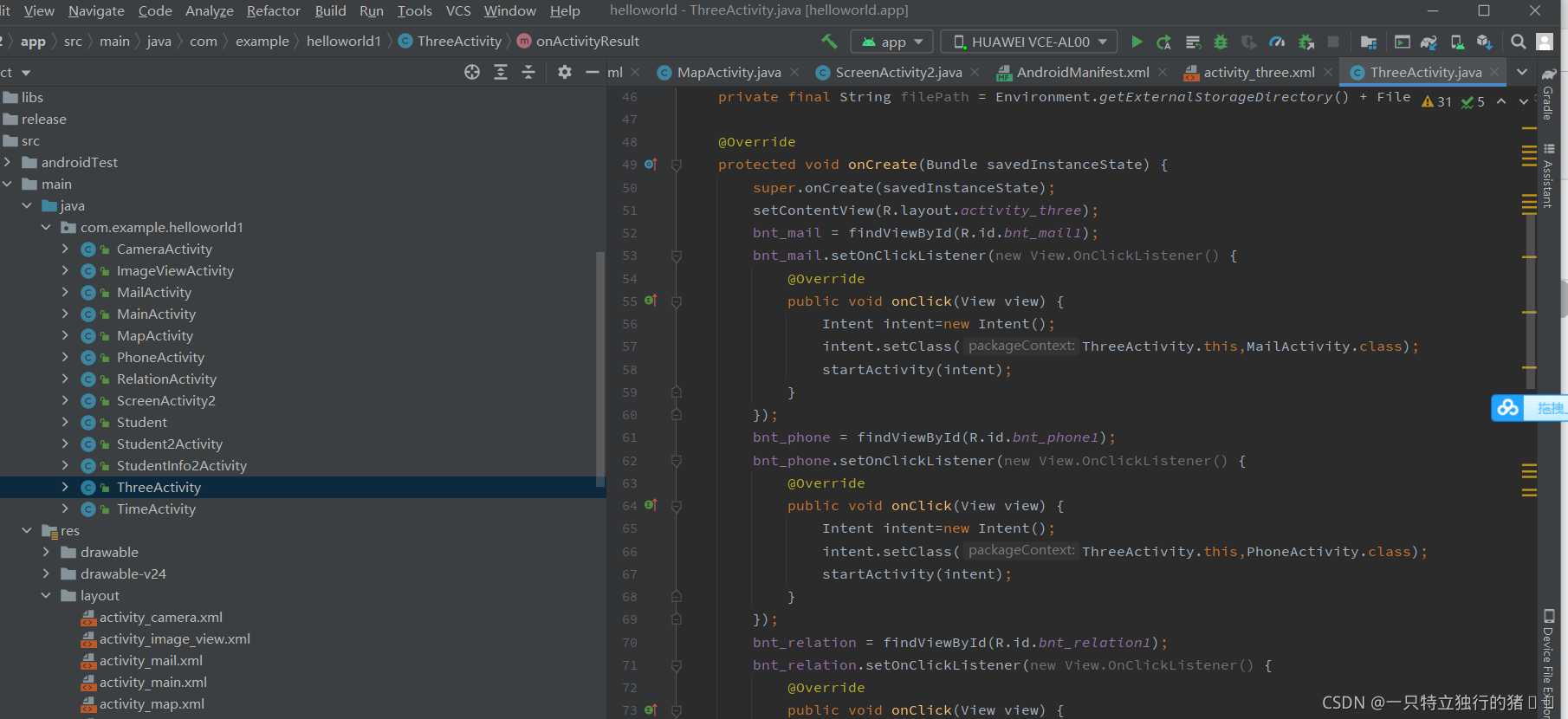
2,activity_three.xml
<?xml version="1.0" encoding="utf-8"?>
<GridLayout xmlns:android="http://schemas.android.com/apk/res/android"
xmlns:app="http://schemas.android.com/apk/res-auto"
xmlns:tools="http://schemas.android.com/tools"
android:layout_width="match_parent"
android:layout_height="match_parent"
android:paddingLeft="20dp"
android:paddingRight="20dp"
android:paddingBottom="20dp"
android:paddingTop="20dp"
android:columnCount="3"
android:rowCount="8"
android:orientation="horizontal"
tools:context="com.example.helloworld1.ThreeActivity">
<ImageButton
android:id="@+id/bnt_mail1"
android:layout_width="80dp"
android:layout_height="80dp"
android:layout_row="0"
android:layout_rowSpan="1"
android:layout_column="0"
android:layout_columnSpan="1"
android:layout_marginLeft="15dp"
android:layout_marginRight="15dp"
android:background="@mipmap/mail"
android:text="短信" />
<ImageButton
android:id="@+id/bnt_phone1"
android:layout_width="80dp"
android:layout_height="80dp"
android:layout_row="0"
android:layout_rowSpan="1"
android:layout_column="1"
android:layout_columnSpan="1"
android:layout_marginLeft="15dp"
android:layout_marginRight="15dp"
android:background="@mipmap/phone"
android:text="电话" />
<ImageButton
android:layout_row="0"
android:id="@+id/carmera1"
android:layout_width="80dp"
android:layout_height="80dp"
android:layout_rowSpan="1"
android:layout_columnSpan="1"
android:layout_marginLeft="0dp"
android:layout_marginRight="15dp"
android:background="@mipmap/carmera"
android:text="照相" />
<EditText
android:id="@+id/phoneNum"
android:layout_row="2"
android:layout_columnSpan="2"
android:layout_column="0"
android:layout_width="250dp"
android:layout_height="50dp"
android:hint="输入电话号码"
android:inputType="number" />
<ImageButton
android:layout_row="2"
android:layout_rowSpan="1"
android:layout_columnSpan="1"
android:text="联系人"
android:layout_width="50dp"
android:layout_height="50dp"
android:background="@mipmap/realate"
android:id="@+id/bnt_relation1"/>
<ImageView
android:layout_row="2"
android:layout_rowSpan="4"
android:layout_columnSpan="3"
android:id="@+id/pictureshow"
android:layout_width="380dp"
android:layout_height="380dp"
android:layout_gravity="center_horizontal"
/>
</GridLayout>
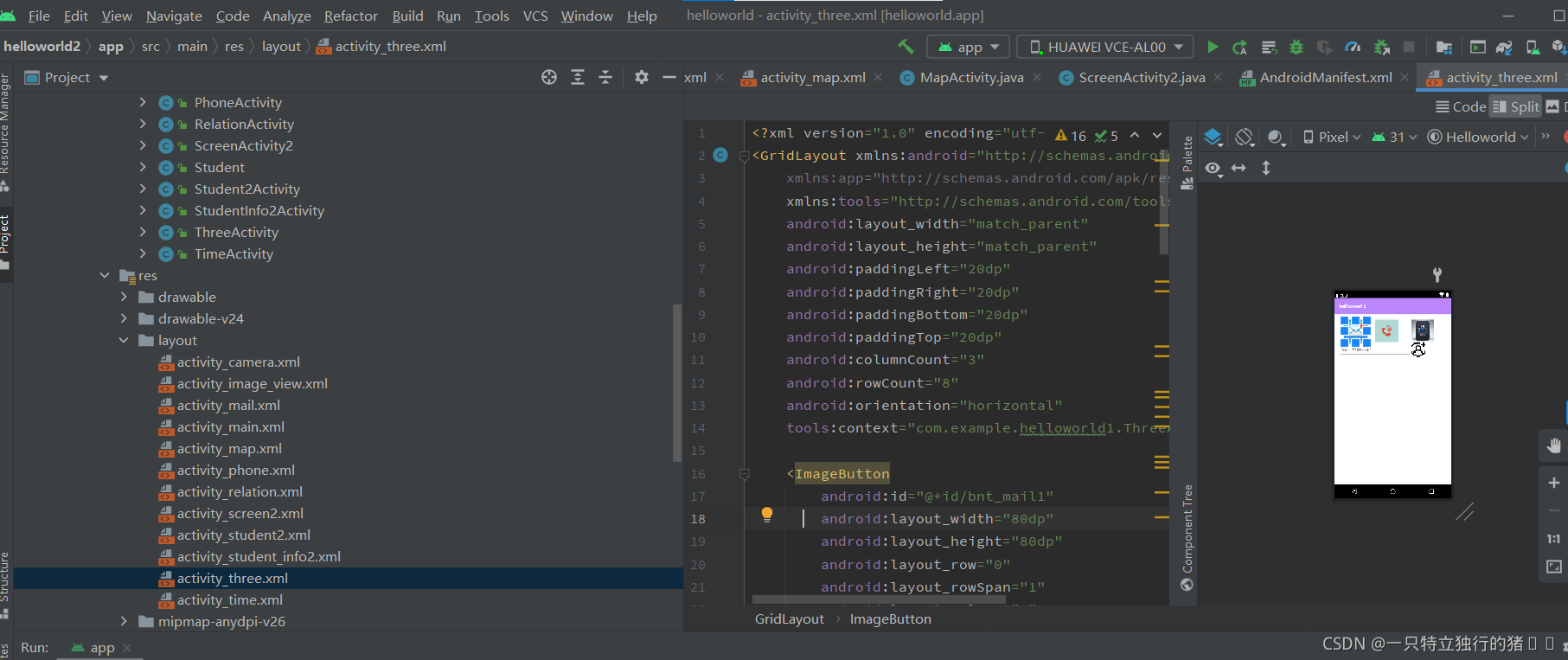
(二)联系人电话
1.RelationActivity
package com.example.helloworld1;
import androidx.appcompat.app.AppCompatActivity;
import android.annotation.SuppressLint;
import android.content.Intent;
import android.os.Bundle;
import android.view.View;
import android.widget.Button;
import android.widget.EditText;
import android.widget.ImageButton;
import android.widget.TextView;
import com.example.helloworld.R;
import java.nio.charset.StandardCharsets;
public class RelationActivity extends AppCompatActivity {
TextView relationphone1;
TextView relationphone2;
@Override
protected void onCreate(Bundle savedInstanceState) {
super.onCreate(savedInstanceState);
setContentView(R.layout.activity_relation);
relationphone1=findViewById(R.id.relationphone1);
relationphone2=findViewById(R.id.relationphone2);
relationphone1.setOnClickListener(new View.OnClickListener() {
@Override
public void onClick(View view) {
Intent intent=new Intent();
String phonenum3=relationphone1.getText().toString();
intent.putExtra("phonenum",phonenum3);
setResult(0,intent);
finish();
}
});
relationphone2.setOnClickListener(new View.OnClickListener() {
@Override
public void onClick(View view) {
Intent intent=new Intent();
String phonenum3=relationphone2.getText().toString();
intent.putExtra("phonenum",phonenum3);
setResult(1,intent);
finish();
}
});
}}
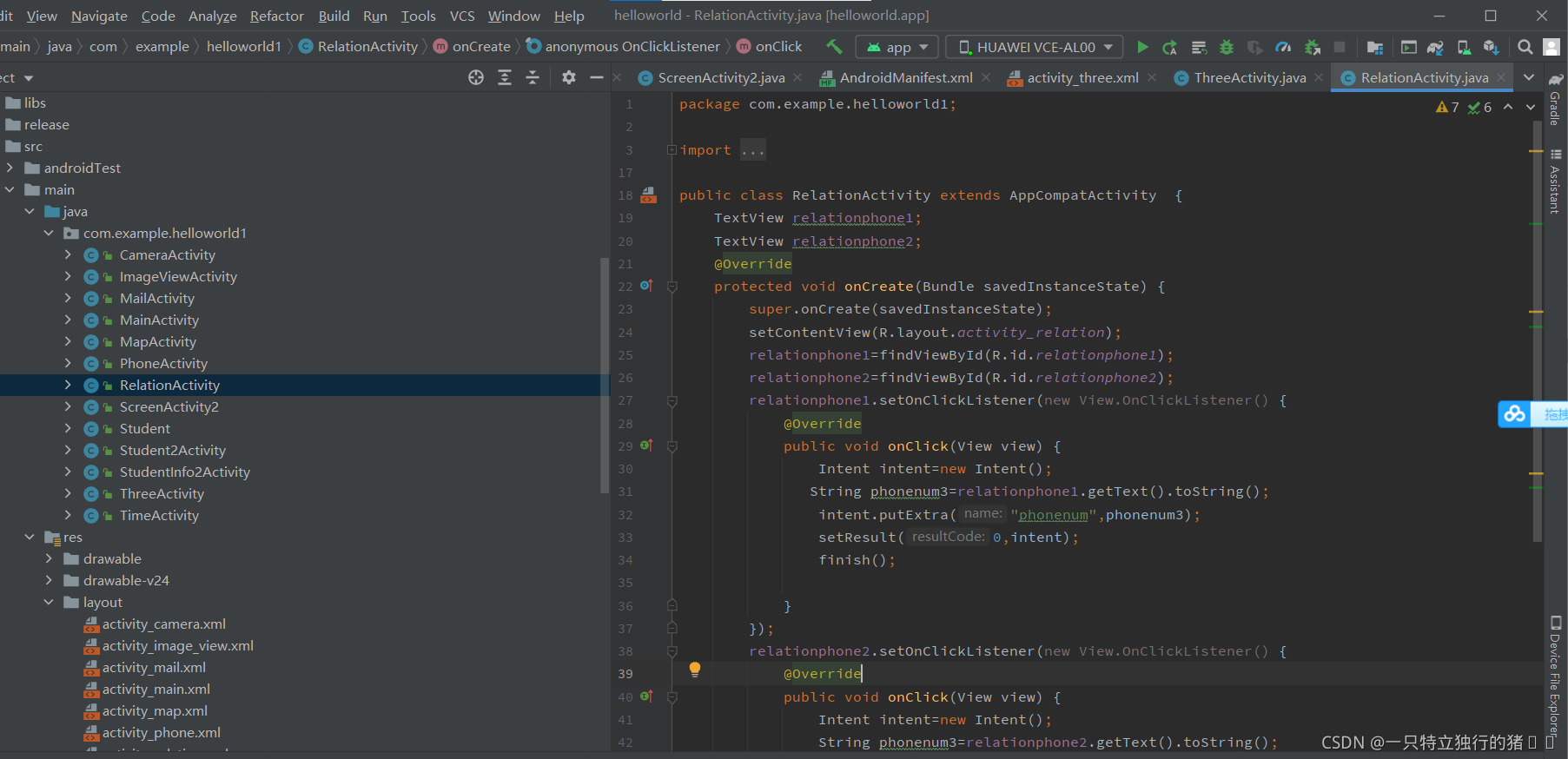
2.activity_three.xml
<?xml version="1.0" encoding="utf-8"?>
<LinearLayout xmlns:android="http://schemas.android.com/apk/res/android"
xmlns:app="http://schemas.android.com/apk/res-auto"
xmlns:tools="http://schemas.android.com/tools"
android:layout_width="match_parent"
android:layout_height="match_parent"
android:paddingLeft="20dp"
android:paddingRight="20dp"
android:paddingBottom="20dp"
android:paddingTop="20dp"
android:orientation="vertical"
tools:context="com.example.helloworld1.RelationActivity">
<TextView
android:id="@+id/relationphone1"
android:layout_width="match_parent"
android:layout_height="wrap_content"
android:text="1124422242"
/>
<TextView
android:id="@+id/relationphone2"
android:layout_width="match_parent"
android:layout_height="wrap_content"
android:text="1543666582" />
</LinearLayout>
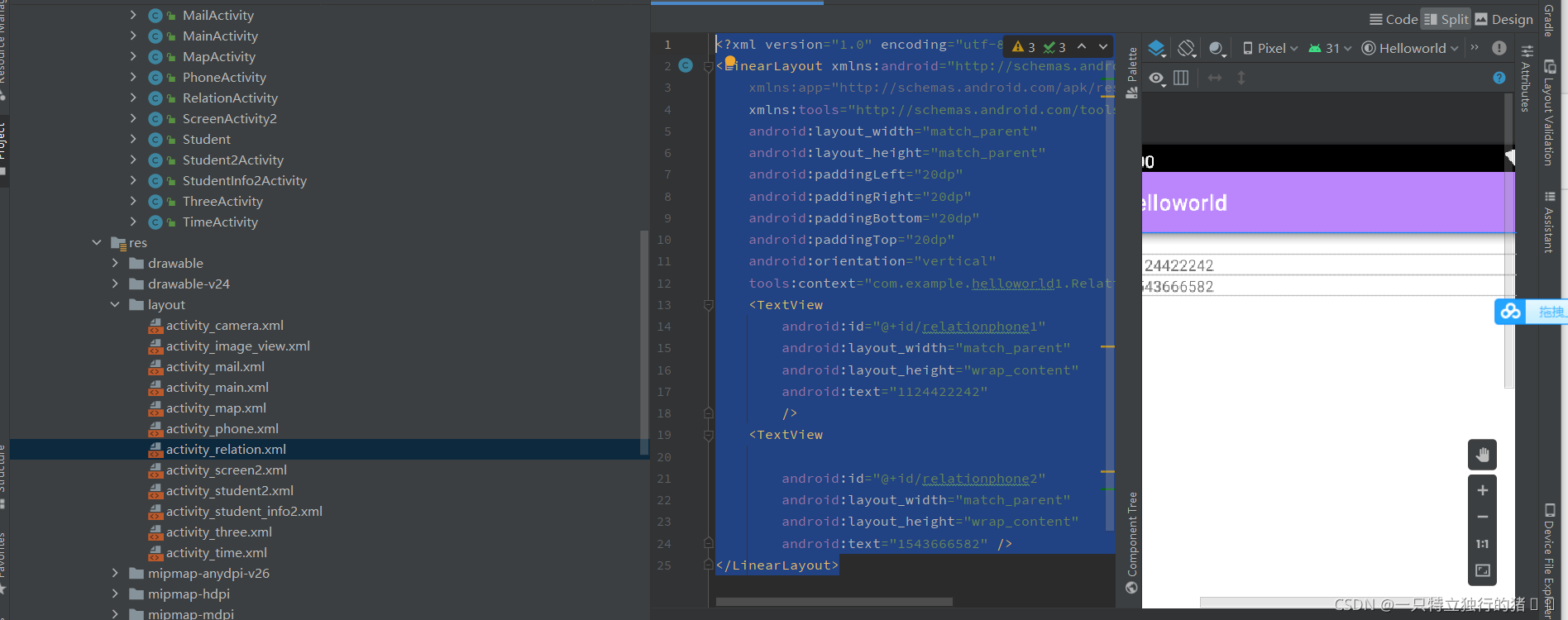
二、演示界面
1.点击简单页面进入

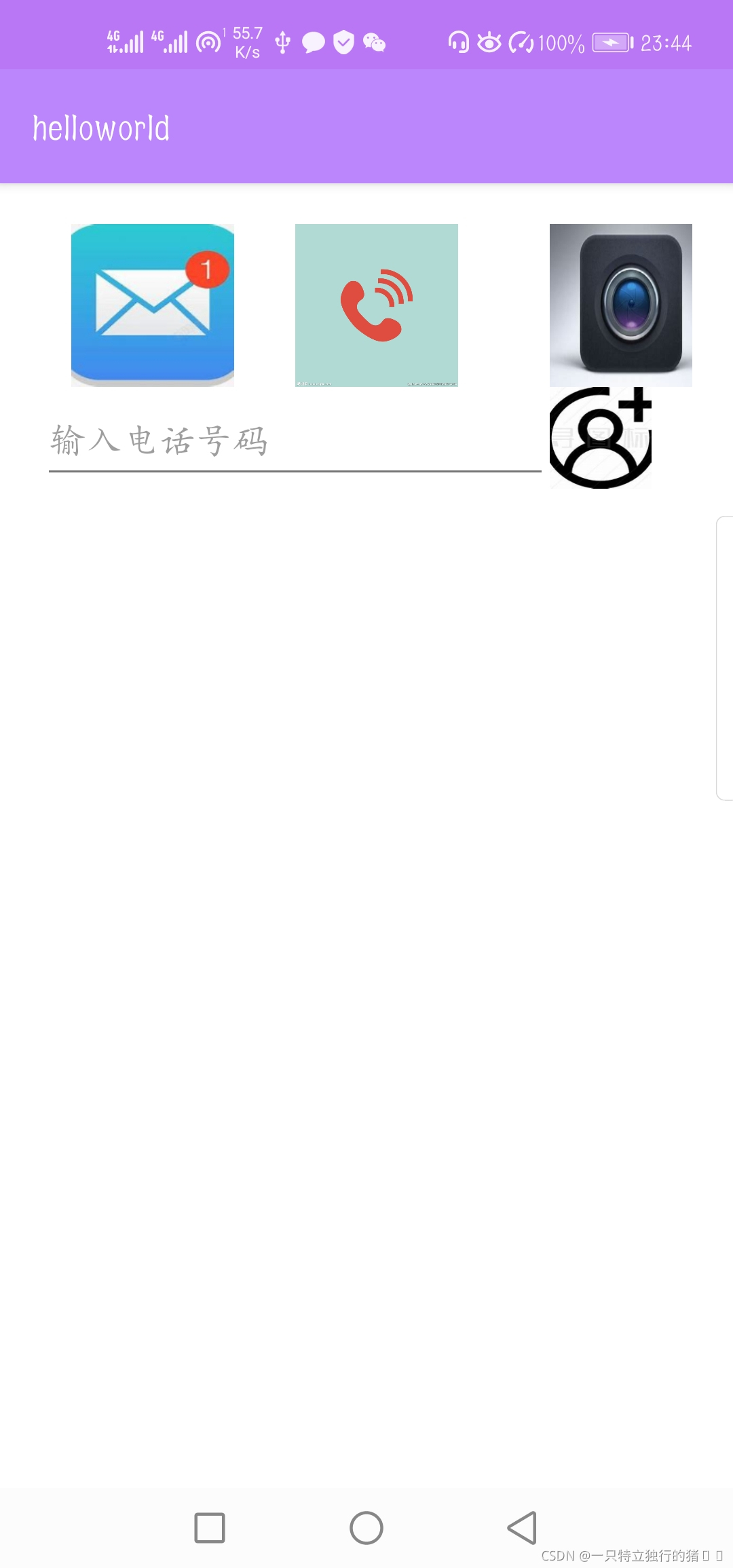
2.点击短信图标跳转
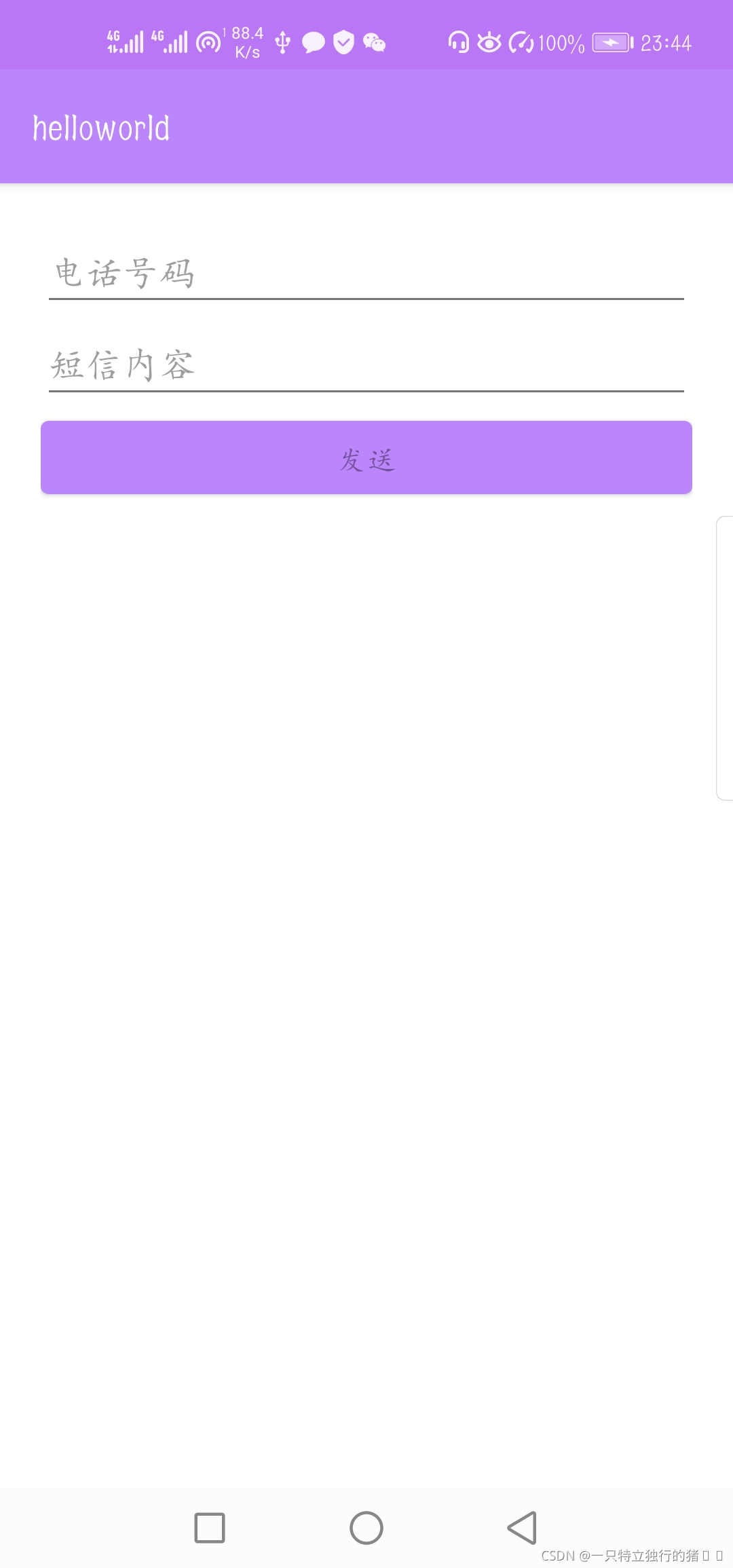
3.点击电话图标跳转
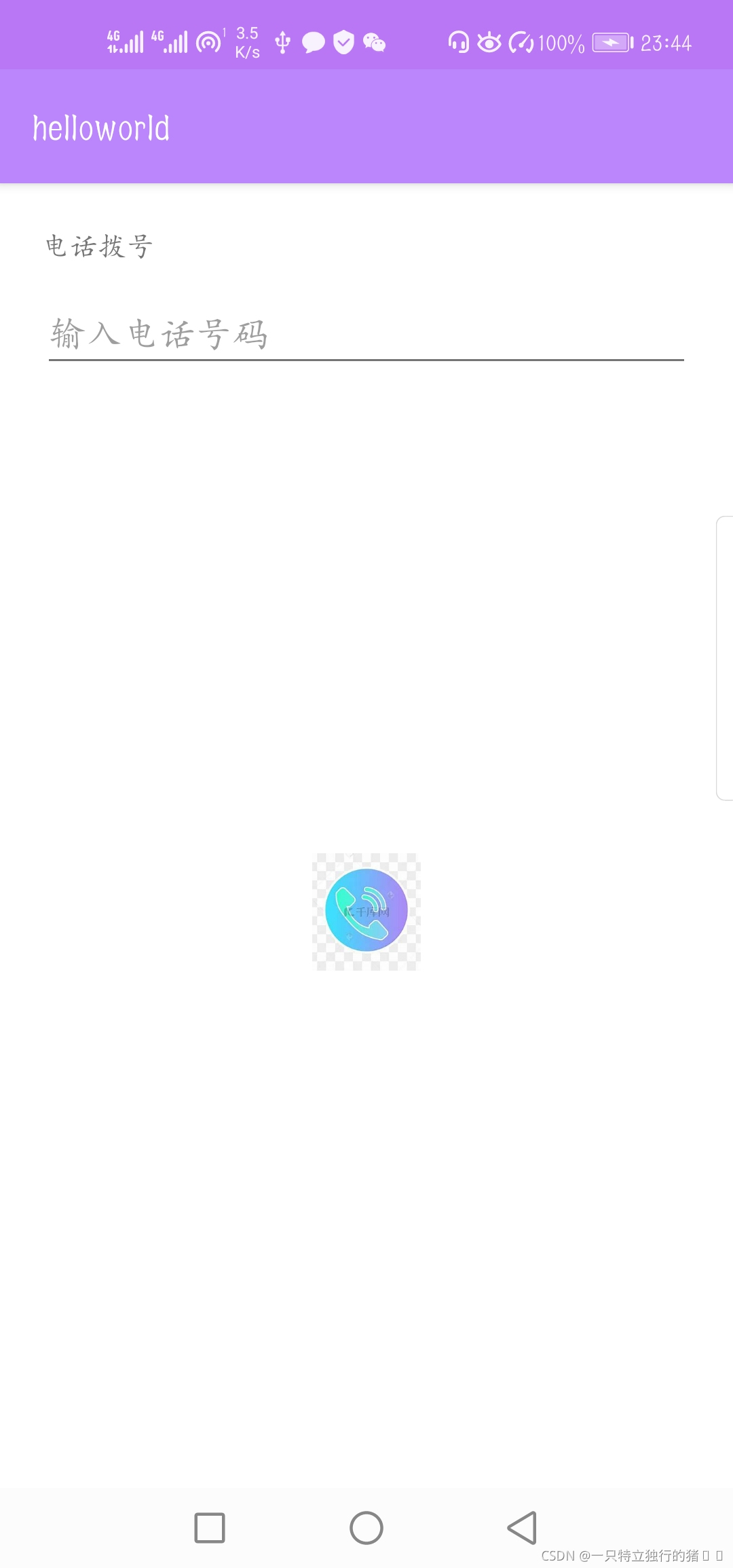
3.点击相机图标跳转拍照后
返回相片
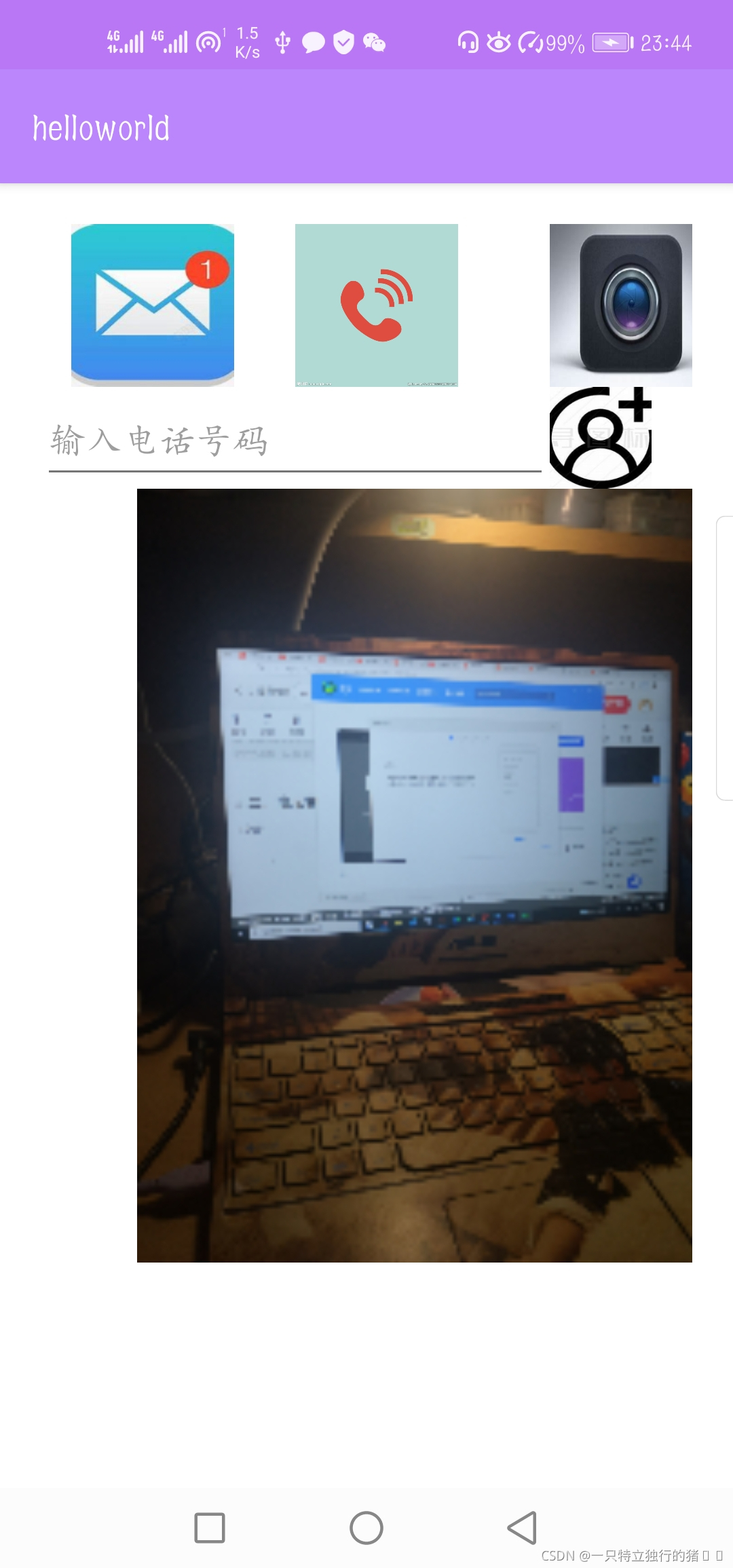
4.点击联系人图标跳转到另一个页面
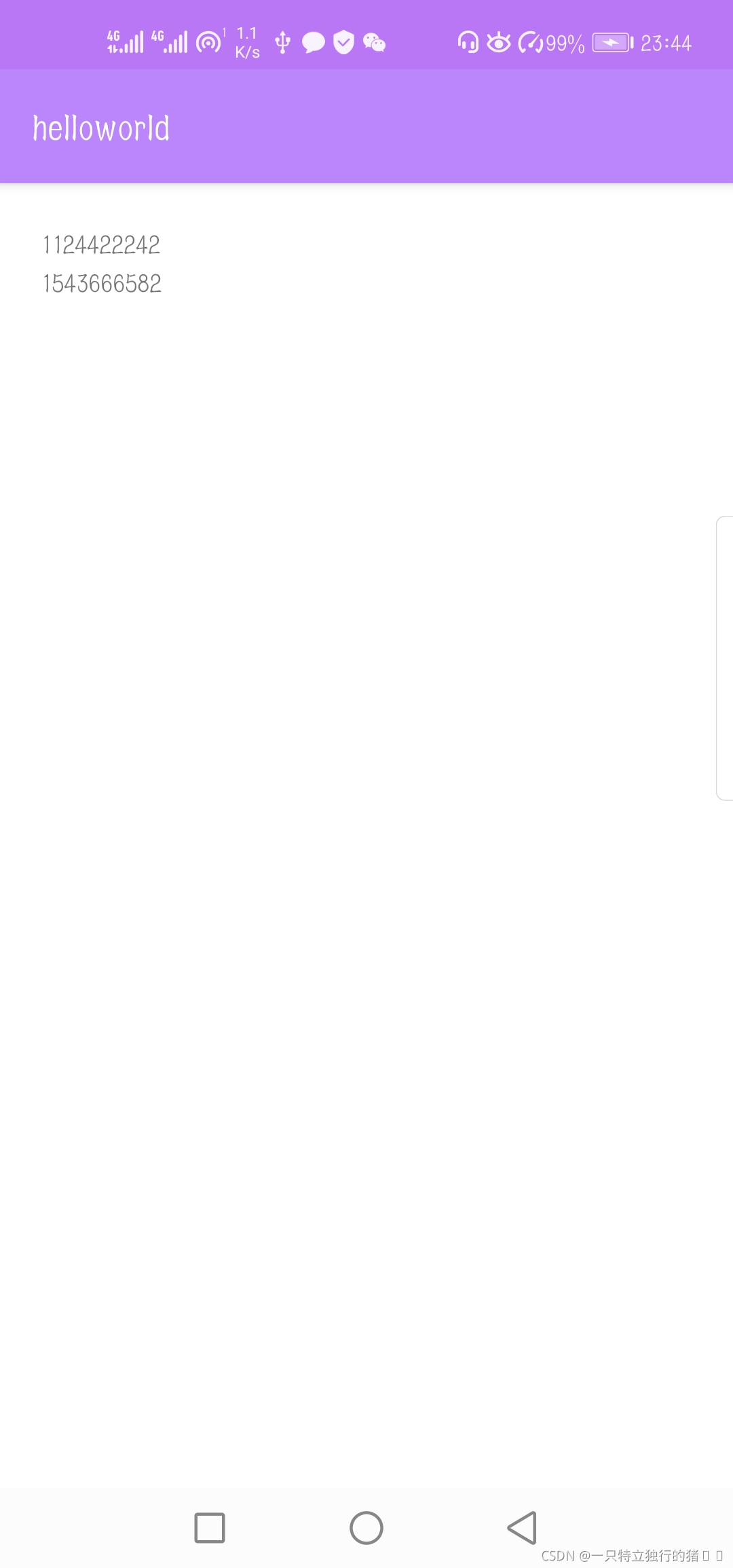
点击号码返回值
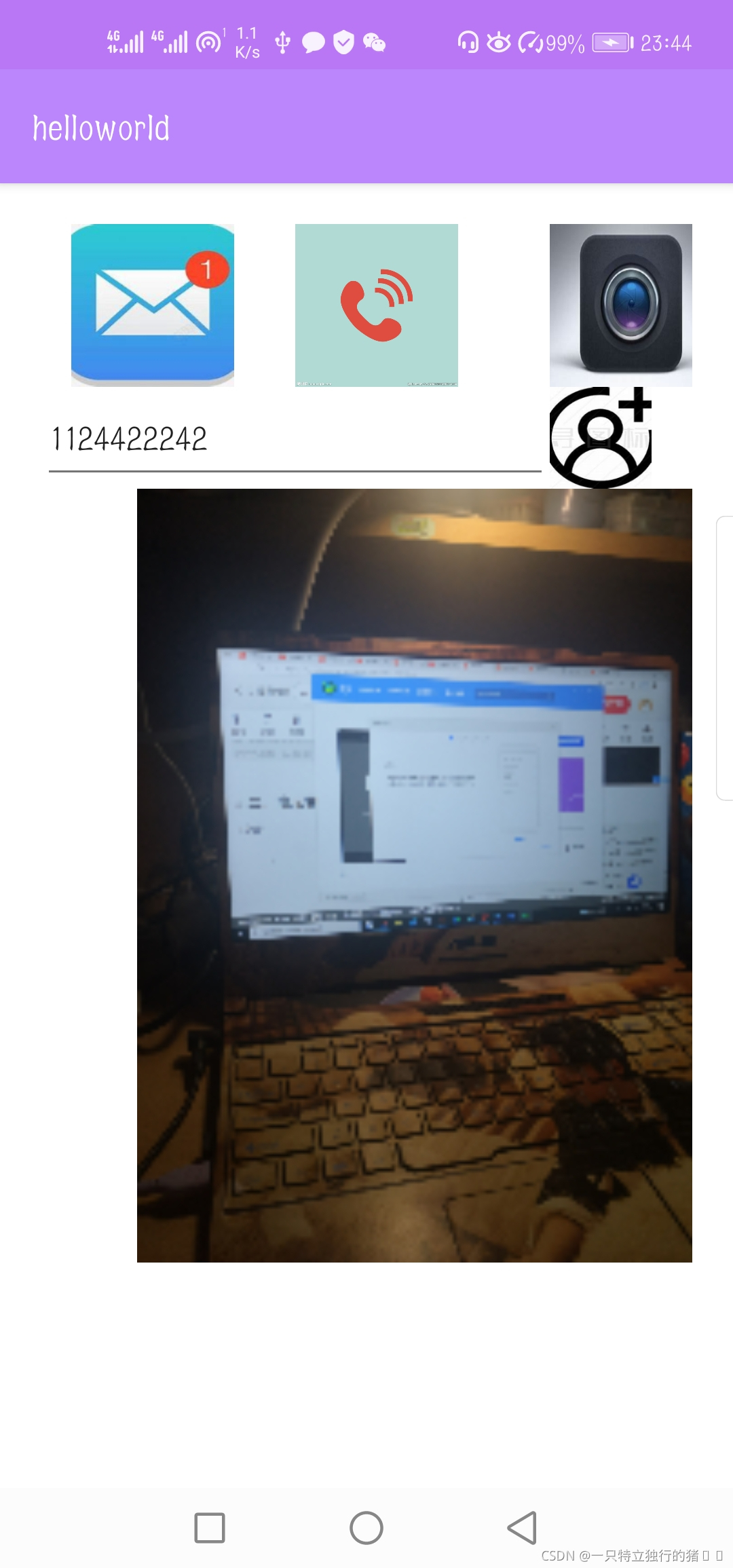




















 1330
1330











 被折叠的 条评论
为什么被折叠?
被折叠的 条评论
为什么被折叠?








