1.在角色对象上挂在animator组件,并将动作控制器与其关联

2.在角色对象上挂在audio source组件。
3.新建voice control脚本,编写代码如下:
using System;
using System.Collections;
using System.Collections.Generic;
using UnityEngine;
using UnityEngine.UI;
using UnityEngine.Animations;
public class VoiceControl : MonoBehaviour
{
public Animator animator;
public float volumeThreshold = 0f; // 调整为一个更合理的阈值
private string talkingParamName = "Talk";
public AudioSource audioLocal;
private string device;
private IEnumerator coroWaitMic;
private const float coroutineLoggingIfDebug = 5f; // debug log ERROR every 5 seconds while audiodevice error
const int loopLength = 5;
const int sampleRate = 16000;
// Start is called before the first frame update
void Start()
{
// 设置初始动画状态为NotTalking
audioLocal = GameObject.Find("xiaoyang").GetComponent<AudioSource>(); // 1 定位本地音频设备audioLocal
if (Microphone.devices.Length <= 0)
{
Debug.LogError("没有麦克风或麦克风权限未打开");
throw new Exception("没有麦克风或麦克风权限未打开");
}
else
{
device = Microphone.devices[0];//获取麦克风名
}
StartMicrophone(device);
animator.SetBool(talkingParamName, false);
}
// Update is called once per frame
void Update()
{
float currentVolume = GetAverageAmplitude();
Debug.Log($"Current Average Amplitude: {currentVolume}, Volume Threshold: {volumeThreshold}");
// 根据音量大小切换Talk参数和动画状态
// 根据当前音量大小决定是否切换动画状态
if (currentVolume > volumeThreshold)
{
animator.SetBool("Talk", true);
Debug.Log("true执行");
}
else
{
animator.SetBool("Talk", false);
Debug.Log("false执行");
}
}
private void StartMicrophone(string mic)
{
// Start and wait for the microphone to start recording data
if (coroWaitMic != null)
StopCoroutine(coroWaitMic);
coroWaitMic = WaitForMic(device);
StartCoroutine(coroWaitMic);
} // end StartMicrophone()
IEnumerator WaitForMic(string mic)
{
float timeCheck = Time.time;
if (audioLocal == null)
{
Debug.LogWarning("[WaitForMic()] - AudioSource is not present...bailing...");
yield break;
}
audioLocal.clip = Microphone.Start(mic, true, loopLength, sampleRate);
// Let the Microphone start filling the buffer prior to activating the AudioSource.
while (!(Microphone.GetPosition(mic) > 0))
{
if (Time.time - timeCheck > coroutineLoggingIfDebug)
{
Debug.Log("[WaitForMic()] - is waiting for the mic to record.");
timeCheck = Time.time;
}
// Wait for Microphone to start gathering data.
yield return null;
}
audioLocal.Play();
audioLocal.loop = true;
} // end WaitForMic() 录音设备开始录音
private float GetAverageAmplitude()
{
float[] data = new float[sampleRate]; // 假设每次读取sampleRate个样本数据,实际项目中可以根据需要调整
audioLocal.clip.GetData(data, 0); // 获取麦克风实时输入的数据
float sumOfSquares = 0f;
for (int i = 0; i < data.Length; i++)
{
float sampleValue = Mathf.Abs(data[i]); // 取绝对值计算振幅
sumOfSquares += Mathf.Pow(sampleValue, 2); // 将样本平方累加,用于计算均方根(RMS)
}
float averageAmplitude = Mathf.Sqrt(sumOfSquares / data.Length); // 计算均方根得到平均振幅大小
Debug.Log($"Current Average Amplitude: {averageAmplitude}, Volume Threshold: {volumeThreshold}");
return averageAmplitude;
}
}
4.将动作控制器关联到脚本上

5.设置音量阈值,使得当达到某个音量值时切换动画
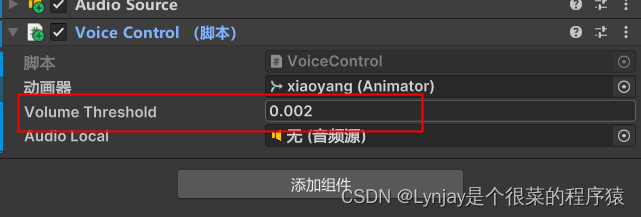
6.在动作控制器中设置不同的动作状态
(1)添加没说话时和说话时的状态并添加自循环,使动作能够重复播放
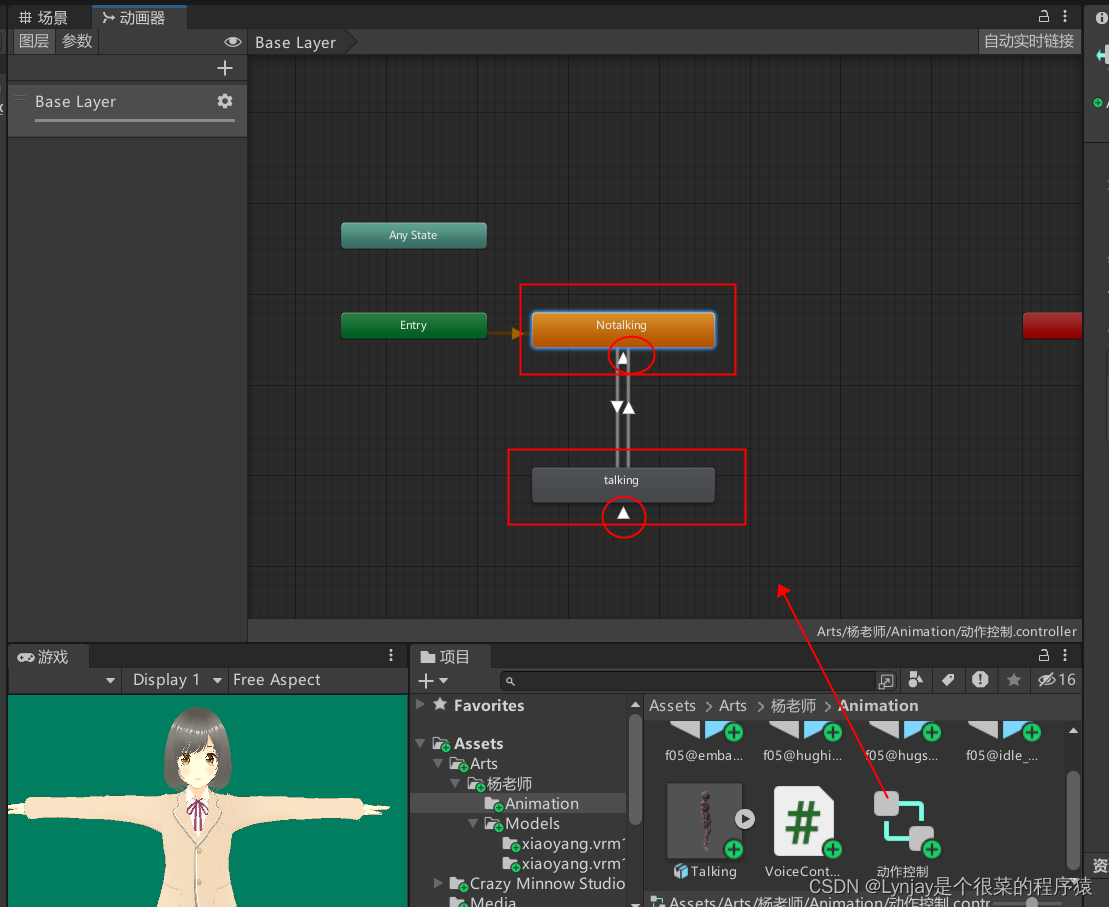
(2)新建布尔参数,用于控制状态
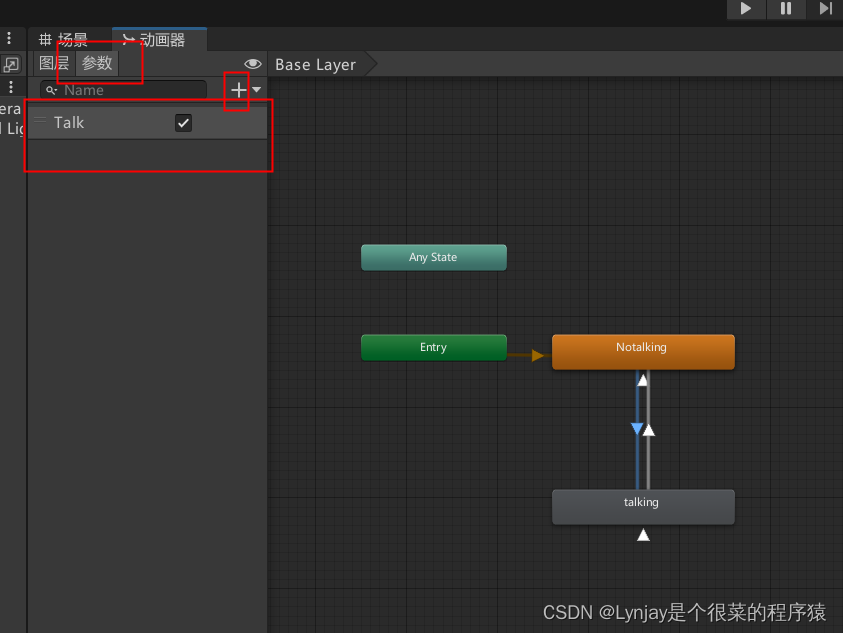
(3)设置Notalking→talking过渡动画的属性和出发布尔值的条件
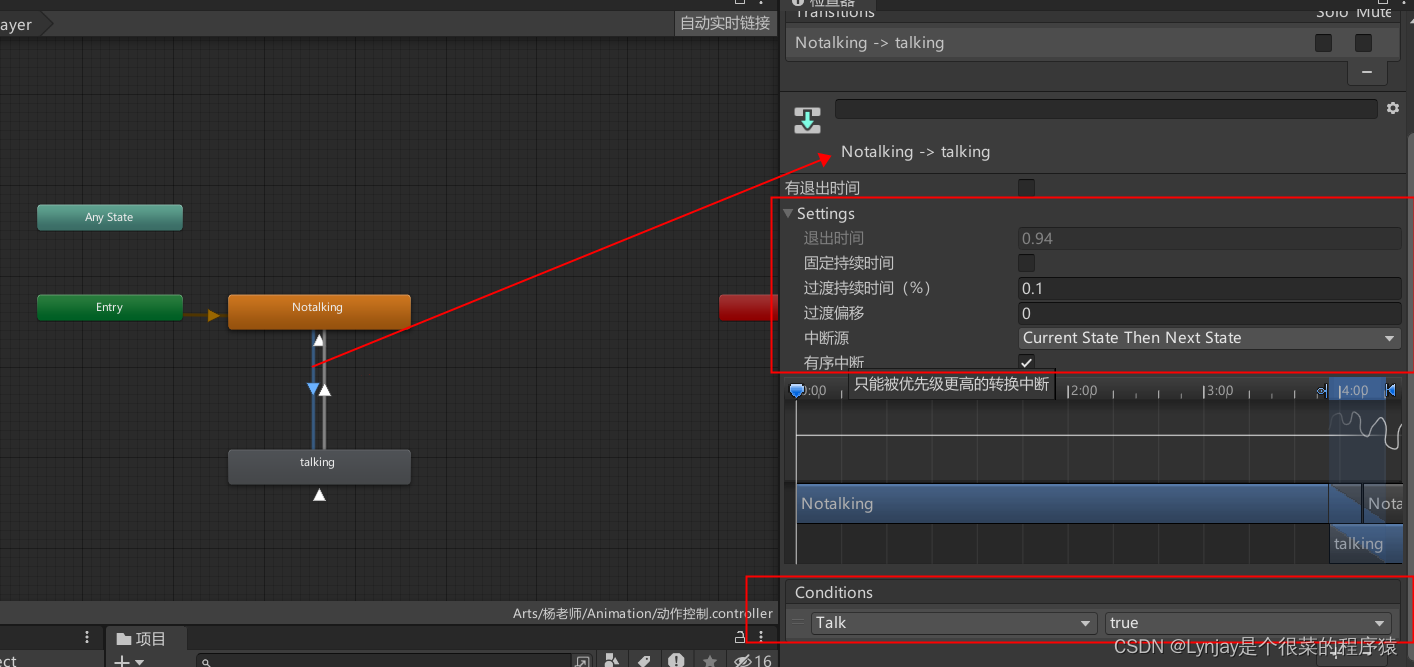
(4)设置talking→Notalking过渡动画的属性和出发布尔值的条件
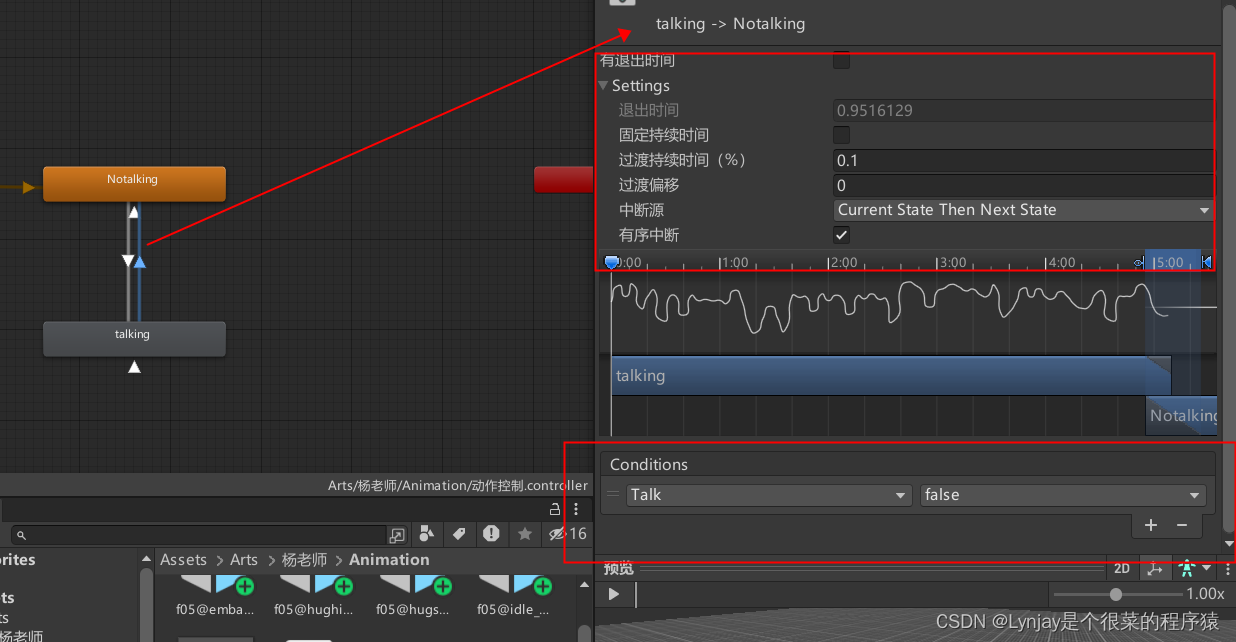





















 503
503











 被折叠的 条评论
为什么被折叠?
被折叠的 条评论
为什么被折叠?








