作者
QQ群:852283276
微信:arm80x86
微信公众号:青儿创客基地
B站:主页 https://space.bilibili.com/208826118
参考
Nginx文件服务器
使用nginx搭建文件服务器
使用nginx作为文件服务器
nginx搭文件服务器
利用nginx搭建小型的文件服务器
Nginx文件上传下载实现与文件管理
nginx上传模块nginx_upload_module和nginx_uploadprogress_module模块进度显示,如何传递GET参数等。
nginx上传模块nginx_upload_module使用
加上上传模块的nginx编译和配置
nginx upload模块+python 后端处理模仿fastdfs实现文件存取
实现Nginx Upload 模块 功能上传文件。
Upload module官网
github Upload module官网
NGINX Upload Progress Module
github Upload Progress Module
www/nginx unknown directive “upload_progress” after upgrade 1.12.2_4,2 -> 1.12.2_6,2
下载
更新配制文件,添加如下字段,这里用alias实现把嵌入式开发板的根目录全部映射过去,
location /download {
alias /;
autoindex on;
autoindex_localtime on;
autoindex_exact_size off;
}
执行,
$ ./nginx/sbin/nginx -p ./nginx -s reload
上传
需要有nginx的源码,重新编译nginx,添加上传模块,上传进度模块,
$ ./configure --add-module=$parent_path/nginx-upload-module-2.3.0 --add-module=$parent_path/nginx-upload-progress-module-0.8.4
$ make
$ make install
注意上传进度模块,到0.9版本有一个不兼容的更改,
in version 0.9.0 there is INCOMPATIBLE CHANGE: JSONP is now the default output of the progress probes. If you rely on this module serving the deprecated java output use:
upload_progress_java_output
in the progress probe location.
添加配置文件,
location /upload {
upload_pass /;
# upload_cleanup 400 404 499 500-505;
upload_store /boot;
upload_store_access user:rw;
# upload_limit_rate 128k;
upload_set_form_field "${upload_field_name}_name" $upload_file_name;
upload_set_form_field "${upload_field_name}_content_type" $upload_content_type;
upload_set_form_field "${upload_field_name}_path" $upload_tmp_path;
upload_aggregate_form_field "${upload_field_name}_md5" $upload_file_md5;
upload_aggregate_form_field "${upload_field_name}_size" $upload_file_size;
upload_pass_form_field "^.*$";
}
建立html测试,使用fcgi,
printf("<form method=\"POST\" enctype=\"multipart/form-data\" action=\"uploademmc\"\n");
printf("<p>File Upload:\n");
printf("<input type=\"file\" name=\"file\" value=\"\">\n");
printf("<p>\n");
printf("<input type=\"submit\" name=\"uploademmc\" value=\"uploademmc\">\n");
printf("<p>\n");
printf("</form>\n");
上传,0000000001即为新上传的文件,这里必须用脚本在上传结束后来执行重命名操作,
root@zynqmp:~# ls -l /boot
total 53172
-rw------- 1 root root 31428 Jan 26 16:11 0000000001
-rw-r--r-- 1 root root 14283264 Jan 26 12:06 Image
-rwxr-xr-x 1 root root 19311212 Jan 1 1970 MWM178_V1_U6_V1.bit
-rw-r--r-- 1 root root 1118392 Jan 26 06:47 boot.bin
-rw-r--r-- 1 root root 19634147 Jan 26 00:56 rootfs.ext4.gz.uboot
-rw-r--r-- 1 root root 29091 Jan 26 06:47 system.dtb
上传使用post方法,后端接收到的字符串为如下格式,可以看到文件名在file_name字段中,可利用环境变量REQUEST_URI提取出来即可,
------WebKitFormBoundarygKAThjQRpvOwowzR
Content-Disposition: form-data; name="file_name"
11.PNG
------WebKitFormBoundarygKAThjQRpvOwowzR
Content-Disposition: form-data; name="file_content_type"
image/png
------WebKitFormBoundarygKAThjQRpvOwowzR
Content-Disposition: form-data; name="file_path"
/boot/0023791667
------WebKitFormBoundarygKAThjQRpvOwowzR
Content-Disposition: form-data; name="file_md5"
0276e88e6161ac806d46ee0afb45976e
------WebKitFormBoundarygKAThjQRpvOwowzR
Content-Disposition: form-data; name="file_size"
17734
------WebKitFormBoundarygKAThjQRpvOwowzR
Content-Disposition: form-data; name="uploademmc"
uploademmc
------WebKitFormBoundarygKAThjQRpvOwowzR--
FCGI_ROLE=RESPONDER
SCRIPT_FILENAME=./nginx/html/index.cgi
QUERY_STRING=
REQUEST_METHOD=POST
CONTENT_TYPE=multipart/form-data; boundary=----WebKitFormBoundarygKAThjQRpvOwowzR
CONTENT_LENGTH=706
SCRIPT_NAME=/index.cgi
REQUEST_URI=/uploademmc
上传进度模块需要前端js协助,配置文件,前面提到的0.9版本有一个不兼容的更改,如果需要和老版本兼容,需要在location ^~ /progress中添加upload_progress_java_output,
http {
...
upload_progress proxied 5m;
server {
...
location = / {
fastcgi_pass 127.0.0.1:8088;
fastcgi_index index.cgi;
include fastcgi.conf;
}
location /download {
alias /;
autoindex on;
autoindex_localtime on;
autoindex_exact_size off;
}
location /upload {
upload_pass /;
# upload_cleanup 400 404 499 500-505;
upload_store /boot;
upload_store_access user:rw;
# upload_limit_rate 128k;
client_max_body_size 8g;
upload_set_form_field "${upload_field_name}_name" $upload_file_name;
upload_set_form_field "${upload_field_name}_content_type" $upload_content_type;
upload_set_form_field "${upload_field_name}_path" $upload_tmp_path;
upload_aggregate_form_field "${upload_field_name}_md5" $upload_file_md5;
upload_aggregate_form_field "${upload_field_name}_size" $upload_file_size;
upload_pass_form_field "^.*$";
track_uploads proxied 30s;
}
location ^~ /progress {
# report uploads tracked in the 'proxied' zone
report_uploads proxied;
# upload_progress_java_output;
}
location ~ \.js$ {
root html;
}
设置参数client_max_body_size 8g,否则上传时会报错413 Request Entity Too Large,编写html,
printf("<form id=\"upload\" method=\"POST\" enctype=\"multipart/form-data\" action=\"upload\" οnsubmit=\"openProgressBar(); return true;\"\n");
printf("<p>File Upload:\n");
printf("<input type=\"file\" name=\"file\" value=\"\">\n");
printf("<p>\n");
printf("<input type=\"submit\" name=\"upload\" value=\"upload\">\n");
printf("<p>\n");
printf("</form>\n");
printf("<div>\n");
printf("<div id=\"progress\" style=\"width: 400px; border: 1px solid black\">\n");
printf("<div id=\"progressbar\" style=\"width: 1px; background-color: blue; border: 1px solid white\"> </div>\n");
printf("</div>\n");
printf("<div id=\"tp\">(progress)</div>\n");
printf("</div>\n");
添加js文件,
interval = null;
function openProgressBar() {
/* generate random progress-id */
uuid = "";
for (i = 0; i < 32; i++) {
uuid += Math.floor(Math.random() * 16).toString(16);
}
/* patch the form-action tag to include the progress-id */
document.getElementById("upload").action="/upload?X-Progress-ID=" + uuid;
/* call the progress-updater every 1000ms */
interval = window.setInterval(
function () {
fetch(uuid);
},
1000
);
}
function fetch(uuid) {
req = new XMLHttpRequest();
req.open("GET", "/progress", 1);
req.setRequestHeader("X-Progress-ID", uuid);
req.onreadystatechange = function () {
if (req.readyState == 4) {
if (req.status == 200) {
/* poor-man JSON parser */
var upload = eval(req.responseText);
document.getElementById('tp').innerHTML = upload.state;
/* change the width if the inner progress-bar */
if (upload.state == 'done' || upload.state == 'uploading') {
bar = document.getElementById('progressbar');
w = 400 * upload.received / upload.size;
bar.style.width = w + 'px';
}
/* we are done, stop the interval */
if (upload.state == 'done') {
window.clearTimeout(interval);
}
}
}
}
req.send(null);
}
测试一下,chrome自己也会统计上传进度,标题栏开始小圆圈刷新,
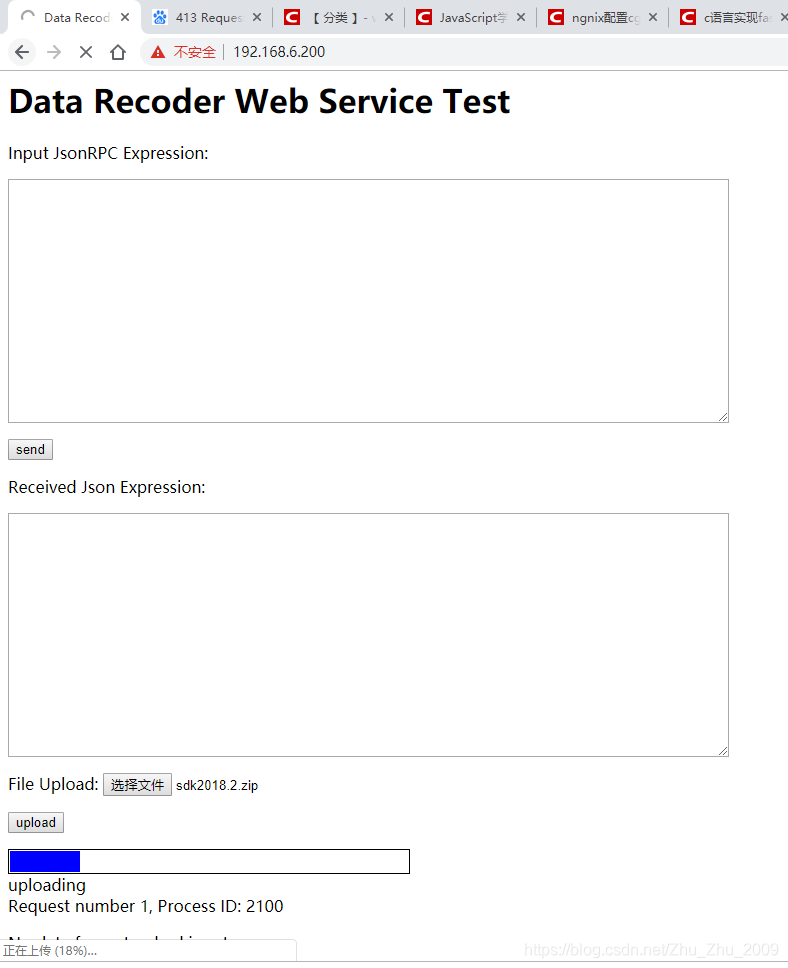





















 2万+
2万+











 被折叠的 条评论
为什么被折叠?
被折叠的 条评论
为什么被折叠?








