有时候想在移动设备或程序运行时看看碰撞体的范围,于是写了这个工具来调试使用,性能不是很高,但是支持显示动态增删的BoxCollider,仅供调试使用~
using System.Collections;
using System.Collections.Generic;
using UnityEngine;
public class BoxColliderGizmo : MonoBehaviour {
void Start() {
}
// Update is called once per frame
void OnRenderObject() {
var colliders = gameObject.GetComponents<BoxCollider>();
if (colliders == null) {
return;
}
CreateLineMaterial();
lineMaterial.SetPass(0);
GL.PushMatrix();
GL.MultMatrix(transform.localToWorldMatrix);
for (int i = 0; i < colliders.Length; i++) {
var col = colliders[i];
var c = col.center;
var size = col.size;
float rx = size.x / 2f;
float ry = size.y / 2f;
float rz = size.z / 2f;
Vector3 p0, p1, p2, p3;
Vector3 p4, p5, p6, p7;
p0 = c + new Vector3(-rx,-ry,rz);
p1 = c + new Vector3(rx, -ry, rz);
p2 = c + new Vector3(rx, -ry, -rz);
p3 = c + new Vector3(-rx, -ry, -rz);
p4 = c + new Vector3(-rx, ry, rz);
p5 = c + new Vector3(rx, ry, rz);
p6 = c + new Vector3(rx, ry, -rz);
p7 = c + new Vector3(-rx, ry, -rz);
GL.Begin(GL.LINES);
GL.Color(Color.red);
GL.Vertex(p0);
GL.Vertex(p1);
GL.End();
GL.Begin(GL.LINES);
GL.Color(Color.red);
GL.Vertex(p1);
GL.Vertex(p2);
GL.End();
GL.Begin(GL.LINES);
GL.Color(Color.red);
GL.Vertex(p2);
GL.Vertex(p3);
GL.End();
GL.Begin(GL.LINES);
GL.Color(Color.red);
GL.Vertex(p0);
GL.Vertex(p3);
GL.End();
GL.Begin(GL.LINES);
GL.Color(Color.red);
GL.Vertex(p4);
GL.Vertex(p5);
GL.End();
GL.Begin(GL.LINES);
GL.Color(Color.red);
GL.Vertex(p5);
GL.Vertex(p6);
GL.End();
GL.Begin(GL.LINES);
GL.Color(Color.red);
GL.Vertex(p6);
GL.Vertex(p7);
GL.End();
GL.Begin(GL.LINES);
GL.Color(Color.red);
GL.Vertex(p4);
GL.Vertex(p7);
GL.End();
GL.Begin(GL.LINES);
GL.Color(Color.red);
GL.Vertex(p0);
GL.Vertex(p4);
GL.End();
GL.Begin(GL.LINES);
GL.Color(Color.red);
GL.Vertex(p1);
GL.Vertex(p5);
GL.End();
GL.Begin(GL.LINES);
GL.Color(Color.red);
GL.Vertex(p2);
GL.Vertex(p6);
GL.End();
GL.Begin(GL.LINES);
GL.Color(Color.red);
GL.Vertex(p3);
GL.Vertex(p7);
GL.End();
}
GL.PopMatrix();
}
static Material lineMaterial;
static void CreateLineMaterial() {
if (!lineMaterial) {
// Unity has a built-in shader that is useful for drawing
// simple colored things.
Shader shader = Shader.Find("Hidden/Internal-Colored");
lineMaterial = new Material(shader);
lineMaterial.hideFlags = HideFlags.HideAndDontSave;
// Turn on alpha blending
lineMaterial.SetInt("_SrcBlend", (int)UnityEngine.Rendering.BlendMode.SrcAlpha);
lineMaterial.SetInt("_DstBlend", (int)UnityEngine.Rendering.BlendMode.OneMinusSrcAlpha);
// Turn backface culling off
lineMaterial.SetInt("_Cull", (int)UnityEngine.Rendering.CullMode.Off);
// Turn off depth writes
lineMaterial.SetInt("_ZWrite", 0);
}
}
}
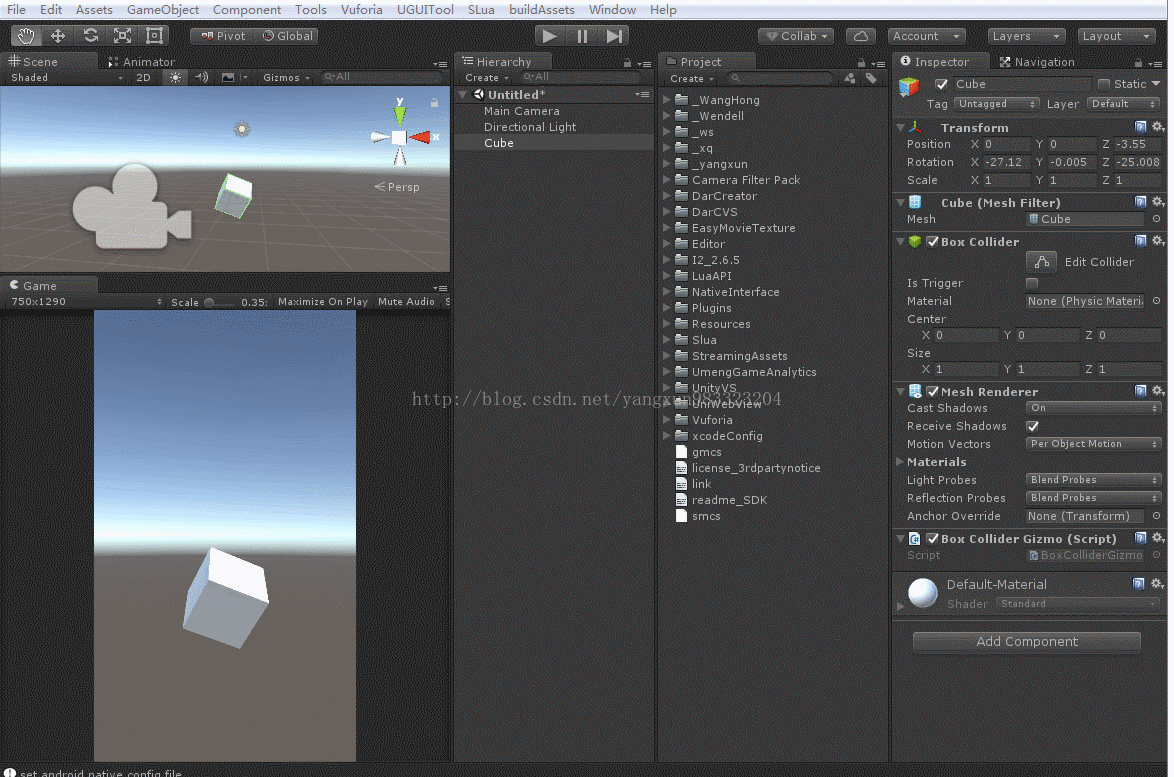
把代码放在想要显示的物体上就行了,只会显示它自身的,不会显示子物体的,只会显示盒碰撞体,不显示网格碰撞体。





















 636
636











 被折叠的 条评论
为什么被折叠?
被折叠的 条评论
为什么被折叠?








