CSS盒子模型是CSS中描述网页布局的基本概念之一。它将每个HTML元素看作是一个矩形的盒子,这个盒子包含了内容、内边距、边框和外边距,共四个部分。这些部分构成了盒子的整体结构,通过调整它们的大小和样式,可以实现对网页布局的控制。
具体来说,CSS盒子模型包括以下几个要素:
-
内容框(Content Box):内容框是盒子中实际包含内容的部分,例如文字、图片等。内容框的大小可以通过设置元素的
width和height属性来控制。 -
内边距框(Padding Box):内边距框围绕在内容框外部,用于定义内容与边框之间的空白区域。可以通过设置
padding属性来调整内边距的大小。 -
边框框(Border Box):边框框位于内边距框的外部,用于显示元素的边框。边框的样式、宽度和颜色可以通过
border属性进行设置。 -
外边距框(Margin Box):外边距框位于边框框的外部,用于定义元素与其他元素之间的间距。可以通过设置
margin属性来控制外边距的大小。
在CSS中,可以通过这些属性来调整盒子模型的各个部分,从而实现对网页布局的精确控制。盒子模型是理解和掌握CSS布局的重要基础之一,对于构建复杂的网页结构和实现各种布局效果都非常重要。
盒子模型的组成
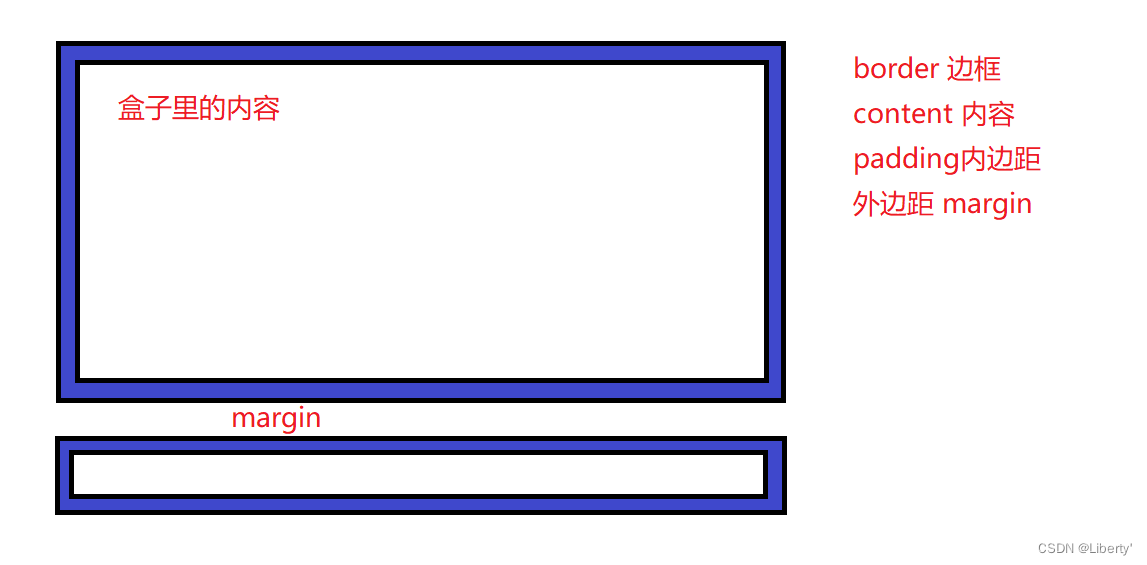
border 边框
| 属性 | 作用 |
| border-width | 定义边框粗细,单位是px |
| border-style | 边框的样式 |
| border-color | 边框的颜色 |
边框的样式
| solid | 实线边框 |
| dashed | 虚线边框 |
| dotted | 点线边框 |
<style>
div {
width: 300px;
height: 300px;
/* 边框的粗细 */
border-width: 5px;
/* 边框的样式 */
/* border-style: solid; 实线边框*/
/* border-style: dashed 虚线边框; */
/* 点线边框 */
border-style: dotted;
border-color: pink;
}
</style>
</head>
<body>
<div></div>
</body>
边框的复合写法
border: 1px solid red;
/*没有顺序*/边框的分开写法
| border-top | 上 |
| border-bottom | 下 |
| border-left | 左 |
| border-right | 右 |
<style>
div {
width: 300px;
height: 300px;
border: 2px dotted red;
border-top: 2px solid pink;
}
</style>
</head>
<body>
<div></div>
</body>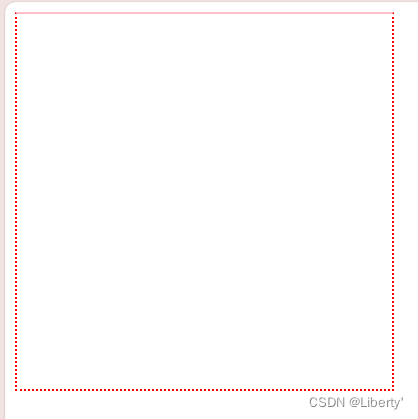
表格的细线边框
border-collapse: collapse; 表示相邻边框合并在一起
<!DOCTYPE html>
<html lang="en">
<head>
<meta charset="UTF-8">
<meta name="viewport" content="width=device-width, initial-scale=1.0">
<title>Document</title>
<style>
table {
width: 500px;
height: 250px;
}
table,
td,
th {
border: 1px solid pink;
border-collapse: collapse;
font-size: 14px;
text-align: center;
}
</style>
</head>
<body>
<table border="1" cellspacing="0" cellpadding="20">
<thead>
<tr>
<th>姓名</th>
<th>年龄</th>
<th>班级</th>
<th>学号</th>
</tr>
</thead>
<tbody>
<tr>
<td>jack</td>
<td>11</td>
<td>101</td>
<td>10100</td>
</tr>
<tr>
<td>mary</td>
<td>12</td>
<td>102</td>
<td>10222</td>
</tr>
<tr>
<td>smith</td>
<td>12</td>
<td>103</td>
<td>10301</td>
</tr>
<tr>
<td>pink</td>
<td>13</td>
<td>102</td>
<td>10210</td>
</tr>
</tbody>
</table>
</body>
</html>
padding内边距
内边距,边框与内容之间的距离
| padding-top | 上内边距 |
| padding-bottom | 下内边距 |
| padding-left | 左内边距 |
| padding-right | 右内边距 |
内边距的复合写法
| 值的个数 | 表达的意思 |
| padding:5px; | 1个值,代表上下左右各5像素内边距 |
| padding:5px 10px | 2个值,代表上下5像素内边距,左右10像素内边距 |
| padding:5px 10px 20px | 3个值,代表上内边距5像素,左右10像素内边距,下内边距20像素 |
| padding:5px 10px 20px 30px | 4个值,代表上是5像素,右是10像素,下是20像素,左是30像素 顺时针 |
padding会影响盒子实际大小
如果盒子已经有了宽度和高度,此时再指定内边框,会撑大盒子。
解决办法就是让width/height减去多出来的内边距大小即可。
如果盒子本身没有指定width/height属性,则此时padding不会撑开盒子大小。
导航栏制作

<style>
.nav {
height: 41px;
border-top: 3px solid #ff8500;
border-bottom: 1px solid #edeef0;
line-height: 41px;
background-color: #fcfcfc;
}
.nav a {
/* 将a标签转换为行内块元素 */
display: inline-block;
height: 41px;
font-size: 12px;
color: #4c4c4c;
text-decoration: none;
padding: 0 20px;
}
.nav a:hover {
background-color: #eee;
color: #ff8500;
}
</style>
</head>
<body>
<div class="nav">
<a href="#">设为首页</a>
<a href="#">手机新浪网</a>
<a href="#">移动客户端</a>
<a href="#">博客</a>
<a href="#">微博</a>
<a href="#">关注我</a>
</div>
</body>盒子模型外边距margin
margin属于设置外边距,即控制盒子与盒子之间的距离。
| 属性 | 作用 |
| margin-left | 左外边距 |
| margin-right | 右外边距 |
| margin-top | 上外边距 |
| margin-bottom | 下外边距 |
<style>
div {
background-color: pink;
width: 100px;
height: 100px;
}
.nav {
margin-bottom: 20px;
}
</style>
</head>
<body>
<div class="nav">1</div>
<div>2</div>
</body>
块级盒子水平居中
外边距可以让块级盒子水平居中,必须满足
盒子必须指定了宽度width
盒子左右的外边距都设置为auto
<style>
.header {
width: 900px;
height: 200px;
background-color: pink;
/* 上下外边距100px, 左右auto */
margin: 100px auto;
}
</style>
</head>
<body>
<div class="header"></div>
</body>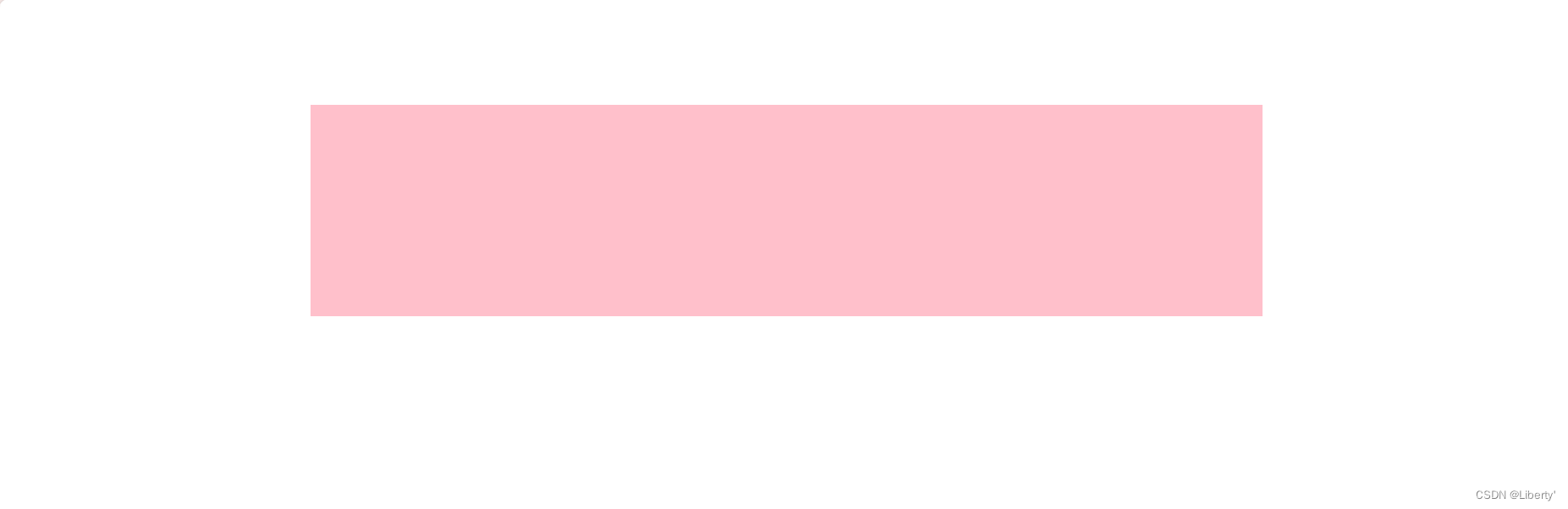
行内元素或者行内块元素居中
<style>
.header {
width: 900px;
height: 231px;
background-color: pink;
/* 上下外边距100px, 左右auto */
margin: 100px auto;
/* 行内元素或者行内块元素居中给其父元素添加 text-align: center即可 */
text-align: center;
}
</style>
</head>
<body>
<div class="header">
<!-- <span>里面的内容</span> -->
<img src="鹅鹅.png" alt="">
</div>
</body>
嵌套块元素垂直外边距的塌陷
嵌套块元素垂直外边距的塌陷(Margin Collapsing)是CSS中一个常见的现象。当两个垂直外边距相遇时,它们将形成一个外边距。这个外边距的高度等于两个发生塌陷的外边距的高度中的较大者,而不是它们之和。
这种现象主要发生在以下情况:
- 相邻兄弟元素:当两个兄弟块元素(即它们有相同的父元素)垂直外边距相遇时,这两个外边距会塌陷。
- 父元素和第一个/最后一个子元素:当父元素和它的第一个/最后一个子元素有垂直外边距时,这两个外边距也可能发生塌陷。
需要注意的是,水平外边距不会发生塌陷。只有垂直外边距(即上边距和下边距)才会。
虽然外边距塌陷在某些情况下可能会导致布局问题,但它也提供了一种方便的方式来控制元素之间的间距。如果你不希望发生外边距塌陷,可以通过以下方法避免:
- 使用边框(border)或内边距(padding):在元素上添加边框或内边距可以阻止外边距的塌陷。
- 使用空元素(如
<div>)作为分隔符:在需要分隔的元素之间插入一个空元素,并为其设置适当的垂直外边距。 - 使用CSS的
overflow属性:为父元素设置overflow: hidden;或overflow: auto;可以阻止其与子元素的外边距发生塌陷。 - 使用CSS的
display属性:将元素的display属性设置为inline-block或flex可以阻止外边距的塌陷。
<style>
.father {
width: 400px;
height: 400px;
background-color: pink;
margin-top: 50px;
overflow: hidden;
}
.son {
width: 200px;
height: 200px;
background-color: brown;
/* margin-top: 100px;
margin-left: 100px; */
margin: 100px;
}
</style>
</head>
<body>
<div class="father">
<div class="son"></div>
</div>
</body>
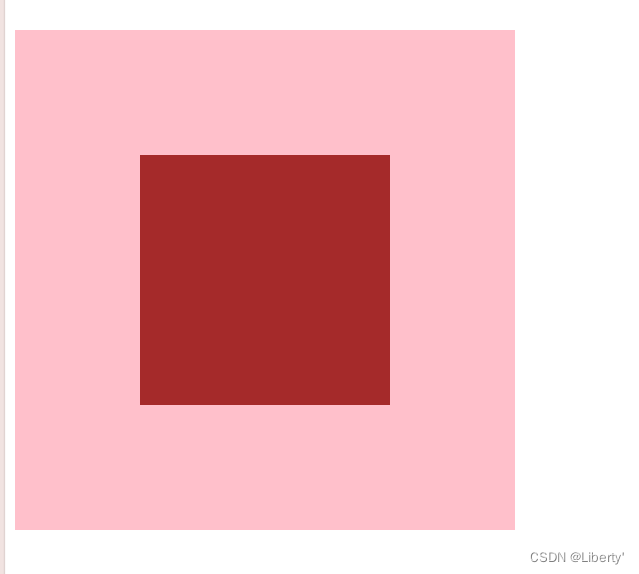
清除内外边距
* {
padding: 0;
margin: 0;
}在实际开发中,这种操作很常见,尤其是在重置默认样式或创建基础样式时。需要注意的是,有些浏览器(尤其是旧版浏览器)可能会有默认的内外边距,因此即使你在CSS中明确设置了0,也可能需要额外的样式重置操作来确保一致的效果。这通常可以通过使用CSS重置库(如Normalize.css或Reset CSS)来实现。
综合案例1

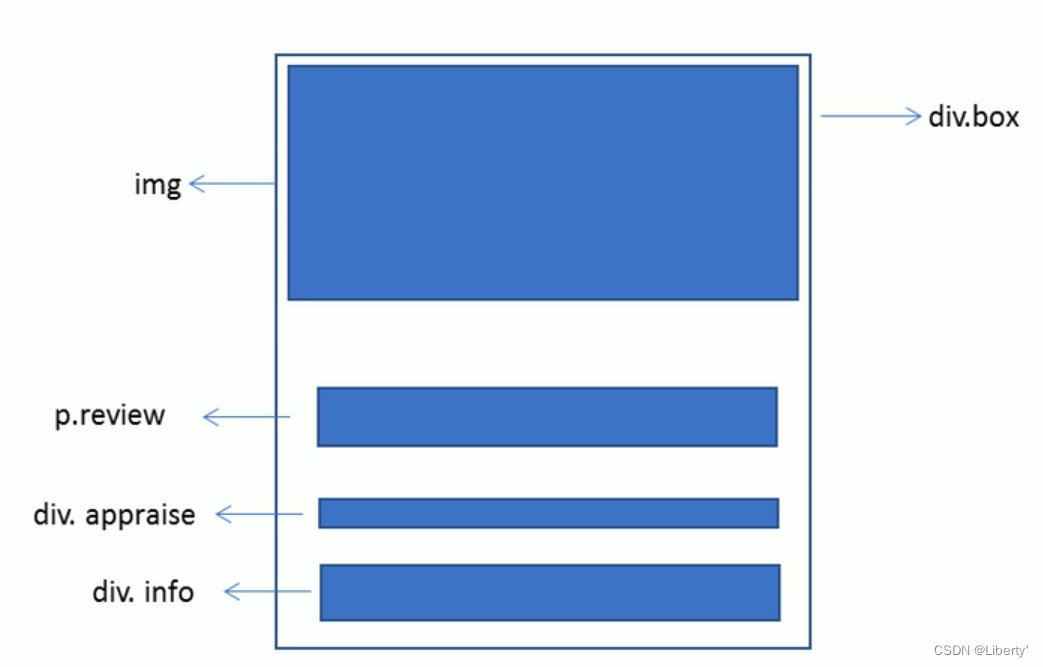
<style>
* {
margin: 0;
padding: 0;
}
body {
background-color: #f5f5f5;
}
.box {
width: 298px;
height: 415px;
background-color: #fff;
/* 让块级的盒子水平居中对齐 */
margin: 100px auto;
}
.box img {
width: 298px;
}
.review {
height: 70px;
font-size: 14px;
padding: 0 28px;
font-family: sans-serif;
margin-top: 30px;
}
.appraise {
color: #b0b0b0;
font-size: 12px;
margin-top: 20px;
padding: 0 28px;
}
.info {
font-size: 14px;
margin-top: 15px;
padding: 0 28px;
}
.info h4 {
display: inline-block;
font-weight: 400;
}
.info span {
color: #ff6700;
}
.info em {
font-style: normal;
color: #ebe4e0;
margin: 0 2px 0 8px;
}
</style>
</head>
<body>
<div class="box">
<img src="人物.jpg" alt="">
<p class="review">快递牛,整体不错蓝牙可以说秒连。红米给力</p>
<div class="appraise">来自于 117384232 的评价</div>
<div class="info">
<h4>Redmi AirDots真无线蓝牙...</h4>
<em>|</em>
<span>99.9元</span>
</div>
</div>
</body>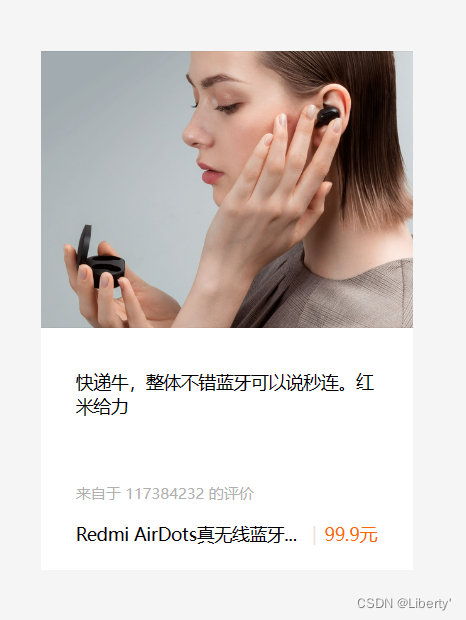
综合案例2
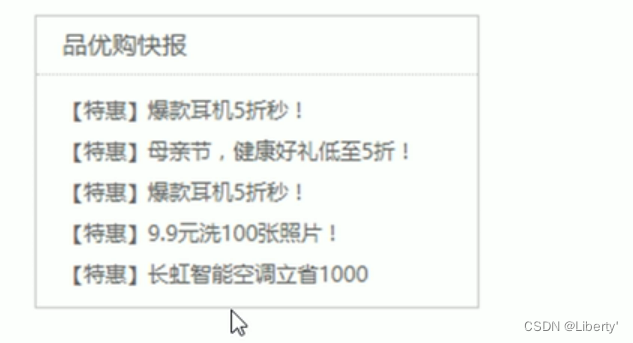
<style>
* {
margin: 0;
padding: 0;
}
li {
/* list-style: none; 是一个CSS样式规则,用于移除HTML列表元素(如 <ul> 或 <ol>)前的默认项目符号或编号。 */
list-style: none;
}
.box {
width: 248px;
height: 163px;
border: 1px solid #ccc;
margin: 100px auto;
}
h3 {
height: 32px;
border-bottom: 1px dotted #ccc;
font-size: 14px;
font-weight: 400;
/* 垂直水平居中 */
line-height: 32px;
padding-left: 15px;
}
.box ul li a {
font-size: 12px;
color: #666;
text-decoration: none;
}
.box ul li a:hover {
text-decoration: underline;
}
.box ul li {
height: 23px;
line-height: 23px;
padding-left: 20px;
}
.box ul {
margin-top: 7px;
}
</style>
</head>
<body>
<div class="box">
<h3>品优购快报</h3>
<ul>
<li><a href="#">【特惠】爆款耳机5折秒!</a></li>
<li><a href="#">【特惠】母情节,健康好礼低至5折!</a></li>
<li><a href="#">【特惠】爆款耳机5折秒!</a></li>
<li><a href="#">【特惠】9.9元洗100张照片!</a></li>
<li><a href="#">【特惠】长虹智能空调立省1000</a></li>
</ul>
</div>
</body>
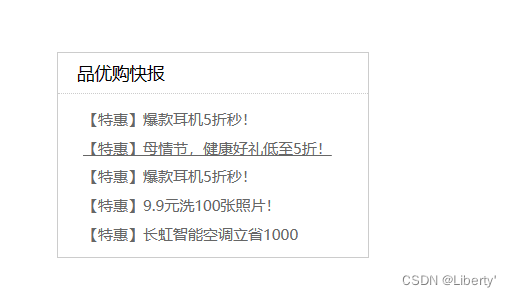
圆角边框
在CSS中,你可以使用border-radius属性来创建圆角边框。这个属性允许你指定元素边框的四个角的形状。

下面是一个简单的例子,展示了如何给一个<div>元素添加圆角边框:
div {
width: 200px;
height: 100px;
background-color: #4CAF50;
border: 2px solid #000000;
border-radius: 25px;
}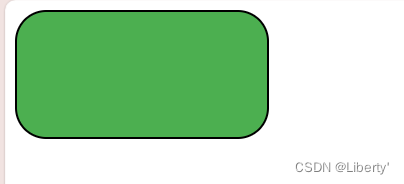
在这个例子中,border-radius属性被设置为25px,这意味着所有四个角的圆角半径都是25像素。因此,这个<div>元素将会有一个圆角边框。
如果你想给每个角设置不同的圆角半径,你可以提供四个值给border-radius属性。这四个值将按照顺时针的顺序分别应用于左上角、右上角、右下角和左下角。例如:
div {
border-radius: 15px 50px 30px 5px;
}
| border-top-left-radius: ; | 左上角 |
| border-top-right-radius: ; | 右上角 |
| border-bottom-right-radius: ; | 右下角 |
| border-bottom-left-radius: ; | 左下角 |
在这个例子中,左上角的圆角半径是15像素,右上角的圆角半径是50像素,右下角的圆角半径是30像素,左下角的圆角半径是5像素。
此外,你还可以使用斜杠(/)来分别设置水平和垂直的圆角半径。例如:
div {
border-radius: 50% / 30%;
}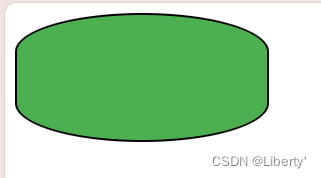
在这个例子中,水平方向的圆角半径是元素宽度的50%,垂直方向的圆角半径是元素高度的30%。
绘制圆形盒子
div {
/* 绘制正方形盒子 */
width: 200px;
height: 200px;
background-color: #4CAF50;
border: 2px solid #000000;
/* 圆的半径设置正方形边长的一半就可以绘制圆形 */
border-radius: 100px;
/* border-radius: 50% 高度或宽度的一半 等价于100px*/
}
圆角矩形
div {
height: 100px;
width: 300px;
background-color: #4CAF50;
border: 2px solid #000000;
/* 圆形矩形设置为高度的一半 */
border-radius: 50px;
}盒子阴影
| 值 | 属性 |
| h-shadow | 必须。水平阴影的位置,允许负值。 |
| v-shadow | 必须。垂直阴影的位置。允许负值。 |
| blur | 可选,模糊距离 |
| spread | 可选,阴影的尺寸 |
| color | 可选,阴影的颜色 |
| inset | 可选,将外部阴影改为内部阴影 |
<style>
div {
width: 200px;
height: 200px;
background-color: pink;
margin: 100px auto;
}
div:hover {
/* 原先盒子没阴影,当我们鼠标经过时盒子就添加阴影效果 */
box-shadow: 10px 10px 10px -4px rgb(0, 0, 0, .3);
}
</style>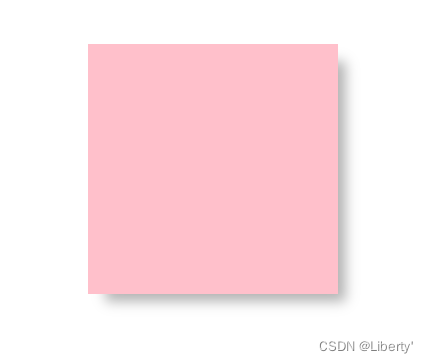
文字阴影
| 值 | 属性 |
| h-shadow | 必须。水平阴影的位置,允许负值。 |
| v-shadow | 必须。垂直阴影的位置。允许负值。 |
| blur | 可选,模糊距离 |
| color | 可选,阴影的颜色 |
<style>
div {
font-size: 50px;
color: orange;
font-weight: 700;
text-shadow: 5px 5px 6px rgb(0, 0, 0, .3);
}
</style>
</head>
<body>
<div>中华人民共和国万岁!</div>
</body>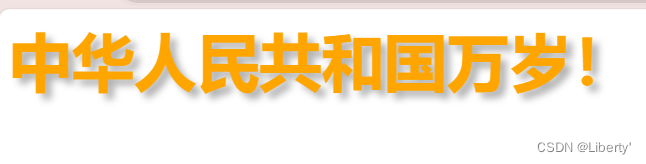







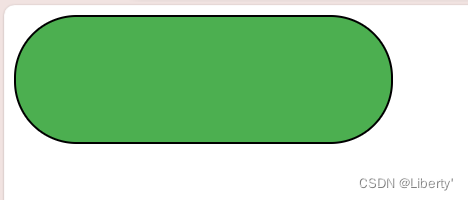














 968
968











 被折叠的 条评论
为什么被折叠?
被折叠的 条评论
为什么被折叠?








