使用PyQt5设计一个界面,其中点击不同的按钮可以在画布上画出点、直线、圆和样条曲线
from PyQt5.QtWidgets import QApplication, QMainWindow, QPushButton,QHBoxLayout,QVBoxLayout,QWidget,QLabel
from PyQt5.QtGui import QPainter, QPen, QColor
from PyQt5.QtCore import Qt
class MainWindow(QMainWindow):
def __init__(self):
super().__init__()
self.setWindowTitle("绘图应用")
self.setGeometry(100, 100, 400, 400)
self.button_point = QPushButton("画点", self)
self.button_line = QPushButton("画直线", self)
self.button_circle = QPushButton("画圆", self)
self.button_curve = QPushButton("画曲线", self)
self.button_point.clicked.connect(self.draw_point)
self.button_line.clicked.connect(self.draw_line)
self.button_circle.clicked.connect(self.draw_circle)
self.button_curve.clicked.connect(self.draw_curve)
# 将按钮添加到布局中
hlayout = QHBoxLayout()
hlayout.addWidget(self.button_point)
hlayout.addWidget(self.button_line)
hlayout.addWidget(self.button_circle)
hlayout.addWidget(self.button_curve)
# 创建画布控件(标签)并设置其占位符文本和样式表(使其不显示边框)
self.canvas = QLabel()
self.canvas.setText('Canvas')
self.canvas.setStyleSheet("border: 0px solid white; background-color: white;")
# self.canvas.setFixedSize(280, 180) # 设置画布大小(示例值)
# 将画布控件添加到布局的底部,并设置其占据主窗口的大部分位置
vlayout = QVBoxLayout()
vlayout.addLayout(hlayout)
vlayout.addWidget(self.canvas)
# 创建一个容器,将其布局设置为垂直布局,并将其添加到主窗口的顶部区域(不使用setCentralWidget)
container = QWidget()
container.setLayout(vlayout)
self.setFixedHeight(220) # 设置主窗口的高度,以适应容器的布局
self.setCentralWidget(container) # 将容器设置为中央窗口部件(中心区域)
def draw_point(self):
# 实现画点功能的方法
pass
def draw_line(self):
# 实现画直线功能的方法
pass
def draw_circle(self):
# 实现画圆功能的方法
pass
def draw_curve(self):
# 实现画曲线功能的方法
pass
def paintEvent(self, event):
painter = QPainter(self)
pen = QPen()
pen.setWidth(2)
painter.setPen(pen)
if self.draw_point_flag:
painter.drawPoint(self.last_pos)
if self.draw_line_flag:
painter.drawLine(self.start_pos, self.end_pos)
if self.draw_circle_flag:
radius = max(abs(self.start_pos.x() - self.end_pos.x()), abs(self.start_pos.y() - self.end_pos.y()))
painter.drawEllipse(self.start_pos, radius, radius)
if self.draw_curve_flag:
# 实现画曲线的方法
pass
def draw_point(self):
self.draw_point_flag = True
self.draw_line_flag = False
self.draw_circle_flag = False
self.draw_curve_flag = False
def draw_line(self):
self.draw_point_flag = False
self.draw_line_flag = True
self.draw_circle_flag = False
self.draw_curve_flag = False
def draw_circle(self):
self.draw_point_flag = False
self.draw_line_flag = False
self.draw_circle_flag = True
self.draw_curve_flag = False
def draw_curve(self):
self.draw_point_flag = False
self.draw_line_flag = False
self.draw_circle_flag = False
self.draw_curve_flag = True
if __name__ == '__main__':
app = QApplication([])
window = MainWindow()
window.show()
app.exec()
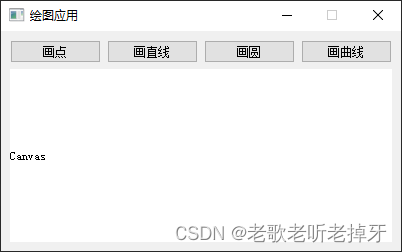






















 547
547











 被折叠的 条评论
为什么被折叠?
被折叠的 条评论
为什么被折叠?








