做过winform 的童鞋都知道,页面上有treeview时,控件切换光标后,选中状态就消失了,这就给人一种很迷惑的感觉,不知道之前选中的哪一个,有人说了,设置treeView.HideSelection为false就好了,事实真的如此吗?答案是No,设置为false后,选中的节点颜色太浅了,几乎看不清,事实上我们只需在DrawNode中对节点重绘就好了,详细代码如下:
/// <summary>
/// 构造函数
/// </summary>
public FormDevicesManagement()
{
this.TV_Devices.DrawMode = TreeViewDrawMode.OwnerDrawText;
this.TV_Devices.DrawNode += new DrawTreeNodeEventHandler(treeView_DrawNode);
}
private void treeView_DrawNode(object sender, DrawTreeNodeEventArgs e)
{
Rectangle rectangle = Rectangle.Inflate(e.Bounds, 0, -5);
rectangle.Width += 15;
if ((e.State & TreeNodeStates.Selected) != 0)
{
e.Graphics.FillRectangle(Brushes.DodgerBlue, e.Node.Bounds);
Font nodeFont = e.Node.NodeFont;
if (nodeFont == null) nodeFont = ((System.Windows.Forms.TreeView)sender).Font;
e.Graphics.DrawString(e.Node.Text, nodeFont, Brushes.White, rectangle);
}
else
{
Font nodeFont = e.Node.NodeFont;
if (nodeFont == null) nodeFont = ((System.Windows.Forms.TreeView)sender).Font;
e.Graphics.DrawString(e.Node.Text, nodeFont, Brushes.Black, rectangle);
}
}其中这两句,决定了文字的绘制位置:
Rectangle rectangle = Rectangle.Inflate(e.Bounds, 0, -5);
rectangle.Width += 15;
运行后,效果如下:
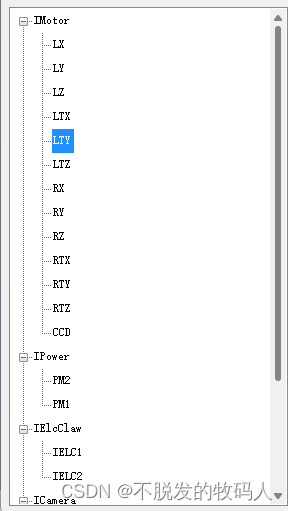

























 2万+
2万+

 被折叠的 条评论
为什么被折叠?
被折叠的 条评论
为什么被折叠?










