word中给公式排序
You don't have to put all your lists in Excel – Word has a Sort feature too. And Word has an extra feature that makes it easy to sort a book list.
您不必将所有列表都放在Excel中– Word也具有排序功能。 Word还具有一项附加功能,可轻松对书单进行排序。
For example, in this list, several of the book titles start with "The". When sorting the list, I'd prefer to ignore that word, and sort by the second word in the title. (Picture books for 2-year-old boys sure have interesting titles!)
例如,在此列表中,几个书名都以“ The”开头。 在对列表进行排序时,我希望忽略该单词,并按标题中的第二个单词进行排序。 (2岁男孩的图画书肯定有有趣的标题!)
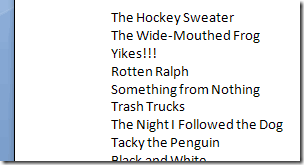
格式为隐藏文字 (Format as Hidden Text)
I'll format those "The" words as hidden text, before sorting.
在排序之前,我将这些“ The”单词格式化为隐藏文本。
- Select all the titles in the book list. 选择书籍列表中的所有标题。
- On the Ribbon's Home tab, click Replace 在功能区的“主页”选项卡上,单击“替换”。
- In the Find What box, type 'The ', including a space character, and with an upper case T. 在“查找内容”框中,键入“ The”(包括空格字符和大写字母T)。
- Click the More>> button, to see the options. 单击更多>>按钮,查看选项。
- Add a check mark to Match case 在“区分大小写”中添加复选标记
- In the Replace With box, type 'The ', including a space character, and with an upper case T. 在“替换为”框中,键入“ The”(包括空格字符和大写字母T)。
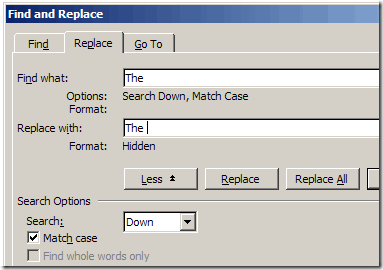
- Click the Format button, and click Font. 单击格式按钮,然后单击字体。
- All the Effects should have grey check marks. Click Hidden, to add a black check mark. 所有效果应带有灰色复选标记。 单击隐藏,以添加黑色的复选标记。
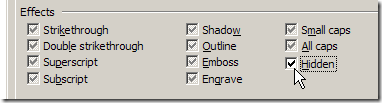
- Click OK to close the Replace Font dialog box. 单击“确定”关闭“替换字体”对话框。
- Click Replace All, to replace the text, and click any confirmation messages that appear. 单击全部替换,以替换文本,然后单击出现的所有确认消息。
- Close the Find and Replace dialog box. 关闭查找和替换对话框。
排序列表 (Sort the List)
When the text is hidden, and hidden text is not visible, that text will be ignored when sorting.
当文本被隐藏并且隐藏的文本不可见时,该文本将在排序时被忽略。
- With all the book titles selected, click the Sort button on the Ribbon's Home tab. 选中所有书名后,单击“功能区”的“主页”选项卡上的“排序”按钮。
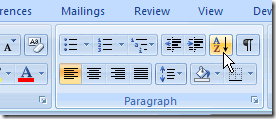
- Click OK to sort the list. 单击确定对列表进行排序。
Note: In Excel 2003 and earlier versions, the Sort command is on the Table menu.
注意 :在Excel 2003和更早版本中,“排序”命令位于“表格”菜单上。
显示所有隐藏的角色 (Show All Hidden Characters)
To toggle the hidden characters on and off, use the keyboard shortcut:
要打开和关闭隐藏的字符,请使用键盘快捷键:
Ctrl + * (Ctrl + asterisk)
Ctrl + * (Ctrl +星号)
Note: This is an asterisk, and you may have to use the Shift key with the Ctrl key.
注意 :这是一个星号,您可能必须使用Shift键和Ctrl键。
显示隐藏的文字 (Show the Hidden Text)
If you'd like to see the full book titles, including the hidden text, but not the other hidden characters, you can change an option in Word.
如果您想查看完整的书名,包括隐藏的文本,而不是其他隐藏的字符,则可以在Word中更改一个选项。
- Click the Office button, then click Word Options. 单击Office按钮,然后单击Word选项。
- Click the Display category, and add a check mark to Hidden text, in the Always show these formatting marks on the screen section. 单击“显示”类别,然后在“始终在屏幕上显示这些格式标记”部分的“隐藏的文本”中添加一个复选标记。
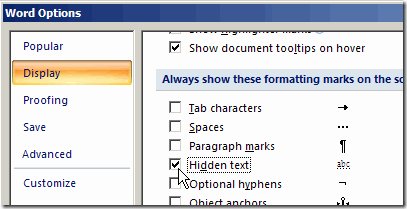
Note: In Word 2003 and earlier versions, the Hidden Text check box is found in Tools>Options, View tab.
注意 :在Word 2003和更早版本中,可以在“工具”>“选项”的“视图”选项卡中找到“隐藏文本”复选框。
The characters formatted as Hidden Text will have a dotted underline.
格式为“隐藏文本”的字符将带有虚线下划线。
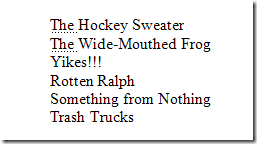
翻译自: https://contexturesblog.com/archives/2009/04/22/sort-a-book-list-in-word/
word中给公式排序





















 8296
8296

 被折叠的 条评论
为什么被折叠?
被折叠的 条评论
为什么被折叠?








