Enable Google Cast Remote Display for your game and players can view it on their TV. In fact, they can even use their device as a game controller! With the Google Cast Remote Display Plugin now available free of charge from the Asset Store, it’s easy to get going.
为您的游戏启用Google Cast远程显示,玩家可以在电视上观看它。 实际上,他们甚至可以将其设备用作游戏控制器! 现在,资产商店免费提供Google Cast远程显示插件 ,使用起来非常容易。
通过远程显示扩展游戏 (Extend your game with remote display)
With Google Cast Remote Display you can build dual-screen applications and games where part of the experience is broadcast to a TV via Cast, and the other is displayed on the phone or tablet screen. The plugin provides an easy API to cast-enable apps for both Android and iOS with minimal to no code changes.
使用Google Cast远程显示,您可以构建双屏应用程序和游戏,其中部分体验会通过Cast广播到电视上,而另一部分则显示在手机或平板电脑屏幕上。 该插件提供了一个简单的API,可以在几乎没有代码更改的情况下为Android和iOS强制启用应用程序。
将远程显示插件添加到您的游戏 (Add the Remote Display Plugin to Your Game)
To enable Google Cast in your game, first download the Remote Display plugin for Unity from the Asset Store. Then, import the Remote Display package and add the CastRemoteDisplayManager prefab to your scene. Next, set up cameras for the local and remote displays and configure them with the CastRemoteDisplayManager.
要在游戏中启用Google Cast,请先从Asset Store下载Unity的Remote Display插件。 然后,导入“远程显示”包,然后将CastRemoteDisplayManager预制添加到场景中。 接下来,为本地和远程显示设置摄像机,并使用CastRemoteDisplayManager对其进行配置。
To display a Cast button in the UI so the user can select a Google Cast device, add the CastDefaultUI prefab to your scene. Now you’re ready to build and run the app. Once you connect to a Cast device, you’ll see the remote camera view on the TV.
要在用户界面中显示“投射”按钮,以便用户可以选择Google Cast设备,请将CastDefaultUI预制添加到场景中。 现在您已经准备好构建和运行该应用程序。 连接到Cast设备后,您将在电视上看到远程摄像机视图。
For an in-depth guide to using the Remote Display plugin, check out the developer documentation.
有关使用远程显示插件的深入指南,请参阅开发人员文档 。
设计双屏游戏 (Designing a dual-screen game)
To get the most out of Google Cast, you’ll need to adapt your game interactions to support a multi-screen user experience. You can use the mobile device sensors to create abstract controls activated, for example, by movement, or you can turn the player’s device into a game pad they can use to control the gaming action on their TV.
为了充分利用Google Cast,您需要调整游戏互动以支持多屏用户体验。 您可以使用移动设备的传感器来创建抽象控件,例如通过移动来激活,也可以将玩家的设备变成游戏手柄,他们可以用来控制电视上的游戏动作。
It’s important not to fatigue the player by requiring them to continuously switch their attention between their device and the screen. If you want some best practice advice and ideas, look no further than the handy UX guidelines developed by the Google Cast UX team, or check out the Google Cast sample game on the Asset Store.
重要的是不要通过要求玩家在设备和屏幕之间不断切换注意力来使玩家感到疲劳。 如果您需要一些最佳实践的建议和想法,那么不要忘了Google Cast UX团队开发的便捷UX准则 ,或者在Asset Store上查看Google Cast示例游戏 。
For more info, check out the video here
有关更多信息,请在此处查看视频
数百万玩家 (Millions of players)
With 20 million Chromecast devices sold and numerous Smart TVs shipping pre-enabled, the opportunity is huge. Thanks to the Google Cast team for making it so easy for Unity Developers to bring their mobile games to the home’s biggest screen!
售出了2000万台Chromecast设备,并预装了许多智能电视,这是一个巨大的机会。 感谢Google Cast团队使Unity开发人员如此轻松地将其手机游戏带到家庭的最大屏幕上!
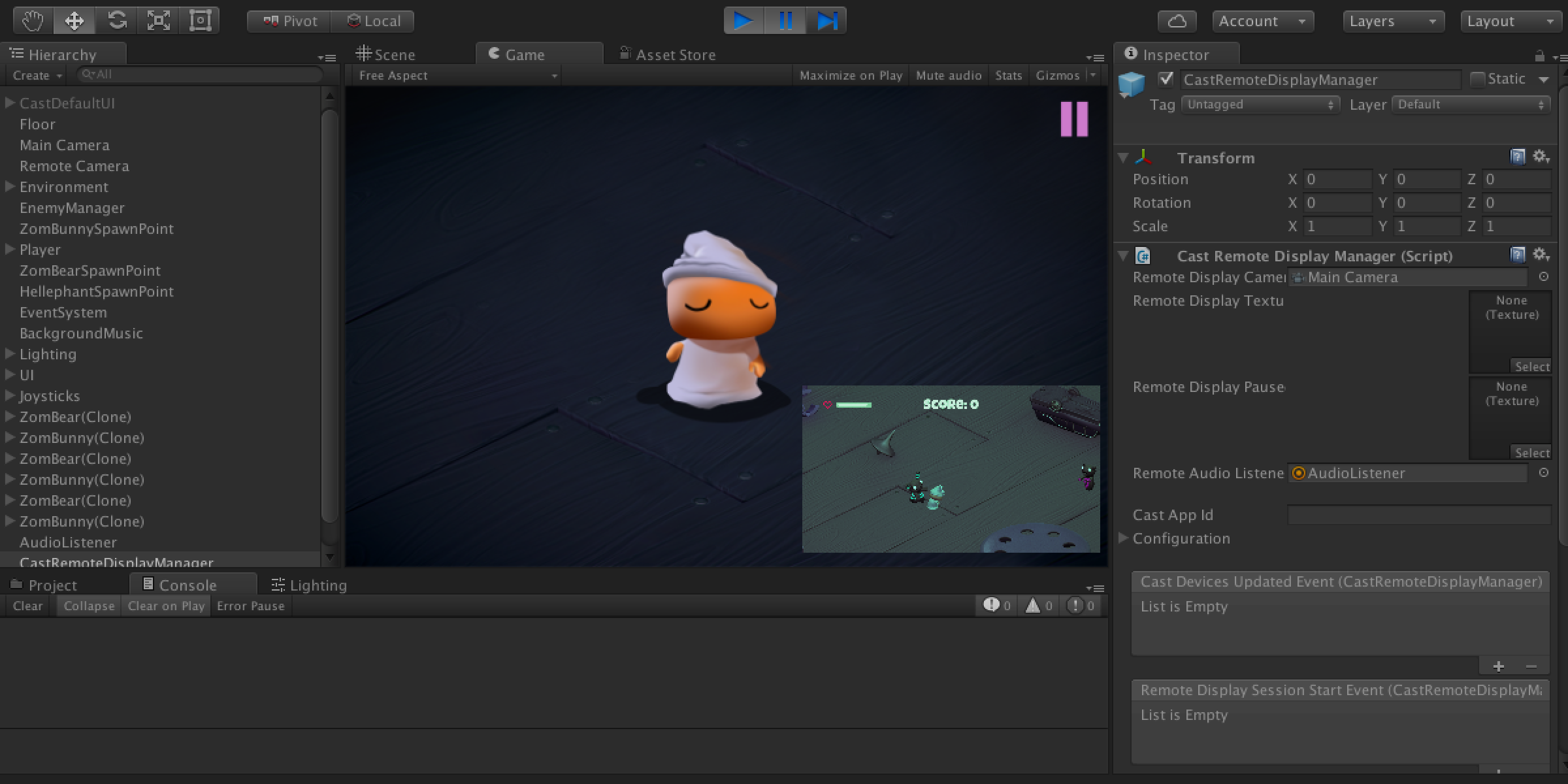
翻译自: https://blogs.unity3d.com/2015/12/03/take-mobile-games-to-tv-with-google-cast/





















 3437
3437











 被折叠的 条评论
为什么被折叠?
被折叠的 条评论
为什么被折叠?








