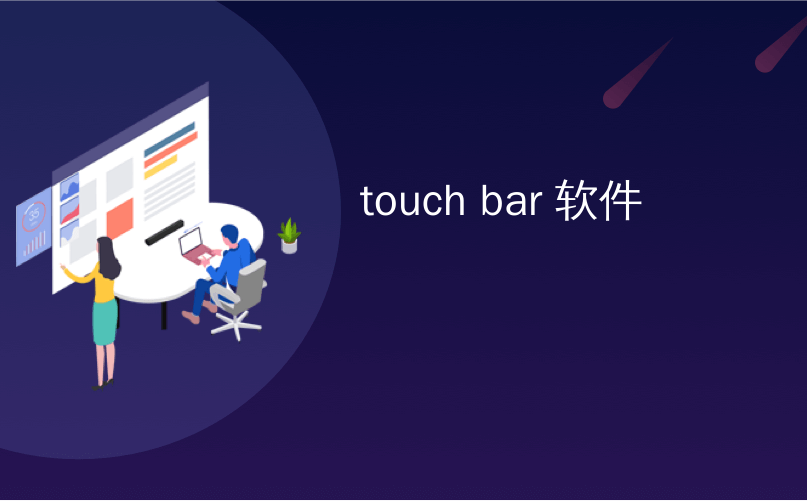
touch bar 软件
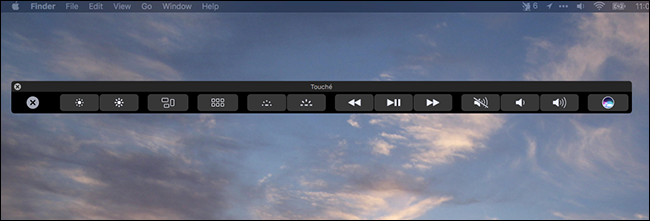
Curious about the new MacBook Pro’s touch bar, but not sure if it’s worth paying extra for? Touché, a free Mac app, lets you preview how Apple’s touchscreen replacement for the top row of keys works, and it runs on any Mac running the latest version of macOS Sierra.
对新款MacBook Pro的触控条感到好奇,但不确定是否值得为此多付钱? Touché是一款免费的Mac应用程序,可让您预览苹果触摸屏替代第一行按键的工作方式,并且该软件可以在运行最新版macOS Sierra的任何Mac上运行。
This app isn’t practical for day-to-day computer usage: it’s just the touch bar interface in a floating window. But if you’re curious about how the touch bar will work, this is the closest you can get to a hands-on trial without acquiring a brand new MacBook Pro. Here’s how to set it up, and a few things we learned while playing with it.
这个应用程序不适用于日常的计算机使用:它只是浮动窗口中的触摸栏界面。 但是,如果您对触控条的工作方式感到好奇,那么这是您无需购买全新MacBook Pro即可进行动手试用的最接近产品。 这是设置方法,以及我们在玩游戏时学到的一些知识。
使用Touché模拟触摸栏 (Using Touché to Simulate The Touch Bar)
You can download Touché here. To install it, simply unzip the application and drag it to your Applications folder. You’ll need macOS 10.12.1 for this application to work. If the application doesn’t work, you need to download the latest version of macOS here and install it.
您可以在此处下载Touché 。 要安装它,只需解压缩应用程序并将其拖到“应用程序”文件夹中即可。 您需要macOS 10.12.1才能运行此应用程序。 如果该应用程序无法运行,则需要在此处下载最新版本的macOS并进行安装。
Launch Touchè and you’ll see an overlay window.
启动Touchè,您将看到一个覆盖窗口。
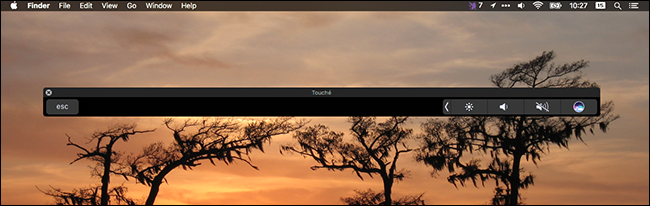
This window simulates a touch bar, and you can use your mouse to interact with it. For example, tap the arrow to the left of the brightness icon and you’ll see a layout similar to the physical keys on most MacBook models.
该窗口模拟了一个触摸栏,您可以使用鼠标与它进行交互。 例如,点击亮度图标左侧的箭头,您将看到与大多数MacBook型号上的物理键相似的布局。
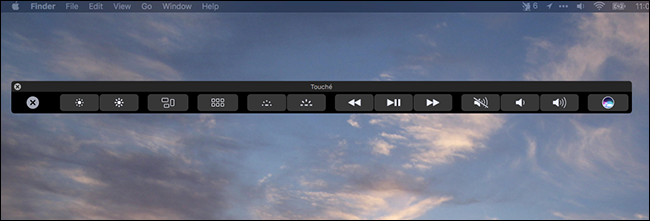
You can set a few preferences for Touché. When the application first opens, click Touché in the menu bar, then then click Preferences.
您可以为Touché设置一些首选项。 首次打开应用程序时,在菜单栏中单击“Touché”,然后单击“首选项”。
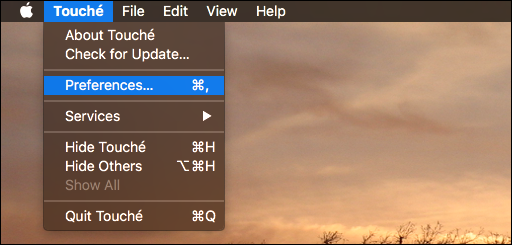
From here you can set a few keyboard shortcuts.
在这里,您可以设置一些键盘快捷键。
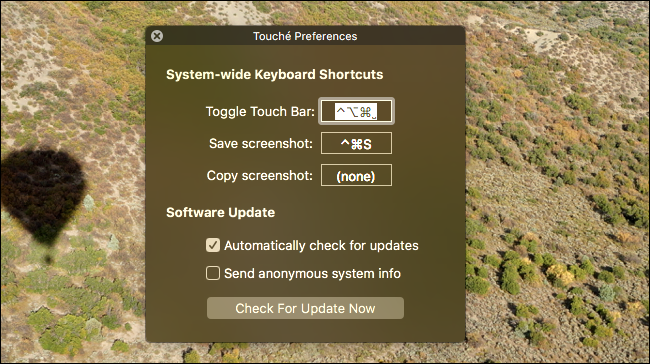
I recommend adding a shortcut for “Toggle Touch Bar”, so you can quickly access and hide the program while using your computer.
我建议添加“ Toggle Touch Bar”的快捷方式,以便在使用计算机时可以快速访问和隐藏程序。
触控栏的工作方式:一些示例 (How The Touch Bar Works: Some Examples)
Now that you’ve got a virtual touch bar working, use your Mac and see what it has to offer. Very few third party tools support this feature yet, but most of Apple’s own applications do.
现在您已经可以使用虚拟触摸栏了,请使用Mac并查看其功能。 很少有第三方工具支持此功能,但是苹果自己的大多数应用程序都支持。
For example: I noticed, while browsing Safari, that there’s a series of screenshots representing all of your currently open tabs.
例如:我注意到在浏览Safari时,有一系列屏幕截图代表了您当前打开的所有标签页。
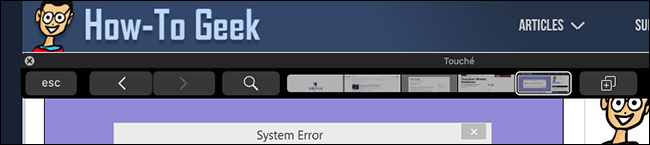
Tap them to switch tabs.
点按它们以切换选项卡。
While editing a document in Pages, the touch bar offers a few basic formatting options.
在Pages中编辑文档时,触摸栏提供了一些基本的格式设置选项。
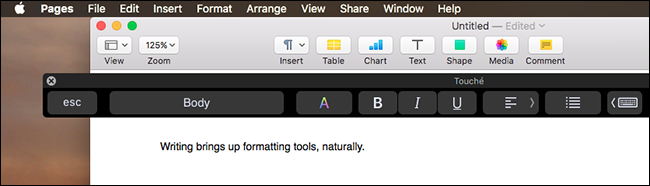
You can also see suggestions for text, similar to the keyboard in iOS. For example, start typing “tomato” and you’ll see a recommendation for the tomato emoji.
您还可以看到有关文本的建议,类似于iOS中的键盘。 例如,开始输入“ tomato”,您将看到有关番茄表情符号的建议。
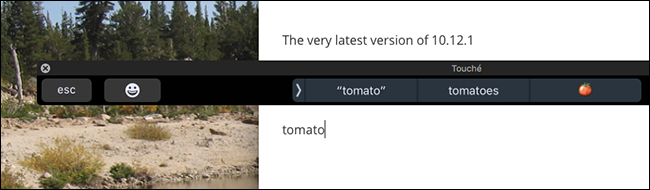
One more thing I’ve noticed: while using the Terminal, the touch bar gives you a quick “man” button for any command you’re running. Tap that and you’ll see the man page for the application in question.
我注意到的另一件事:在使用终端时,触摸栏为您提供了一个快速的“手动”按钮,用于您正在运行的任何命令。 点击该按钮,您将看到相关应用程序的手册页。
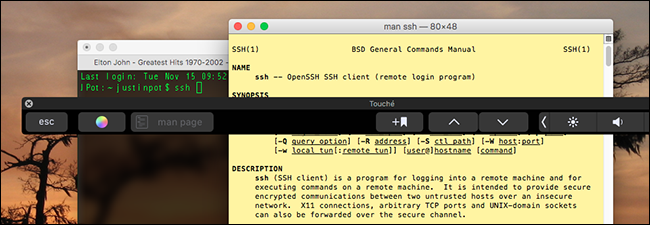
Terminal users are still going to miss the physical escape key, but die-hards can re-map caps lock to escape.
终端用户仍然会错过物理逃生键,但是顽固分子可以重新映射大写锁定以逃生 。
This app gives you a quick trial of the touch bar without the need for new hardware. If you can imagine yourself using these features regularly, consider upgrading your MacBook to one with a touch bar. But if you find yourself preferring the physical keys, you now know not to pay extra for this feature. At least not for now: we’re sure Apple has more plans for this second screen, so stay tuned.
这个应用程式可让您快速试用触控列,而无需购买新硬体。 如果您可以想象自己经常使用这些功能,请考虑将MacBook升级到带触摸条的MacBook。 但是,如果您发现自己更喜欢物理密钥,那么现在您知道不必为此功能支付额外费用。 至少现在还没有:我们确定苹果有第二个屏幕的更多计划,敬请期待。
翻译自: https://www.howtogeek.com/281122/try-a-software-version-of-the-touch-bar-on-any-mac-with-touche/
touch bar 软件





















 614
614

 被折叠的 条评论
为什么被折叠?
被折叠的 条评论
为什么被折叠?








