
You might know ecobee best for its remarkable smart thermostats, but the company has now entered the home security space with the ecobee SmartCamera. This compact security camera provides a 1080p resolution and a 180-degree field of view with digital pan and zoom capabilities.
您可能以其卓越的智能恒温器最为了解ecobee,但该公司现在已经通过ecobee SmartCamera进入了家庭安全领域。 这款紧凑型安全摄像机具有数字平移和缩放功能,可提供1080p分辨率和180度视野。
The camera has Alexa built-in, which means you can use it as an Echo to activate your lights, check the weather, and access any of the Alexa Skills. Ecobee designed the SmartCamera for easy setup and installation, but you might still run into a few issues along the way.
相机内置Alexa,这意味着您可以将其用作回声来激活灯光,检查天气并使用任何Alexa技能。 Ecobee设计的SmartCamera易于设置和安装,但是在此过程中您仍然可能会遇到一些问题。
首先,确保相机使用出厂默认设置 (First, Ensure the Camera Is Using Factory Default Settings)
If you have already tried to install the SmartCamera but were not successful, you will need to reset the device before another attempt. To do this, press and hold the “Mute” button and the “Microphone” button on top of the SmartCamera. After a few seconds, a voice will alert you that the reset process has begun.
如果您已经尝试安装SmartCamera但未成功,则需要在进行另一次尝试之前重置设备。 为此,请按住SmartCamera顶部的“静音”按钮和“麦克风”按钮。 几秒钟后,会有声音提醒您重置过程已开始。
The assistant will go through each reset option individually. When the assistant asks if you would like to reset the SmartCamera to factory settings, tap the “Microphone” button. If your input is received, you’ll hear a chime. It may take a few attempts, as the camera did not read the button tap each time during testing.
助手将分别处理每个重置选项。 当助手询问您是否要将SmartCamera重置为出厂设置时,请点击“麦克风”按钮。 如果收到您的输入,您会听到提示音。 可能需要尝试几次,因为相机在测试期间每次都未读取按钮的点击。
Once you have reset the device to factory settings, you can begin setup.
将设备重置为出厂设置后,即可开始设置。
如何设置ecobee SmartCamera (How to Set Up an ecobee SmartCamera)
To start the setup process, open the ecobee app, and tap the green “+” symbol in the top right of the screen.
要开始设置过程,请打开ecobee应用程序,然后点击屏幕右上方的绿色“ +”符号。
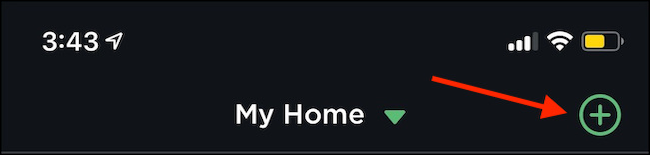
The next screen will ask what product you are adding to your home. Tap “Camera.”
下一个屏幕将询问您要添加到家里的产品。 点击“相机”。
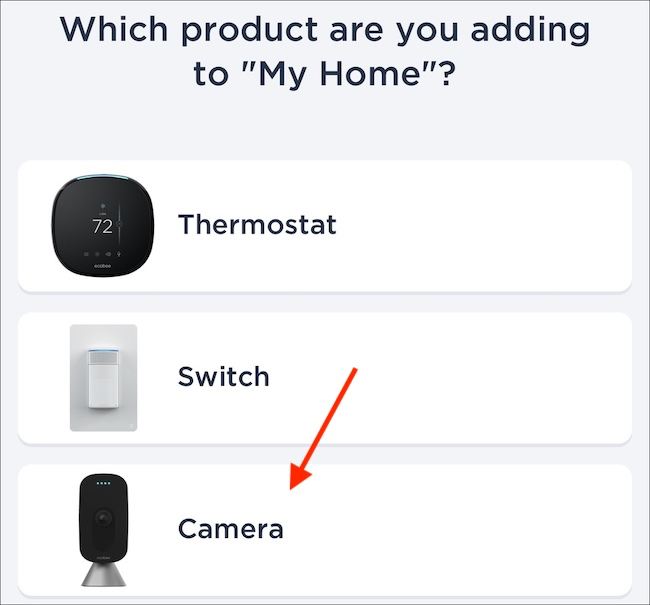
You will then be asked to ensure your camera is ready to connect. If the lights on the front of the ecobee SmartCamera glow amber, great. If they are a different color, don’t worry. The camera will likely complete the setup process despite this. Tap “Good to go!” at the bottom.
然后将要求您确保相机已准备好连接。 如果ecobee SmartCamera前面的灯呈琥珀色发光,则很好。 如果它们是其他颜色,请不要担心。 尽管如此,相机仍可能完成设置过程。 点按“好去!” 在底部。
It may take several seconds for your device to appear. Once it does, select it from the list.
您的设备可能需要几秒钟的时间才能出现。 完成后,从列表中选择它。
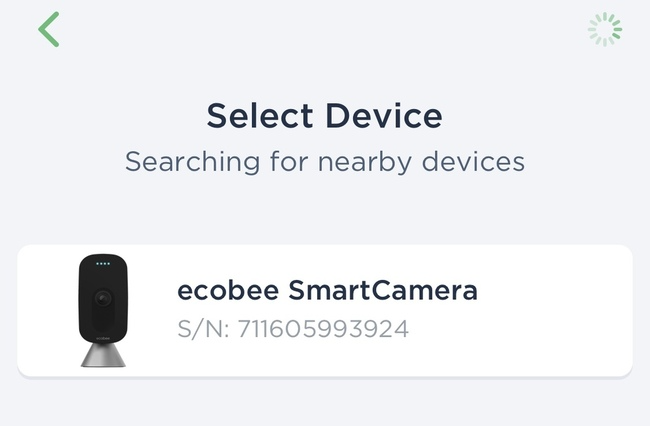
When you tap your camera name, you will be given the option to set it up via HomeKit or another method. If you set up via HomeKit, you will need to scan the code on the back of the camera itself. However, during testing, the HomeKit setup did not work. The second method was used instead.
当您点击摄像机名称时,将提供通过HomeKit或其他方法进行设置的选项。 如果通过HomeKit进行设置,则需要扫描相机本身背面的代码。 但是,在测试过程中,HomeKit安装程序无法正常工作。 而是使用第二种方法。
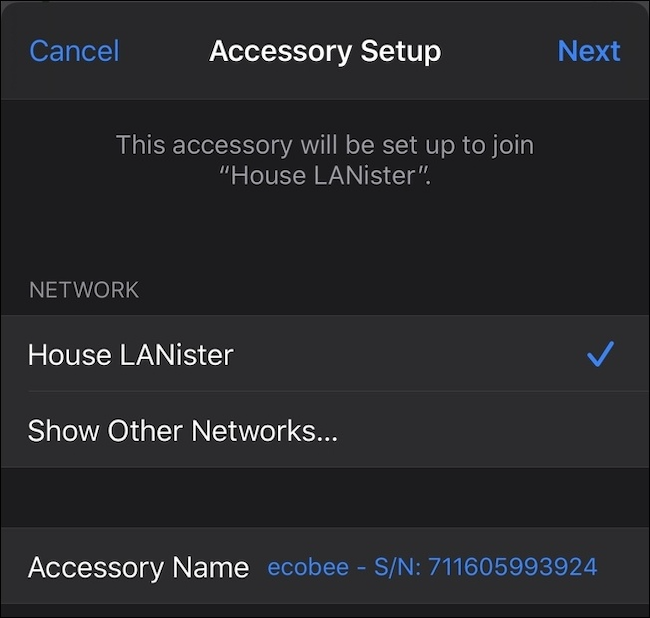
In this case, choose the Wi-Fi network you want to use to set up the device. Enter the Wi-Fi’s password when prompted.
在这种情况下,请选择您要用于设置设备的Wi-Fi网络。 出现提示时输入Wi-Fi的密码。
Once the setup has completed, you will be prompted to give your camera a name from a list. This is so you can easily identify it as well as give voice commands. The list includes all standard rooms and locations in a home.
设置完成后,系统将提示您从列表中为相机命名。 这样一来,您可以轻松识别它并发出语音命令。 该列表包括家庭中的所有标准房间和位置。
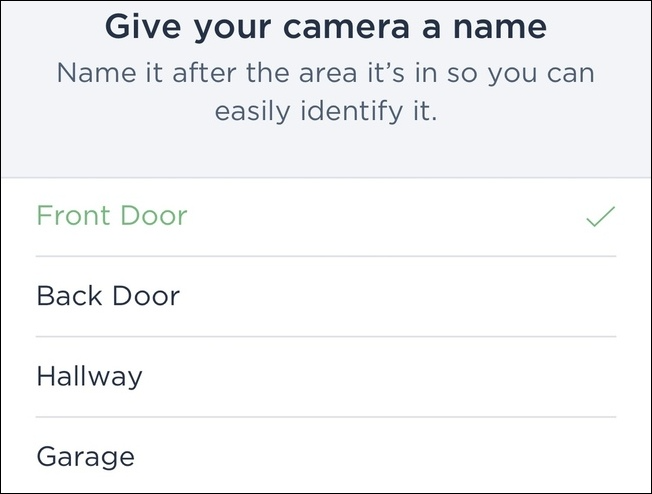
When this step is complete, your camera will be up and operational—but you will be prompted to activate a few more settings to provide more overall functionality. The first of these is Window Mode, a feature that digitally reduces glare and reflections so your camera can see more clearly through glass. Of course, this feature is only necessary if the camera is pointed through a window.
完成此步骤后,您的相机将启动并且可以运行,但是系统会提示您激活更多设置以提供更多总体功能。 首先是“窗口模式”,该功能可通过数字方式减少眩光和反射,使您的相机可以更清晰地透过玻璃看到。 当然,仅当摄像机通过窗口指向时才需要此功能。
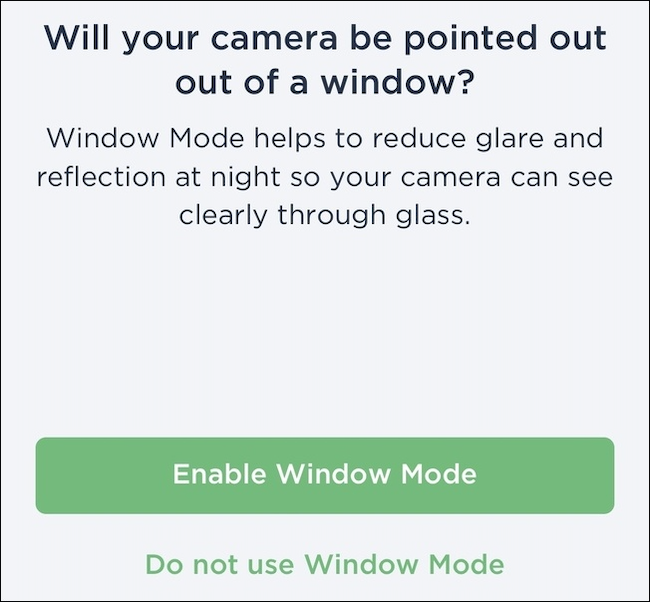
Next is Autopilot, a feature that automatically disables the recording when you are home and reactivates it when you leave. If you are concerned about privacy and do not want your camera recording you, this feature is worth enabling.
接下来是自动驾驶仪,此功能可在您在家时自动禁用录制,并在您离开时自动激活录制。 如果您担心隐私并且不希望您的相机为您录制影像,则值得启用此功能。
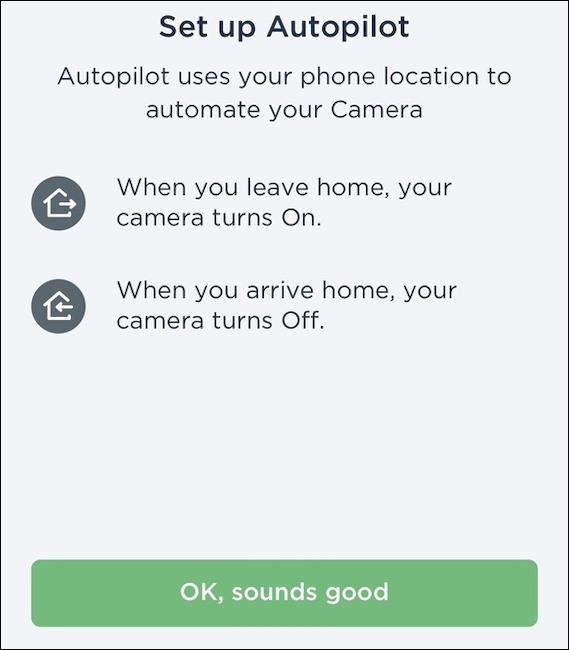
After this is Wi-Fi presence, which helps make the Autopilot feature more accurate. Enabling Wi-Fi presence improves the reliability of automations set up through the ecobee SmartCamera.
之后是Wi-Fi,这有助于使自动驾驶功能更准确。 启用Wi-Fi状态可提高通过ecobee SmartCamera设置的自动化的可靠性。
You will also be prompted to turn on notifications. If you are using the SmartCamera as a home security system, activate notifications or you won’t be informed of any motion the device picks up.
还将提示您打开通知。 如果您将SmartCamera用作家庭安全系统,请激活通知,否则不会通知您设备采取任何动作。
Depending on your camera, you might be asked to update the firmware. This process only takes a few minutes and will help the camera operate better.
根据您的相机,可能会要求您更新固件。 此过程只需几分钟,将有助于相机更好地操作。
如何安装您的ecobee SmartCamera (How to Mount Your ecobee SmartCamera)
The ecobee SmartCamera is easy to mount and requires no special equipment. In fact, you can mount it to the wall using only a screwdriver if you are dedicated, but a drill will make the job easier. There are two areas on the back of the camera body where the base attaches: one on the back and one on the bottom.
ecobee SmartCamera易于安装,不需要特殊设备。 实际上,如果您专用的话,可以只使用螺丝刀将其安装在墙上,但是使用电钻会使工作变得更容易。 相机机身背面有两个用于固定底座的区域:一个位于背面,一个位于底部。

Both attachment points have a solid adjustment range to tilt the camera. Pick the attachment point that fits your needs and then press the base of the camera into the camera body. It will snap in place.
两个固定点均具有可靠的调节范围,可倾斜相机。 选择适合您需要的固定点,然后将相机底座压入相机机身。 它将卡入到位。
Next, pick the area you want to mount it. The bottom of the base has a keyhole mount. Give yourself enough space on the wall to sink in a screw until roughly 1/8 of an inch sticks out of the wall. You can then mount the base of the camera securely on the wall, using the screw and the keyhole mount.
接下来,选择要安装的区域。 底座的底部有一个锁Kong安装座。 在墙上留出足够的空间以拧入螺钉,直到从墙上伸出大约1/8英寸为止。 然后,您可以使用螺丝和锁Kong固定架将摄像机的底座牢固地安装在墙上。
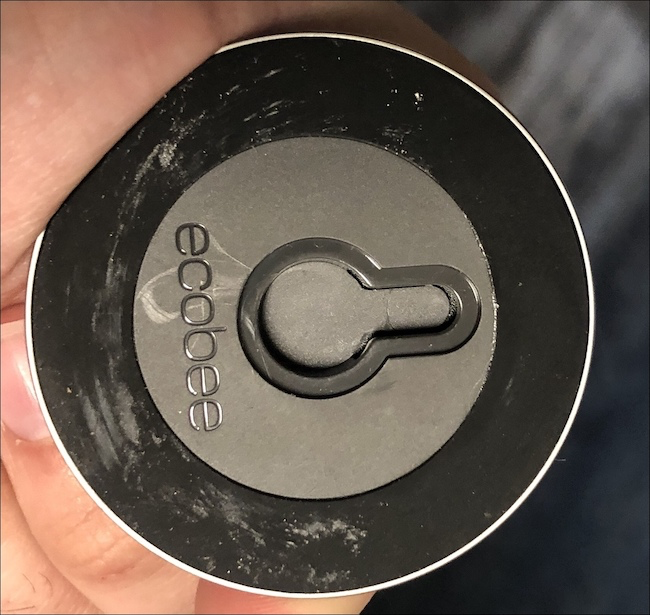
Once you’ve mounted your camera, open ecobee’s app and make sure everything works correctly. The app allows you to digitally pan and zoom the camera, so that it monitors exactly where you want.
安装好相机后,请打开ecobee的应用程序,并确保一切正常。 该应用程序允许您以数字方式平移和缩放相机,从而可以精确监控所需的位置。
If you subscribe to ecobee’s subscription service ($5 per month for a single camera), you’ll receive more features than you might otherwise, including the ability to take snapshots and record footage at will.
如果您订阅了ecobee的订阅服务(单个摄像机每月5美元),您将获得比其他功能更多的功能,包括随意拍摄快照和录制素材的功能。
翻译自: https://www.howtogeek.com/676357/how-to-set-up-and-mount-the-ecobee-smartcamera/







 本文介绍如何设置和安装ecobee智能摄像头,包括解决安装问题的方法、详细步骤及使用技巧,如设置窗口模式、启用Autopilot等功能。
本文介绍如何设置和安装ecobee智能摄像头,包括解决安装问题的方法、详细步骤及使用技巧,如设置窗口模式、启用Autopilot等功能。
















 2814
2814

 被折叠的 条评论
为什么被折叠?
被折叠的 条评论
为什么被折叠?








