
You’ve seen some of our reviews about smart bulbs, you’ve heard chatter about smart home technology in the news, and you’re curious if it’s worth it. Read on as we review the GE Link Starter Kit and show you how to get started for a mere $25.
您已经看过我们对智能灯泡的一些评论,在新闻中听到了有关智能家居技术的chat不休的消息,并且很好奇是否值得这样做。 在我们回顾GE Link入门套件时继续阅读,并向您展示如何以仅$ 25的价格入门。
什么是GE Link入门套件? (What Is The GE Link Starter Kit?)
General Electric’s entry into the smart bulb market is their stylish looking GE Link light bulb and the GE Link Starter Kit is their economically priced smart bulb starter kit that packages two of their Link smart bulbs with a Link smarthome bridge for an all-in-one package that will have you up and running with smarthome lighting in under ten minutes.
通用电气进入智能灯泡市场的是其外观时尚的GE Link灯泡,而GE Link Starter Kit是其价格经济的智能灯泡入门套件,该套件将其两个Link智能灯泡与一个Link SmartHome桥接器封装在一起,成为一体式套件,可让您在十分钟内启动并使用智能家居照明。
How economical is the arrangement? Originally priced at $50 the starter kit was a good, but not exceptional, deal. Fifty bucks for two smart bulbs and a hub system isn’t a bad deal by any measure, but the Philips Hue Lux system offers two smart bulbs and a hub for $80 (and has arguably better brand name recognition in the smart bulb market).
这种安排有多经济? 入门工具包最初的价格为50美元,是不错的选择,但并非例外。 两个智能灯泡和一个集线器系统要花上五十块钱,这在任何方面都不是一件坏事,但是飞利浦Hue Lux系统提供了两个智能灯泡和一个集线器,价格为80美元(而且在智能灯泡市场上可以说是更好的品牌知名度)。
Recently, however, retailers have slashed the price on the GE Link Starter kit from $50 down to the $25-30 range. You can pick up the kit at Home Depot for $25 and on Amazon for $37. Considering that a standalone GE Link bulb runs $15 at both retailers (and elsewhere) the starter kit is now an astounding deal; you actually save $5 and get a free hub at Home Depot and only spend $7 more than you would on the bulbs when you shop at Amazon.
但是,最近零售商将GE Link入门套件的价格从50美元下调至25-30美元。 您可以在Home Depot上以25美元的价格购买套件,在Amazon上以37 美元的价格购买套件。 考虑到一个独立的GE Link灯泡在零售商(和其他地方)的售价均为15美元,入门套件现在是一个了不起的交易。 您实际上节省了$ 5,并在Home Depot上获得了免费的集线器,而与在灯泡上购物相比,只花了$ 7多了。
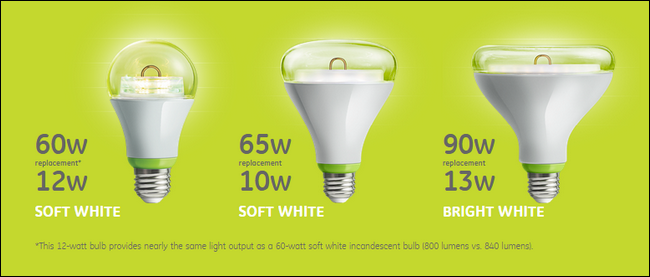
The only real catch is that the Link hub (despite having the potential through future firmware updates to do so) cannot control other ZigBee bulbs and is restricted to the GE Link bulbs (seen in the three available varieties above).
唯一真正的问题是Link集线器(尽管有潜力通过将来的固件更新来做到这一点)无法控制其他ZigBee灯泡,并且仅限于GE Link灯泡(见上述三个可用品种)。
That said, the GE Link bulbs themselves work just fine with other ZigBee-enabled hubs like the Wink system and the Philips Hue system and, unlike with the WeMo Smart LED Bulb system from Belkin, you’re not actually locked into just using the GE Link system and can use the bulbs with other smart home systems if you opt to upgrade. Heck, even if you buy the starter kit from Home Depot at the current $25 price point you can throw the Link hub away and use the smart bulbs with another system and still save $5 over the retail price of purchasing two bulbs.
也就是说,GE Link灯泡本身可以与其他启用ZigBee的集线器(例如Wink系统和Philips Hue系统)配合使用,并且与Belkin的WeMo Smart LED灯泡系统不同,您实际上并不仅限于使用GE链接系统,如果您选择升级,可以将灯泡与其他智能家居系统一起使用。 哎呀,即使您以当前25美元的价格从Home Depot购买入门套件,也可以扔掉Link集线器,将智能灯泡与其他系统一起使用, 仍比购买两个灯泡的零售价节省5美元。
Let’s take a look at installing and configuring them as well as how to use them once they’re linked to your network.
让我们看一下它们的安装和配置,以及将它们链接到网络后如何使用它们。
如何安装和配置它们? (How Do You Install and Configure Them?)
The GE Link hub is a Wink certified device and, even though it is limited to only connecting to GE Link bulbs it still uses the Wink control software. In light of that the first step is to download the Wink control software for your mobile operating system (iOS / Android).
GE Link集线器是经过Wink认证的设备,即使仅限于连接到GE Link灯泡,它仍然使用Wink控制软件。 鉴于此,第一步是为您的移动操作系统( iOS / Android )下载Wink控制软件。
Plug the Link hub module into an outlet within the range of your Wi-Fi router (the indicator light will blink a light purple color as it searches for a network and waits to check and update its firmware). Leave the hub alone for the moment and return to the smartphone app.
将Link集线器模块插入Wi-Fi路由器范围内的插座中(指示灯将在搜索网络并等待检查和更新其固件时闪烁浅紫色)。 暂时不使用集线器,然后返回到智能手机应用程序。
添加链接集线器 (Adding the Link Hub)
Launch the app and either sign into and existing Wink account or (more likely) create a new account. Once you’ve finished the simple signup process you’ll be kicked over to Wink app’s start page. We’ll need to add the Link hub to the Wink app before we can proceed.
启动该应用程序,然后登录到现有的Wink帐户或(更可能是)创建一个新帐户。 完成简单的注册过程后,您将被转到Wink应用程序的开始页面。 我们需要将链接中心添加到Wink应用程序中,然后才能继续。
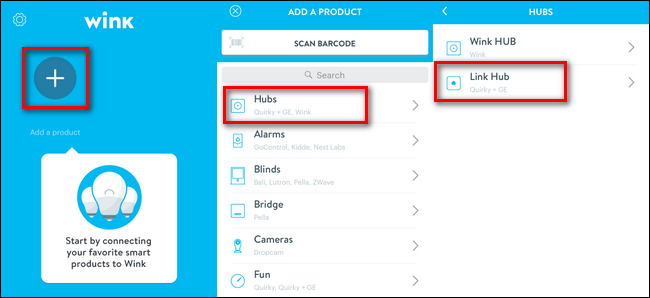
Tap on the big “Add a product” + sign, then select “Hubs” and within the Hubs menu select “Link Hub”. The app will prompt you to follow a five step process with helpful pictures.
点击大的“添加产品” +符号,然后选择“集线器”,然后在“集线器”菜单中选择“链接集线器”。 该应用程序将提示您按照五步过程提供有用的图片。
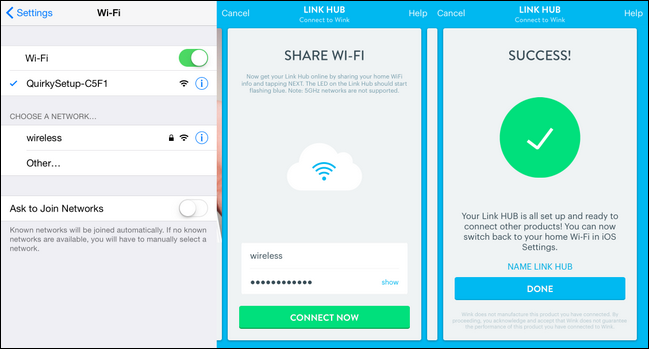
The process is as follows (and outlined above in screenshots). Plug in the Link hub (which we already did), then connect to the hub itself by opening up the Wi-Fi controls on your mobile device and selecting the network named “QuirkySetup-XXXX”. You need a brief and temporary connection directly to the hub in order to complete step two: telling the Link hub what network to connect to and what the password is. Once you’ve completed that step, and the Link hub can successfully connect to the network on its own, you’ll get a success notification and the temporary Wi-Fi connection will close.
该过程如下(并在上面的屏幕快照中概述)。 插入Link集线器(我们已经做过),然后通过打开移动设备上的Wi-Fi控件并选择名为“ QuirkySetup-XXXX”的网络来连接到集线器本身。 您需要直接和集线器建立短暂且临时的连接,以完成第二步:告诉Link集线器要连接的网络以及密码。 完成该步骤后,Link Hub可以独立成功连接到网络,您将收到成功通知,并且临时Wi-Fi连接将关闭。
添加链接灯泡 (Adding the Link Bulbs)
Now that we’ve linked the app, hub, and greater network all together it’s time to add in the bulbs. After you get the success screen seen above and then tap “Done”, the app will automatically kick you over to the configuration screen for the newly added hub.
现在,我们已将应用程序,中心和更大的网络链接在一起,现在该添加灯泡了。 当您看到上面看到的成功屏幕,然后点击“完成”后,该应用程序将自动将您踢到新添加的集线器的配置屏幕。
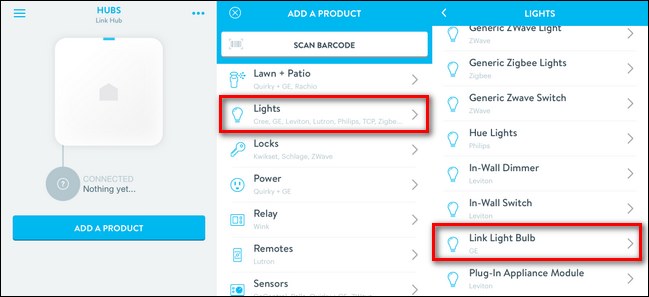
Tap on “Add a Product”, select “Lights” from the list of available options, and then scroll down until you see “Link Light Bulb”.
点击“添加产品”,从可用选项列表中选择“灯”,然后向下滚动,直到看到“链接灯泡”。
At this point we’re ready for the bulbs. Insert the bulbs you wish to pair in their respective light sockets and ensure the sockets are switched off. We’ll pair one bulb at at time, repeating the following process.
至此,我们已经准备好灯泡。 将您要配对的灯泡插入各自的电灯插座中,并确保将其关闭。 我们将一次配对一个灯泡,重复以下过程。
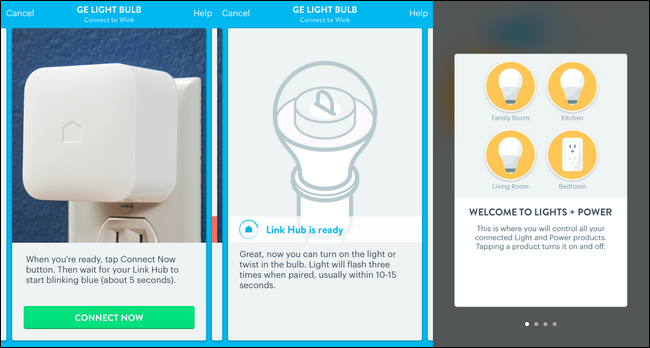
Ensure all unpaired bulbs are off. Follow the wizard process until prompted with the “Connect Now” button. As soon as you get the “Link Hub is ready” screen you can turn the light bulb on. It will blink three times as soon as it links to the hub. At that point you’ll be kicked over to the “Lights + Power” control panel as seen in the last screenshot above.
确保关闭所有未配对的灯泡。 遵循向导过程,直到出现“立即连接”按钮的提示。 进入“ Link Hub就绪”屏幕后,即可打开灯泡。 链接到集线器后,它将闪烁三下。 届时,您将进入上方的最后一个屏幕截图所示的“ Lights + Power”控制面板。
We’ll get to that bit in a moment, but we still need to add in the second bulb (and any extras you may have purchased). On the “Lights + Power” screen tap on the menu button in the upper left corner. You’ll see a blue menu just like the one we used to add the Link hub to the Wink app. Press the “Add a Product” + symbol again and repeat the entire process outlined above to add the second bulb.
我们将在稍后介绍这一点,但是我们仍然需要添加第二个灯泡(以及您可能已购买的任何其他配件)。 在“灯光+电源”屏幕上,点击左上角的菜单按钮。 您将看到一个蓝色菜单,就像我们用来将Link集线器添加到Wink应用程序中的菜单一样。 再次按“添加产品” +符号,然后重复上述概述的整个过程以添加第二个灯泡。
您如何使用它们? (How Do You Use Them?)
Now that the lights are hooked up to the hub it’s time to take them for a spin. The most obvious way to interact with the lights is to simply turn them on and off and you can do so from the Lights & Power control panel.
现在,灯光已连接到集线器,是时候旋转它们了。 与灯光交互的最明显方法是简单地打开和关闭它们,您可以从“灯光和电源”控制面板中进行操作。

You can tap on every individual bulb to toggle it on and off as well as press-and-hold to pull up a fine tuning menu to dim them. In most situations, however, that would prove to be a tad tedious as people generally group lights together into rooms and various lighting configurations. It’s easy enough to create a group, however, as seen in the screenshots above: tap on the “. . .” menu in the upper right corner, tap the + symbol, and then name your group and select which of your lights you wish to add to it. We linked our two GE Link bulbs together to create the “Bedroom” group as that’s where they are installed.
您可以点击每个单独的灯泡以将其打开和关闭,也可以按住不放以调出微调菜单以使其变暗。 但是,在大多数情况下,由于人们通常将灯光分组到房间和各种照明配置中,这将是一件繁琐的工作。 创建一个组很容易,但是,如上面的屏幕截图所示:点击“。 。 。” 在右上角的菜单中,点击+符号,然后为组命名并选择要添加到哪个灯。 我们将两个GE Link灯泡连接在一起,以创建安装它们的“卧室”组。
Now you can use the exact same interface you have for the individual bulbs for all the bulbs in that group. That’s a significant step up from adjusting each bulb individually but it’s still not exactly the ease of use that comes with the whole “scene” experience you get with the Philips Hue system. Don’t worry though, while it isn’t as immediately obvious as it is with the Hue system (that system is, in fairness, designed expressly for lightbulbs and nothing else) there is a way to configure something just like the Hue scene system.
现在,您可以为该组中的所有灯泡使用与单个灯泡完全相同的界面。 与单独调节每个灯泡相比,这是重要的一步,但飞利浦Hue系统提供的整个“场景”体验仍不完全易于使用。 不用担心,尽管它并没有像Hue系统那样立即显而易见(公平地说,该系统是专门为灯泡而设计的,而没有其他任何东西),但是有一种方法可以像Hue场景系统那样进行配置。
Tap on the menu icon in the upper left corner and then, at the bottom of the menu pane, tap on the “Shortcuts” icon as seen below.
点击左上角的菜单图标,然后在菜单窗格的底部,点击“快捷方式”图标,如下所示。
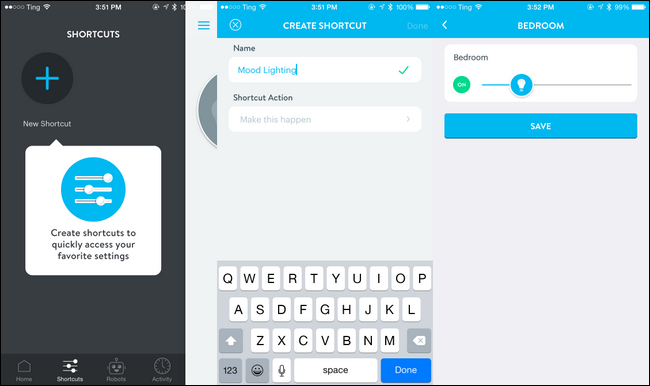
Enter a name for your shortcut and then tap on the “Make this happen” box to select what individual light or group you want to control and what you want it to do. The shortcut system works well enough, but there is one very minor hangup you should be aware of when configuring things. If you select a group instead of individual bulbs then whatever lighting level you specify is applied across all the bulbs. If you want to control each bulb individually you need to add each bulb at the shortcut one by one and then adjust them.
输入快捷方式的名称,然后点击“进行此操作”框,以选择要控制的单个灯光或组以及要执行的操作。 快捷方式系统运行良好,但是在配置时您应该注意一个很小的挂断。 如果您选择一个组而不是单个灯泡,那么您指定的任何照明水平都会应用于所有灯泡。 如果要单独控制每个灯泡,则需要在快捷方式中一个接一个地添加每个灯泡,然后进行调整。
Between the direct links in the Lights & Power menu (for both individual bulbs and groups) and the customizable shortcut menu to set up lighting scenes the entire control system is highly configurable and user friendly.
在“ Lights&Power”菜单(用于单个灯泡和组)中的直接链接与用于设置照明场景的可自定义快捷菜单之间,整个控制系统是高度可配置的且用户友好的。
好的,坏的和判决 (The Good, The Bad, and the Verdict)
What do we have to say about the matter after testing the lights and software? Let’s take a look at the good, the bad, and the verdict.
在测试了灯光和软件之后,我们对此要说些什么? 让我们看一下好,坏和判决。
善良 (The Good)
- The price point. At $25 you’re paying less for a 2 bulb + hub kit than you are for two smart bulbs. 价格点。 25美元的价格,您购买2个灯泡+集线器套件要比购买2个智能灯泡要少。
- The bulbs are super cool looking; we’d feel comfortable leaving them bare hanging from pendant light fixtures. 灯泡看起来很酷。 我们会很舒服地将它们悬空悬挂在吊灯上。
- Extremely easy to set up; both the included print documentation and the installation app are very clear and easy to use. 极其容易设置; 随附的打印文档和安装应用程序都非常清晰且易于使用。
- Transformer-form-factor Link hub doesn’t cover the adjacent electrical outlet. 变压器尺寸的Link集线器不覆盖相邻的电源插座。
- The in-box paper instructions are very clear and the Wink app is easy to setup and includes a picture-driven setup system. 包装盒中的纸张说明非常清楚,并且Wink应用程序易于设置,并包括图片驱动的设置系统。
坏人 (The Bad)
- The Link Hub can, in theory, support other Wink/ZigBee products but currently does not. 理论上,Link Hub可以支持其他Wink / ZigBee产品,但目前不支持。
While the Wink software is very user-friendly it is a tad cluttered (as it serves as the control app for all Wink products not just the GE bulbs).
尽管Wink软件非常易于使用,但是却显得有些杂乱(因为它不仅是GE灯泡,而且还是所有 Wink产品的控制应用程序)。
判决 (The Verdict)
Our “Bad” list here is pretty short and for good reason. The GE Link Starter Kit is, hands down thanks to recent price cuts, the absolute most economical way to get started with smart lighting in your home. It’s easy on the wallet, it’s easy to setup, and the only truly merited complaint we have about the entire kit is that we’re disappointed that the GE Link hub unit wouldn’t allow us to pair other smart bulbs (like the Cree Connected bulbs). Even then we can hardly complain, however, as the kit’s hub + bulbs arrangement is even cheaper than buying two new GE Link bulbs.
我们的“不良”清单很短,这是有充分理由的。 GE Link入门套件得益于最近的降价,绝对绝对是最经济的在家中开始使用智能照明的方式。 放在钱包里很容易,易于安装,而且我们对整个套件的唯一真正值得抱怨的地方是,我们对GE Link集线器单元不允许我们配对其他智能灯泡(例如Cree Connected)感到失望灯泡)。 但是,即使那样,我们也很难抱怨,因为套件的集线器+灯泡布置比购买两个新的GE Link灯泡还要便宜。
The GE Link Starter Kit is exactly the kind of low-cost/low-stakes kit we’d recommend to any of our friends or family interested in playing around with smart lighting. If they hate it and prefer traditional lighting they’re only out $25. If they love it, then they can easily upgrade to a bigger and beefier system while still using their GE Link bulbs and they’re effectively out no money for the Link Hub. It’s the easiest and most cost effective way to play around with smart bulbs on the market today.
GE Link入门套件正是我们向有兴趣使用智能照明的任何朋友或家人推荐的一种低成本/低风险套件。 如果他们讨厌它,而喜欢传统照明,那么他们只需要花25美元。 如果他们喜欢它,那么他们可以轻松升级到更大,更强大的系统,同时仍然使用他们的GE Link灯泡,并且他们实际上没有钱购买Link Hub。 这是当今市场上使用智能灯泡的最简单,最具成本效益的方法。





















 6521
6521

 被折叠的 条评论
为什么被折叠?
被折叠的 条评论
为什么被折叠?








