
Getting a new drive is always exiting, but having 6 or 7 drives show up in My Computer isnt always ideal. Using this trick you can make your drives appear as folders on a another drive. Logically it will look like its one drive but any files in that folder will physically be on another drive.
总是需要获得新的驱动器,但是在“我的电脑”中显示6或7个驱动器并不总是理想的。 使用此技巧,您可以使驱动器显示为另一个驱动器上的文件夹。 从逻辑上讲,它看起来像它的一个驱动器,但是该文件夹中的所有文件实际上都位于另一个驱动器上。
Note: This will only work with NTFS formatted drives.
注意:这仅适用于NTFS格式的驱动器。
Press the Windows Key and R to bring up a run box, type diskmgmt.msc and press enter.
按Windows键和R弹出运行框,键入diskmgmt.msc并按Enter。
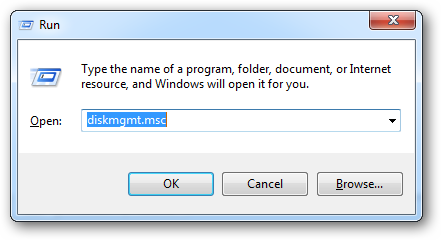
Note: Depending on if the drive has been initialized or not you may or may not have a volume created, so we are going to assume you do have a volume. If you have any data on that drive NOW would be a good time to back it up.
注意:根据驱动器是否已初始化,您可能会或可能不会创建卷,因此我们将假定您确实有一个卷。 如果您现在在该驱动器上有任何数据,则是备份它的好时机。
When the disk management console loads we are first going to have to delete all the volumes on the disk, so right click on the volumes and select delete volume from the context menu. This should be done for all the volumes on the drive.
磁盘管理控制台加载后,我们首先必须删除磁盘上的所有卷,因此右键单击这些卷,然后从上下文菜单中选择“删除卷”。 应该对驱动器上的所有卷执行此操作。
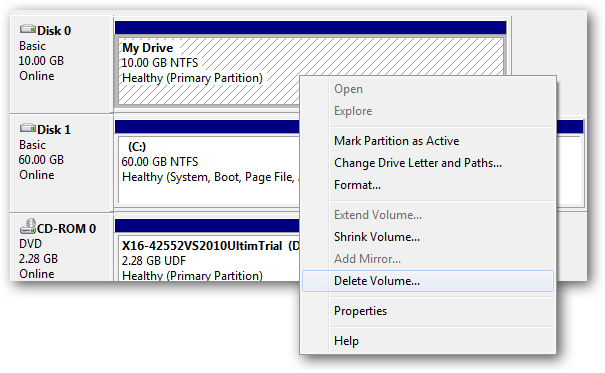
You will now be prompted if you are sure if you want to go through with your actions select yes to continue.
现在,如果您确定是否要执行操作,将提示您,选择是继续。
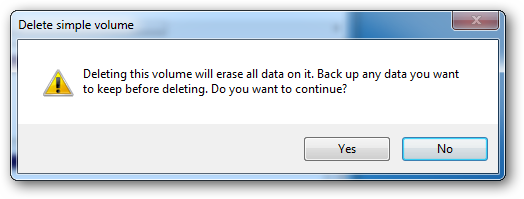
Now right click on the drive and select new simple volume from the context menu.
现在,右键单击驱动器,然后从上下文菜单中选择新的简单卷。
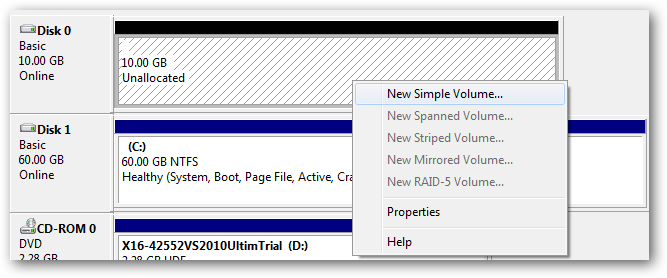
This will kick off the wizard we all know and love, to create a new volume. Click next to continue.
这将启动我们都知道和喜爱的向导,以创建新的卷。 单击下一步继续。
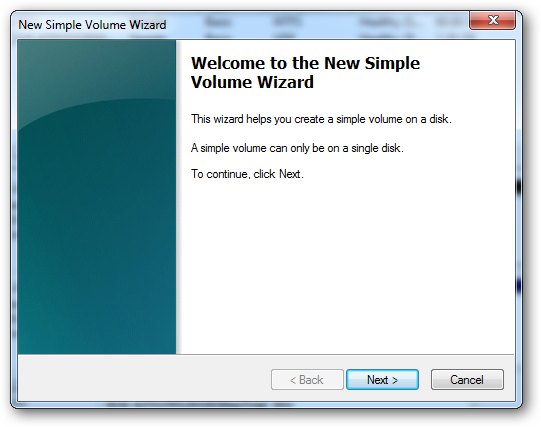
Keep the default size to use the whole drive.
保留默认大小以使用整个驱动器。
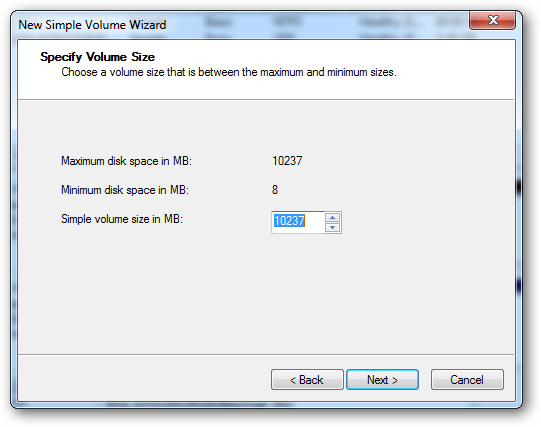
This is where we will choose to make the drive a folder by choosing the unselected radio button that reads Mount in the following NTFS folder. Now hit the browse button and select a empty folder on an NTFS drive where you can use as a mount point for the drive.
在这里,我们将选择未选中的单选按钮,将驱动器设置为文件夹,该按钮在下面的NTFS文件夹中显示为Mount。 现在点击浏览按钮,并在NTFS驱动器上选择一个空文件夹,您可以在其中用作驱动器的安装点。
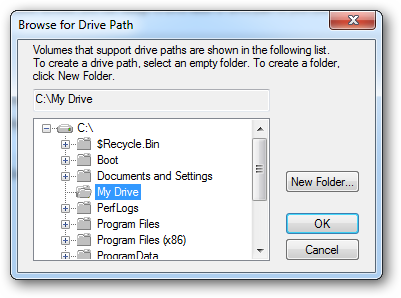
You can just accept the default on this screen and click next.
您只需要在此屏幕上接受默认值,然后单击下一步即可。
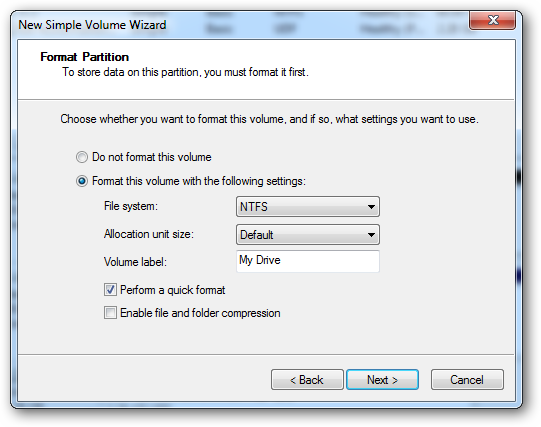
Now you can go ahead and click on the finish on the last screen.
现在,您可以继续并在最后一个屏幕上单击完成。
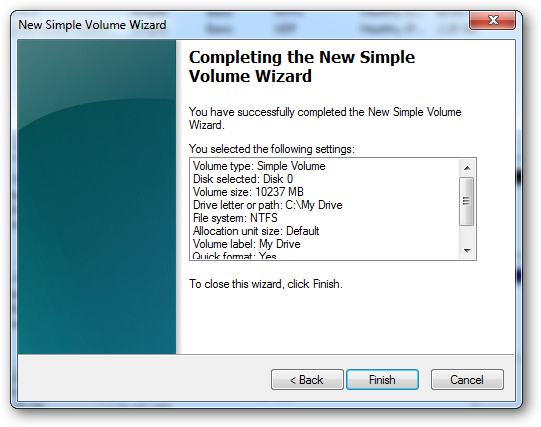
Now your drive will appear as a normal folder on the drive you selected except the files will be on a separate physical disk.
现在,您的驱动器将显示为所选驱动器上的普通文件夹,但文件将位于单独的物理磁盘上。
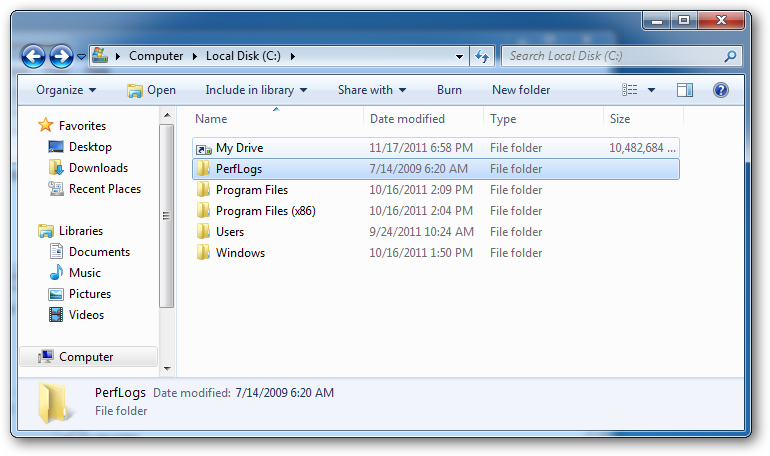
翻译自: https://www.howtogeek.com/98195/how-to-mount-a-hard-drive-as-a-folder-on-your-windows-pc/





















 1077
1077

 被折叠的 条评论
为什么被折叠?
被折叠的 条评论
为什么被折叠?








